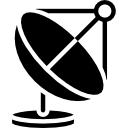Have you ever wished you could program clicks on your Mac? Rest assured, it is possible. An auto clicker can be a great help when you want to manage multiple files, enter data, or just want to play your favorite game on your Mac.
In Summary;
- An application that emulates mouse clicks on demand is called an autoclicker. It can boost your productivity and help you win more points in your favorite Mac games.
- On Macs, Auto Clickers are a very helpful tool for automating repetitive tasks and saving time. Enjoy the benefits of automation by choosing the ideal autoclicker application for the job.
- The top five functional auto clicker apps for Mac are featured in this article, despite the fact that there are hundreds of Mac auto clickers available.
Check out this amazing list we have compiled for you instead of installing a ton of auto clickers and choosing the best one. To choose the ideal autoclicker for your needs, let’s review the top autoclickers for Mac and their capabilities.
What is Mac Auto Clicker?
An application that simulates mouse clicks when needed is called an autoclicker. If you want to automate mouse clicks for data entry, editing multiple files, or even gaming, this can be quite useful. You can execute the sequence of clicks by modifying the time intervals and even the position of the mouse pointer with Auto Clicker. Used correctly, it can increase your productivity and help you win more points in your favorite Mac games.
Does my Mac really need Auto Clicker?
On the Mac, AutoClicker is a flexible application that can be used in a variety of situations. To name a few are:
Simulating clicks at a specific location: When you’re scrolling through a long online page or form, or when you don’t want your computer to shut down, you can copy clicks to a precise position. In this situation, automatic clicks on your Mac at a specific location will be of great benefit with the Auto Clicker app.
Data entry: Using Google Docs and spreadsheets can be intimidating at times. Instead, use AutoClicker and let your Mac handle the work.
‘
Editing multiple files: An AutoClicker can also be easily used to edit multiple files at once, including renaming, moving and deleting. After you insert, AutoClicker will take care of everything else. On your Mac, it can perform tasks like transfer, delete, rename, etc.
Gaming: Many games require players to click quickly. An auto clicker comes in handy for players in these situations.
Productivity: Using AutoClicker to automate small tasks on your Mac can sometimes free up your time so you can focus on more important duties. You can lengthen it and increase productivity at the same time using it.
Accessibility: Last but not least, auto-clickers on Macs can be quite helpful for people with disabilities. Once set up, a little straightforward automation can help them over and over again. You can really increase the accessibility and ease of use of your Mac.
Top 5 Auto Clickers for Mac
1) Dwell Click
Dwell Click is no longer being developed and is a discontinued app. However, despite being retired, it continues to function flawlessly. The developers have kindly offered a lifetime license to everyone, and you can get it for free from their website.
Dwell Click is slightly different from other auto clicker apps because it starts clicking on the screen as soon as it is launched. Now, all you need to do is move the mouse, and the clicking will continue until it stops. You can also use your mouse cursor to resize or move windows by dragging them to the top or corner of the window.
For faster access, you can map keys to different click types in the settings. You can easily access the double-click floating toolbar. You can also choose in the settings which programs you want to exclude from dual-click.
2) Autoclick by Mahdi Bchatnia
Mehndi’s AutoClick is a basic yet advanced Mac autoclicker. By setting up the program, you can easily simulate a left, right, or even middle click.
This app has two modes: Simple and Advanced, which can be switched between by selecting the button labeled “Simple/Advanced” in the upper-right corner of the window.
You can also adjust the delay that your Mac uses to start and end automatic clicking with AutoClick. Despite being a simple application, it offers an option to designate a keyboard shortcut for quick access.
3) Fast Clicker by MurGaa
This is Fast Clicker, another auto clicking program from Murga. Compared to MurGaa’s AutoClicker, it is much smaller and has fewer features. You can choose a random time delay for clicks with it.
The good thing is that you can set it to 0 (zero) to infinity, which also allows you to adjust the amount of clicks. For easy automation, you can also designate keyboard shortcuts.
4) MurGaa Auto Clicker
One of the most sophisticated and customizable auto clickers available for Mac is Auto Clicker by Murga. The app offers full customization, allowing you to set anything from “maximum number of clicks” to “delay between clicks”. By entering a value of 0 (zero), you can also set the maximum number of clicks to infinity. Additionally, you have the option to have click noise or none, which is useful if you record screen captures and want to share them with others.
You can define the type of click as well as pick a keyboard key and automate keystrokes with this auto clicker. The icing on the cake is that you can achieve all of this by configuring keyboard shortcuts within the program.
Download Auto Clicker by MurGaa
5) 1Clicker (Mouse Clicker)
For your Mac, 1Clicker is a straightforward yet effective auto-clicker program. The interface is straightforward to use, making it easy to customize mouse buttons and click categories. This software also has basic functionality to change click intervals.
A pre-programmed keyboard shortcut is included with the clicker to improve automation.
The ability to record a sequence of clicks is a feature that distinguishes this auto clicker from others. Simply playback the recorded click after you finish recording, and it will continue until you stop it. When entering data or editing a lot of files, this can be really helpful.
How to Configure Mac AutoClicker
On a Mac, an AutoClicker requires permission from System Preferences to function properly. After determining which Mac AutoClicker is ideal for you, follow these instructions to allow access to the app after installation.
1. On your Mac, choose System Preferences.
2. Select the Security and Privacy menu item.
3. Go to the Privacy option on the Security and Privacy Settings page.
4. To approve the edit, select Accessibility and then click the lock icon.
5. When prompted for your password by System Preferences, enter it and select Unlock.
6. To allow the auto-clicker, check the box next to it. You can now close the System Preferences window.
After it finishes, click on the app icon to start Auto Clicker. Next, decide which keyboard shortcut to use to launch and launch Clicker. Once you select “Save Keyboard Shortcut” the configuration is complete.
You have to choose where to click, how long to wait between clicks, what color to use for the background, and how quickly to click the mouse before starting automatic clicking.
Depending on the app you choose, the process may vary, but the basic concept remains the same. Open the System Preferences menu. After selecting Privacy and Security, click Access. Next, locate the installed AutoClicker application in the “Allow an application to control your computer” menu. Toggle the switch to grant access to the application. After that, a request to enter your password will appear.
Once the application is set up it is easy to use for repeated clicks. You can adjust the mouse click speed between slow and fast, as well as the interval between clicks and the time between clicks. You can also choose whether you want to click left or right and any type of clicking.
Additionally, you can design a sophisticated workflow with multiple clicks at different points on the page if you want it to be a little more complicated. You have the ability to select the exact location of the click, the amount of clicks, the time between clicks, and an action from a long list of alternatives, including executing an Apple Script.
To start a Click workflow, you can also record custom keyboard shortcuts, save them as projects, load them, and update them as needed. Additionally, scheduling automated executions takes just a few clicks to complete.
Mac Automation Made Simple with Auto Clickers
To summarize, Mac Auto Clickers are a very helpful tool for automating repetitive tasks and saving time. These auto clickers make it easy for you to automate a variety of actions on your Mac.
Depending on your requirements, you can choose many auto clicker apps from the above list instead of just one. This way, you can make sure that whenever you need to automate something on your Mac, you have the right tool for the job.
So, instead of wasting hours clicking around, automate your workflow so you can focus on more important duties. Enjoy the benefits of automation with Mac.
ALSO READ:
- Best VPN Browsers
- ChatGPT Plugins
- Free Invoicing Apps
- Apple Arcade Games
- Drawing Apps for iPad
- Free Android VPNs
- Free Movie Apps
Best Auto Clickers for Mac FAQs
How are automatic clickers different from mice?
Accuracy and speed are the main differences between auto-clickers and mice. To click anything with the mouse clicker, you have to press the mouse button each time. This procedure is laborious and error-prone, leading to errors.
In contrast, an auto clicker works by automating the clicking process. Compared to a mouse clicker, it can generate clicks more quickly and accurately. It can also save you the hassle of manually repeating mouse clicks.
The user also has the ability to further personalize the auto clicking software by changing the amount of clicks, time delay, cursor location, hotkeys, and click type. Even when auto-clickers offer benefits, some gaming sites ban them because they give users an unfair advantage over non-users.
How do I turn on AutoClicker with a keyboard shortcut?
First install the program, then choose the keyboard shortcut you want to use to start and end clicks. After that, you can choose the location of your clicks, the rate at which you want to click, and the distance between your clicks.
Click on the Settings icon, select Privacy and Security, then finally click on Access to make the application accessible. The name of the application will appear in the menu titled “Allow the application to control the computer.” To allow, turn on the toggle switch and type the password.
You must install the AutoClicker macro before using the keyboard shortcut to start AutoClicker. Next, indicate which item needs to be clicked, then adjust the countdown, number of clicks, and interval between clicks. Finally, program your favorite key combination to start and end the click.
Does Mac OS offer a free autoclicker?
Sure, there are a ton of free Mac auto clickers available. For Mac, the top free auto clickers are:
- Autoclick by Mahdi
- Auto Clicker by MurGaa, and
- Dwell Click