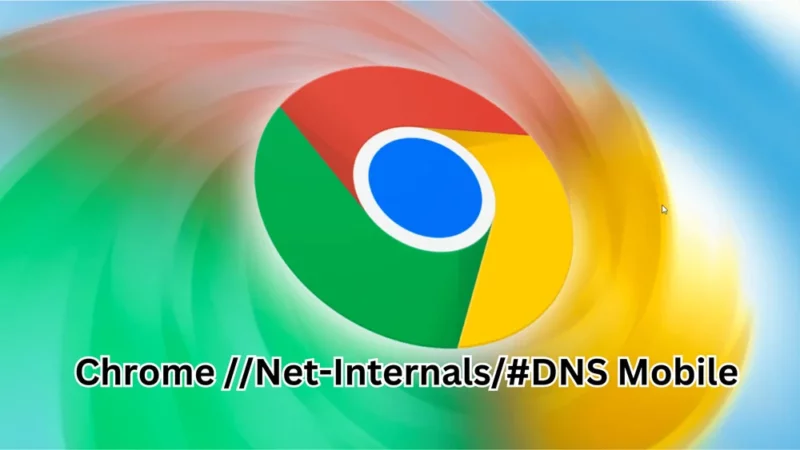How to Download Netflix Movies and TV Shows to Watch Offline

Due to its immense popularity, Netflix needs no introduction! It offers countless TV shows and movie genres for you to watch together.
If you love Netflix and curl up on the couch every night to watch a series, you should be aware that you can continue watching your favorite movie or television program without interruption.
Yes, you can download your favorite series or movie anytime without experiencing buffering, whether you’re planning a long leisurely trip or need a quick peek during a busy day.
You can use your Windows or Android device to enjoy your favorite Netflix movies and TV series offline by following the instructions in this post.
Lets see how we can download Netflix Movies and Shows to watch offline;
How to Download Netflix Movies or TV Series on iOS or Android
Make sure you have the latest Netflix app downloaded on your Android smartphone. New features and topics are added with each update to make it easier for users to navigate. Additionally, to use the app, your Android device must be running Android 4.4.2 or higher.
Check each of these requirements as a result. Additionally, if you use iOS, your iPad, iPhone, or iPod touch must have iOS 9 or later installed. For iOS and Android, the download procedures are basically the same.
1. Start your device’s Netflix app, then swipe left or right to access the Menu by pointing your finger over the three horizontal lines in the top-right corner of the screen. Go to “Available for Download” to view movies and television shows that are available for offline viewing.
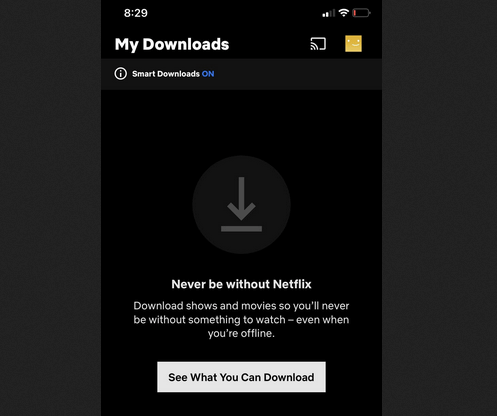
2. Next, click on the Download option that appears after the Share option to select the show you want to download. Only a few of the shows may have streaming licenses available, so you can’t download them all.
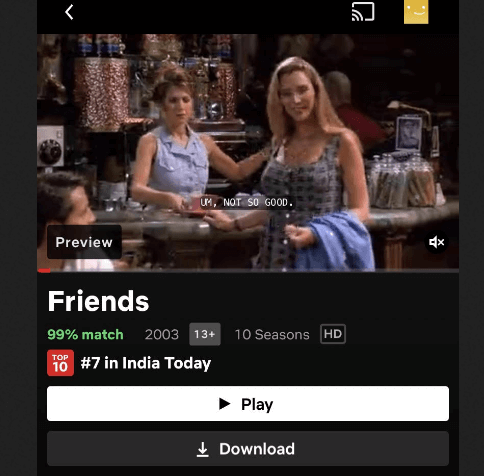
3. To view the series or movies you have downloaded, select My Downloads at the end.

Netflix Series or TV Shows for Windows Download
1. Install the official Netflix app from the Microsoft Store on your Windows device. Netflix does not currently support offline viewing via a browser. After the software is downloaded and installed, register and let it update automatically.
2. Next, navigate to the menu and, bearing in mind your plan, choose your desired video quality from the list of downloads below.

3. Finally, find the shows that have an offline download option, and then click the Download button to start the process.
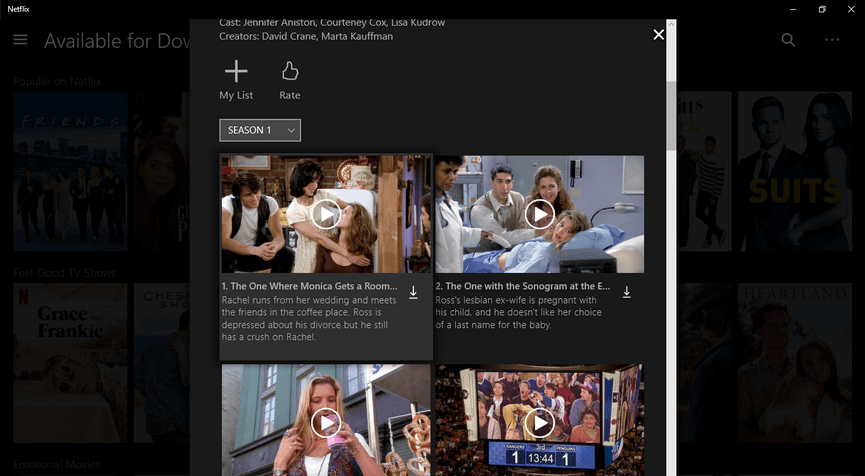
Methods for Installing Netflix on Amazon Fire Devices
On Amazon Firestick, you have the option to download your favorite Netflix series and movies. However, Fire OS 4.0 or higher is required. To download shows, just follow the same steps as for iOS or Android after downloading Netflix from the Amazon App Store.
But in this instance, Netflix can only be viewed online; the Offline option is not available.
Install Netflix on Amazon Fire Stick
1. Go to the Home screen, select Apps, then Store, and finally enter Netflix in the search bar.
2. Install the Netflix app now.
3. Next, open the app and enter your Netflix login information or register for a new account.
4. Now, use Amazon Fire Stick to watch your favorite Netflix series!
That’s how we can download Netflix Movies and TV Shows to watch offline.
ALSO READ:
- AI Writing Tools
- Sticker Apps for Android
- VPN Apps for iPhone
- Movie Streaming Sites
- YouTube to MP3 Converters
- Fastest VPNs for mac
- Android QR Code Reader
Abstract
Use the simple instructions above to download Netflix movies and tv series to your computer or mobile device. You may view your favorite Netflix material on your Amazon Fire Stick by following the same steps!