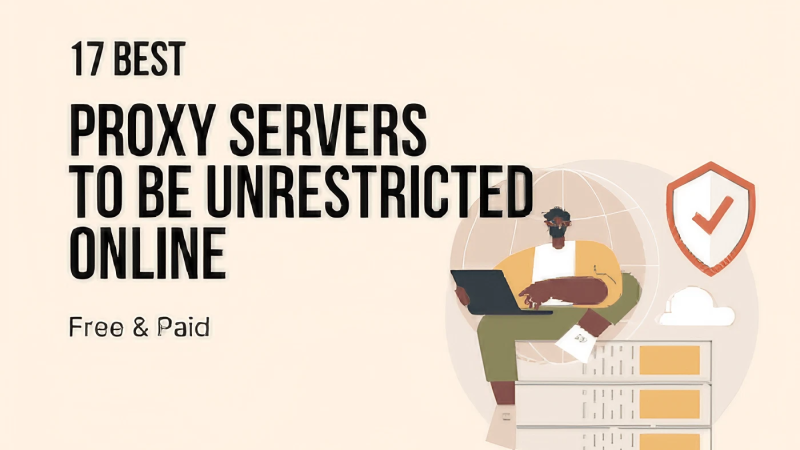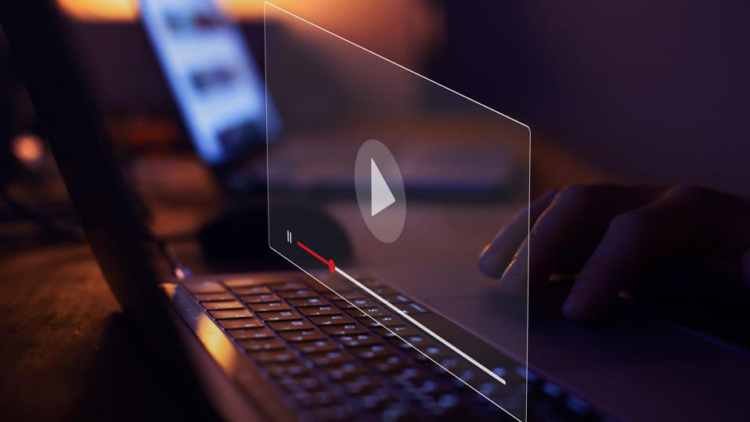Distinction Between Location Not Available and No Location Found
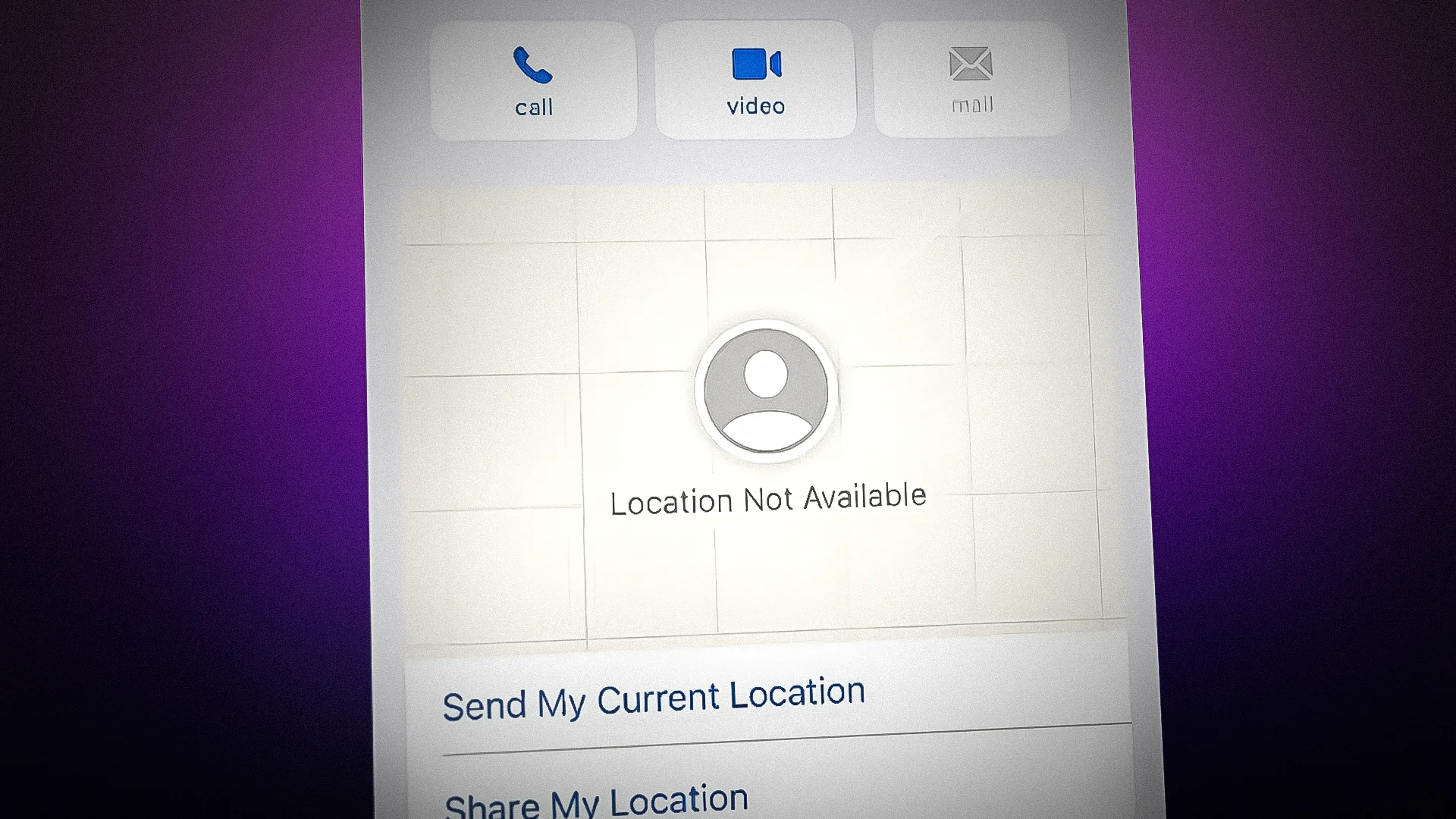
“No Location Found” is not the same as “Location Not Available” in terms of errors. It’s possible that GPS is malfunctioning or the operating system has disabled it to avoid future problems if your phone displays the error message “Location not available.” Additionally, if the corresponding Location is missing, it is not public.
Reasons for “Location Not Available” include that the information is not being shared even though it can be found, and “No Location Found” is related to GPS and system issues with the phone. Several issues arise when iPhone users attempt to use the Find My app.
What Does “No Location Found” Actually Mean?
If you receive a “No Location Found” notice while using GPS, your smartphone is unable to pinpoint your exact Location. Find My iPhone uses signals from wireless networks, cellular networks, and satellites to locate your device. These signals are used to calculate the approximate position of your iPhone, which is then displayed on a map within the app.
Find Me will display the message “No location found” if your phone is turned off, has no battery life left, or is not connected to a Wi-Fi network. Among the reasons that can apply:
GPS is Off
The GPS on your or the target device may be turned off, which is one of the main reasons why you receive a “No Location Found” warning on your Find My app.
Here are the steps to disable GPS on iPhone:
1. Launch the iPhone’s Settings app.
2. After swiping down, select Privacy.
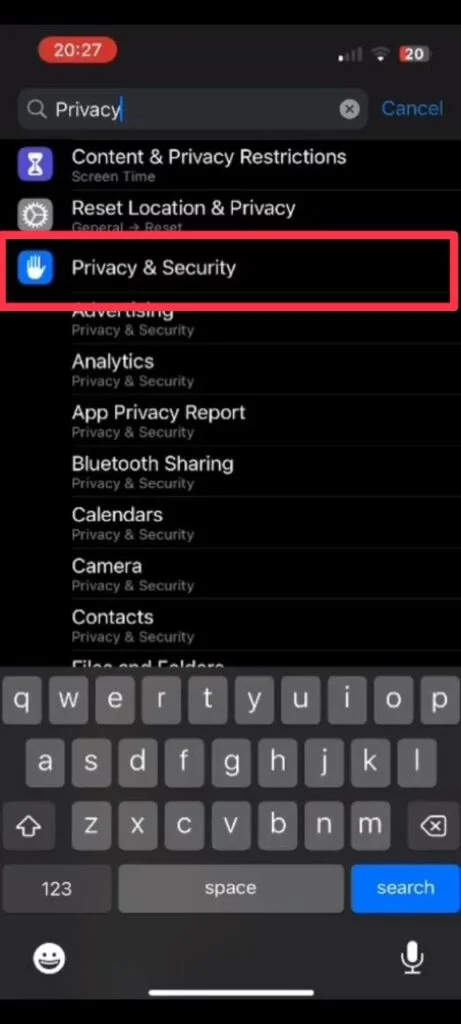
3. Click the Location Services button.
4. At the top of the screen is a toggle switch that says “Location Services.” Press the button to enable location services.
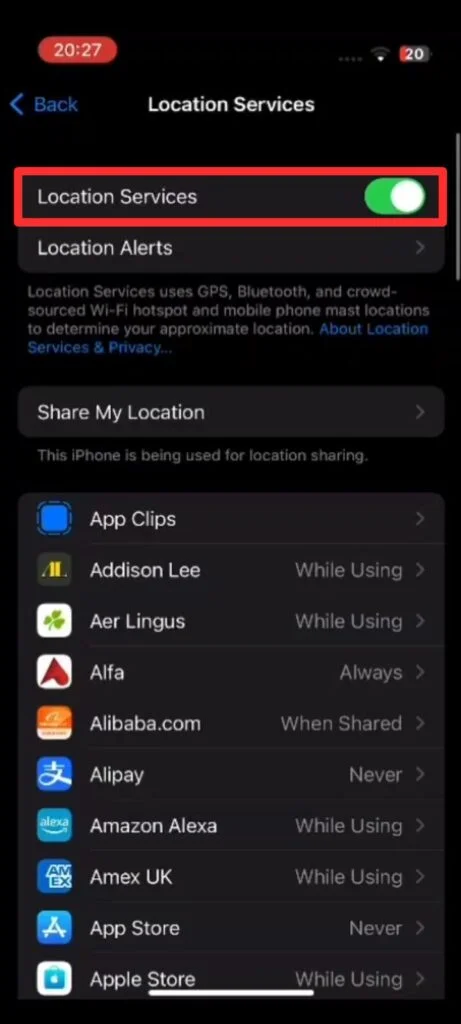
The Phone is Turned Off
If the phone is turned off for any reason—including accidental shutdown or battery drain—Find My app won’t be able to help you provide Location.
Airplane Mode is Active
When Airplane mode is engaged, neither Internet nor cellular service is available. When you try to use location services as a result, you don’t receive a location error.
To enable “Airplane Mode Active” on iPhone, follow these steps:
1. To open Control Center, swipe down from the top-right corner of the screen.
2. In the Control Center, an airplane icon denotes “Airplane Mode.” Tap the icon to bring up the mode. A “Airplane mode is on” notification will show up on the screen.
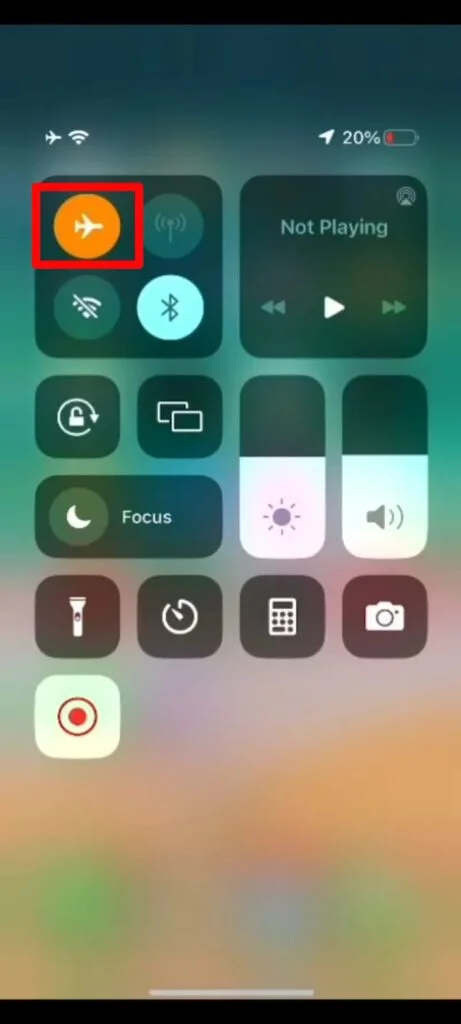
3. When you’re through with Airplane Mode, simply follow these steps to turn it off. All you have to do is tap the Airplane Mode sign to bring up Control Center’s “Airplane Mode Off” message.
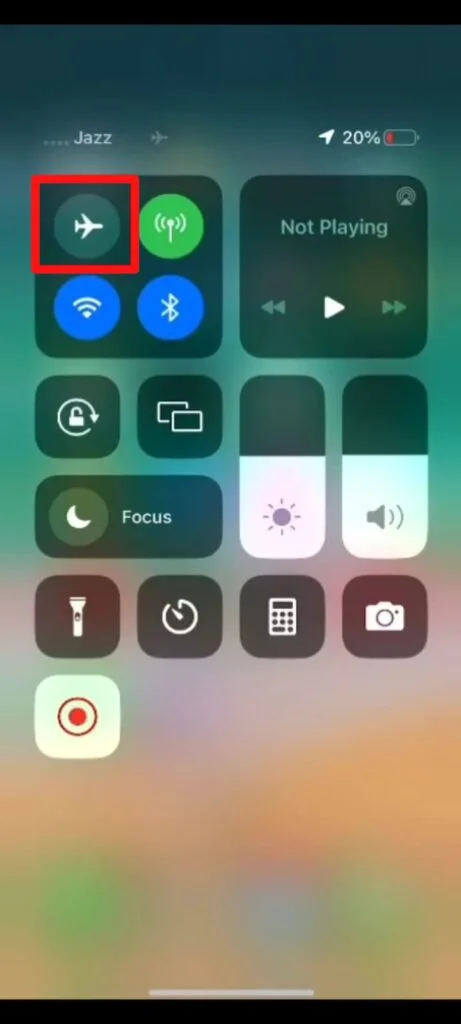
Logged out of iCloud
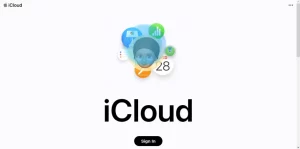
After you sign out of iCloud, your smartphone won’t receive location updates when you’re disconnected from Apple’s servers.
There’s a problem with the system
If there is a problem with the iPhone’s internal systems, the “No Location Found” error will appear.
Outdated software
Older software versions may have compatibility issues or bugs that prevent the location function from working properly.
What Does “Location Not Available” Mean?
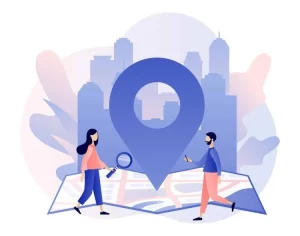
A “Location Not Available” signal displayed on the Find My app indicates that external interference is preventing your device’s GPS from working properly. This phenomenon can be attributed to several variables, not only those mentioned below:
Location Services are Turned Off
Since the “Location Services” feature is disabled on the iPhone, you are unable to find your Location using it. As a result, when you use Find My, no location option will appear.
Incorrect Time And Date Setting
It is possible that the “date and time settings” on the iPhone are set incorrectly. Due to technical irregularities in all settings, the location setting of the device may not work properly.
To change the date and time on your iPhone, follow these steps:
1. Open your iPhone’s “Settings” app.
2. After swiping down, select “General.”
3. Press “Date and Time.”
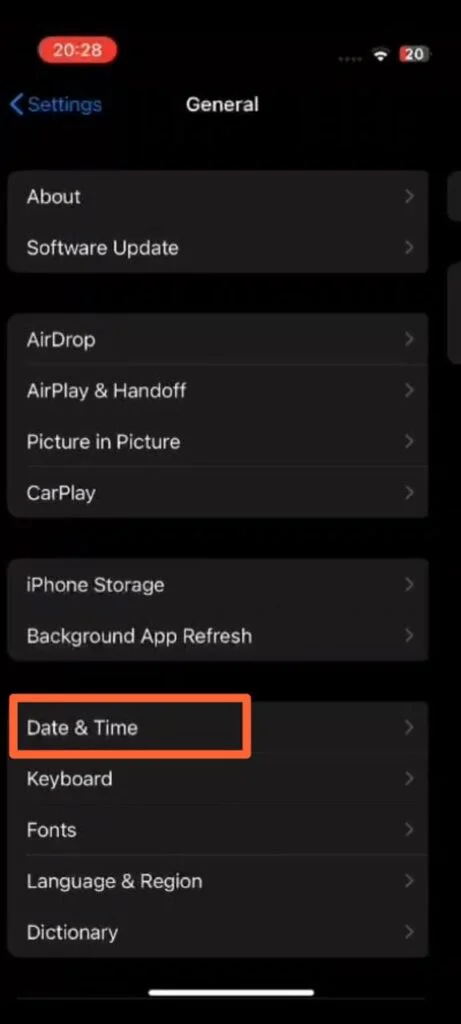
4. Turn on the “Set Automatically” switch if it’s not already on. It will use your iPhone’s Location to set the date and time automatically.
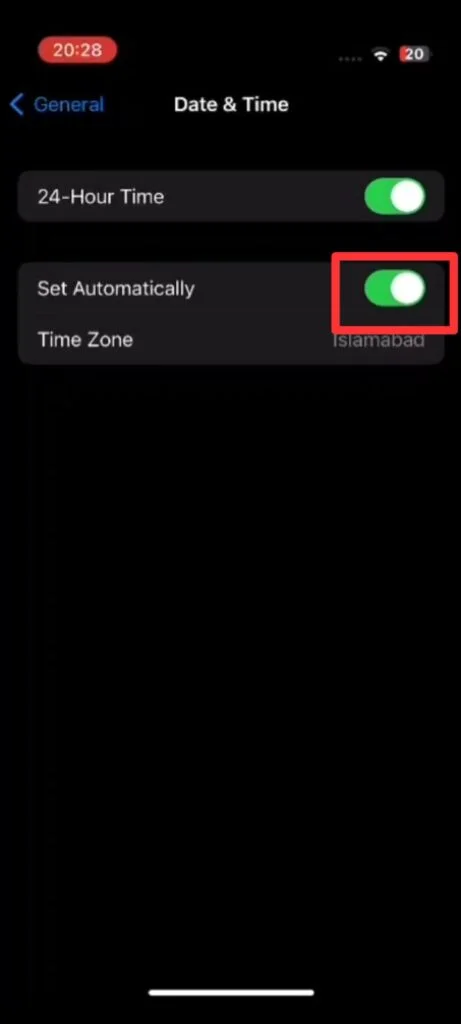
5. Toggle “Set Automatically” and set the date and time manually by tapping “Date & Time” and adjust the sliders as needed if Date & Time is still off.
Problems with Application or Device
This error can be a result of iPhone app or device issues. iPhone’s location settings may be affected by system issues, requiring a restart.
5 Distinctions Between No Location Found and Location Not Available
The message “No location found” indicates that location services are not available on the user’s phone because it is not connected to the Internet. This is not the same as stating that the Location is unknown. Find My app will continue to try to locate the destination even if it indicates that it is currently unavailable.
1) Location Services
Location services can be turned off globally when an iPhone displays a “No Location Found” message. While the message “No Location Available” indicates that the My Location and Share Location services are now enabled on the iPhone, they are not working at this time.
2) Location Status
The system does not immediately transmit an update when the user’s current position cannot be detected (i.e., no location found). However, the “Location Not Available” status is updated as soon as the connection is restored.
3) Internet Connectivity
Moreover, if there is no internet connection and no location is found, an error will appear. But “Location not available” will appear if there is a network connection and the Location is not accessible.
4) Occurrence
When the iPhone is turned off or not connected to the Internet, it often displays the message “No location found.” However, when the Find My app is activated, the user’s Location is not updated, and the error message “Location not available” is displayed.
5) Color
If no relevant site is found, the gadget will remain colorless. That being said, the gadget will look different and probably colored without the location data.
ALSO READ:
- How to Activate Disney Plus
- Plagiarism Checker Tools
- Social Media Keyword Research Tools
- Google Pixelbook i7
- Top Paraphrasing Tools
- Longest Flying Drones
- How to Open HEIC Files in Windows or Convert Them to JPEG
- Super Mario 64 ROM Hacks
- Project Free TV Alternatives
Final Thoughts
The “No Location Found” and “Location Not Available” alerts are significantly different from the Find My app. The first occurs when the phone is not turned on or connected to the Internet, and the second can occur any time the app is working, but the device’s position or GPS settings are not accurate enough.
Knowing what is causing these issues will make it much easier to track down your iPhone or the person you are tracking. By turning on GPS and modifying the date and time settings, you can resolve these issues and ensure Find My functions as intended.