4 Top Free Chromebook Note Taking Apps
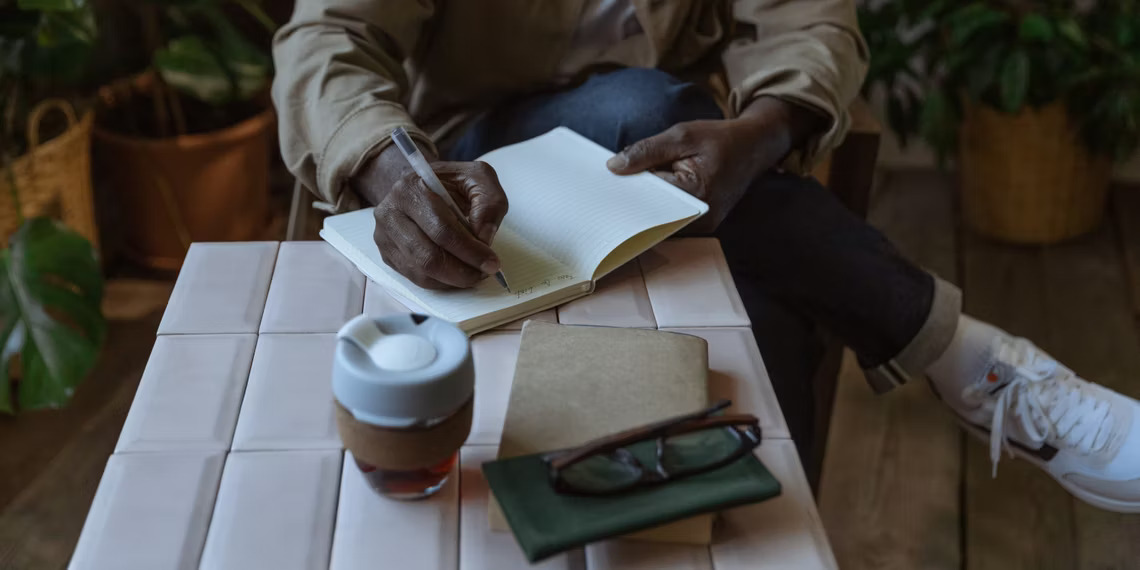
Do you want to be more productive and well organized? One of the most important steps in reaching this goal is note-taking. We’ll take a look at some of the top Chromebook note-taking apps today to see how they can help you do just that.
To sum up;
Among the many tasks that Chromebooks are used for is note-taking. You can use some apps on your Chromebook to take handwritten and typed notes.
Here’s a list of some of the best Chromebook Note Taking Apps.
These apps are also accessible on all tablets and Android smartphones.

All your ideas, tasks, and notes can be easily organized and organized in one place with the right tools. We’ve put together a list of our top note-taking apps for Chromebooks that will make note-taking easier than ever, from basic text editors to more sophisticated solutions.
ChromeOS, the operating system that runs on Chromebooks, is best accessed with a keyboard and mouse, while touch input is also highly supported. Many Chromebooks come with touchscreens, and ChromeOS is available on a large number of tablets. You can write notes by hand using the stylus that comes with most of these tablets.
We’ve compiled a list of several Android Note Taking Apps that work with ChromeOS and allow you to take notes on your Chromebook with a pen and keyboard and mouse. All these applications are accessible through the Chrome Web Shop.
Easily Take Notes on Your Chromebook With These ChromeOS Apps
The Note Taking Apps on our list are the ones we believe work best with ChromeOS. You can use the stylus to take handwritten notes with any of the apps below, and type whatever you want.
I find that handwritten notes help me remember things better than typed ones, so I’m a big fan of them. Additionally, you can add drawings and customization to remarks. Compared to iPadOS, the App Store in Android or ChromeOS may not be as big, but it still has a respectable selection.
The Best Free Chromebook Note-Taking Apps
1) Squid Notes
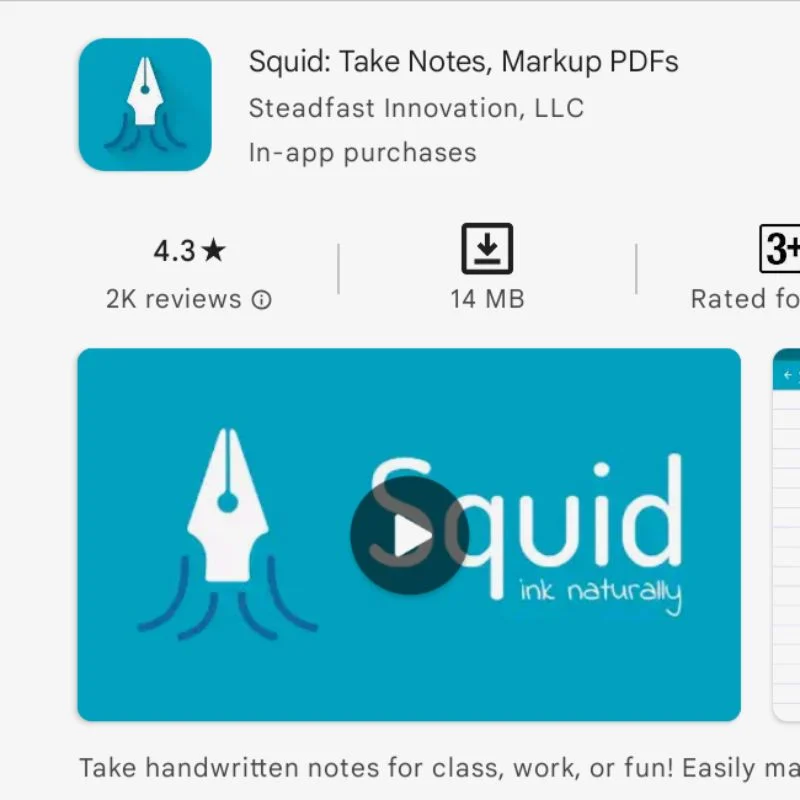
On Android and Chrome OS, it is by far the most used note-taking application. The Squid is especially popular with people who enjoy taking handwritten notes because it has many of the features associated with a pen. The main feature of Squid is the absence of delay between the pen and the screen. You can also sign PDFs with a paid subscription that costs just $1 per month. Along with your notes, you can also create PDF notebooks.
Get Squid Notes here.
2) Concepts
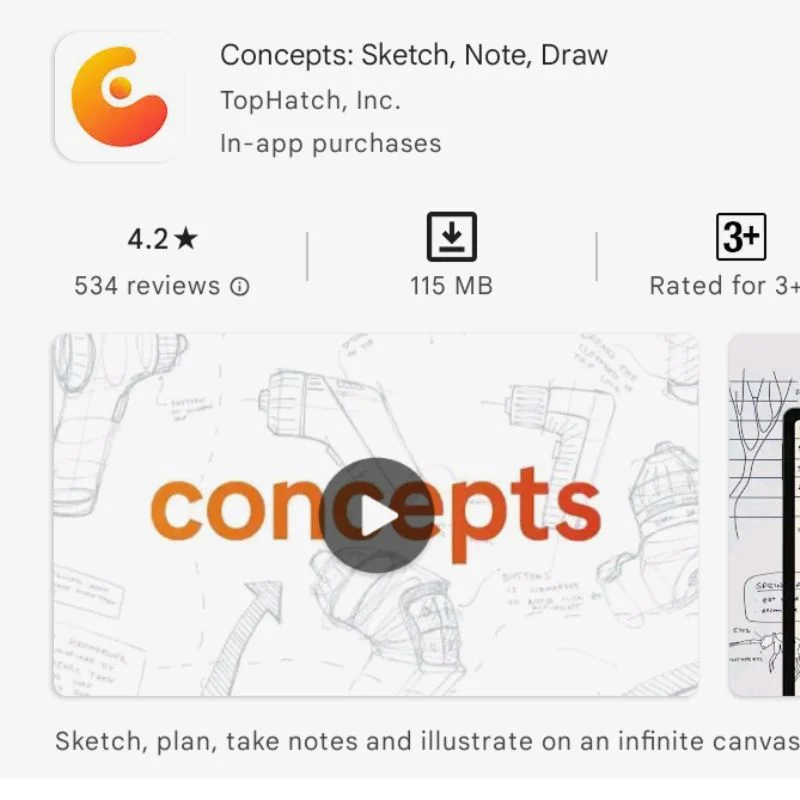
To get started, Shared Notes and Shared Notes are just two of the many helpful services that Concepts offers. It has a user-friendly interface (UI) optimized for both mouse and stylus input and is optimized for ChromeOS. For everyday use, the free version is sufficient, but if you want more, you can upgrade to a premium membership to access additional features. It gives you access to a number of additional services and costs around $7 a month.
Download the Concepts.
3) Bamboo Paper
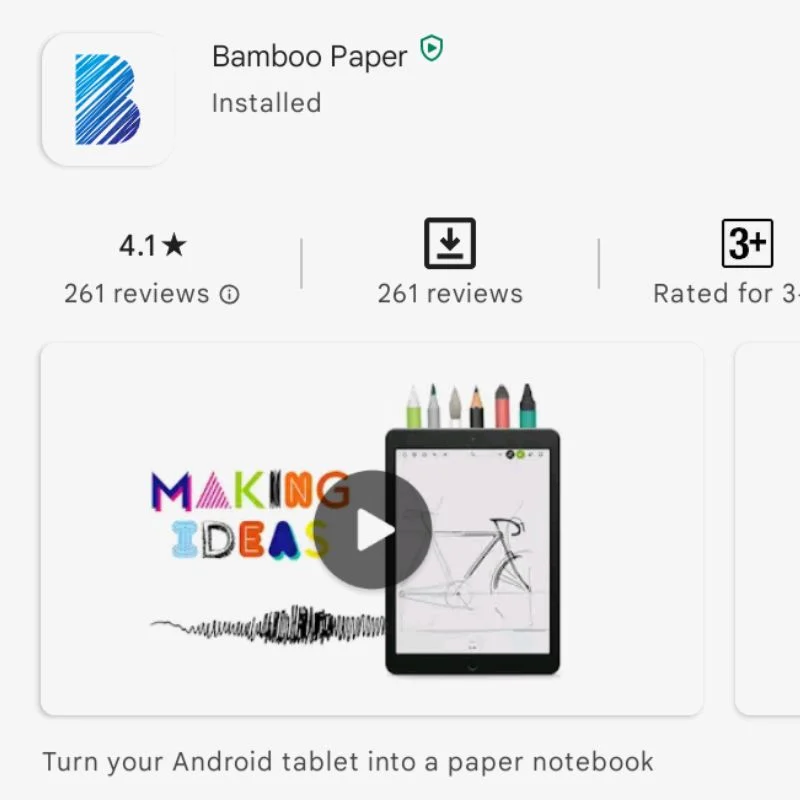
An application called Bamboo Paper tries to replicate the experience of writing in a real notepad by focusing mostly on pen input. For your “virtual” notebook, you can choose the type of cover as well as the type of paper. It’s one of the best note-taking apps on your Chromebook because it has everything but a beautiful user interface.
Get Bamboo Paper from here.
4) Evernote
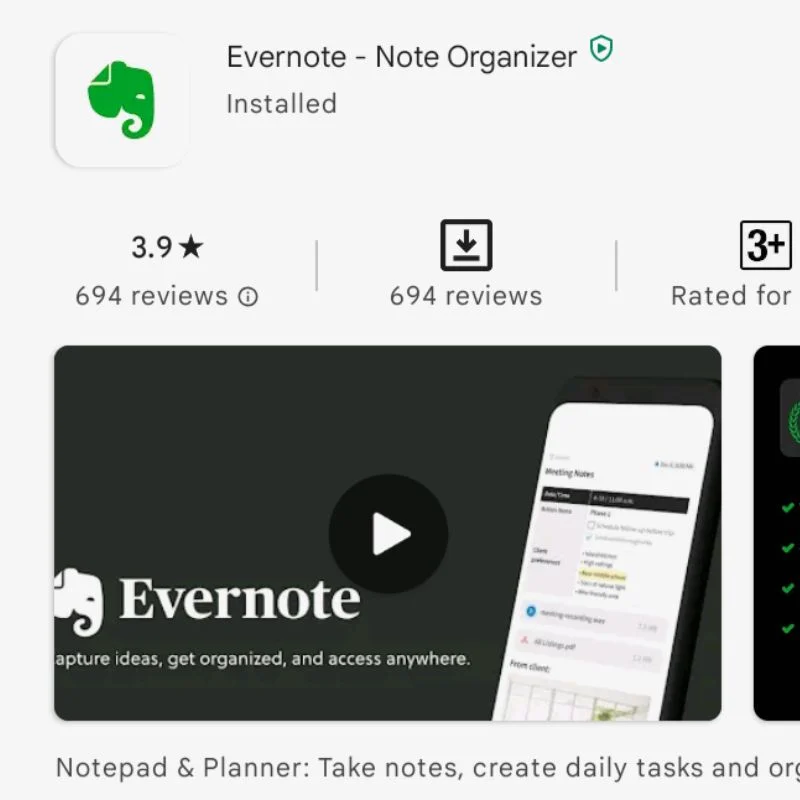
The Evernote app is cross-platform. It allows you to take notes, sketch, create mood boards and share all your work across different platforms and devices. Your notes are easily accessible because they’re synced across all your devices. You can use the free version on only two devices, but if you join for a premium subscription, you can use it on five devices in addition to getting unlimited cloud storage as a bonus. All this for only $2 per month.
Get Evernote.
Special References: Google Cap and Cursive
Google created the note-taking tool Cursive specifically for handwritten notes. It recognizes whether you’re using a stylus or your fingers to use the touchscreen and allows you to organize your notes just like in a notebook. While this adjusts the sensitivity appropriately, there is still a noticeable input latency that makes using the stylus challenging to write.
Additionally, multi-page notes are not supported by the Cursive app, so you can’t add more pages to an existing note. Whenever you want to write something longer than a page, you have to start a new note. Because of this, one of its main problems, we dropped cursive from the main list.
Google Keep is a great tool for quick notes and to-do lists. Since it’s completely cloud-based, all your data is synced with your Google account. However, when it comes to taking meaningful notes, especially using a pen, Google Keep falls short. There aren’t many pen-based capabilities, and it’s not possible to create notes spanning multiple pages—especially when using a pen.
Not all jobs are suitable for both web apps. That’s why we didn’t include them in our core list of top Chromebook note-taking applications. Even with the web-only version, though, these are undoubtedly great apps that work incredibly well with ChromeOS.
Other well-liked Chromebook note-taking apps are:
- Microsoft OneNote
- Memo NotePad
- SimpleNote
- Nimbus Note
- Google Docs
ALSO SEE:
- AI Music Generators
- Free Offline GPS Apps
- Free Invoicing Apps
- Best Calculator Apps
- Best Bottleneck Calculators
- Online Keyboard Testers
Free Apps for Chromebook Notes
The most popular, feature-rich, and free Chromebook apps are the ones listed above. We wouldn’t recommend paying for premium subscriptions to these applications unless it’s a business expense and you definitely need the extra functionality, even if you can do a lot more with them.
We hope you found this post useful. Please feel free to add more recommendations in the comments section below.
Top Chromebook Note-Taking Apps FAQ
Is there a fee to use these note-taking tools?
For the most part, all of the Chromebook Note Taking Apps discussed in this article are free to use, which should be fine for the majority of users. If necessary, you can also pay for premium subscriptions of any given application.
Is it possible to take notes on a Chromebook using the touchscreen and stylus?
Yes, you can use both touch and stylus input to use all the apps listed on this page, including Concepts, Squid Notes, Evernote, and others. Your Chromebook must have all these features.
Does the Chromebook include the Notes app?
Yes, the simple and free note-taking tool Google Keep comes pre-installed on Chromebooks. Google also offers a free app called Cursive designed specifically for handwritten notes. It is not already installed.
Is there a Chromebook version of Goodnotes?
Sadly, no. There is currently no Goodnotes app for Chromebooks, and there are no imminent plans to release Goodnotes for Chrome OS. Alternatively, programs such as Evernote, Bamboo Paper, and Squid Notes can be used.
What is the equivalent of a Chromebook notebook?
The Chromebook equivalent of a Notepad is Google Keep. Google Keep is a tool for note-taking, journaling, and managing to-do lists. Text and caret are other options.

