5 Top Free Screen Recorders for Windows 10

Screen content can be dynamically captured using screencast or screen recording. You can use it to record and live-stream gameplay to video streaming services like Twitch or YouTube, create movies to teach or explain what’s on the screen, or troubleshoot computer problems.
Abstract;
- Screen recording is a technique that allows you to record and live-stream gameplay, describe on-screen content, demonstrate software, and help someone troubleshoot a computer.
- While Windows 10 comes with a built-in screen capture tool from Microsoft, it’s not the greatest option available and lacks some of the features and functions seen in third-party screen recorders.
- With free third-party screen recorders, you may capture the screen in various configurations and settings on your Windows 10 PC. Some of them let you edit and annotate recorded screen images.
Free Screen Recorders tools are pre-installed on all major operating systems, including Windows, Linux and MacOS. While these utilities meet the needs of the majority of users, they lack some features compared to third-party alternatives. Therefore, there is a need for high-quality third-party screen recorders.
Top Free Screen Recorders List for Windows 10
As for Windows, the integrated free screen recorder that comes with the software has very few features and is not very useful. Thankfully, you can use a feature-rich third-party screen recording program instead.
These are our top picks for the top free screen recorders for Windows 10.
1) ScreenToGif
A versatile screen recording program with a built-in editor is called ScreenToGif. It can record your screen, webcam, and information from your sketchbook, and it is free and open-source. You get a simple, intuitive interface that allows you to get more done without overcomplicating your experience. Basically, every screen capture you take on ScreenToGif is a project that you can work on, transform and export in different formats.
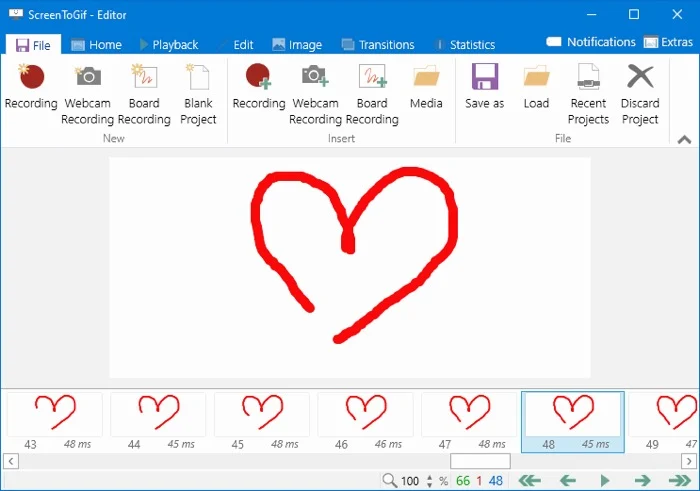
One of ScreenToGif’s best features is the integrated editor. You can use it to add transitions and overlays, change the frame rate, crop and resize your recordings, and more without leaving the program. What’s more, you can design tasks in ScreenToGif to automatically apply special effects to your screen captures.
Get ScreenToGif.
2) ShareX
For Windows 10, ShareX is an additional free and open-source screen capture utility. It allows you to record and take screenshots (screen grabs) of what’s on your screen. You can capture in full screen, active window, active monitor, and other modes using ShareX. Additionally, you have the option to convert your screen captures into GIFs and share them on many networks.
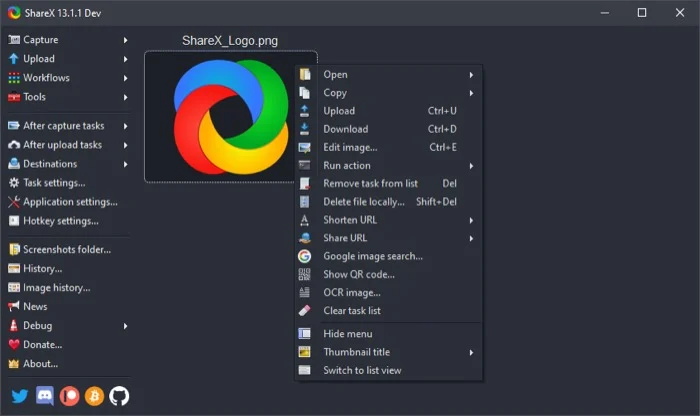
Now for the interface: ShareX doesn’t have the clearest user interface. However, you can get around this by using keyboard shortcuts. Like ScreenToGif, ShareX allows you to edit the screen recordings you’ve taken. This includes the ability to blur or highlight certain content, annotate it with text, arrows and images, and remove or pixelate any unwanted content from the video.
Get: ShareX
3) VLC Media Player
The free and open-source VLC player supports streaming protocols and multimedia files. Since it is the most widely used video player accessible, you are most likely already using it on your Windows computer. If so, you’ll be happy to hear that screen recording is another feature of VLC Player.\

VLC’s screen recording interface is user-friendly, and it offers a wide range of setting choices, though not as many as the other screen recorders on this list. A variety of choices are possible, such as frame rate, screen resolution, audio codec, video codes, and profiling.
Get VLC Media Player.
4) OBS Studio
One of the most commonly used screen recording programs is OBS (Open Broadcaster Software) Studio. It has many helpful features to help you get the most out of your screen recording and is free and open source. OBS Studio can also be used to broadcast content from your screen to video streaming services in real-time. To achieve this, the program enables you to create scenes using a variety of sources, including webcams, capture cards, window captures, and browser windows.
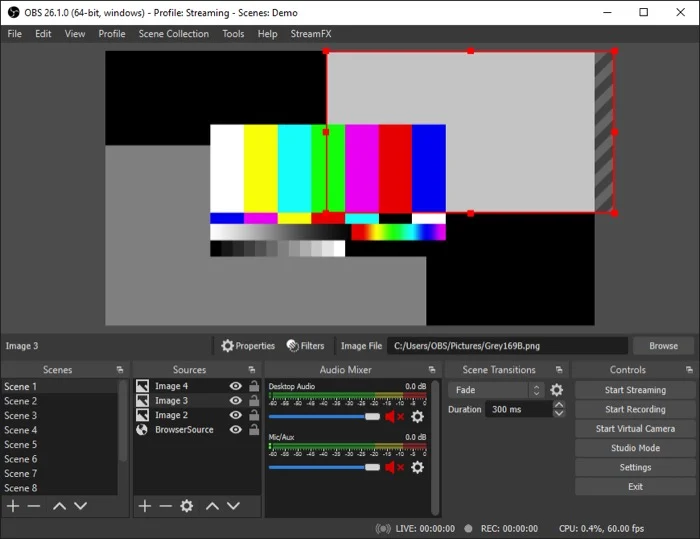
OBS Studio’s ability to record a screen or live stream for as long as you want is one of its best features. There is no duration limit for the videos you can record. In terms of ease of use, the program has a robust configuration window that allows you to customize different parts of your recording and even lets you set up hotkeys to speed up certain tasks.
Get OBS Studio.
5) CamStudio
For Windows 10, CamStudio is an additional free and open-source program for screen capture and video broadcasting. It can be used to capture screen activity and audio in high-definition AVI video format. To reduce bandwidth requirements for sharing, These captured AVI files are converted into lean, bandwidth-friendly streaming Flash videos using CamStudio’s built-in SWF creator. Additionally, the program supports lossless codecs, allowing high-quality recordings even with small file sizes.
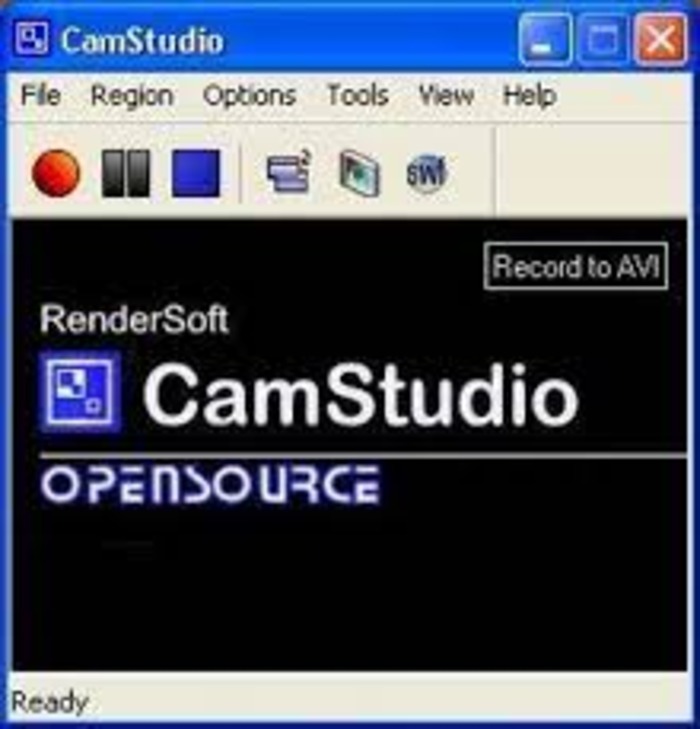
The last in the list of Free Screen Recorders is CamStudio’s video-capturing features include the ability to convert AVI screen recordings to Flash files. You can use the video annotation option to add your webcam movie in picture-in-picture mode and add captions to your screen recording.
Get: CamStudio
ALSO READ:
Improved Windows 10 Screen Recording
Using the aforementioned screen recording software, Your Windows 10 machine has a variety of settings and setups for screen recording to suit your needs. This is not possible with Microsoft’s built-in screen recording utility.
Additionally, you can edit your recorded videos directly in some screen recorders without using external software, thanks to the integration of native editing/annotation utilities.

