11 Top GMail Addons to Increase Your Output

For many people, Gmail is the preferred email service provider. It’s free, works well with other Google products, and provides single sign-on (SSO) options for a range of online services to facilitate quick and easy access.
Abstract;
- For many people, Gmail is the preferred email service provider.
- It still has limitations although it is extremely powerful and has many capabilities to provide a better email experience.
- This is where Gmail addons come in handy. They enhance the capabilities of the platform and enable you to perform multiple tasks without leaving Gmail.
If you’re reading this, your daily routine probably revolves around Gmail. Furthermore, even with its many helpful features that can help you with various tasks, it is still limited in what it can do. For example, signing documents on Gmail is not an easy process.

This is where Gmail addons come in handy. They increase the capacity of the platform and enhance its utility. Now that you have a better understanding of Gmail addons, let’s explore some of the top addons for daily use.
What Are AddOns for Gmail? Are they the same as Extensions for Gmail?
Gmail addons are small applications that enhance the capabilities of Gmail. They can help you perform many tasks from Gmail—that aren’t possible natively—including managing your to-do list, zipping and unzipping files, and signing documents. .
As a result, you can accomplish tasks without having to switch between Gmail and other programs. Google Workspace Marketplace offers addons, which are reasonably easy to install and use.
It is important to understand that Gmail extensions and addons are two different things. Extensions can be installed directly in the browser and are offered for purchase on the Chrome Web Store. Addons, meanwhile, are installed directly into your workspace and are contextual, which means they usually depend on the email you have open on your screen. Although many publications will refer to Gmail extensions and addons interchangeably, now you know their differences.
How do I install GMail Addons?
Gmail add-on installation is easy and can be completed by following these steps:
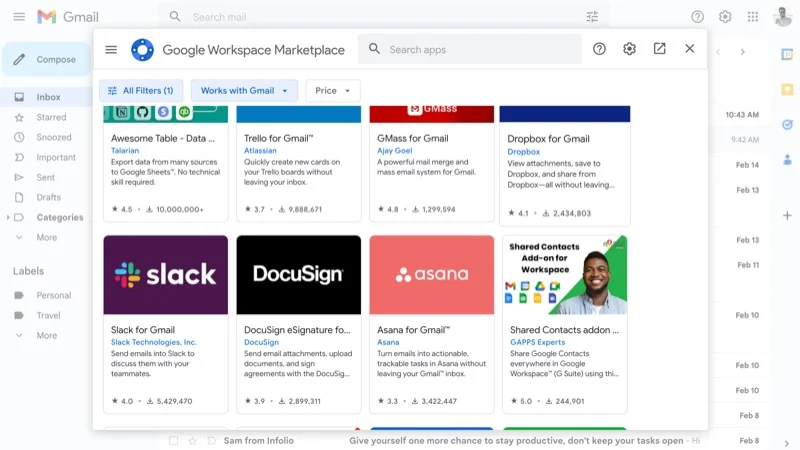
1. Visit the Workspace Marketplace on Google.
2. To search for an extension, click the search box above and type its name.
3. Select the All Filters button below the search bar and mark the Gmail checkbox.
4. Select the desired add-on from the list of results by clicking on it.
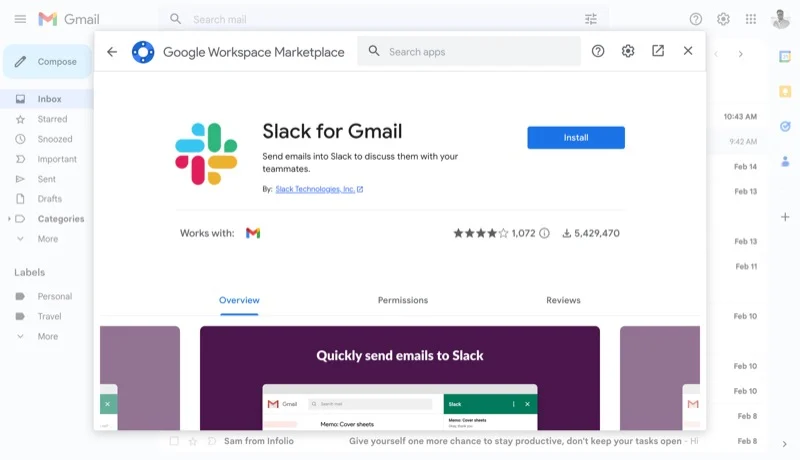
5. Press the Install icon.
6. When prompted, log in to your account and grant rights.
After the add-on is installed, if you reload the website, it should appear in the right sidebar. To see each process that is accessible, you can tap on the add-on. Alternatively, you can open an email, and if that add-on is enabled it will immediately display the available actions.
The Biggest Gmail Addons You Need to Use
A list of all the Gmail addons you should install in your workspace to increase productivity.
- Zoom
- DocuSign
- DocHub for Gmail
- Slack for Gmail
- ZIP Extractor
- Translate Pro
- Mailtrack & Mail Merge for Gmail
- TickTick
- Asana for Gmail
- Evernote
- Dropbox
1) Zoom: Video Conferencing within Gmail
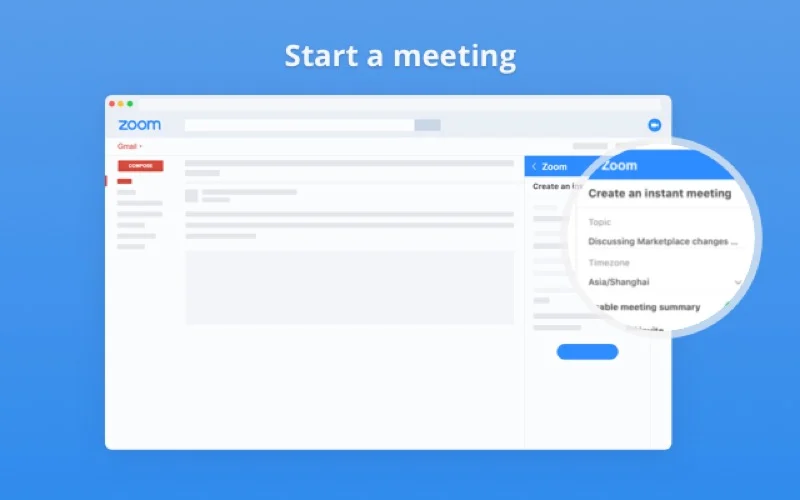
A strong team addition to Gmail is Zoom for Gmail. It allows you to instantly start video conferences and turn an ongoing Gmail conversation into a short video session without opening a new tab or the Zoom application.
You can also set up and start meetings, view ongoing and scheduled meetings in one place, and take appropriate action using the Zoom for Gmail add-on.
Download Zoom for Gmail add-on
2) DocuSign: E-sign within Gmail
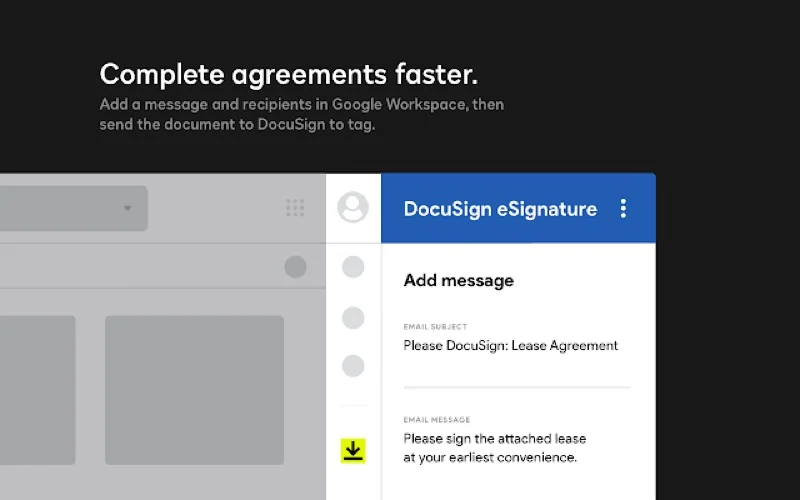
Virtual contracts are made easy with DocuSign, an electronic contract service. It offers addons for several Google services, such as Gmail, that enable you to sign documents directly from Google Workspace or collect signatures from other people.
DocuSign works not just with Gmail but also with Drive and Docs. So, you can email contracts that are placed anywhere to get signatures through Gmail.
3) DocHub for Gmail
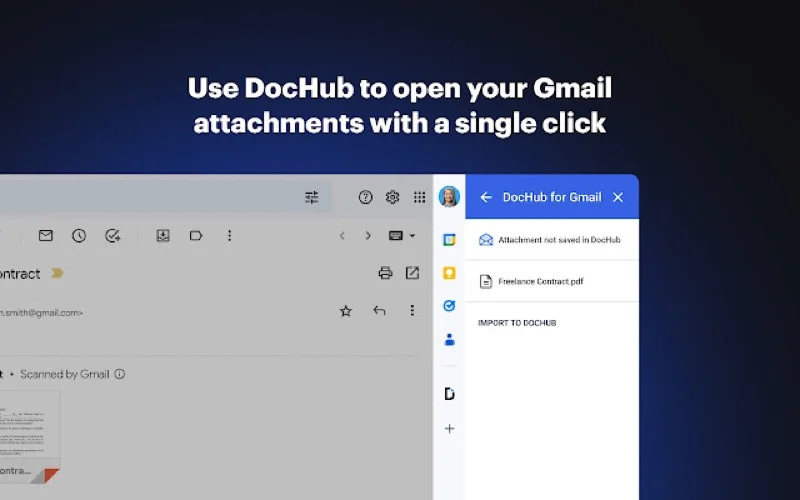
DocHub is an essential Gmail add-on for your workspace if you handle a lot of PDF documents in your business. You can use it to open and edit any attachment in your email without leaving Gmail.
Entering text, sketching, highlighting, commenting, adding images and more are supported actions. Additionally, you have the ability to manage document pages.
DocHub can let you sign documents you receive in your emails and transfer documents to others on Gmail for signatures, such as DocuSign.
4) Slack for Gmail

The most used platform for team communication is Slack. If you both use Slack at work, the Slack for Gmail add-on can greatly enhance your team’s communication.
To save you time, you can share emails and email content with colleagues through Slack directly from within Gmail, eliminating the need to switch between the two platforms.
Additionally, based on the email content, the add-on offers additional options to enhance communication and multitasking.
5) ZIP Extractor: Unarchive Within Gmail

Typically, to examine an archive file you receive in your email, you download it to your device and use an unarchiving tool to extract its contents. While this is effective, it involves a few extra steps.
A Gmail file extractor add-on called ZIP Extractor makes this process very easy. This causes an overlay to appear whenever you receive an archived file in an email prompting you to unarchive it. When you click on it, the zip file will be unzipped and its contents will be visible in Gmail.
Download ZIP Extractor add-on for Gmail
6) Translate Pro
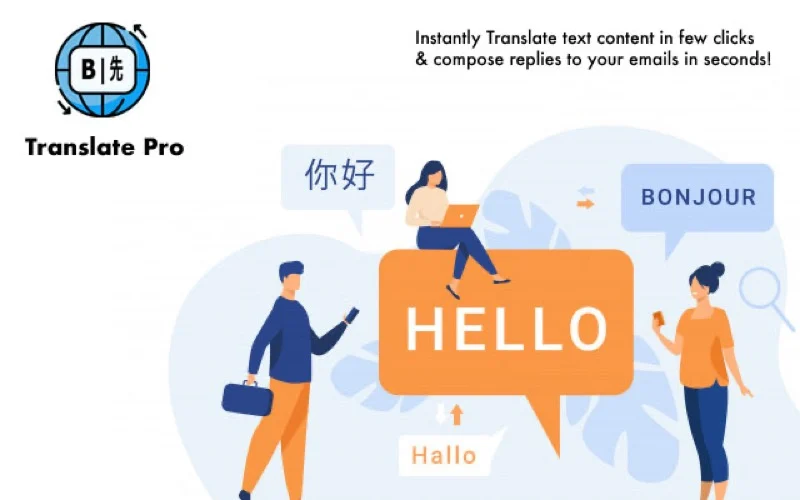
If you need to communicate with people around the world, we recommend adding the Translate Pro add-on to your Gmail workspace. It allows you to create and reply to emails quickly and easily by supporting all common languages including Dutch, German, Russian, and even Hindi.
Your last 10 completed translations are saved by Translate Pro. It also preserves the translation settings you’ve used before, saving you the trouble of changing them every time for the same translations.
Download Translate Pro for Gmail
7) Mailtrack & Mail Merge for Gmail: Gmail Inbox Open Extension
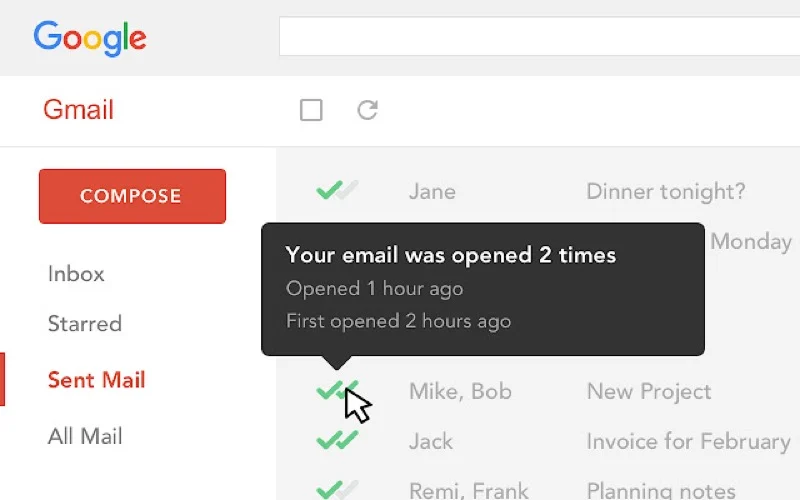
If you communicate exclusively via email, one of the first addons you should add to your workplace is Mail Track and Mail Merge for Gmail. This lets you track and determine when and if a recipient has opened your email. To keep you informed, the add-on also provides you with follow-up alerts on its status.
Determining whether recipients of your emails have clicked on links is another useful feature of Mail Track and Mail Merge for Gmail. This capability is incredibly helpful when sending someone an invoice or a resume, and it also works for delivering newsletters or email marketing campaigns.
Additionally, the add-on makes it easy to send customized emails. You also need to install the MailTrack extension from the Chrome Web Store for MailTrack and MailMerge to work properly.
8) TickTick: Task Management Add-on for Gmail
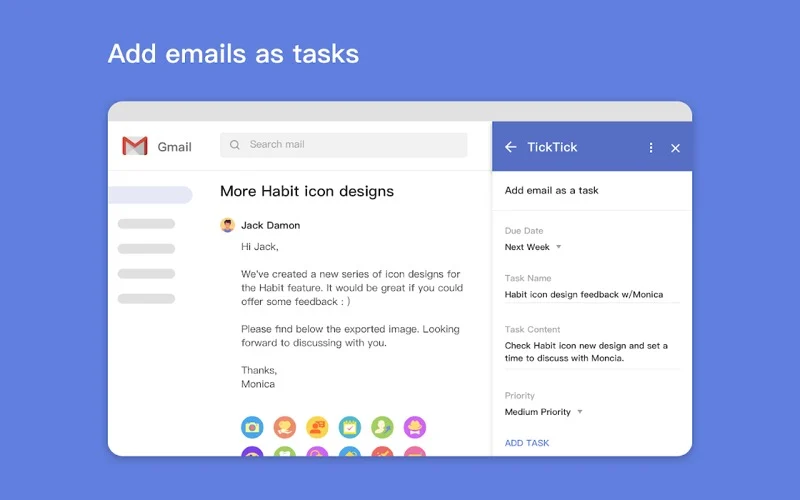
A popular task management app is called TickTick. Additionally, it provides a Gmail add-on that can help you stay on top of your daily tasks. Plus, you’ll be able to add tasks and meetings to your TickTick account anytime you receive a new account email notification.
TickTick will remind you after doing the assignment. Additionally, you can browse other items on your daily agenda in the calendar. If necessary, you can follow up on the task later or mark it as complete once it’s done.
You can manage your tasks from any device because they sync across all your devices as soon as you add them to your inbox.
Download TickTick Gmail add-on
9) Asana for Gmail: Project Management for Teams
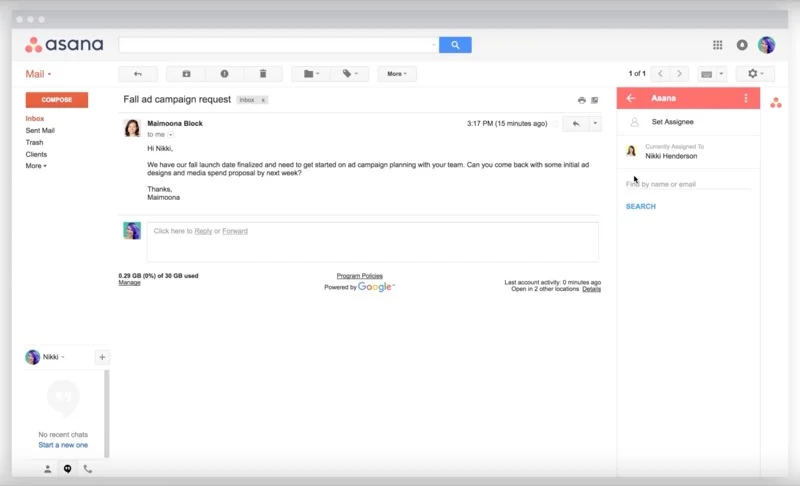
It’s one thing to organize your personal duties, and TickTick makes it easy to do. Asana, however, performs better for work-related activities. Additionally, you should add Asana for Gmail if it’s your go-to tool.
You can turn emails into tasks with Asana for Gmail. It allows you to assign a new task to yourself or a team member and set due dates so you don’t forget it.
You can launch the add-on’s app without opening anything else because it works well and syncs changes made by you or another team member. Likewise, tasks can be found and marked as complete directly from the Gmail workspace.
10) Evernote: Gmail add-on for Note Taking

Keeping track of your daily duties and taking notes is equally important. This is made easy by Evernote, which provides a Gmail add-on that lets you quickly and easily add emails you receive that you’ll want to review later to your Evernote notebook.
Once added, you can improve the content of the note by adding more text or images. To maintain organization, you can tag notes as follows.
Alternatively, let’s say you have some advice on how to respond to an email in Evernote. To make sure you don’t miss anything important, you can then read emails right in your Gmail workspace as you write them.
Download Evernote add-on for Gmail
11) Dropbox: File management made easy
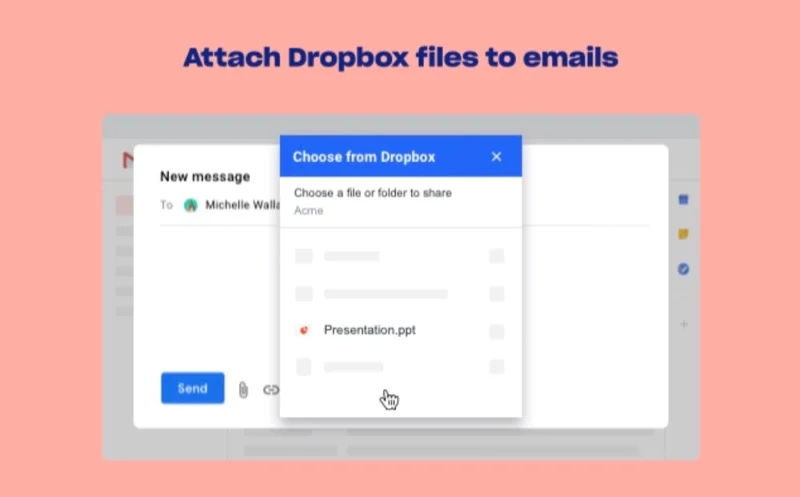
If you use Dropbox, you’ll need to add the Dropbox for Gmail add-on to your workplace. By doing this, you’ll be able to save files (photos, movies, documents, etc.) that you receive in your emails directly to your Dropbox account without logging out of Gmail.
Likewise, you’ll be able to attach files to emails from your Dropbox account. By doing this, Dropbox ensures that the link always points to the most recent version of the file in your account.
Download Dropbox for Gmail Add-on
Use AddOns to Extend your Gmail Experience
You can save time and improve your daily productivity with the Gmail addons mentioned above. If you are already using this service, you can use the appropriate alternatives that we have mentioned for some of these addons.
To increase efficiency, you can also investigate more Gmail addons and add them to your workspace by visiting the Google Workspace Marketplace.
ALSO READ:
- Best VPN Browsers
- ChatGPT Plugins
- Free Movie Apps
- Free Android VPNs
- iPhone Weather Apps
- Random Video Chat Apps
Gmail Addons FAQs
How to remove Gmail addons?
To delete Gmail addons, follow these steps:
- When you open Gmail, click the gear icon in the upper right corner of your screen.
- From the drop-down option, select “View all settings”.
- Navigate to the “Addons” tab at the top of the screen.
- Scroll down to the “Installed Addons” section.
- Find the add-on you want to delete, then select it by clicking the three-dot menu to the right of the add-on name.
- Select “Remove” from the drop-down menu.
- Click “OK” to confirm the removal in the pop-up window.
Your Gmail account will be cleared of the add-on.
Can I use my mobile device to access Gmail addons?
It is possible to use Gmail addons on a mobile device. However, the operating system and Gmail app version you are using may affect the availability of addons.
Are there any security risks when using addons for Gmail?
Using Gmail addons can come with security risks, just like using any other third-party software. Here are some points to remember:
- Verify Permissions: A warning flag may be raised if an add-on is requesting access to features or private data that it does not need to run.
- Stick with trusted sources: Installing addons should only come from trusted sources, such as the Google Workspace Marketplace or other approved app stores. Avoid downloading anything from third-party websites or websites that may contain malware or other security threats.
- Remove unnecessary addons: To reduce the chance of any potential security flaws, it’s a good idea to remove any addons from your account that you no longer use.

