7 TOP Third-Party Media Players for Mac (Quick Guide)
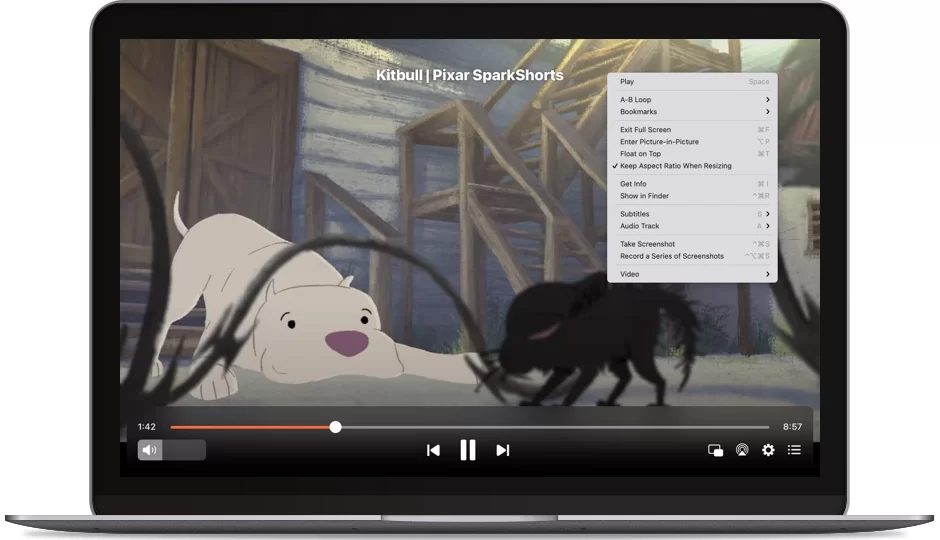
Majority of gadgets come with built-in media players which are basic and often fall short of what users need. This is something many device manufacturers do intentionally to reduce development costs, promote third-party development, and maintain the core user experience.
In Summary;
- Finally, the Mac comes with an integrated media player. Although QuickTime Player lacks some capabilities compared to other third-party Media Players for Mac, it is incredibly fast and fluid.
- On a Mac, you can swap out the built-in media player for a third-party tool that better meets your needs.
- We’ll introduce you to the top third-party Media Players for Mac in this guide, along with a complete feature list to help you choose.
Using the built-in media player on your devices can sometimes feel inconvenient if you find yourself watching a lot of videos on them.

Fortunately, there are a ton of Media Players for Mac available that provide tons of features and customization options to enhance and personalize your streaming experience.
We’ll introduce you to several Media Players for Mac and let you know their features and benefits in this article. Now grab your popcorn, settle in, and explore the world of media players!
Before that, follow this short and easy tutorial to choose the top Media Players for Mac for your Mac.
How to Choose the Best Media Players for Mac
Find feature requirements: Consider the functionality you need in an application for a third-party media player. While the majority of third-party Media Players for Mac provide standard functions such as playing and pausing videos, supporting various video formats, and more, some also provide more sophisticated controls for media playback, such as equalization support, down Loading and adding, subtitles, parental controls, video quality adjustment, and more. Common features of media players are as follows:
- Playback Controls: Playback controls include volume control, pause, stop, rewind, fast forward, and play.
- Support for Various Formats: Playback of music and video files in multiple formats including AVI, WAV, MP3, and MP4.
- Playlist Management: Use the app to organize your favorite media by creating, saving and managing playlists.
- Support for subtitles: You can download and add subtitles to the video, and you can adjust the font, size and color.
- Streaming capabilities: You can stream media from websites like radio stations, YouTube and podcasts.
- Equalizer Settings: Use the equalizer to adjust the treble, bass, and other frequencies in your music.
- Adjustments for video quality: Various options for brightness, contrast, saturation, and other aspects of video quality.
- Full Screen Mode: For a more engaging viewing experience, watch videos in full screen mode.
- Synchronization: If the audio and video tracks are out of sync, sync them.
- Parental Controls: To guarantee kid-friendly viewing, restrict content based on ratings or other criteria.
- Integration with cloud services: Using cloud services, you can play and access media files from Dropbox or Google Drive.
- Customization: Apply several skins or themes to change the appearance of the media player.
- 3D and VR Support: For media that is compatible, some premium players include 3D or VR support.
- Social Media Sharing: Instantly post what you’re reading or listening to on social media.
- Remote Control via Mobile App: Using the mobile app, you can use your phone or tablet as a remote control to remotely control playback.
User Experience: User experience is an important component that you should consider. It is preferable to choose an app with a simple user interface as you will be engaging with it most of the time while watching videos. To earn money, some third-party media player apps also display advertisements. This can affect the overall user experience of the app.
Compatibility: Apple has recently moved away from Intel chips to its own proprietary silicon manufacturing technologies. Media players are among the many third-party apps affected by this change. Compatibility issues have been reported between several third-party software designed for Intel-based Macs and the newer Apple Silicon Macs. Many have, nevertheless, adjusted to the new architecture. To be safe, however, it’s best to verify compatibility before choosing the ideal Media Players for Mac.
Best Media Player Apps for Mac
1) MK Video Player

- Supported video file formats: Designed to work best with media container files that contain multiple audio tracks and subtitles, such as MKV.
- Compatible operating systems: macOS; Developed specifically for the Mojave and High Sierra. Also compatible with Macs running M1 or later.
- Cost: Free; In-app purchases are required to activate pro features.
For those looking for an alternative to Mac’s integrated Quick Video Player, MK Video Player is a straightforward application. The program is basic, with only a few options for playing videos. Although this software has many features, its main feature of playing movies can be made simple and straightforward. On your Mac, you can select a video and use MK Player to play it. Many important functions are included, including the ability to edit volume, play, pause, and transfer videos to other networked devices.
You can drag and drop the video player into the app to start playing videos, or you can browse movies on your Mac. The application launches a video player at the top of each window. Program windows can be resized, displayed full screen, and more. In addition, you can change the saturation, contrast, brightness and more. Subtitles are also supported by the app. You have the ability to add your own subtitles to videos and watch files with multiple audio tracks and subtitles.
Additionally, MK Video Player comes with a unique Safari extension that enables you to watch videos on web pages. With MK Video Player, you can select the video you want to play. Additionally, the user interface is straightforward and easy to use. NK Video Player is available in two versions: Free version and Pro version. The Pro version has all the features of the free version plus Smart TV connectivity, making it easy to share videos on your TV.
All things considered, MK Video Player is a great option for anyone looking for a simple Mac video player tool as an alternative to Quicktime on Mac. The app is easy to use and offers a limited selection of videos to watch on the go. The software can be downloaded for free from the Mac App Store.
Download the MK video player for Mac
2) Final Video Player

- Supported video file formats: Mkv, mp4, avi, m4v, mov, 3gp, ts, mts, m2ts, wmv, flv, f4v, asf, webm, rm, rmvb, qt, dv, mpg, mpeg, mxf, vob, gif, ogv, ogm Among the supported video formats.
- Compatible operating systems: All popular Macs are compatible with it, even those with M1 or later CPUs.
- Cost: None.
Another straightforward and user-friendly Mac video player is Final Video Player. On your Mac, the app offers a complete and intuitive experience for streaming live content, playing music, and watching videos. This program is a great option for people looking for a straightforward media player with sophisticated capabilities as it supports a wide range of file formats.
You can select a video file on your device or drag and drop files. You can also import media files from URLs using the app. If you paste the URL, the application will automatically retrieve the movie. Also, you can drag and drop a video file into the application, and it will start playing immediately. The app’s video playback options range from simple to complex. In addition to using keyboard shortcuts, built-in controls allow you to control playback. Play media in mini-player mode, shuffle play order, support lists and single loops, change playback speed from 0.1 to 16 times, and maintain playback on other windows are just a few features.
The application works quickly and seamlessly, and its user interface is clean and basic. You can watch long movies and high quality videos. The video loads quickly on the app and plays right away for you. Additionally, the program supports external subtitles and allows you to browse and download subtitles other than loading your videos. Additionally, the app supports DLNA and AirPlay, which lets you broadcast media to other devices.
The Mac App Store offers software for free. If you are looking for a live video player with the latest features for video playback, creating playlists, and the ability to play videos via URLs, all things considered, Final Video Player is your best bet. There is an option.
Download Final Media Player for Mac
3) 5K player

A well-liked media player app for Mac is called 5K Player. The software has many functions that allow users to play videos and music. Options include capabilities like DVD playback, radio support, video download, etc. They also support a wide range of formats. The 5K player’s simplicity of use is its only drawback. Most of the app’s capabilities are difficult to use, and although the UI is decent, it requires you to constantly fiddle with the library.
AVI, FLV, MP4, MKV, MTS, and more file types are supported by 5K Media Player for Mac. Supports multiple audio formats including FLAC, AAC, and MP3. You can explore videos in the app or drag and drop them. Video playback in 5K resolution is supported by the app, including 4K, HD, and SD video formats. You can switch between the Library and 5K Media Player tabs. You have added different types of videos to the app’s library. Videos are divided into several groups. Additionally, the library has dedicated sections for DLNA servers and YouTube where you can import videos and add URLs.
To manage video playback, the media player provides a number of controls. Video can be streamed directly to other devices, paused, and its volume can be changed. Additionally, you can adjust video settings. You can change the parameters by right-clicking on the video.
In terms of additional capabilities of the app, you can access and listen to internet radio stations using its radio feature. DVD playback is also supported by software, so you can watch DVDs on your PC. In addition to the media player, this program provides basic video editing features such as rotation, cutting, and playback speed adjustment. Additionally, you can manage and arrange your music collection through the app, which also allows you to change album art and information.
Download 5K Media Player for Mac
4) IINA

- Supported video file formats: Supported media formats include VP9, OGV, WebM, FLV, MOV, WMV, MPEG, H.264 (AVC) and H.265 (HEVC). AAC, FLAC, WAV, OGG, WMA, ALAC, MP3, etc. . SRT, SSA, ASS, SUB, VTT, etc.
- Compatible operating systems: Mac OS 10.11 and later versions are compatible. Additionally, Macbooks M1 or later are supported.
- Cost: None.
The Mac Media Player program IINA is straightforward and contemporary. With its multiple media playback options, the app provides a contemporary user experience. This program allows you to play Internet videos using several browser extensions and YouTube DL. Additionally, the software works well with macOS, allowing you to use features like picture-in-picture, Force Touch, Touch Bar, and more.
To play media, open the app, browse your device’s media, and type the URL. For example, you can paste in the URL of any YouTube video, and the app will start playing the video immediately. Additionally, the app offers a number of settings that allow you to personalize the video by changing brightness, contrast and other aspects.
You can also rotate, crop and change the video playback speed with this program. A hardware decoder — a video processing technique that uses specific computer hardware, including the graphics card (GPU), to play video more smoothly — and other advanced video features are also included in the program. By default, the hardware decoder is turned on.
Many audio customization options are also available, such as choosing an audio track, importing external audio files from your device, syncing audio playback with the movie, and more. When watching movies, it’s incredibly useful to have a separate subtitles tab where you can search for subtitles in the app or add subtitles to a video.
And finally, playlist creation is an option. You are able to control media and add it to playlists. Also, the app enables picture-in-picture mode for videos. For playing music, it also has a dedicated music mode. The UI is contemporary and straightforward. Additionally, the app has a number of customization options that let you change its appearance to your liking. The application can be downloaded from the official website and installed manually on your Mac. It is not available on the App Store. The file can be downloaded for free.
IINA is a sleek, contemporary media player with powerful controls for media playback. The software has many options for customizing audio and video. Additionally, there is a separate subtitle management area where you can search for subtitles and add them to the video instantly. The application allows you to play videos from the Internet by just pasting the URL, and it also supports plugins. The app is completely free to use. To start playing media, download the app from the Play Store.
Download IINA Media Player for Mac
5) VLC Media Player

- Supported video file formats: Supported media formats include VP9, OGV, WebM, FLV, MOV, WMV, MPEG, H.264 (AVC) and H.265 (HEVC). AAC, FLAC, WAV, OGG, WMA, ALAC, MP3, etc. SRT, SSA, ASS, SUB, VTT, etc.
- Compatible with: iOS, Android, Linux, macOS, Windows. A cross-platform media player is called VLC.
- Cost: None.
One of the most popular and frequently used third-party media players is VLC. It has numerous video playback capabilities and is completely free. For the majority of Mac users, this is the best option as it provides both basic and advanced controls for playing videos.
VLC works with multiple macOS versions, including Apple’s latest M processors. The app is not available on the App Store. The VLC website offers a direct download and installation link for the application. The application is completely free to use, open source, and accessible to all users free of charge.
Regarding functionality, VLC media player is capable of playing music and video files. It can play files in MP3, MP4, AVI, WAV, and other audio and video formats. The app includes basic functions like play, pause, stop, rewind, fast forward, and volume control. To play a video in VLC media player, either drag and drop it into the player or browse through your collection of videos. Playback controls can also be customized using keyboard shortcuts. In addition, the program has several functions including equalizers for customizing bass, treble, and other audio frequencies.
To organize your favorite content, the software also allows you to create, save and manage playlists. The VLC application instantly displays your Mac’s media. On your Mac, you can browse, select, and add media, including subtitles for videos. Video controlled subtitles are available for download. The font, size and color of the subtitles can all be changed through the app.
The software also runs very well on Mac. The software loads quickly and plays movies quickly. It is well known that VLC can handle large or high quality files efficiently without sacrificing speed.
The user interface is straightforward and intuitive. MacOS’s UI is very different from Windows. If you’re coming from a window, you may find it difficult to navigate at first. Theme and plugin support is also provided by VLC. Plugins allow you to add more features to the program and themes allow you to change the interface. Additionally, VLC has no ads. Additionally, user tracking options are missing from the app. It provides more privacy and security.
For the majority of Mac users, VLC is the overall best choice. The free app lets you control video playback like a dance. From the official website, you can download VLC and make it your go-to video player.
Download VLC Media Player for Mac
6) Elmedia

- Supported media formats: ASF, FLI, M1V, M2T, M2TS, M2V, M4V, MP2, MPG, MPG2, MPG4, MPV, MQV, NUT, NUV, NSV, QT, RAM, REC, RM, RMVB, TS , VCD , VFW, WMV, WEBM, RV, F4V, OGV, OGM, DIVX, and more video file formats included.
- Compatible operating systems: Compatible operating systems include macOS, which natively supports Apple Silicon (M1 and M2).
- Cost: Free, available with in-app purchase of Pro Edition.
Another popular third-party media player that is only compatible with Macs is Elmedia. All macOS versions, including the latest M-series CPUs, are compatible with the application. The software provides a modern experience and is lightweight.
Playback of SWF files is one of the multimedia formats supported by the Elmedia app. Video can be dropped into video playback and will start playing immediately. The video file cannot be selected within the application. Video playback controls can be changed according to your preference. You can also play and pause it, change the volume, its playback speed, delay the audio and subtitles, and more.
Additionally, the Pro version offers unique audio and video tuner options that allow you to change video brightness, saturation, and contrast. Additionally, the video tuner includes noise reduction techniques that improve sharpness while reducing video. Additionally, it has an equalizer feature that allows you to edit audio and video settings manually.
One of the biggest features of the app is the user interface. It has a straightforward, contemporary design. In addition, the performance is excellent. Video can be quickly played through media by simply dragging and dropping. Other apps will not interfere with the video. It can be resized so that the video plays in full screen.
Most sophisticated features are restricted by paywalls. To access additional features and privileges, you can upgrade to the Premium Edition. You can download the app for free. For most of the app’s functions, the free edition is more than enough. You can get the app directly from the App Store.
Download Elmedia Media Player for Mac
7) Infuse

- Supported media formats: ASF, BDMV, AVI, AV1, FLV, H.264 (AVC), H.265 (HEVC), ISO/IMG, M4V, MKV, MOV, MP4, MPEG, MTS/M2TS, MXF , OGM , OGV, RMVB, TS, VC1, VIDEO_TS, VOB, VP9, WEBM, WMV, and WTV are some video file formats.
- Compatibility: Optimized for MacOS 13, including support for AirPlay, Trakt sync, streaming options, and subtitles. Also compatible with Macs M1 or later.
- Cost: Free, with the option to subscribe to Infuse Pro
Infuse is not just a media player. Your entire media history is tracked through the app, which also makes it easy for you to manage all your offline media. It is compatible with various types of media. It allows you to add and manage sub files within the app, play videos from other devices, and use Picture Mode and HDR in addition to supporting Dolby Vision and HDR.
You can import video files from other sources into the program. You have the option to import files from various cloud storage services like Google Drive, Dropbox and others, add videos from your Mac and add files from network shares. Additionally, files can be included in the URL. If you paste the link, the app will immediately fetch the content.
The imported media files are divided into different directories. Imported videos are automatically organized into a unique library folder in other formats, such as TV series, movies, and more. The watch feed is dynamically updated on the home screen based on your viewing habits. Popular recommendations are generated based on your viewing history. Recently viewed videos are displayed in the “Recently Viewed” area; Imported videos that you haven’t watched yet are displayed in the “Unwatched” section. and more. Movie genres, top rated movies, and “Pick of the Day” selections are included.
When it comes to playing media, the program supports a wide range of video formats, such as MKV, MP4, MOV, and more. It has basic and advanced video playback settings, and supports Dolby and DTS audio. To control the game, the software also supports several keyboard shortcuts and gestures. In addition to adjusting zoom levels and switching between separate audio tracks, you can also set parameters for both audio and video playback. Additionally, the program has a subtitle management system where you can download or add subtitles from OpenSubtitles.
The Pro version of Infuse Media Player is available for free download. Additional video formats are supported, as well as high-quality audio formats such as Dolby and DTS, direct access to videos stored in cloud services, sharing and playing videos via AirPlay, syncing all your libraries, settings , and show dates on devices, and automatic retrieval of movie titles and TV show titles you’ve added to your watchlist. You can get Infuse Media Player from the App Store. iPhone, iPad, and Apple TV can all use the app.
Download Infuse Media Player for Mac
How to Set a Different Media Players for Mac as Default
- Open Finder and select any video file from your computer.
- Select the video file with the right-click menu and select “Get Info”.
- Find the “Open With” tab on the “Get Info” section, then select your favorite video player from the drop-down menu.
- After choosing your favorite video player, hit the “Convert All” button.
- When you see the Finder pop-up, click “Continue.”
- The default media player that plays movies and videos on your Mac is now modified.
ALSO READ:
- Best VPN Browsers
- ChatGPT Plugins
- Free Invoicing Apps
- Apple Arcade Games
- Drawing Apps for iPad
- Video Editing Apps for iPad
- Disk Speed Test Apps
Conclusion
Listed below are the top Media Players for Mac. Most gadgets, including Macs, come with built-in media players that are simple and lack capabilities. Thankfully, you can replace the app’s default video player with a number of third-party media player apps. Select the option above from the list, make it your Mac’s default media player, and start watching videos. We hope you find the list useful. Please feel free to add more recommendations in the comments section below.
Frequently Asked Questions About Top Media Players for Mac
1. Are there any security concerns from using these third-party media players?
No, the media data mentioned in this post is reliable and safe. Before installing any of these media players on your device, it’s usually a good idea to review their privacy policies. For additional details, visit the official website or app store to view privacy policies.
2. Can I use these media players on platforms other than Mac OS?
It is true that you can use some media platforms on operating systems other than Mac because they are cross-platform compatible. A few platforms for media players also allow data synchronization between different devices.
3. On my Mac, how do I install and remove media players?
On your Mac, media players can be removed using standard uninstall procedures.
- Open Finder on your Mac, then navigate to the Applications folder. Locate the app. Move the application to the trash. Drag the app icon into the Mail Trash container now. And take out the trash.
4. How can I change the Mac’s default video player for a specific video only?
To change the Mac’s default video player for a video, follow the instructions below.
- Find the video file you want to use as the default player by opening the Finder and selecting it.
- Right-click the file and choose “Get Info.”
- Find the “Open With” tab on the “Get Info” section, then select your favorite video player from the drop-down menu.
- The video player you just selected will now automatically start playing the specified video file.

