13 TOP Drawing Apps for iPad and Apple Pencil

The use of digital art is growing in acceptance and popularity. These days, many people create digital art with their computers and other gadgets. Thanks to technological advances and easy access to digital tools, anyone with a computer or tablet and the right Drawing Apps can become a digital artist. The iPad is one of the most popular and adaptable gadgets used by artists to create digital art. The Apple iPad has become one of the most popular and important devices for creating digital art because of its robust hardware and compatibility for the Apple Pencil.
To sum up;
- Because of its portability and compatibility with the Apple Pencil, the iPad is the preferred device for drawing. Because of this, they are a favorite among professionals and artists who must sketch while on the road.
- With the advent of several well-liked sketching apps for iPad, users can now easily create beautiful digital images with just a few taps.
- There’s an iPad Drawing Apps for every type of artist, including illustrators, graphic designers, art students, and interior designers. Top 13 iPad Drawing Apps are collected in this guide. Best Drawing Apps for iPad and Apple Pencil.
Because of this, a ton of well-liked iPad drawing applications have been developed all the time, enabling users to create amazing digital artwork. These applications include advanced image editing features. There’s an iPad drawing software for every type of artist, including illustrators, graphic designers, art students, and interior designers.

We’ve compiled the 13 iPad drawing apps in this roundup. With the capabilities provided in these programs, you can create beautiful graphics and digital art. Before we jump into the list, here’s a quick and easy guide to choosing the best drawing software for you.
How to Choose the Greatest iPad Drawing Apps
User Interface (UI): You should think about the user interface (UI) first. The user interface of the app should be clean, simple and easy to use. A complicated or messy interface takes too much time to use and can take away from the drawing experience.
Versatility: Choose an app with a wide range of media and tools. This includes pastels, brushes, pencils, inks and other tools that look professional.
Support for Layers: In digital art, layers are everything. They let you modify the opacity, blend mode, and other properties of each layer and let you paint or sketch on a different layer without changing your original image. In digital art, layers are quite helpful because they let you change one layer without affecting another.
Additional Drawing Features: To make drawing easier, you should be able to rotate your canvas and zoom in for more detailed work. There are more options for choosing colors, editing your brushes, or creating new ones, to give you more control over the look and feel of your strokes. With additional tools for drawing and editing images.
File Import and Export Options: Being able to import and export your work in a variety of files including JPEG, PNG, PSD, and others is essential. Confirm whether the drawing app offers a variety of export options.
Cloud Sync: You can access your work on multiple devices using an app that syncs your projects to the cloud. In addition to saving your work without the need for you to explicitly click the “Save” button, cloud synchronization offers real-time backup.
Apple Pencil Support: The majority of users sketch using the Apple Pencil. Verify that the app you’ve chosen has all the other capabilities, like pressure sensitivity and more, and that it’s compatible with Apple Pencil.
Cost: Some apps are charged, some are free, and some allow you to purchase additional features through in-app purchases. Consider the price and the features that are most important to you.
Best iPad Drawing Apps
Best iPad drawing Apps are listed here. We’ll look at each of them to see which one best suits your needs and learn about their pros and cons.
Freeform by Apple (Free): Apple’s best drawing program and digital collaboration tool is called Freeform. It lets you brainstorm ideas, create storyboards, and more.
Adobe Illustrator (Paid): The best program for creating vector graphics is Adobe Illustrator (paid).
ArtWorkout (Free): The best software for learning drawing and different drawing techniques is ArtWorkout (Free).
Line Sketch (Paid): Another great professional drawing app is LineSketch (paid).
Lake coloring books & journal (Free): The largest digital coloring book software is Lake Coloring Books and Journals (Free).
Affinity Designer for iPad (Free): The best app for drawing graphics on the iPad is Affinity Designer (Free).
Procreate: The Best Professional Drawing App (Paid)
Sketchbook (Free): The most professional drawing program accessible at no cost
Adobe Fresco (Free): The top choice for iPad users looking for a professional, easy-to-use drawing app that’s free and part of the Adobe ecosystem is Adobe Fresco (Free).
Infinite Painter (Free): If you are looking for a straightforward and user-friendly drawing tool, the best choice for you is Infinite Painter (Free).
Paper by WeTransfer (Free): The best app for archiving digital art in journal format is Paper from WeTransfer, which is available for free.
ibis Paint X (Free): The largest free drawing app with built-in templates is ibis Paint X (Free). It’s also great for creating anime art. Ads annoy me.
Art Set 4 (Free): This set is ideal for both beginners and experienced artists as it provides an easy-to-use and realistic drawing experience.
1) Freeform by Apple
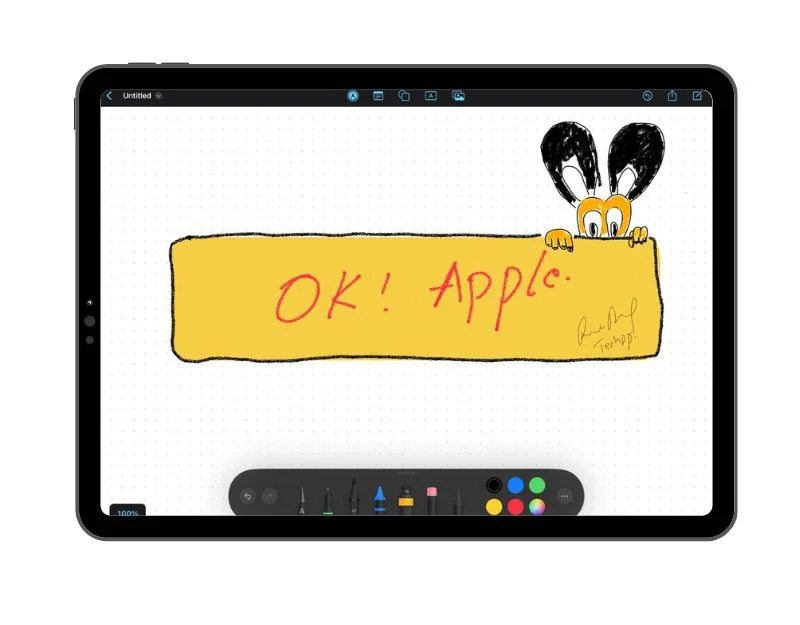
Apple App Freeform for iOS, iPad and MacOS comes next. Apple’s Freeform app is more than just a sketching tool. It’s true that you can sketch and draw with it, but it’s capable of doing so much more. It allows you to share ideas as well as files, images, links, and chat with people in real time. Thus, apart from drawing, you can use it to express your ideas artistically and collaborate on projects.
Apple’s Freeform software is great for drawing because of its many features. For starters, it provides an array of brush styles and colors so you can scribble notes, sketch, or sketch ideas as you see fit. You can use your finger to sketch anywhere on the iPhone or iPad screen.
Drawing on the move is made much easier if you have an Apple Pencil and can use it to jot down ideas on your iPad. In addition, it supports various gestures and pressure sensitivity compatible with the Apple Pencil.
You can also add an extensive library of shapes to your drawings with Freeform. You can add text to them, change their size and color, or even draw your own shapes. Freeform offers tons of tools to help you express your creativity through your drawings, regardless of your artistic ability level.
Overall, Apple Freeform is a great tool for planning, sketching, and idea generation when you sit down and brainstorm with other people. This app is a great choice for anyone looking for a whiteboard app with a simple sketching tool and smooth collaboration features as it fits perfectly with Apple’s environment.
Download Freeform app for iPad
2) Adobe Illustrator

Another expert drawing tool for the iPad is Adobe Illustrator, which is especially useful for those who create vector images, which are made up of points, lines, and curves that are mathematically derived and Mainly used for creating logos, graphics and illustrators. The ability to scale vector graphics infinitely up or down without sacrificing quality is one of its main advantages.
Adobe Illustrator has a number of tools available for creating high-quality vectors. To create vectors, you can either use your hand or the Apple Pencil. Tools are accessible from the left, right and top of the window in an easy-to-use layout.
There are a number of tools available to help you with various tasks. Selection tools allow you to pick and rearrange objects. You can add or delete points from lines and shapes using the Pen tool.
Additionally, there are tools that enable you to create simple shapes like squares and circles. The text tool can be used to add text if desired. You can create strokes that look hand-drawn with the Brush tool. You can add color to your work with the color and gradient tools, and you can use the eyedropper to extract color from external sources. Additionally, you can use transformation tools to change the size, angle, or shape of objects.
After the vector is created, Adobe Illustrator provides various file formats for exporting the vector, such as png, tiff, pdf, eps, SVG, AutoCAD, bmp, jpg, gif, and more.
Unlike Adobe Fresco, which we have already discussed in this article, the Adobe Illustrator app requires an upfront payment to use. All things considered, the top choice for creating vectors on the iPad is Adobe Illustrator. It provides advanced tools to create great vectors and export them in multiple formats.
Download Adobe illustrator app
3) ArtWorkout
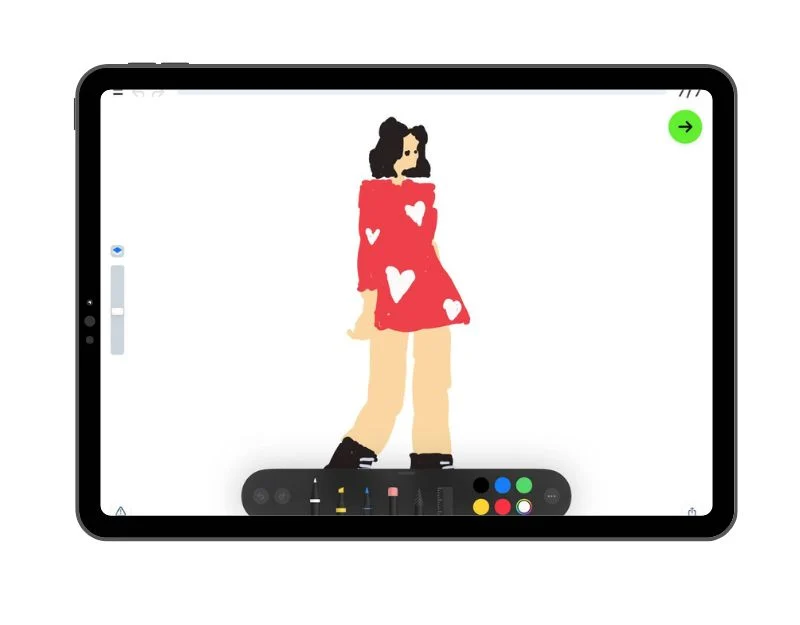
Artworkout is the best drawing software if you are just starting out and want to learn how to draw. The software teaches you how to draw with step-by-step tutorials. Over 500 drawing lessons suitable for professionals, children and adults. Additionally, the software provides interactive drawing, sketching, doodling, and other options of course.
The software is available for free download from the Software Store. Several drawing categories, such as Lesson of the Day, Looms Methods, Art and Color, Boys, People, Hands, Facial Features, Landscape, and more, are available on the home screen. To select an image, simply tap on the category of your choice. This software provides one free tutorial or several free tutorials in each category depending on the category. You can start studying by tapping on the image.
To draw, you can use your hand or the Apple Pencil. The application will show you a layer that needs to be filled with color. Depending on the type of image, steps can be anywhere from five to fifteen. The program evaluates the quality of your strokes and evaluates your accuracy.
Additionally, you can pause, go back to a previous step, and finish instructions. In general, the best app for beginners to master drawing techniques is ArtWorkout. Artwork is the best software to start with because it has a large selection of genres and easy-to-use techniques.
Download the ArtWorkout app for iPad
4) Line Sketch
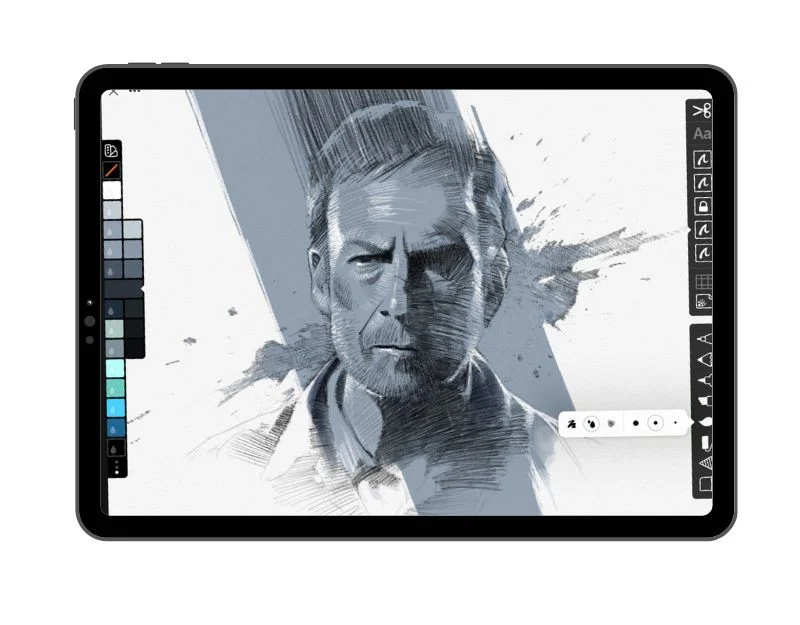
Another popular tool that makes sketching and note-taking easier is called Line Sketch. Its UI is straightforward and user-friendly. You can use the app’s wide collection of advanced tools to create beautiful photos. Working with layers that you can move, merge or lock individual changes is made possible by this software.
With the app’s unique capabilities, you can draw precise shapes and lines as well as paint with a watercolor brush. Additionally, you can take a video of your drawing and share it with others, as well as annotate your drawing. You can also draw graphics using the app’s built-in templates. Additionally, cloud synchronization is supported through the app. Your drawings can also be saved as PDF, PSD, JPG, or PNG files.
5) Lake Coloring Books & Journal
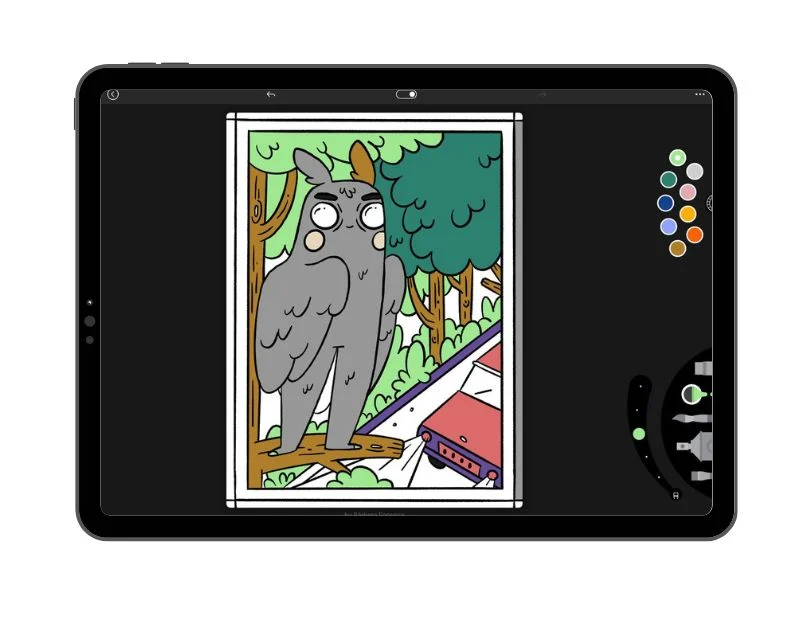
An award-winning program called “The Lake: Coloring Books and Journals” was created to encourage people to relax through coloring. It offers a selection of coloring books created by independent artists from around the world. You can start coloring in any coloring book of your choice. To color things in the book, the app provides various drawing tools, such as an eraser, acrylic brush, watercolor brush, a spray can, and filler. Additionally, there is a blank canvas for unlimited painting and a color selector. Users can easily access all works in progress in “My Studio” and save their favorite authors and artists to “My List” for quick access.
Users can paint with friends using the app’s live collaboration feature. There are two versions of the app: a limited-access free edition and a subscription plan that provides full access to all artwork and premium functionality. iOS 14.0 or later is required to use the software on iPhone, iPad, and iPod touch devices. Overall, Lake is the best app — it works like a coloring book — if you want to relax while you paint.
Download Line Coloring & Journal for iPad
6) Affinity Designer for iPad
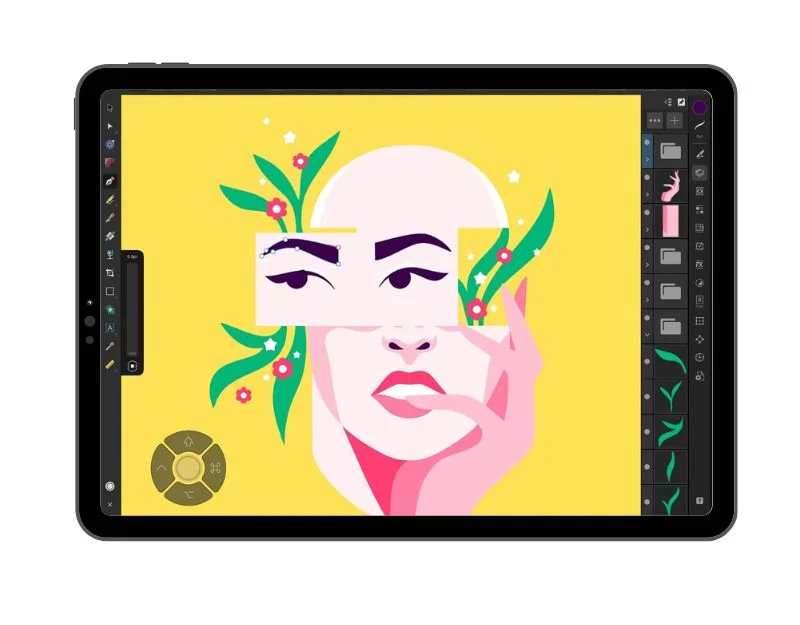
Professional graphic design software Affinity Designer was recently adapted for the iPad after first being released for the desktop. With the same functionality as the desktop version, it lets you create eye-catching concept art, typography, print projects, UI/UX design, illustrations, and more.
The program includes a number of powerful tools for creating and editing a variety of graphics. In addition to a compact mode to simplify your illustration, it has a quick menu with customizable keyboard shortcuts and quick access to clipboard options. The app has no monthly fees and can be purchased for a one-time fee of $18.49. For designers who want the freedom to work from anywhere, this is a powerful tool.
Download Affinity Designer for iPad
7) Procreate

One of the most loved and expert drawing apps on the iPad is Procreate. Regardless of experience level, Procreate is the ultimate program for everyone: it’s ideal for design professionals, digital artists, and beginners in drawing. It provides a wide array of high-quality tools to help you create beautiful digital art.
To create stunning digital art, Procreate also provides over 200 crafting brushes, such as pencil, ink, charcoal, and creative brushes. Additionally, users can download thousands of brushes or create their own, and each brush can be modified using Brush Studio. An extensive library of drawing tools, including charcoal, spray paint, calligraphy, sketching, inking, painting, and spray painting, is also supported by the program.
Moreover, editing is made easy by the layering feature. It is possible to select and edit multiple layers at once without affecting other layers. Additionally, it has animation features that make it easy for you to convert your digital artwork into animation. After the file is created, it can be exported to a number of image formats, including Procreate, PSD, PDF, JPEG, PNG, TIFF, Animated GIF, Animated PNG. , and more.
The user interface is simple and easy to use. The software displays the drawings it has already created as well as a list of drawings you have already created on the home screen. You can tap any drawing to make it larger or smaller, or you can tap the plus sign to start a new drawing. Additionally, drawings can be imported from your device.
The program’s user interface is likewise user-friendly. The toolbar is located on the left layer and at the top. To draw, you don’t need an Apple Pencil. The only problem is that using your fingers to sketch prevents the pressure sensitivity from working. Your fingers are still capable of drawing.
Procreate is exclusive to iPad. Procreate Pocket is the name of the iPhone version, yet the apps aren’t the same. Although not necessary to use Procreate, Apple Pencil is recommended for complex artwork. Some third-party stylus devices are also supported by the app. There is no free version of Procreate available. To use the app, you have to pay $10 upfront.
Procreate is the best iPad drawing app overall. Procreate allows you to create amazing-looking digital art, regardless of your skill level. If you are a complete newbie you can check out the app tutorial to get started with the app. If you have an iPad and an Apple Pencil, you can install the app directly from the App Store and start creating your first digital artwork.
8) Sketchbook
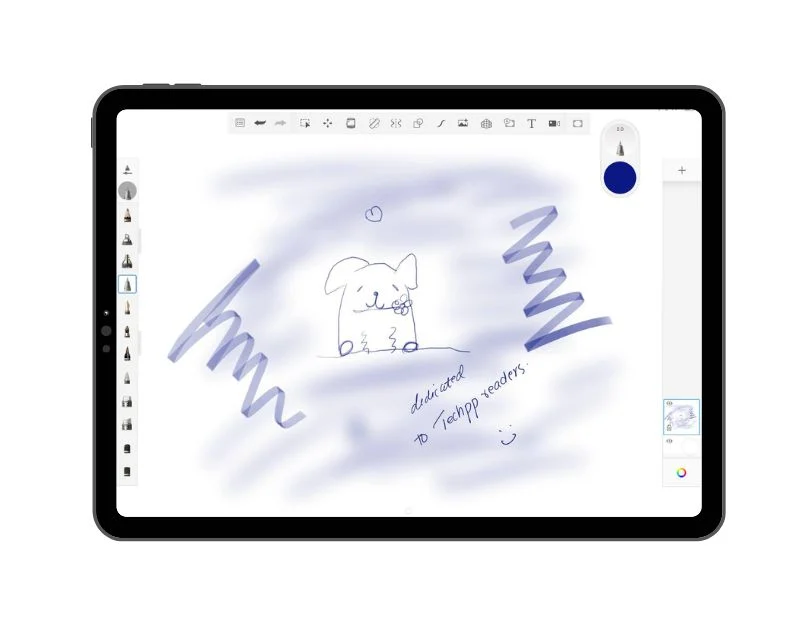
Then there’s Sketchbook, a professional digital drawing program for iPad that can be used by both beginners and experts and is available for free. It is the best program to quickly create or edit photos due to its versatile device compatibility and simple UI.
Even the user interface of the app is straightforward and intuitive. When you launch the app, you can start creating digital art right from its home screen. Tools are located in the left and bottom corners of the screen. You have two options for drawing: using your fingers or Apple Pencil. The pressure sensitivity of the Apple Pencil is also supported by the app.
Additionally, files saved on your device can be imported. Additionally, by pressing the plus button above, you can start a new sketch. To save time while drawing, the program also allows you to adjust and change settings. Images can be exported in the following formats: TIFF, PSD, PNG, JPEG, and BMP. Sketchbook’s native file format is TIFF, which allows layers and data to be preserved when opened in any Sketchbook app.
It has fill tools that let you add color or pattern to your drawing, support tools that let you draw circles and straight lines, and symmetry tools that let you create mirror images. Using the text tools, you can add text to your artwork. Transformation tools allow you to scale, rotate and shift your artwork to the desired size.
A variety of brushes are available for painting, sketching and drawing. You can manipulate the appearance of your brushstrokes with the brushstroke tools, and you can undo, redo, and change your artwork in other ways using the editing tools. To ensure that only the pen makes marks on the canvas and prevent unintentional hand marks, you can activate pen mode if you are using a pen. Additionally, you can use the time-lapse capture tool to capture your drawing process and add images to your artwork.
Additionally, Sketch works with iOS, Android, Windows and iPad devices, so it’s available to everyone. All things considered, Sktech is the best and most affordable drawing app for iPad if you want to quickly modify or sketch an image. The app is perfect for both beginners and experts due to its intuitive layout and assortment of professional tools.
Download the Sketchbook app for iPad
9) Adobe Fresco
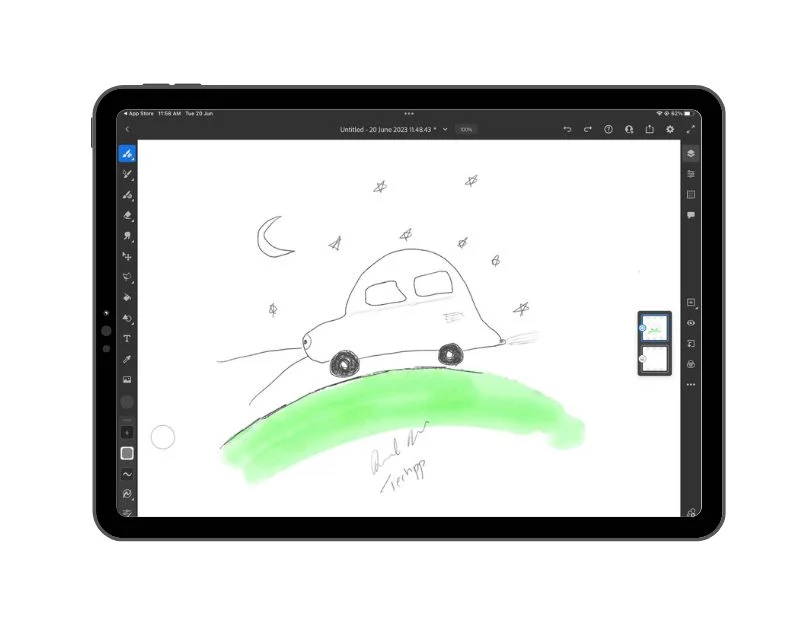
Then there’s Adobe Friso, one of Adobe’s greatest iPad drawing apps. Both newbies and experienced digital artists can create professional-looking drawings using this program. For users who are already part of the Adobe ecosystem, it’s a great choice because it integrates easily with other Adobe programs and services.
A large selection of brushes, including pixel, live, and vector brushes, are available in Adobe Fresco. You can work with layers in software like Photoshop, which is helpful if you want to divide the different components of your digital artwork. Additionally, the software has a number of selection tools, such as lasso and markup tools, that let you select specific areas of your artwork to change. Additionally, the software allows you to sync files and other things with other devices through cloud support.
The software is available for free download from the Software Store. By choosing your experience while sketching, the app allows you to personalize the drawing experience. “New to drawing,” “new to digital tools,” “new to Fresco,” or “familiar with Adobe apps” are your options. You can choose from a variety of drawing templates, including realistic paintings, add embellishments to your photos, access templates, and get tutorials, once you’ve reached your experience level. Choose. You can select any of the tools based on your preferences and click “Start”.
The UI of the application is clear and uncomplicated. Drawing tools are located on the left and right. You can select different brushes and customize them for the exact dimensions, taper, tamping, and other desired features. Brushes use a variety of technologies, including raster and vector. Additionally, you can import your own brushes.
Another feature of the program is that it automatically records each brush stroke. So you can create a time-lapse movie and share it with others to show them how your ideas come about.
When you’re done drawing, you can instantly share it to other Adobe apps and social media, or you can export it to a variety of formats like PNG, JPG, PSD, or PDF. Also, comments can be enabled and a link to the app can be shared.
All things considered, Adobe Fresco is the top choice for anyone looking for an iPad drawing program that’s easy to use, easy to use, and professional. It makes sharing your artwork easy and provides many tools for digital artists. This app can be a great addition to your existing Adobe ecosystem if you’re already using it.
Download the Adobe Fresco app for iPad
10) Infinite Painter
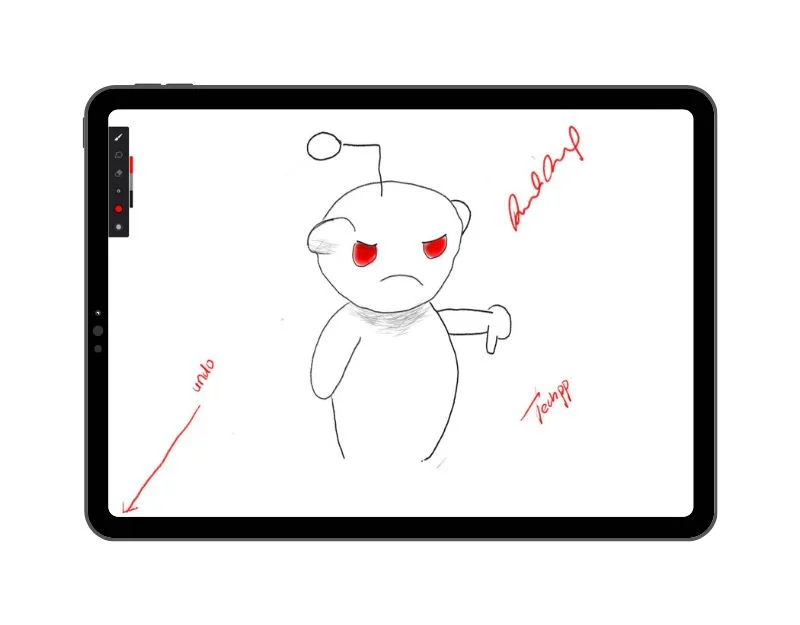
Infinite Painter is the best drawing app for iPad users who are beginners and want something basic and user-friendly. Beginners and experts alike can use the app’s simple design and straightforward tools.
You go straight to the drawing board with the app. This will show you an almost blank space where you can start sketching right away. The toolbar, located in the upper left corner of the screen, provides access to all tools. Rather than requiring you to complete several steps to access the tools, I would have liked to see the tools presented in more depth.
With its unique brush engine, Infinite Painter can paint with a pen that is sensitive to pressure or finger pressure. Users can design their own brushes to create beautiful drawings, and there are over 170 pre-made brush sets in 16 categories.
The program can import files in JPEG, PNG, and PSD formats and export images in WEBP, JPEG, PNG, PSD, and ZIP archived layers. Keyboard shortcuts and system file sharing are also supported.
The process of creating a project is automatically recorded by Infinite Painter, which lets you play back shots, edit simple videos and export up to 4K quality. You can get the app for free from the Apple App Store. A paid subscription is also available, which unlocks more features.
In general, if you’re looking for an iPad drawing app that’s straightforward and easy to use, Infinite Painter is your best option. It’s also an excellent choice for professionals, especially with professional drawing tools.
Download the Infinite Painter app
11) Paper by WeTransfer

Paper by WeTranfer is a simple and user-friendly software perfect for quick sketching and taking notes on the go. You can sketch ideas in trip format with this app’s easy-to-use interface. This program is also great for creating basic wireframes and storyboards because it has pre-made templates.
Professionals looking for sophisticated customization options and drawing tools are not the target audience for this software. Users looking for a basic digital sketchbook to draw and store in a travel-friendly format may want to consider this. Since Paper comes with storyboard templates for the app and templates for web and mobile devices, it’s also a fantastic tool for wireframing.
The UI is simple and straightforward to use. You can choose a journal on the app and add paper for sketching. You are able to add multiple drawings and create multiple notebooks. Additionally, the drawing interface is basic. You can choose different tools from the toolbar below. Additionally, you can edit, import and upload photos to the diary. By using the “Share” option at the bottom of the journal, you can quickly share the sketch to other platforms.
In general, the best iPad drawing software is Paper by WeTransfer if you’re looking for an easy way to maintain a digital sketchbook and organize your ideas.
Download Paper by WeTransfer app
12) ibis Paint X
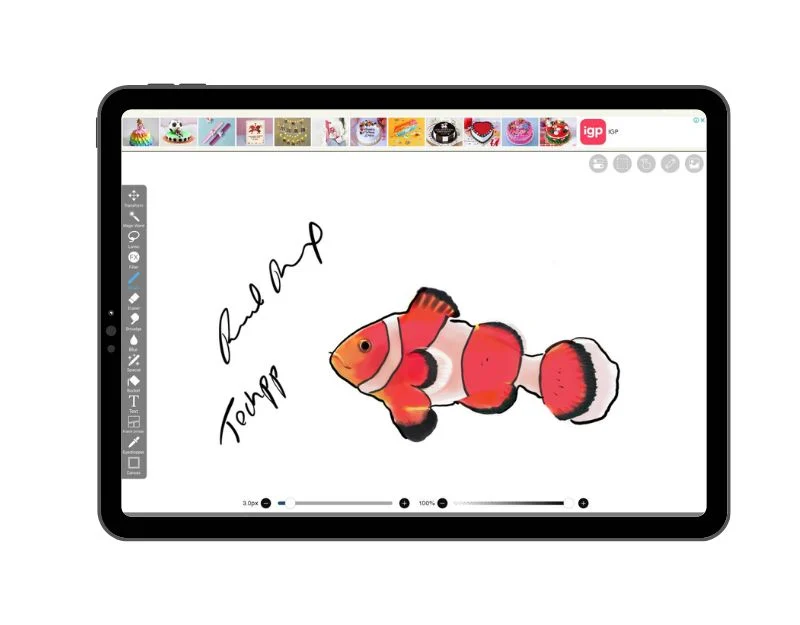
ibisPaint X is an extra straightforward and cost-free iPad drawing application. I was reminded by this app of an old Microsoft Paint software I had in school. This software is designed for artists who enjoy drawing in anime style and want to easily share their creations on social media. Bispaint offers tools designed specifically for comic drawing, such as text entry, frame splitting, and halftone tools.
With 13,000 brush types, 1,500 assets, 1,300 fonts, 46 screens and all the additional compounds, this program offers a wide range of drawing tools. Additionally, the app has more than 18,000 illustrations of various patterns, backgrounds, animals, insects, food items and other subjects. They are easy to add to your artwork and modify as needed.
Constant ads that interfere with your ability to draw clutter an otherwise straightforward user interface. It is not possible to turn them off. Once you get familiar with the app, the controls are straightforward. At first, you may find it difficult to get going.
Pressure sensitivity and Apple Pencil are also supported by the app. You can also draw with your fingers. The drawing board can be customized, undo edits, rotate, zoom in and out, and more. Both PNG and transparent PNG formats are available for exporting images. A video of your entire drawing process can be created with Ibispaint and shared on Facebook, Twitter, Line, and Ibispaint.com.
All things considered, Ibis Paint X is the best choice if you’re looking for an iPad drawing app that allows you to create basic anime drawings in addition to using the program’s library of pre-made drawings.
13) Art Set 4

Perhaps the best drawing app you can find is ArtSet 4, if you’re still looking for simple, basic tools. The toolbar includes a large white drawing board and a tool.
In terms of tools, the app provides enough for beginners to create the most stunning and stunning drawings. As mentioned earlier, upon software installation, the bottom panel displays a tool. When you click on a tool, you get several tool alternatives. Any tool can be tapped to use it. The color options are similarly straightforward: just press the color picker to select the colors you want.
One thing I hate about this software is that there is no way to change the size of the eraser. For beginners like me who can’t live without an eraser while drawing, this makes precise editing or extensive erasing difficult.
One feature I really enjoy is the drawing experience offered by the app. The software gives you a realistic drawing experience based on the tool you use. For example, take a look at the sun in the image above. How the color of the image fades. Changes can be undone and redone, tool composition and size can be changed, backdrops can be added, and more.
Pressure sensitivity and Apple Pencil are also supported by the app. Also, you can sketch with your hands. Drawings can be exported in PNG format. The program records automatically, and it’s easy to share the time-lapse movie. All things considered, ArtSet 4 is another straightforward drawing tool that’s easy to use. It is suitable for both beginners and artists, providing a straightforward and realistic drawing experience.
ALSO READ:
- Best VPN Browsers
- Free Offline GPS Apps
- Free Invoicing Apps
- Online Keyboard Testers
- Top ChatGPT Plugins
- Games to Play on Chromebook
Using Drawings Apps to Improve Your iPad Art Skills
For creating digital art, there’s no doubt that the iPad is the most versatile and versatile gadget available. The iPad’s advanced technology and compatibility with the Apple Pencil have spawned a number of drawing apps over time, making it easy for users to create beautiful digital art. These apps cover everything from simple sketches to highly customized drawings. I hope you find this list useful and that you give more suggestions in the comments section.
FAQs About the Best iPad Drawing Apps
Which iPad drawing app is best for beginners?
ArtSet 4, ibis Paint X, and the ArtWorkout apps are good places to start if you’re a beginner. If you don’t want to install third-party programs, you can use Freeform’s digital collaboration tool or Apple’s note-taking software. If you’re looking for a beginner software with sophisticated customization options, Adobe Fresco is a good place to start.
Can I use an older iPad model to use the Drawing app?
It’s true that the majority of apps on this list work with previous iPad models. However, some are limited to recent iPad models due to hardware constraints. To verify compatibility, click the download link below each app. After that, you will be taken to the Apple app. From there, you can determine if the app is compatible with your iPad model and version.
These iPad sketching apps: Can I make my own brushes or import my own?
Yes, programs like Adobe Fresco, Procreate, LineSketch, and other sophisticated drawing programs allow you to import and use custom brushes.
Can pressure sensitivity be supported by these iPad drawing apps?
Sure, most of the apps on this list support pressure sensitivity when used with the Apple Pencil on the iPad.

