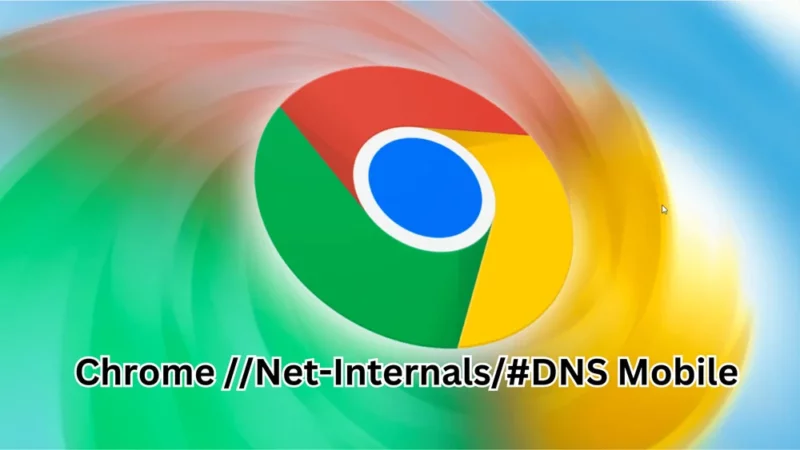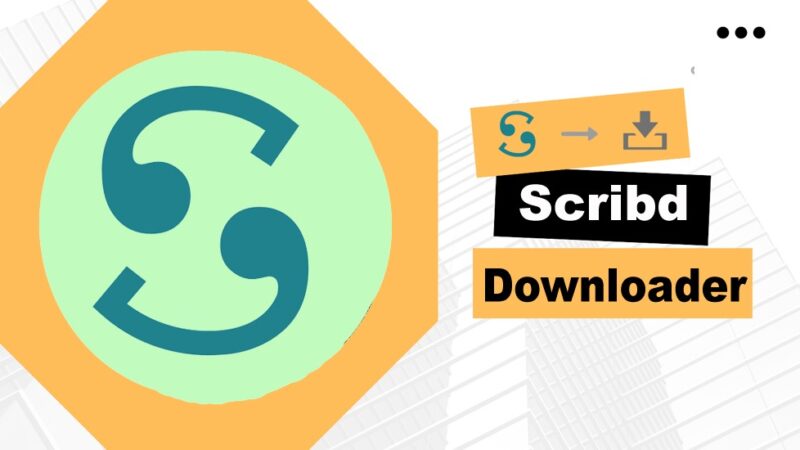4 Top Ways to Use Office On Chromebook

Chromebooks and Microsoft Office have never been the best of friends. Chromebooks and the Microsoft Office app on the Play Store have longstanding scaling and compatibility issues.
In Summary;
- There have long been issues with Microsoft Office on Chromebooks.
- Nevertheless, Chromebooks are now much more than just a browser. Users can use them to compose documents, make presentations and more.
- We’ll take a detailed look at how to install and use Office on a Chromebook.
Due to these issues, the tech giant stopped supporting Office programs on Chromebooks in September 2021.
But Chromebooks can now do more than just browse the web. They can also be used to write documents, make presentations and more.
To increase your productivity, let’s take an in-depth look at the top four ways to download and use Office on Chromebooks.
Using Crossovers

The first on the list of Ways to Use Office On Chromebook is, Crossover is a great option if you want to run Windows-specific apps on a Chromebook in addition to Microsoft Office.
With this program, you can run any Windows application on a Chromebook, including Microsoft Office, entirely on the desktop. There is a catch, though.
To use Office and other Windows software, users need to subscribe annually to Crossover. On the plus side, a 30-day free trial is available.
2) Downloading WPS Office from the Google Play Store

If you find the previous method too laborious and complicated, then you should download WPS Office from the Google Play Store.
It works exactly like Microsoft Office and is available for free download and installation.
Second, and this is a real trick up your sleeve, the program can work offline, unlike Office Online.
However, there is a small flaw. The only Microsoft Office applications that WPS Office provides as an alternative are PowerPoint, Word, and Excel.
WPS Office does not allow you to use Microsoft Access or any other Office applications. Still, it’s a fantastic way to use a Chromebook to access Office.
Get WPS Office here.
3) Using Office Online
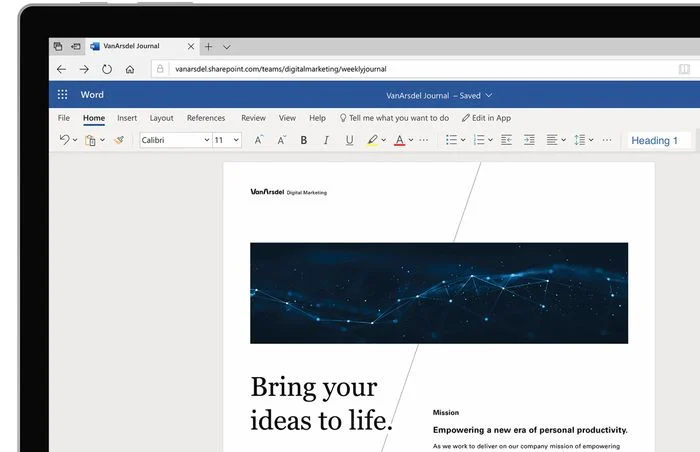
Office Online is the best way to use and enjoy Microsoft Office on a Chromebook. Office Online works over the Internet, as the name suggests, and users can easily access it using Google Chrome.
You can use Office Online to access all popular programs, including Microsoft Word, Excel, PowerPoint, and more. But since this is an online application, you must always have an internet connection.
However, although working online, the general features and functionality are largely unchanged.
The icing on the cake will be the Office 365 subscription, which offers additional benefits in addition to easily syncing all your data.
4) Libre Office: This free program works on Chromebooks and is an alternative to Microsoft Office.
The last on the list of Ways to Use Office On Chromebook is one of the most widely used alternatives to Microsoft Office is Libre Office. And the best thing about it, you know what that is? You can use and download it for free.
On our Chromebook, we tested and used Libre Office, and overall, the process was pretty easy to use. The application and its Microsoft Office sibling share the same file extension.
So, using Libre Office to open saved Microsoft Office files should be as easy as sipping water.
Having said that, many of you may be curious about how to set up Libre Office on a Chromebook. Relax, it’s an easy process. Let’s take a look.
How to set up Libre Office on a Chromebook
Turn on Linux support for your Chromebook. (You can enable Linux by reading this article.)
Open the Terminal application. After turning on Linux, open the Terminal application and type the command “sudo apt update,” then press Enter.
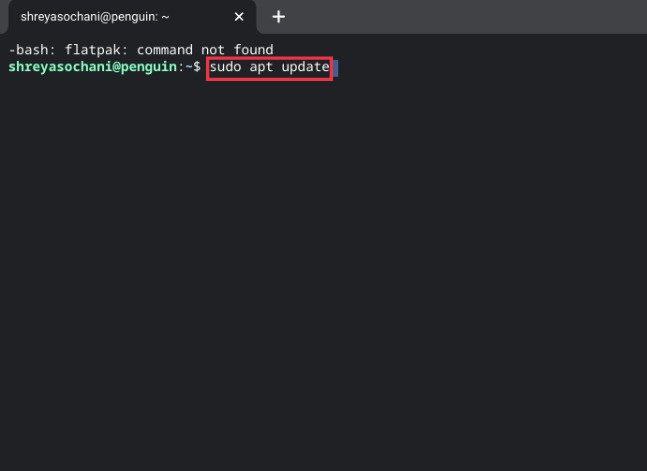
Now enter the command “sudo apt install flatpak” and press Enter again.
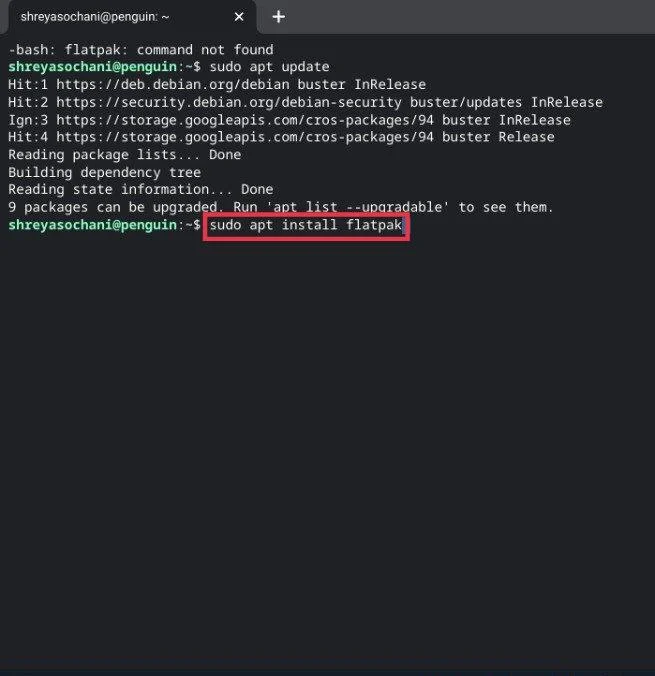
On the Chromebook, flatpak installation will now begin. After the installation is finished, enter the following command;
sudo flatpak remote-add –if-not-exists flathub
https://flathub.org/repo/flathub.flatpakrepo
For the last time, type “sudo flatpak install flathub org.LibreOffice.LibreOffice ” and press Enter.
And just like that, your Chromebook will start installing the latest version of Libre Office. These applications are available through the Linux folder in the app drawer.
Bonus Techniques: Google Sheets, Slides and Docs
Although not officially included in Office, Google Sheets, Slides, and Docs are still valuable resources. All these applications are available for direct download on Chromebooks from the Google Play Store.
Microsoft Word has been replaced by Docs, Microsoft Excel has been replaced by Sheets, and Microsoft PowerPoint has been replaced by Slides. Of course, though, these apps are also accessible offline, which is always a plus.
Boost Productivity on Chromebook with Office
It’s easy to install Office on Chromebooks using one of the techniques mentioned above, which will increase productivity.
You can use your Chromebook for anything, including creating Word documents and working on presentations. If you are a Chromebook user and have successfully installed Office on your Chromebook, please let us know in the comments.
ALSO READ:
- Free PDF Readers
- iPad Writing Apps
- Screen Sharing Apps
- Habit Tracker Apps
- Compress Video Files on Mac
- Firefox Extensions
FAQs Using Chromebook use of Microsoft Office
1. Is Microsoft Office compatible with Chrome OS?
Before the Redmond behemoth chose to stop supporting Office programs for Chrome OS, it had a love-hate relationship with Chromebooks and ChromeOS. Fortunately, Microsoft Office can still be used with Chrome OS.
Office Online is the most efficient way. The Office works online through the Internet, as its name suggests, and users can easily access it using Google Chrome.
2. Is Microsoft Office compatible with Chromebooks as an offline app?
Sally, Chromebooks currently have no Microsoft/Windows software available. Some Chromebook models allow you to use Office 365 on the web or on an Android device.
On a Chromebook, you might consider using a third-party add-on that enables offline use of Google Docs. Or, as we said in the article above, it is much better to get Libre Office.
3. Does Microsoft Office perform well on Chromebooks?
No.
Longish answer: While the Android app and online version work quite well on Chromebooks, they are “feature-limited” copies of the official Microsoft Office program. They’re not even close to the full version of Microsoft Office that comes with laptops running Windows. Windows laptops are especially needed for macros and unique features like equations.
4. Can I use Chromebooks with Microsoft Office software?
If you find Microsoft Office’s online version or Android app satisfactory, then these versions should work well on Chromebooks as well. In all honesty, these are severely condensed versions of the full Microsoft Office application that can be found on Windows or Mac; in particular, Chromebooks have trouble using macros and other specialized functions like equations.
However, not everyone wishes to go deeply into Office applications. Office for Chromebooks ought to be sufficient if you are content with the most basic version of Microsoft Word on your Chromebook or want to do simple PowerPoint presentations.