6 Top Free Text Editors for Mac in 2024
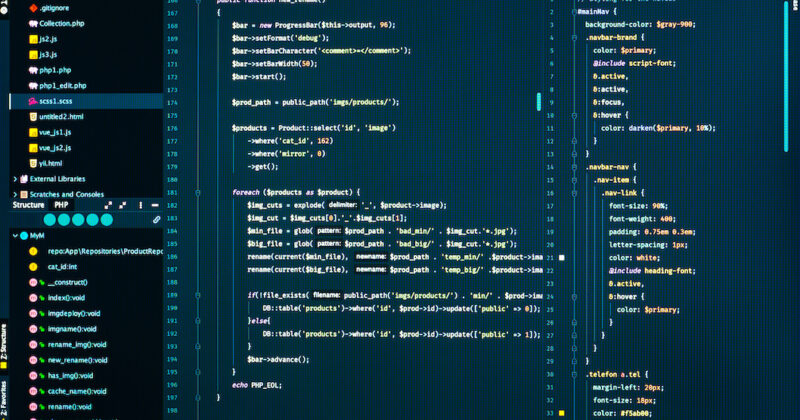
Apple’s default text editor on Macs is called TextEdit. It comes preinstalled with macOS and is open source. It is useful for both writing and editing documents. However, unlike other text editors available, its capabilities are limited. It is, therefore, neither the best way to develop code nor is it useful for managing application projects.
Abstract;
- A great text editor can be used to write and edit documents, code programs and apps, and create high-quality text and language files.
- TextEdit, the Mac’s default text editor, lacks the sophisticated functionality needed to manipulate language and text files effectively.
- To bridge this gap on the Mac, third-party code or text editors offer a more efficient experience through sophisticated text manipulation and coding-specific functionality.

So, if you need a more feature-rich text editing experience, you should explore some of the available third-party text editors. Here are our top picks for Mac text editors to help you in the process.
Best Text Editors for Mac to Use
Although there are many distinct types of text editors, they can be broadly classified into two groups: simple text editors (plain text or rich text) and source code editors. The function and goal that each type serves is the primary distinction between the two.
Source code editors provide additional tools to speed up code development, while text editors simply simplify the process of creating and editing documents. For example, you can’t get features like syntax highlighting, auto-completion, indentation, and bracket matching with a basic text editor. Only these are available in the source code editor.
Thus, you should not use a basic editor to write code. Instead, use a source code editor to write and revise general documentation. Because utilizing a simple text editor without development-specific features might not offer the same experience as using an IDE (integrated development environment) or source code editor, even though it is possible.
Now that we get that out of the way, these are the top Mac text editors.
1) Sublime Text
The first up on Best Mac Text Editors, Sublime Text is a shareware source code editor, most of its capabilities are available at no charge. However, some are restricted to a paid version that you can buy or upgrade to access the features that are lacking. One of the most widely used text editors on the Mac, it was designed with web programming and Python in mind. It is, nevertheless, also applicable to other programming languages and markup languages.
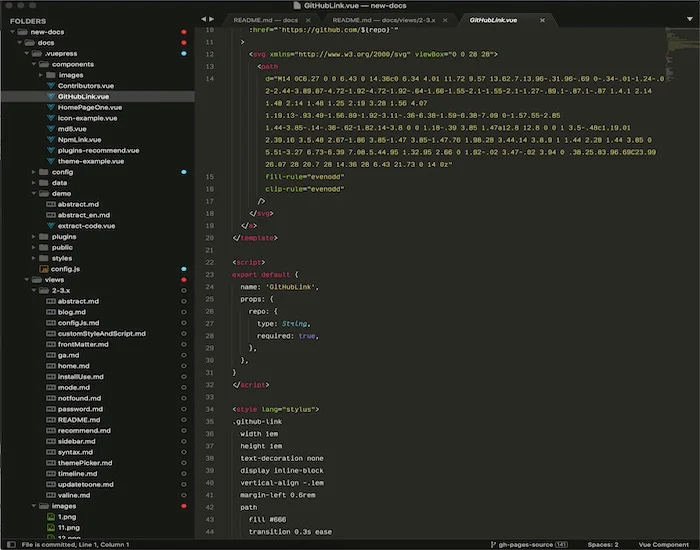
Like Atom, Sublime Text supports plugins, allowing you to improve your editing experience by adding missing features. Command Palette, Snippets, Code Auto-Completion, Goto Anning, Goto Definition, and Split Editing are some of the useful features of Sublime Text. Furthermore, Sublime Text has an inbuilt package manager that makes it simple to locate and install external applications on the editor.
SublimeHQ now provides Sublime Merge, a GUI-based version control (Git and merge tool) for Sublime Text that speeds up repository searches, commit editing, and quick dispute resolution.
Get Sublime Text here.
2) BBEdit
Bare Bones Software’s BBEdit text editor is for Mac users only. It’s basically a free version of the well-known TextWrangler text editor, which is only compatible with macOS and was discontinued a few years ago.

But unlike TextWrangler, BBEdit’s free edition offers enough functionality and programming capabilities to set it apart from many other text editors available. It can be used as a basic text editor for working with plain text files, writing code and creating your own scripts. The languages supported by BBEdit are Shell Scripting, Perl, AppleScript, Python, and RegEx.
Project design tools, syntax coloring, code folding, auto code completion, and fast search and replace capabilities are just a few of the features offered by BBEdit. You also get support for interaction with code management systems and file transfer via FTP and SFTP.
You can get BBEdit from the Mac App Store.
Get BBEdit here.
3) Vim
A clone of Vi with several enhancements is called Vim or Vi Improved. Preinstalled on most traditional Unix-compliant operating systems, including MacOS, is Vi, a POSIX standard editor. When it comes to appearance and feel, Vim is very distinct from the other text editors on our list.
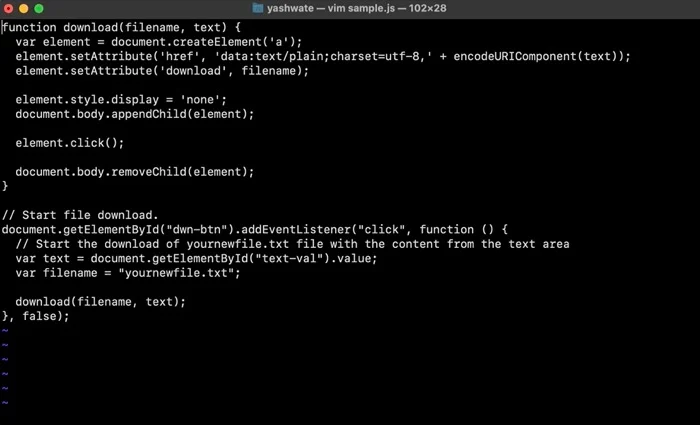
Vim focuses on getting the basics right, while the majority of contemporary text editors focus on providing an attractive interface full of features and functions. It does this well, too. On the other hand, you get a lot of plugin support, and new plugins are always being developed, so you can customize the editor to suit your coding style and workflow.
Vim doesn’t have a graphical user interface, so all your interactions take place in a terminal window or command line. Additionally, Vim is a modal editor, so you’ll need some time to get used to its many modes before you feel comfortable using it. That being said, you can get a lot done with Vim efficiently once you learn it. Furthermore, it’s unlikely that you’ll ever go back to using a standard text editor.
Install Vim.
4) Emacs
Another popular text editor for the Mac is Emacs, also known as Editor Macros. This is the option that many programmers choose. It is rivaled by Vim, and users of both text editors aren’t shy about showing off how excellent their preferred application is.
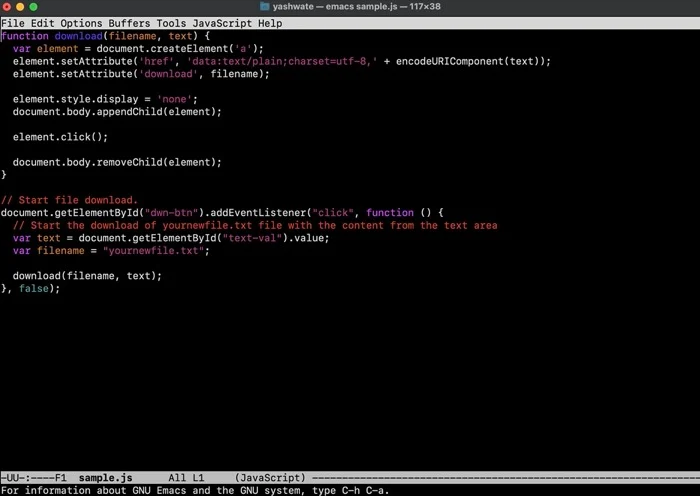
Emacs has many of the same customization possibilities as Vim, but its configuration options are more complex. With the interface, you can mix and match its more than 10,000 instructions to create macros that automate your workflow.
Like Vim, Emacs takes some getting used to in terms of functionality. But for those who desire an environment that lets them manage/manage every part of their programming workflow, the features it offers make it a very promising text editor. To give you a quick overview, Emacs comes with a built-in packaging system, built-in IRC client, built-in mail and news feed, project planning, text editing, and more.
Get Emacs here.
5) Visual Studio Code
Microsoft offers a freeware source code editor called Visual Studio Code, or VS Code. It is compatible with the three major operating systems—Windows, Linux, and macOS—and is built on the Electron framework.
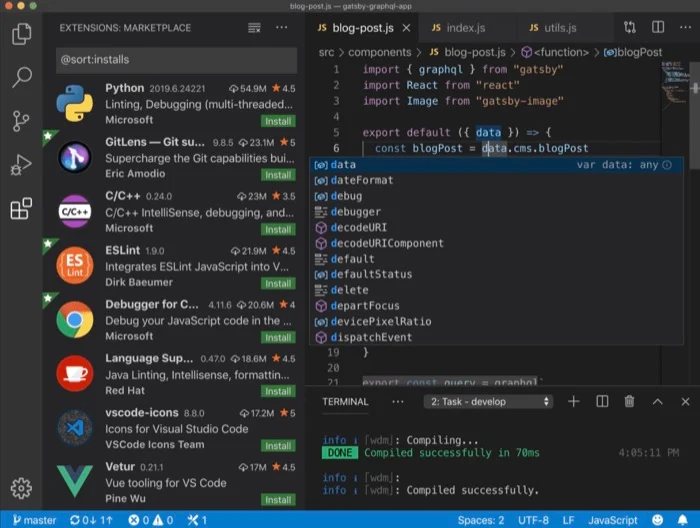
VS Code differs from other source code editors in that it lets you work with multiple directories and separate them into different workspaces, essentially acting as a language-agnostic code editor, as opposed to using a project-based approach.
In terms of functionality, Visual Studio Code allows you to write programs in C/C++, Java, Python, JavaScript and Go. It provides a multitude of features to assist you in the coding process, such as support for Git integration, code restructuring, snippets, debugging, and intelligent code completion (sometimes called auto-complete). Additionally, you get to work with colleagues remotely, in real-time.
If you’re just starting out, Visual Studio Code has tools like Peek Definition and IntelliSense that can help you learn about different aspects of programming languages.
Get the Visual Studio code here.
6) The Atom
The last on the list of Best Mac Text Editors is, The open-source, free Atom source code editor was created by GitHub, which is currently part of Microsoft. Many of its features are, therefore, created and maintained by the community. Like VSCode, Atom is built on the Electron framework. However, it has fewer built-in features than VSCode. However, because Atom supports plugins, you can selectively add functionality and customize various aspects of the program to suit your needs and project workflow.

In addition to customization, Atom gives you standard capabilities such as file system browsing, smart autocompletion, and syntax highlighting. It also includes a built-in package manager that makes it easy for you to find and install new packages on your system, as well as Git integration that lets you store and manage your projects directly from the editor.
In terms of supported languages, Programming languages that you can write code in using Atom include Python, Ruby, Scala, C/C++/C#, Java, and JavaScript. Additionally, Teletype makes it easy to collaborate and work with colleagues in Atom by encrypting all communication between collaborators using WebRTC to provide a secure working environment.
Download Atom.
Text Editors for Mac to Enhance the Writing/Editing of Text/Code
With the text editors listed above, you may write and modify documents on your Mac with greater control over the text. You’re probably reading this because you want to write code with them, so you should make the most of their development-specific features.
ALSO READ:
- Free PDF Readers
- iPad Writing Apps
- Screen Sharing Apps
- Habit Tracker Apps
- Compress Video Files on Mac
- Firefox Extensions
Text Editors for Mac: FAQs
1. What features distinguish a superior Mac text editor?
One of the most controversial issues on the Internet today is text editors. As indicated earlier, users of the Vim and Emacs editors are often seen debating which of the two is better. But in the end, it all boils down to whichever text editor you feel most comfortable using and which one works best for your workflow.
To address your question, however, what makes a text editor “good” are the basics: functionality, user experience, usability, and customization possibilities; these factors also include minimal entry barriers, which have a role in your selection of your initial editor.
2. What text editor does Mac come with?
TextEdit is the preinstalled text editor that comes with macOS and is the default text editor on Macs. The application, which you can find in the Applications folder, lets you write in both plain text (txt) and rich text format (RTF).
3. Which free text editor for Mac is decent?
On this list, the majority of text editors are feature-rich and free. We believe that your preferences—what you specifically want in a text editor, how you plan to use it, and, most importantly, your workflow—will determine which text you choose to use. The editor’s choice has a big impact on it. For a more comprehensive solution, though, we suggest utilizing Visual Studio Code, which will provide you with nearly all the capabilities you require for your workflow without compromising on any other aspects. If you have experience using a terminal interface and prefer a basic text editor, Vim is our recommendation. Vim can be a bit difficult to use at first, but once you get the hang of it, you can work with it faster and more efficiently than most text editors available.
4. Can I use Notepad++ on Mac?
Notepad++ is not compatible with Macs. It is only officially available for Windows. But, if you’re used to Notepad++ and have moved from Windows to Mac, we recommend giving BBEdit 13 and SublimeText a try. They are both very user-friendly and come with almost all the capabilities you could possibly need.
5. Text editor compatible with Apple M1?
Apple hasn’t released M1 Macs in a long time. As a result, most applications—including text editors—now support the M1 chip. So, every editor in this list is compatible with M1 Mac and will work flawlessly.

