10 Top Android Scanner Apps for 2024

Over the past ten years, smartphones have evolved to the point where they have replaced a number of devices, including music players and point-and-shoot cameras. When the only scanner in the office was the same for everyone, do you remember having to wait in line for it? With your smartphone conveniently in your pocket, you can do the same thing.
To sum up;
- Documents from your smartphone can be scanned, and PDF files can be created from them.
- In addition to documents, your smartphone can also scan barcodes, QR codes, and images.
- Check out our collection of the best scanner applications for Android to scan documents, images, and QR codes on your device.
- Free and ad-free scanner apps from the Google Play Store are preferred in our list.

The top ten Android scanner apps allow you to scan barcodes, QR codes, papers, and even photos.
What Should you Look for in a Scanner App for Android?
For accurate and perfect scans, a decent Android scanner app should offer automatic edge detection. Additionally, it should provide functions such as:
- Adjusting the perspective
- Export scanned images in a variety of file formats, including Word, PDF, and JPG.
- Cloud storage options
- Sort page
We thoroughly explored the Google Play Store and tested several scanning apps. While some of them had excellent functionality, the full-screen ads were very annoying and detracted from the overall scanning experience. So, we have selected the top free scanning apps for Android smartphones that enable OCR (Optical Character Recognition). To make it easier for you, we divided them into categories like document scanners, photo scanners, QR code scanners, and barcode scanners.
Top Document Scanner Apps for Android
1) vFlat
With support for OCR, import of PDF files, dual-page book scanning, and more, VFlet is a feature-rich scanning tool. By now, you may have noticed that vFlat also does automatic edge detection, which is a core feature of scanner software. Additionally, BookScanner displays a central grid line that allows you to align two pages in one frame at the same time. Additionally, if your finger inadvertently enters the scanned image, the application can remove it with its finger removal tool.
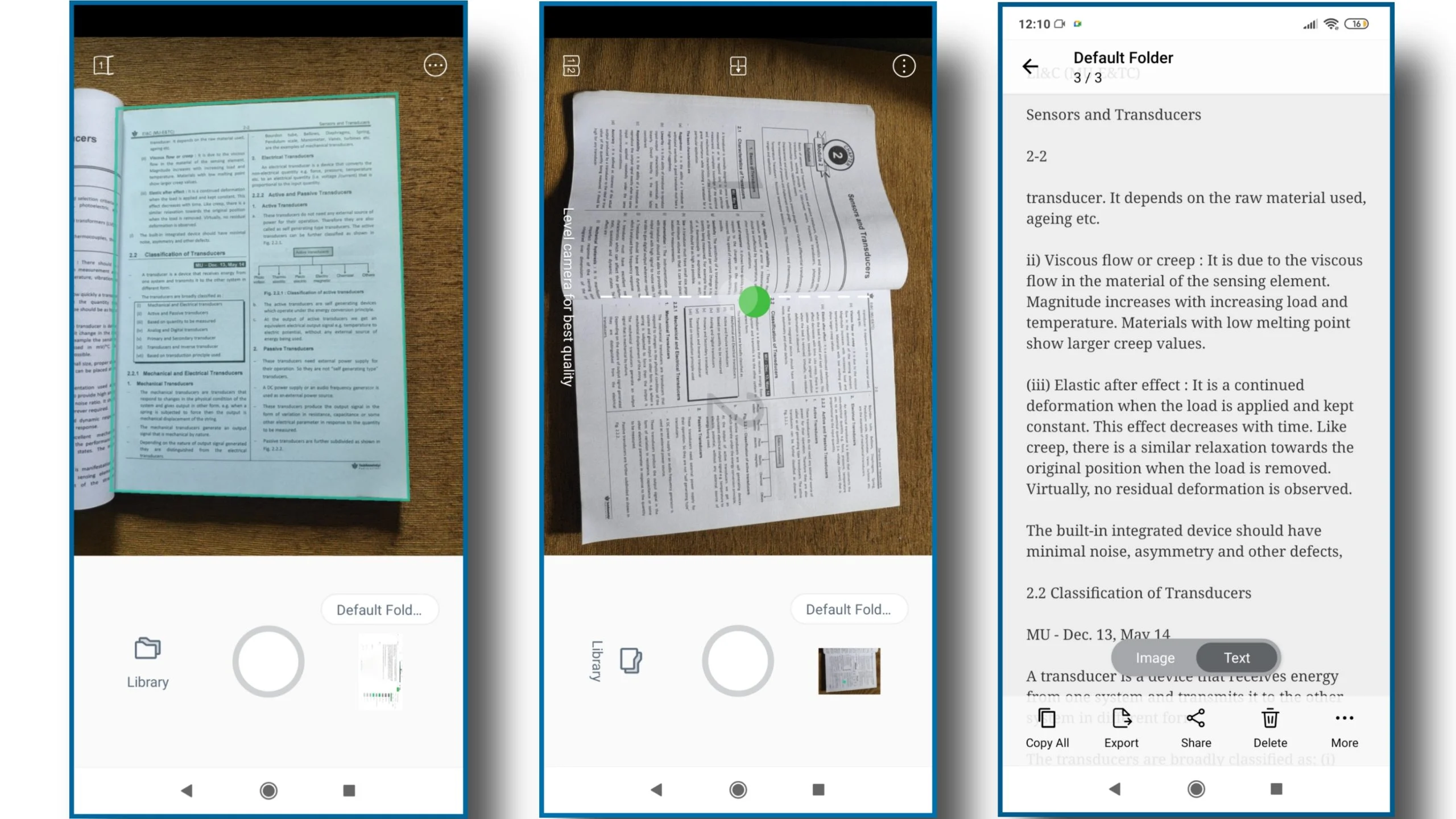
On your phone, you can import existing PDF files and enhance them with additional images. Your scanned images can be exported from the program in JPG and PDF formats. In OCR mode, it is also possible to export the scanned text to a text file. Volta software is completely free to use and free of any watermarks or advertisements.
Key functions include OCR, UI design refresh, and PDF file import.
Cost: Nothing.
2) Genius Scan
The Genius Scan app is incredibly fast and has a modern material design. Like the other apps discussed here, GeniusScan detects the edges of the paper accurately. The software doesn’t try to be fancy. Instead, it focuses more on practicality and has a smaller selection of filters. Documents can be scanned straight within the program to create digital copies. You can also scan photos from your phone. You can export your scan files from the app in JPG and PDF formats without any watermarks.
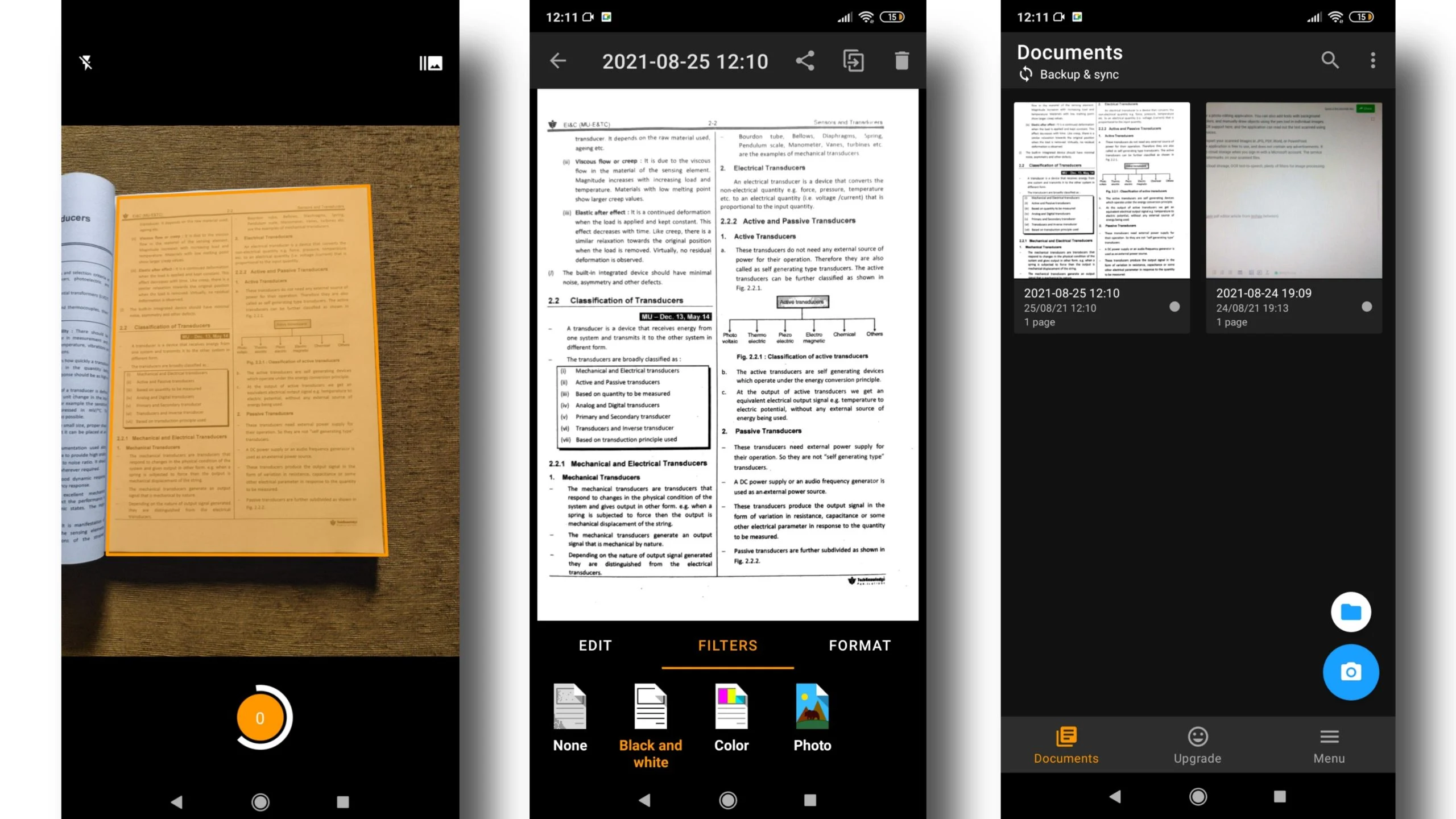
Genius Scan is free to download and contains no ads. However, if you want additional capabilities like OCR and cloud storage, you’ll need to purchase the Genius Scan+ Premium Edition of the program. Here’s a pro tip from us: Make sure Image Quality is set to the highest setting in Menu > General > Image Quality, then choose High from the menu before you start scanning your photos in Genius Scan.
Key Features: Responsiveness of the app and user-friendly UI.
Price: $5 one-time purchase for OCR and unlimited cloud storage; After that, free to use.
3) Google Drive
On your Android phone, you may scan documents and images to create PDF files by using the Google Drive app. This may come as a surprise. On your phone, launch the Google Drive app, press the plus sign, and select the ‘Scan’ option. Here, too, smart edge recognition is accompanied by some color filters, such as B&W. The software can’t scan photos already on your phone, and it doesn’t include advanced capabilities like batch scanning or OCR.
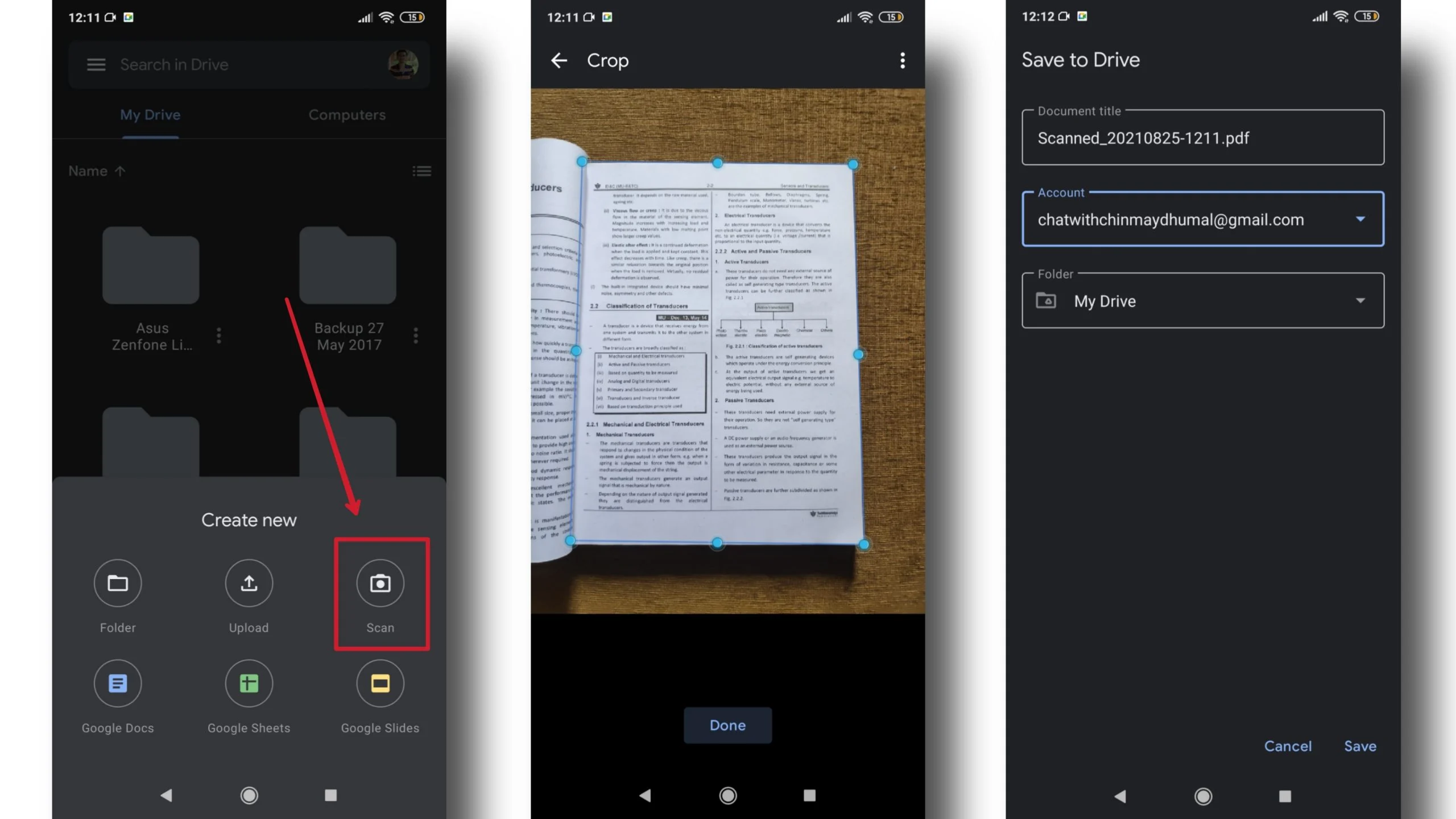
You can quickly scan documents and upload them to Google Drive with the scanning feature, and file sharing is made incredibly easy by the Google ecosystem. The Drive app can help if you need fast, error-free scans and don’t need extra features like batch mode or OCR.
Key Features: Google Drive Link-based file sharing, pre-installed on your phone.
Cost: Nothing.
4) Microsoft Lens
Microsoft Lens seems to have taken a cue from Google, and it performs admirably as expected. Again, it features automatic page border detection and includes a batch scanning mode. Microsoft Lens looks like a photo editing tool because it has a large selection of filters. You may also manually draw objects in each image and add text with a colored backdrop highlight by using the pen tool. Here, Microsoft also includes OCR functionality, and the program can read aloud text scanned by OCR in both male and female voices.
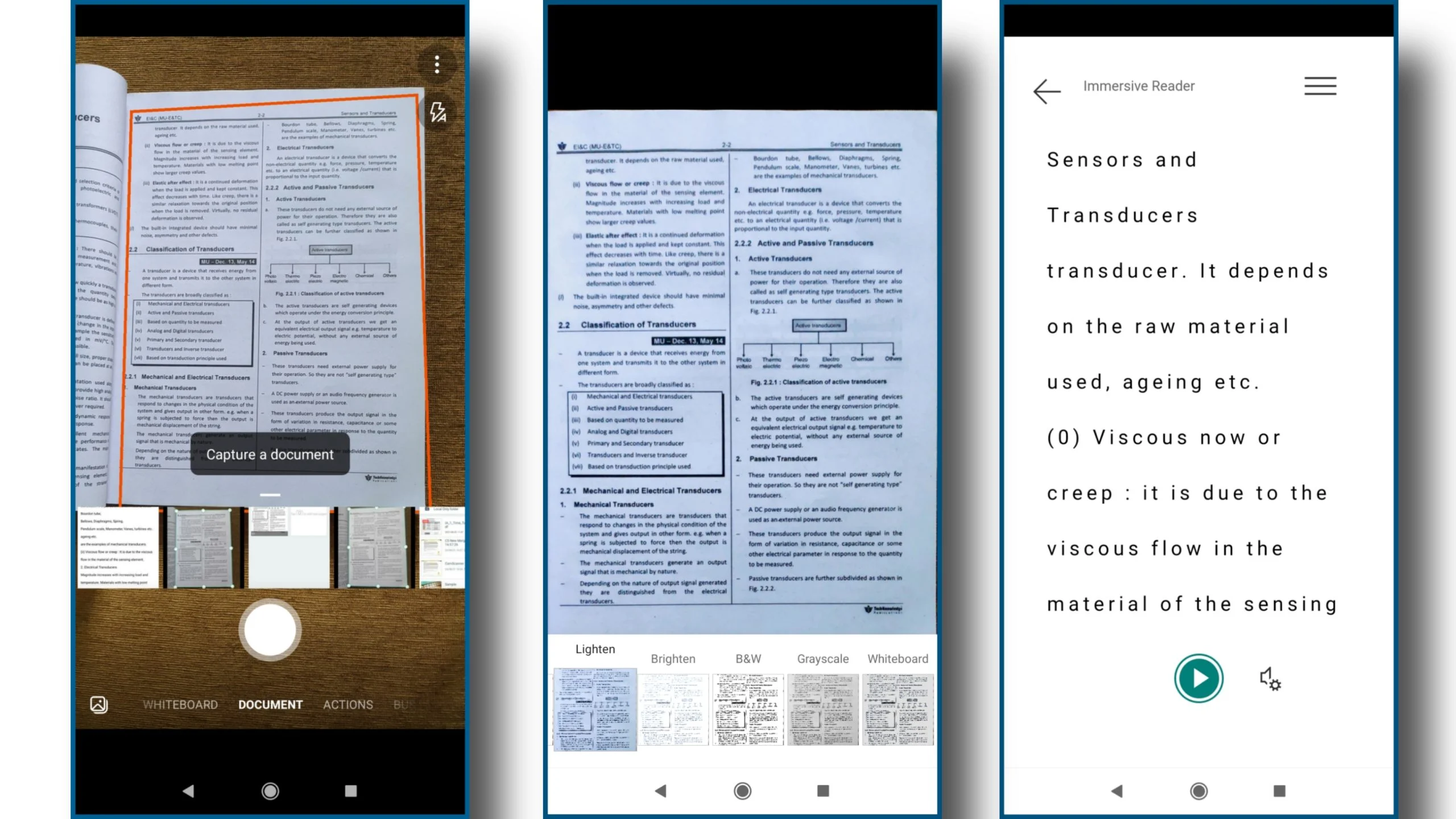
You can export scanned images in JPG, PDF, Word, or PowerPoint file formats using Microsoft Lens. There are no ads on the program, and it is free to use. Additionally, when you log in with a Microsoft account, you get five gigabytes of free cloud storage. Additionally, your scanned files are not watermarked by the service.
Key features include several image processing filters, OCR text-to-speech, and 5GB of free cloud storage.
Cost: Nothing.
5) Adobe Scan
The well-known Adobe company, a major player in the creative software market, is the source of Adobe Scan. You can get the app for free from the Google Play Store. Adobe Scan simplifies scanning by automatically detecting the borders of the document to be scanned and cropping it appropriately. Additionally, you can change the crop manually. Additionally, the app has a batch scanning option that lets you take multiple photos simultaneously and crop document edges in the background to speed up scanning.
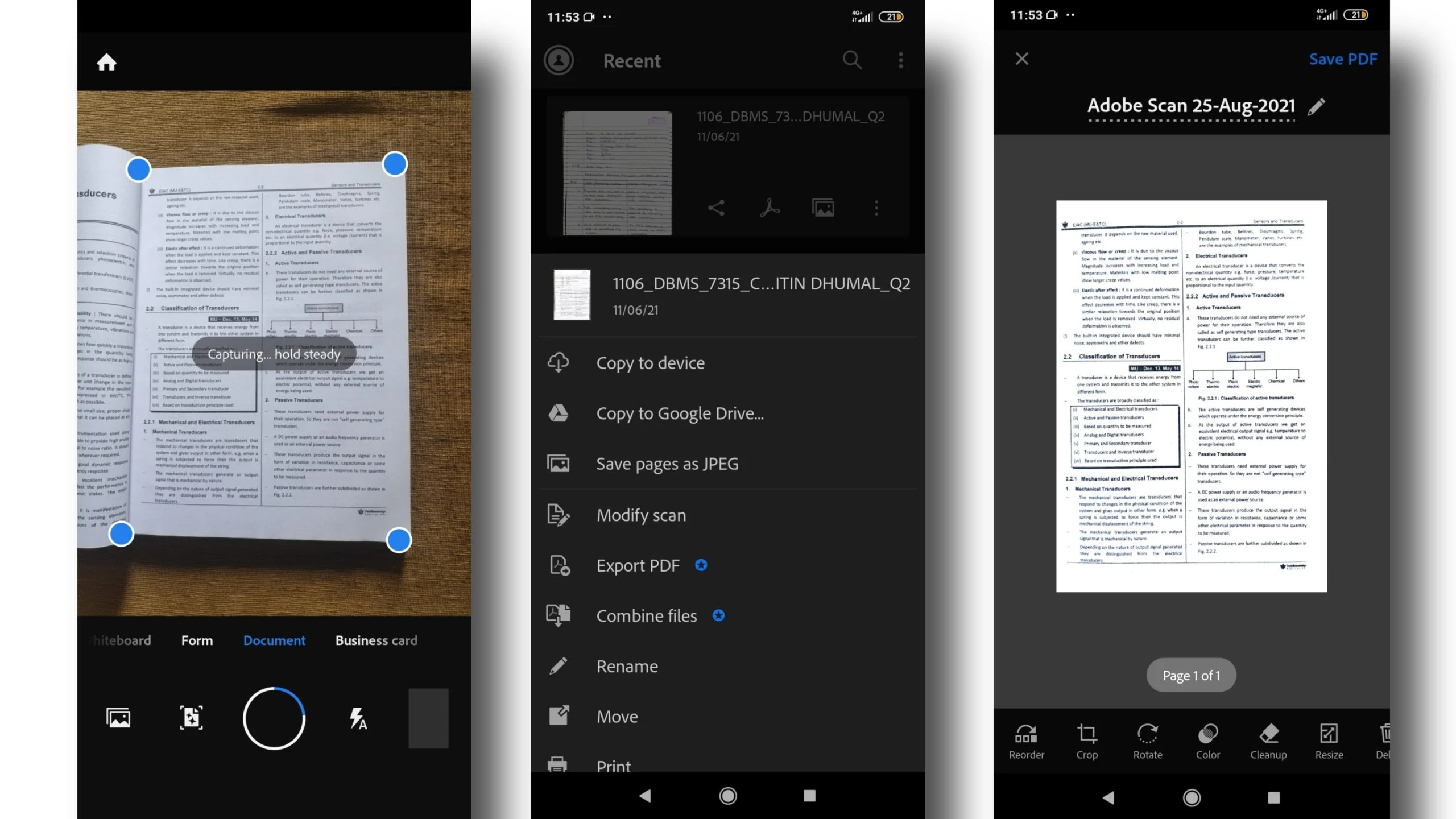
You have the option to choose from photos that are stored locally on your phone or take pictures directly in the app. Among the filters offered in Adobe Scan are black and white, grayscale, and an AI-powered automated color filter that gives the image a scanner-like appearance. The Color menu contains these choices. Before converting images to PDF, you have the option to add, remove, or arrange them. When converting scanned images to PDF format, Adobe’s cloud servers automatically store them. Up to 2GB of free cloud storage is available through the app, and you can purchase up to 20GB more.
Key Features: Reliable, ad-free interface, cloud storage up to 2GB, and reliable.
Cost: Free to use; A $10 monthly subscription is available for more storage and OCR capabilities.
6) CamScanner
Adding text to images and supporting OCR are just two of the nifty features that CamScanner’s robust scanning tool offers. Curve effects can be adjusted in addition to sharp and accurate edge detection when documenting a paper document. Whether the text is from a digital screen or a book, you can scan it directly from your photos using an OCR tool. You can export text captured with OCR as a text file. On the other hand, OCR cannot work without a live Internet connection. You can export your scanned images as JPG files or convert them to PDF. You can save all your scan files on the 500MB of free cloud storage that the program offers.
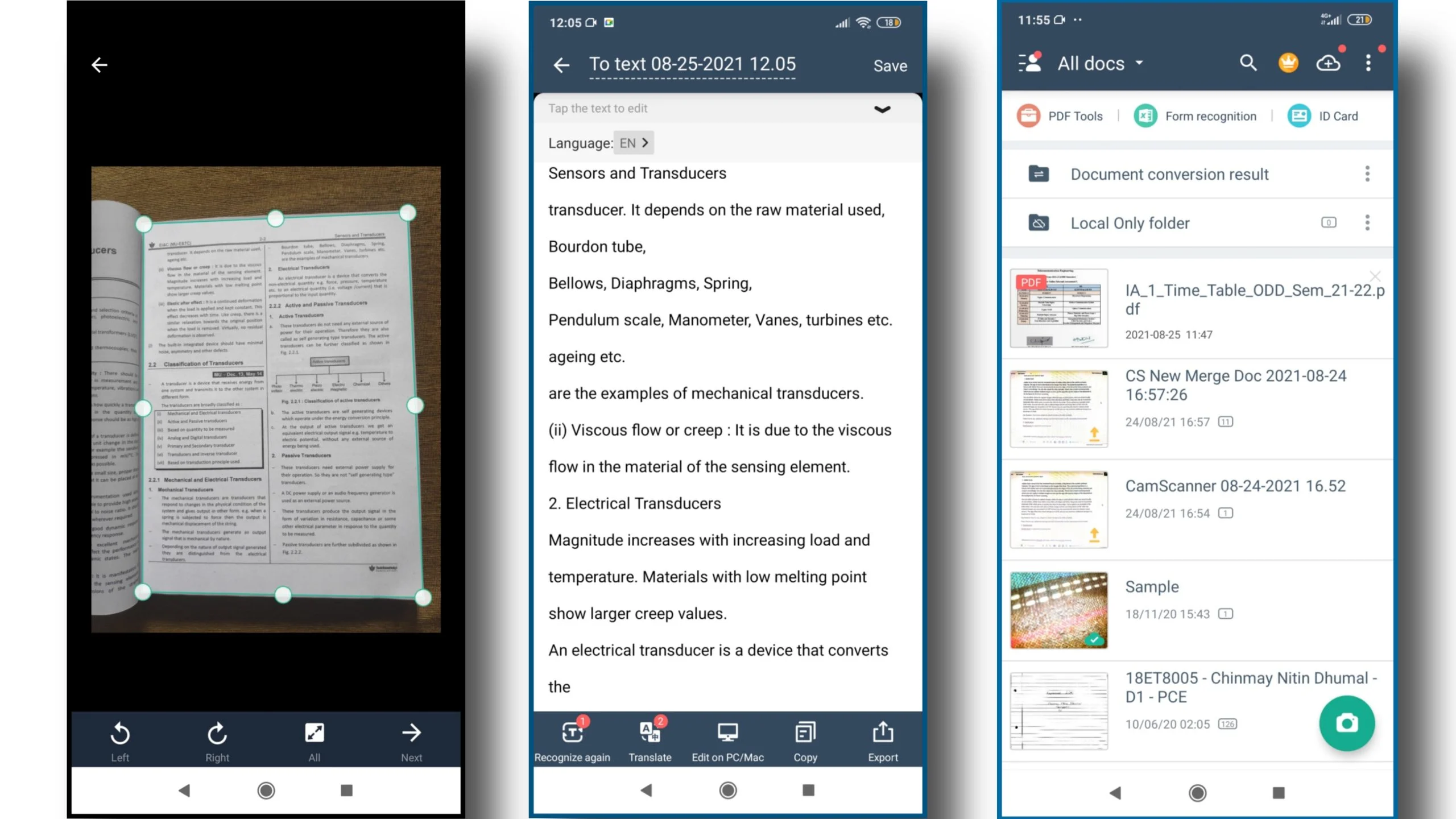
The free edition contains some ads and puts a small watermark in the bottom right corner of each image…The premium version must be purchased in order to remove the watermark. This edition includes features like password protection for your PDF files, exporting images as Word documents, and creating digital email signatures on your scanned images, among other things. The free version does not allow access to these premium features.
OCR, adding text to scanned images, and various color filter effects are key features.
Price: $19.99 per year for the premium version, free to use with a watermark.
Top Android Photo Scanner Apps
Scanning documents or books is not always necessary. Occasionally, a person needs to scan old photos, business cards, or plain paper to make a digital copy. These are the top Android photo-scanning apps;
1) PhotoScan by Google
With its strong glare reduction features and Google’s software expertise, PhotoScan is a one-stop shop for photo scanning. Launch the app, select a photo, and hold your phone over the four dots that appear on the screen. This enables the app to recognize flashes of light in an image and merge all these images into a high-quality scan through software processing.

You can get PhotoScan directly from the Google Play Store and use it for free. This glare correction is extremely good and hard to match.
Key elements: Anti-glare visuals
Cost: Nothing.
2) PhotoMyne
A great way to turn your hard-copy images into digital copies is to use PhotoMyne. All you need to do is use your smartphone. The program has excellent algorithms that optimize the colors of your scanned image. It can also slightly colorize black and white photos. You can scan photos you’ve already taken with your device, create new albums, and organize them by date. The software has a clean, material design for its user interface.
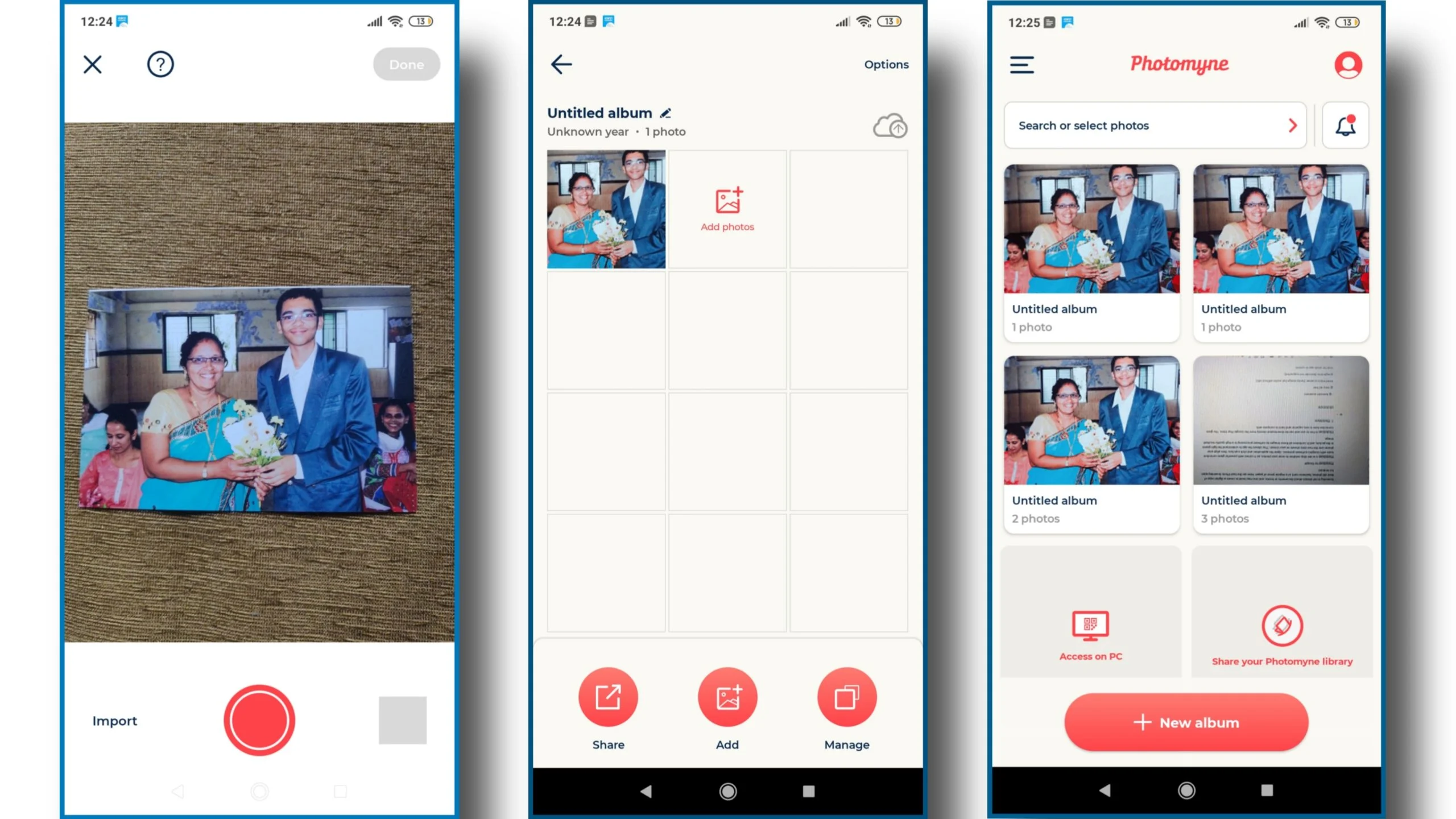
With its premium edition, PhotoMyne can also store your scanned photos in the cloud, allowing you to view your photos from a computer or another smartphone. On some mobile devices, PhotoMyne may sometimes fail to install. In some cases, you can manually download and install the APK on your Android phone from this link.
Key Features: Excellent color processing; A simple yet elegant user interface
Cost: Free; Two years of cloud storage is available for $13.50.
Top Barcode Scanner Apps and QR Code Scanner Apps for Android
Now, we encounter QR codes in many public places because they are a simple and fast way of transmitting links and data. Listed below are the top Android QR code scanner apps, along with a few additional barcode scanner apps;
1) Google Lens
Additionally, you can use Google Lens on your smartphone to read barcodes and QR codes. You no longer need to download Google Lens separately, thanks to the latest updates, which have integrated it into Google Assistant—which is compatible with virtually all Android devices.
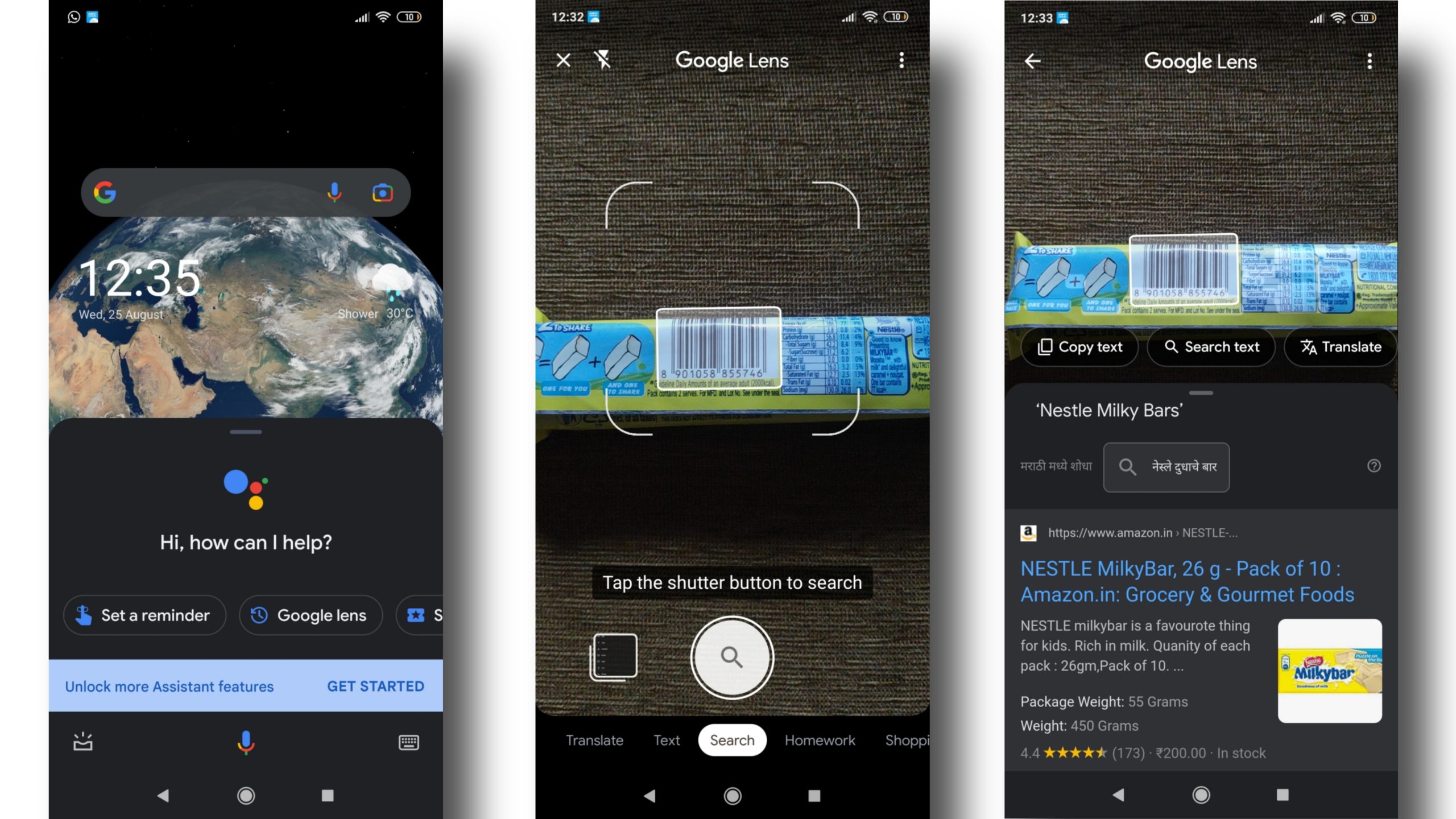
To get started, simply open Google Assistant on your phone and tap the Lens icon. Alternatively, you can start the Google Lens application now. Hold your camera in front of a barcode or QR code, then tap the highlighted area of the screen to interact with it. The results of this code will now be displayed in a pop-up window from Google Lens.
2) QR Easy Scanner
This is very little software, weighing just over 2MB, for QR Easy. You can either select an image from your phone or scan the barcode or QR code directly from the app. Additionally, the software can generate QR codes for websites, store contact details such as phone numbers and email addresses, and generate and save QR codes on your device.
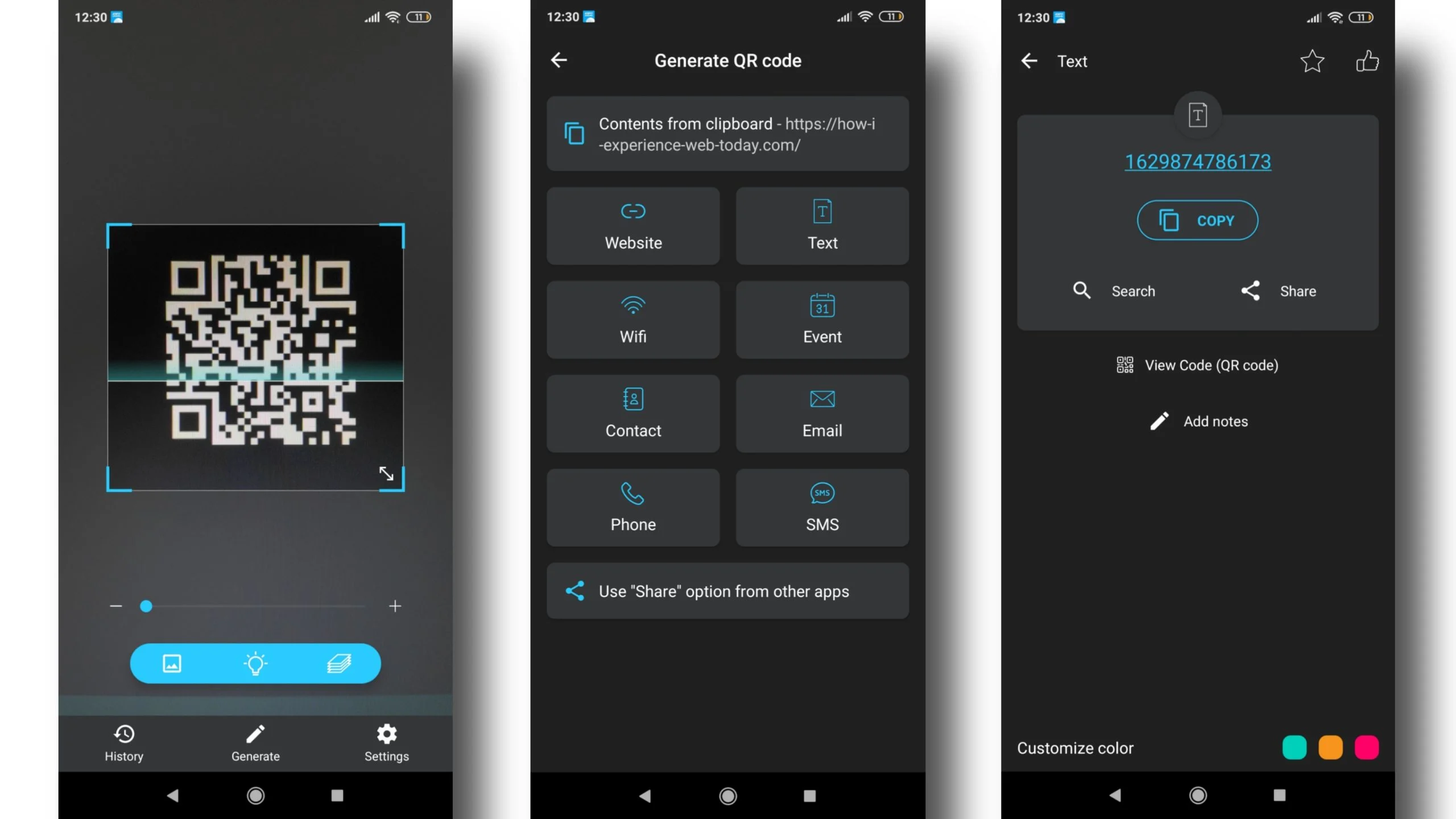
QR Easy Scanner has no ads and is available for free use. You can get it from the Google Play Store.
3) QR Code and Barcode Scanner by QR SCAN Team
A useful tool for quickly scanning barcodes and QR codes is a QR code and barcode scanner. You can adjust the app’s accent colors according to your device’s theme by using the option that comes with the app. It may be used to create QR codes for contacts, email addresses, website URLs, GPS locations, and more. Additionally, the app maintains a history of all the codes you’ve scanned locally on your device.
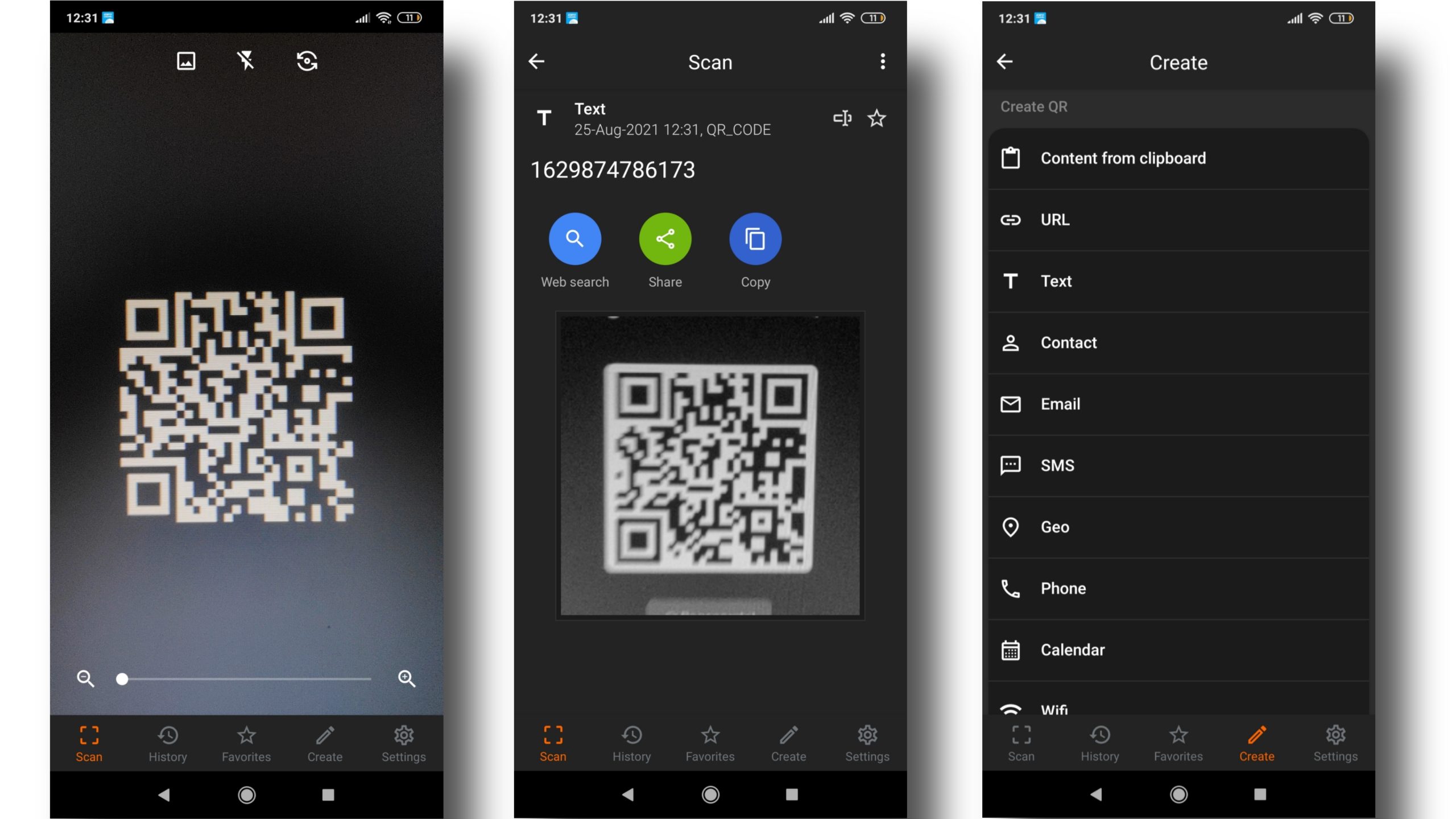
The ad-free scanner from QR SCAN Team is available for free download from the Google Play Store.
4) Check your device for system application.
If you are using an Android smartphone that has a skin on it, such as Xiaomi’s MIUI, Realme UI on Realme, Origin OS/Funtouch OS on Vivo smartphones, etc., if you need any additional software, you Can scan QR codes instantly without While barcodes sometimes fail to scan in these system scanners, these Android scanners come with a scanner application built into the OS that lets you scan QR codes without any hassle. If you have a device that is compatible, using these system scanners is a good alternative.
However, for accuracy and reliability, if your phone is running stock Android, then using Google Lens or any other software from this list would be your best option.
That’s it for the list of Best Android Scanner Apps.
ALSO READ:
- Best VPN Browsers
- Free Movie Apps
- Free Android VPNs
- Random Video Chat Apps
- Drawing Apps for Android
- Reminder Apps for Windows
- Firefox Extensions
FAQs About Android Scanner Apps
These are some of the frequently asked questions about the top Android scanner apps.
What is the best OCR and mobile scanning app?
A competent scanning program can identify the limitations of any physical document and correct the approach. Regarding OCR, the scanner’s algorithm determines how accurate the results are. Based on our hands-on experience using the aforementioned apps, we think Microsoft Lens’s OCR is the most accurate and reliable, followed by vFlat and CamScanner. All three apps provide free OCR. However, CamScanner is last on our list of recommended apps because its free edition includes watermarks, while the other two don’t.
Which Android scanner app is the best?
The best scanner software for Android devices, in our opinion, is Microsoft Lens, which offers high-quality scanned images and can be exported to multiple file formats, including Word, PowerPoint, PDF, and JPG. It adds no watermarks to scanned images and provides free OCR functionality. The app offers the most free cloud storage (5GB) of any app on this list. The most reliable scanner app for Android is Microsoft Lens, which was developed by a well-known corporation.
Is it safe to use scanning apps to scan important documents?
You should be on the safer side of the spectrum when using scanning apps from popular companies like Adobe Scan, Microsoft Lens, and Google Drive because these tools come from reputable sources. When it comes to sensitive and important data like financial records, we advise against using apps created by unknown developers.
But occasionally, even the largest IT companies fall victim to viruses, data breaches, or hackers who exploit security holes in your paperwork. TechPP disclaims all responsibility for events of this nature involving applications it recommends.
Which Android QR Code Scanner is the Best?
The fact that Google Lens is already built into your Android system makes it an even better QR code scanner. This is a great tool. If you are looking for a specialized scanner app, the best option is QR Easy QR Code Scanner because it is really lightweight and has all the features you need.
Which OCR apps are best for scanning receipts?
Because it can output the scanned OCR data as a text file, vFlat is the best OCR program for scanning receipts. The application is free to use and does not add any watermarks or imprints to the scanned OCR text.
Which Android app do you prefer for scanning? Let us know in the comment space provided below.

