7 Top File Managers for Windows 10/11 of 2024
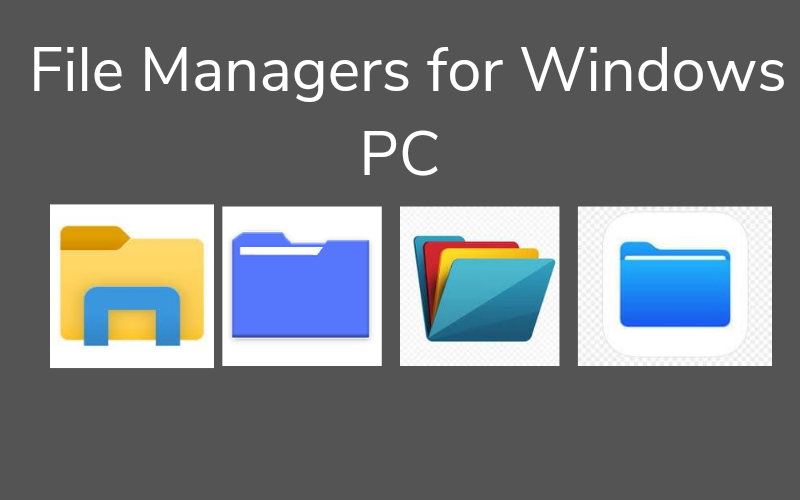
File Explorer – formerly called Windows Explorer – is currently the default file access application on Windows computers.
To sum up;
- File Explorer is the standard file manager for Windows systems. To do something different or use additional capabilities, you can try any of the different file managers available for Windows machines.
- These file managers are easily downloadable, and you can choose to use them with File Explorer.
- This article discusses the top seven Windows file managers with an explanation of the features of each.
Windows didn’t put much time and effort into the program, though, because it’s very simple for file organization, has few features, and hasn’t seen any new additions.
Additionally, there are many alternatives to File Explorer that provide an abundance of interesting capabilities, including batch renaming, language translation, and simple file management. For these reasons, it is preferable to use a third-party file manager for Windows.
The top seven file managers for Windows 11/10 are listed in this article. These file managers are feature-rich, incredibly secure and easy to use.
Which File Managers are the best for Windows?
Are you trying to find the best alternatives to Windows File Explorer? Here are seven options you can try:
1) XYplorer
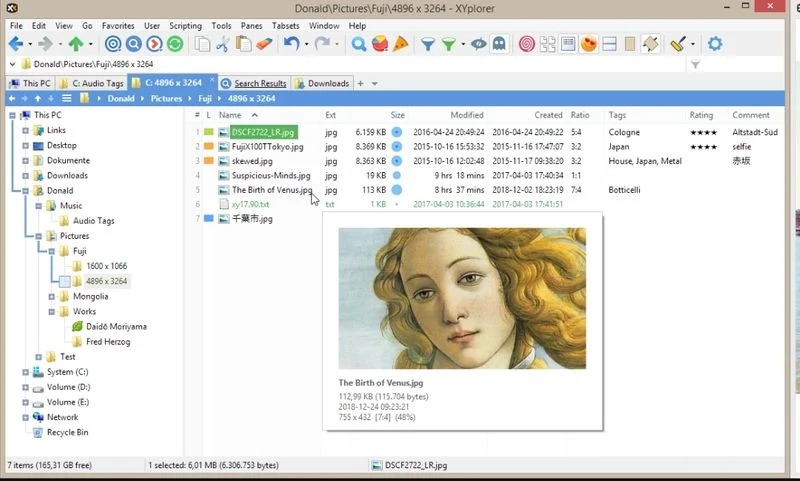
One of the greatest tabbed file managers available for Windows computers is XYplorer. The functionality of the program is incredibly wide and deep. Its menu bar has a lot of functionality and a very flexible interface. An optional dual window makes file copying quite easy. Additionally, this software is equipped with robust file backup features and includes a directory panel to access file folders. Since XYplorer is a very lightweight program, it will not interfere with your computer’s RAM.
With this tool, you can even automate tedious tasks to make it easier to use. XYplorer offers a fast and efficient file search feature. Other program capabilities include support for ZIP files, the ability to automatically save and restore open folders, and the ability to add tags and comments to individual file names. This file manager allows you to preview photos, movies, documents and audio files with just one click, just like some of the other file managers discussed earlier. In addition, they are constantly developing new features.
Main Features:
- Restore and save folders automatically.
- Add a tag and comment.
Get XYplorer here.
2) Free Commander
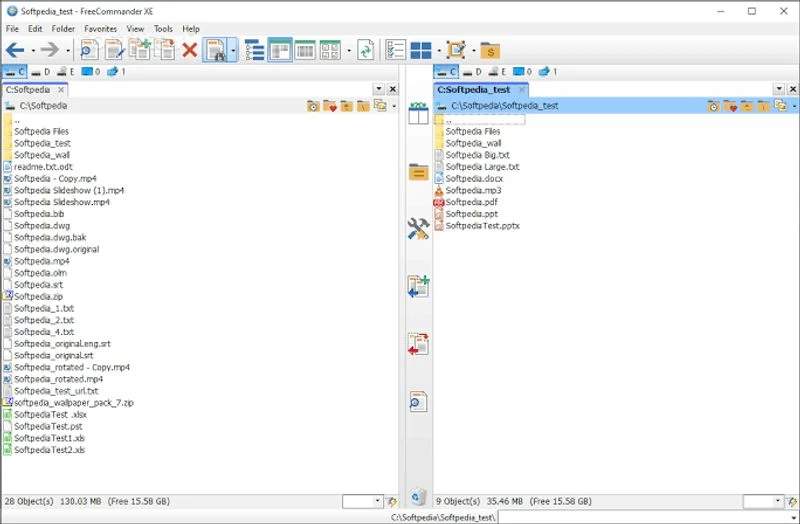
FreeCommander is an additional Windows file manager that you can use. A user-friendly program for accessing, organizing, and searching for files on your computer is called Free Commander. The software has a beautiful and simple user interface. The program offers both portrait and landscape options and, like the majority of File Explorer alternatives, it has dual-panel technology. However, this application also allows you to use only one window.
FreeCommander software has many functions, such as the ability to compress files, filter files to view, use an integrated file reader, and more. Additionally, this tool has a number of shortcuts that are missing from other file explorer options. Due to its great portability, users do not need to install the application to use it. Just verify that you have a copy of the file on your computer.
Main Features:
- Incredibly easy to use
- Two-panel technology
- Carrying app
Get Free Commander for here.
3) Xplorer²
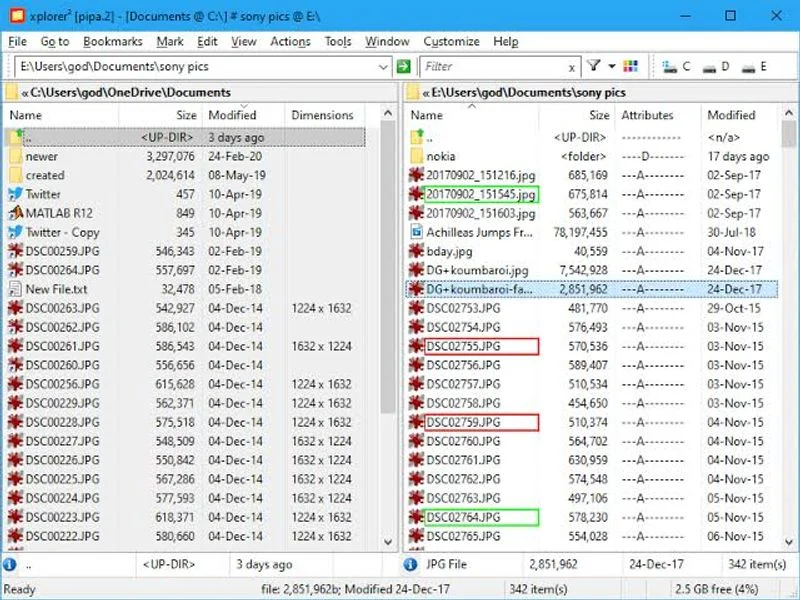
Xplorer² is special when it comes to selecting the best file manager for a Windows machine. With its many features, this well-designed Windows application enables you to work more efficiently with the data on your computer. This software allows you to preview documents, photos, music, and other file types. It also includes two windows for multitasking, a folder tab and a Miller column.
It has a quick desktop search that synchronizes all file properties and operations with the contents of folders. To increase the amount of space on your computer, you can also take advantage of the integrated duplicate file search feature. Color codes are another useful tool for organizing data on your computer. Stick selection is an additional function worth noting. This enables the selected files to be in contact with each other when you click on other areas of your screen. All these features come at a price, though.
Main Features:
- Duplicate files finder
- Sort folders according to color codes.
Get Xplorer² here.
4) Q-Dir
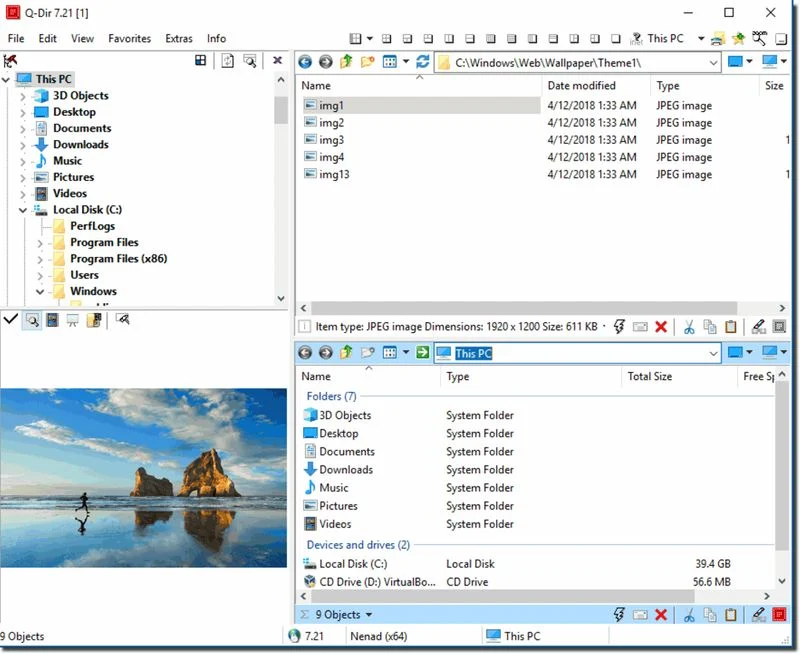
Here’s an additional Windows file manager that has all the functions you could possibly need. This software optimizes computer storage management for disks, folders and storage. The word “quad” (Q-Dir) refers to the program’s ability to display up to four windows at once in the file manager window. As a result, file management is now much easier.
Additionally, Q-Dir includes an external directory structure of tree branches. Most of the Windows File Manager functions listed earlier are also included in the application. Depending on your preference, you can use it as a portable program or as an installed one. Additionally, the application is small and compatible with any Windows PC. In QView, files can be moved by dragging and dropping. Another advantage is the free nature of the Q-Dir app.
Main Features:
- Use at most four pans.
- Lightweight software
- No price
Get Q-Dir here.
5) Total Commander
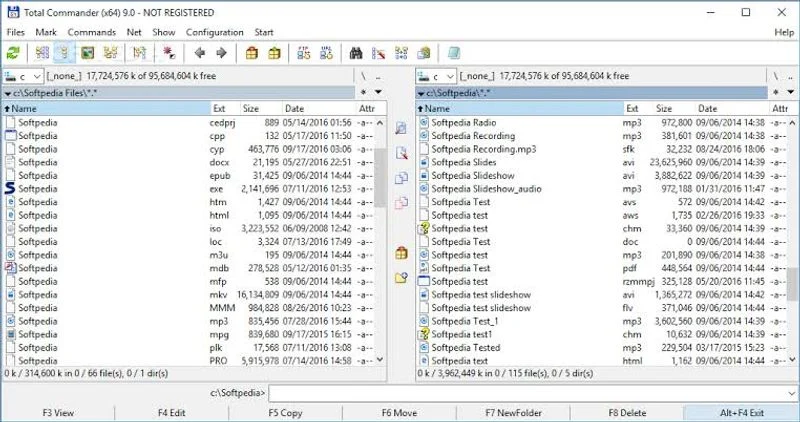
Total Commander, formerly known as Windows Commander, is one of the biggest and most well-liked file managers for Windows, in addition to the integrated file explorer. Although the application is highly customizable, its design is classic. When Total Commander opens, two side-by-side file windows appear for easy file sharing and access.
This File Explorer alternative allows you to use multiple languages and features a Quick View window with video and image preview thumbnails. It is ideal for use as a specialist file manager as it allows you to compare files and add other functions using plugins.
This file manager has batch renaming functionality, a duplicate file finder to save disk space, an integrated FTP client, and many more features. Also, this tool is compatible with machines running 64- and 32-bit operating systems. However, depending on how many features you want to use, it can be paid or free.
Main Features:
- Use of many languages
- Provide plugin support.
- QuickView panel and batch renaming
Get Total Commander here.
6) Shrestha Files Pro X
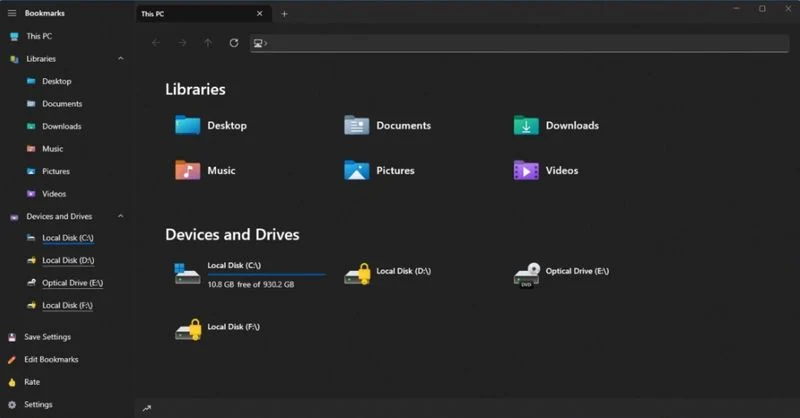
This alternative to Windows File Explorer is ideal if you value beautiful design. A well-organized file organizer, Shrestha Files Pro X has a range of pre-installed and user-defined theme colors. Additionally, the two-window layout, which can be oriented vertically or horizontally, greatly facilitates folder access.
The program’s ability to open folders in a tabbed layout with six different view formats—just like in a browser—is an interesting feature. Comparison of files is simplified by quality. Additionally, there are many icon packages for libraries, disks, and folders. It shows how customizable Shrestha Files Pro X is, making it one of the best file managers for Windows.
Drag and drop is supported, and Shrestha Files Pro X has built-in zip and unzip capabilities. It is also really fast and stable in terms of working. Like browsers, the software automatically saves and restores open tabs.
File Manager has all the other features of File Explorer that have already been discussed. However, paying for the premium plan is the only way to access some of its sophisticated features.
Main Features:
- Aesthetically pleasing appearance
- Icon packs are included.
- Features a tabbed layout similar to a browser.
Get Shrestha File Pro X here.
7) Directory Opus
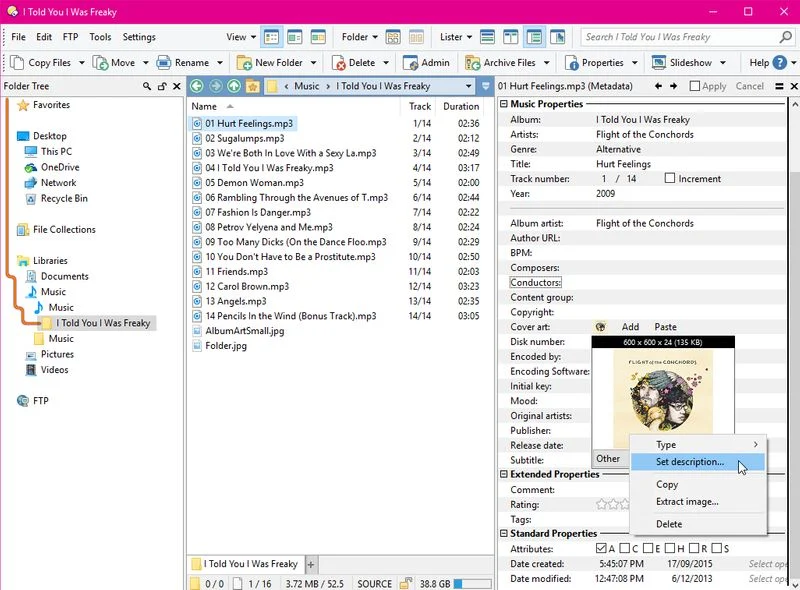
Windows File Explorer has been completely replaced by this premium file manager. It’s one of the more traditional File Explorer alternative apps. Directory Opus includes both single-file and double-file display options and has a modern look.
Because it’s integrated with a preview window like Total Commander, it’s an exceptional file manager.
You can examine and edit file metadata with DirectoryOps. In addition, the program allows you to label files, personalize the status bar and more. The program supports FTP, includes an integrated duplicate file finder, and is scriptable.
It opens with Windows + E, just like File Explorer, and keyboard shortcuts make customization easy. You can also use image uploaders and converters with DirectoryOps on your computer. In terms of compatibility, it works flawlessly with Windows 10 and 11, and the program offers both free and paid versions. However, it is recommended that you use the free version as the premium package is a bit expensive (starting at AUD 49 and going up to AUD 249).
Main Features:
- Incredibly applicable
- Its layout can be either single-paned or double-paned.
- An image converter is included.
Get Directory Opus here.
Citation of Merit: Files App
Another great Windows file organizer that’s ideal for minimalists is the Files app. With features like file preview, dual-pane layout, tabs, tags to mark files, custom themes, and more, the application’s interface is both simple and cool. Since the Files app is an open-source application, it is also free.
You can still test the program to see if it works properly on your computer, even though it seems to crash on some Windows machines.
Get the Files app.
ALSO READ:
- GIMP Plugins
- Free PDF Readers
- iPad Writing Apps
- Screen Sharing Apps
- Habit Tracker Apps
- CamScanner Alternatives
- Screenshot Apps for Windows
Last Words
This article reviews the top seven file managers for Windows systems, including what to expect from each application. All you have to do is choose your preferred location to use in place of Windows File Explorer. Additionally, these programs are versatile because most of the commands they use are almost exact duplicates of File Explorer. There is a significant difference in additional functions.
FAQs for File Managers in Windows
Which File Explorer option is best?
If you’ve been using Windows Explorer or File Explorer for a while and want to switch to a different tool to view your files, DirectoryOps is a great choice. This application will help you organize your papers effectively and is Windows-optimized.
In Windows, how do I organize my files?
Most of us find it annoying when we see unorganized files and documents in File Explorer. One excellent technique to organize your files is to make a distinct folder for each type of file and move the relevant file or files into it.
Does File Manager make Total Commander superior to File Explorer?
Total Commander File Manager is regarded by many users as an extremely user-friendly and well-designed application. It is also said to be superior to File Explorer, which may be true as Total Commander comes with a few additional functions that File Explorer does not. These functions include packing and unpacking files, image preview support, content-based file comparison, and more.
Which file managers are the most secure?
The following is a list of safe file managers for Windows.
1.Total Commander
2. Shrestha Files Pro X
3. Free Commander
4. XYplorer
5. Q-Dir
Does Windows 10 have a better file manager?
If you’re looking for a Windows 10 alternative to File Explorer, you should check out Total Commander. It was formerly known as Windows Commander, and with support for several languages, plugins, batch renaming, and more, it’s one of the best file managers for Windows 10 and Windows 11.
Can Windows File Explorer be replaced?
It is possible to replace Windows File Explorer completely. As a great alternative to Windows File Explorer for this, we recommend DirectoryOps. When you open it, the directory Opus opens instead of File Explorer or any other folder because it is fully integrated with Windows. Additionally, the program can be launched from the context menu, just like Windows File Explorer does.
What is the name of the Windows file manager?
Starting with Windows 10, File Explorer is the name of the file manager in Windows. It was renamed in Windows 10 from its previous moniker, Windows Explorer.

