[2024] 11 Best Drawing Apps for Chromebooks
![[2024] 11 Best Drawing Apps for Chromebooks](https://www.tiledrawer.org/wp-content/uploads/2023/11/sketching-featured-800x400.jpg.png)
Professionals and students alike use Chromebooks for their versatility. Chromebooks can be used for research, note taking, sketching, blogging and other activities. Drawing on Chromebooks is a desirable use case because most of them come with a touchscreen and occasionally a special stylus.
Abstract;
- ChromeOS comes pre-installed on Chromebooks and is pen compatible. There are a ton of apps available on the Play Store and the Internet for creators and artists.
- Here are eleven drawing apps for Chromebooks. While some are separate apps, others can be used directly in the Chrome browser.
- Our list has been put together keeping in mind the features and ease of use of each app.
Chromebook sketching apps that we think offer the best features and usability are listed below. Google Play Store and Chrome Web Store provide some of these applications. We’ve found other apps, which are web-only applications, to be really helpful, especially for students.
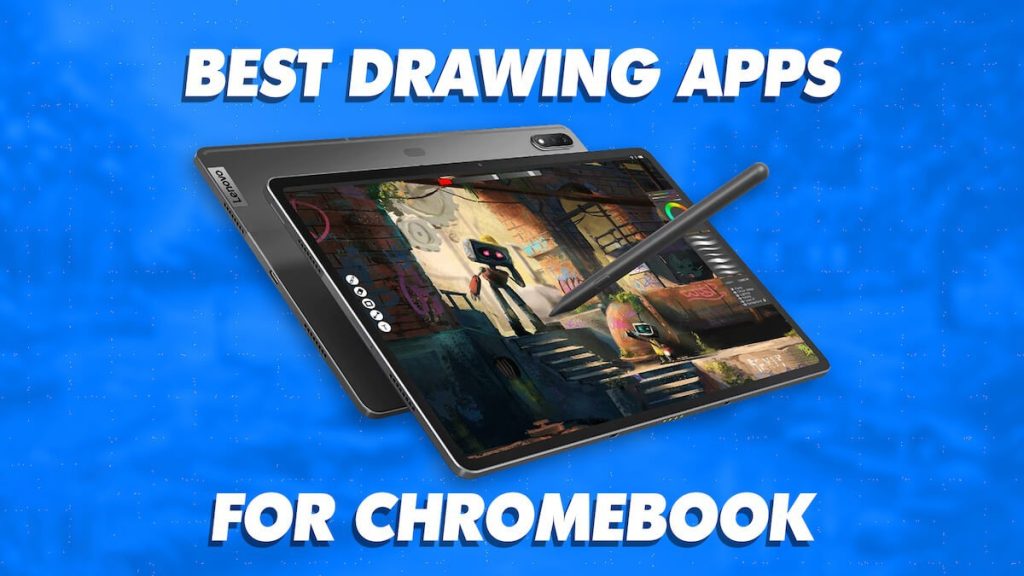
Now let’s go.
Best Chromebook Drawing Apps
Although their range of tools varies, all of the apps in this article can be used to create sketches, drawings, or digital paintings. Some programs give users the ability to quickly sketch a rough image using simple tools, while others offer more sophisticated tools for creating complex artwork, such as layers, brushes, pencils, pens, Filter etc.
Here’s our pick of the top Chromebook sketching apps:
Ibis Paint X
Concepts
Sumo Paint X
Aggie.io
Boxy SVG
Sketchpad
Autodesk Sketchbook
Infinite Painter
Medibang Paint
Clip Studio
Chrome Canvas
Now let’s examine what makes each of these applications unique.
1) IBIS Paint X
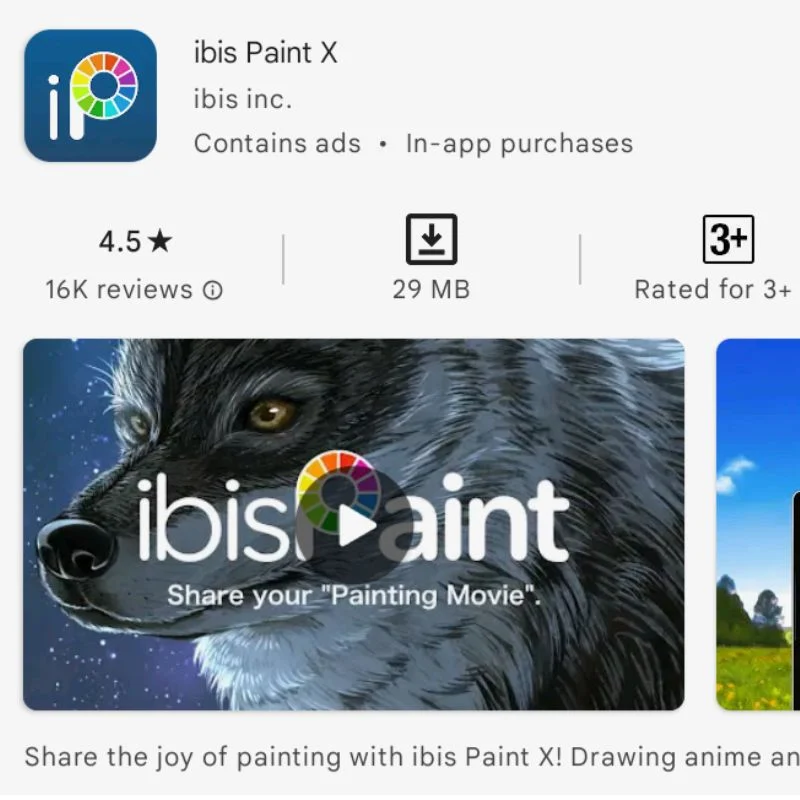
Although IBIS Paint X is a feature-rich drawing application, it lacks aesthetic appeal and a user-friendly interface. Moreover some users may find the UI confusing, all of its functions can come in handy when creating highly imaginative masterpieces. Although the application is basically free, it has additional features that can be accessed only by viewing ads or by purchasing a premium membership.
Users of Chromebooks with ARM processors will undoubtedly find this useful. One of its best features is the flexible drawing platform of ibis Paint X, which comes with a wide assortment of typefaces, brushes, filters, and blending modes. The software is not only stable, but it can also stabilize pen strokes, which facilitates drawing.
2) Concepts
Concepts is an application that works as both a full-featured painting and sketching tool and a note-taking tool. Everything you need to start your artistic adventure is included in the free edition, but a subscription service is also available that provides many additional capabilities. You may want to wait to declare the company costs the subscription until you are comfortable enough to justify the cost because the membership is a bit pricey.
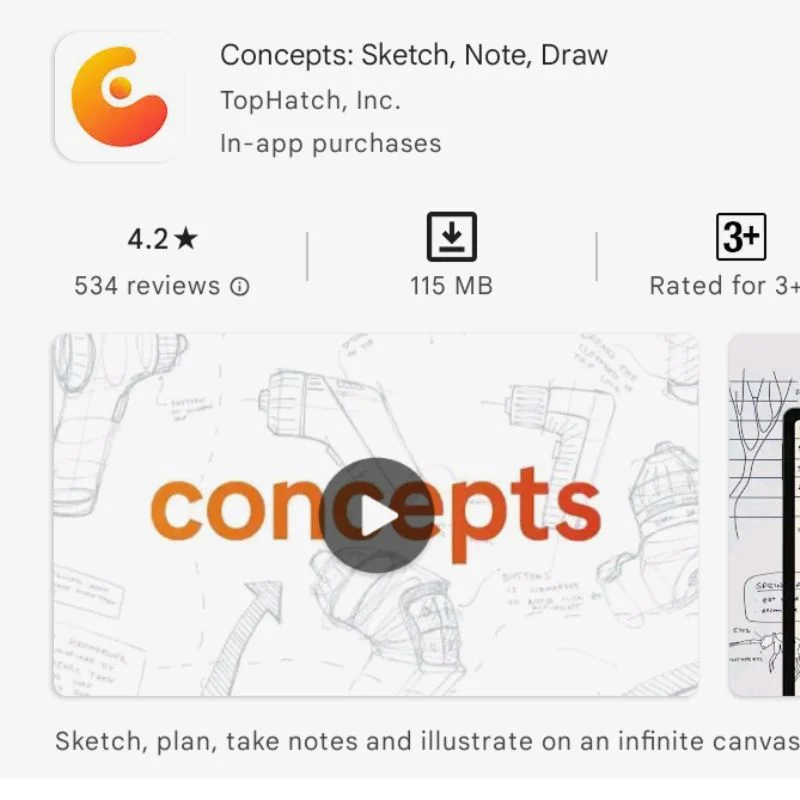
Concepts provides a smooth and fluid drawing experience with 120Hz rendering and an infinite canvas with a live smoothing option. Longer drawing sessions are possible using the app’s dark mode, which is also available for galleries and canvases. Users are free to choose their preferred input method using the app, which supports both finger sketching and stylus drawing. Additionally, it rejects palm, so users don’t have to worry about unintentionally blurring their drawings while sketching.
3) SumoPaint X
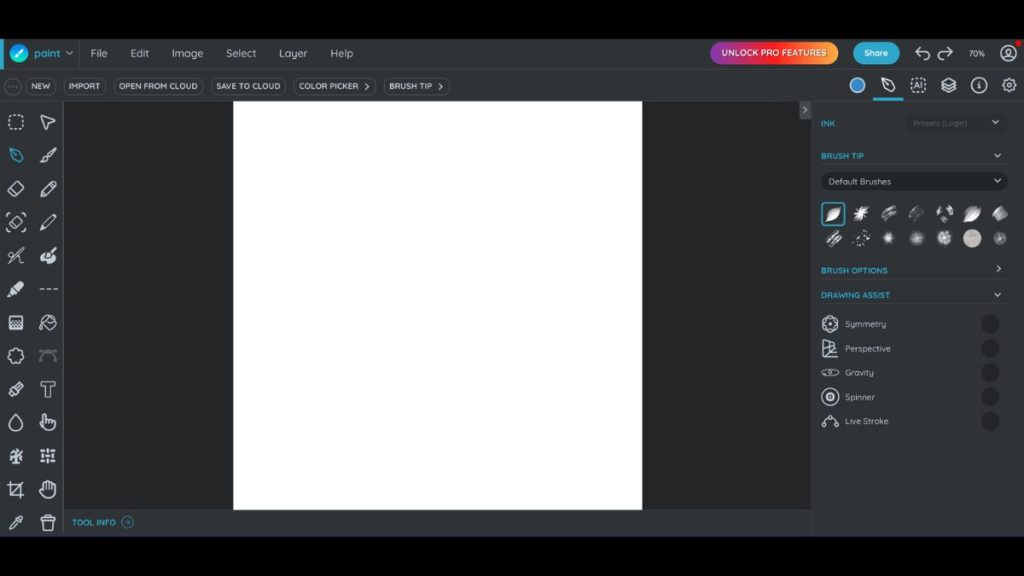
SumoPaint X is a web-based drawing application that offers free access to all its advanced capabilities. The fact that Sumopaint can be installed as a PWA and used offline is one of its biggest features.
Not all Chromebook users—especially those whose schools gave them a device—have access to the Play Store. It is not possible to install online sketching app from Play Store under certain circumstances. Sumopaint X is a painting program for Chromebooks that you should try if you want something that doesn’t require downloading.
4) Aggie.io
Another browser-based animation and painting program for Chromebooks is called Aggie.io. The well-known Magma Studio Group, best known for creating an online platform for art collaboration, created it.
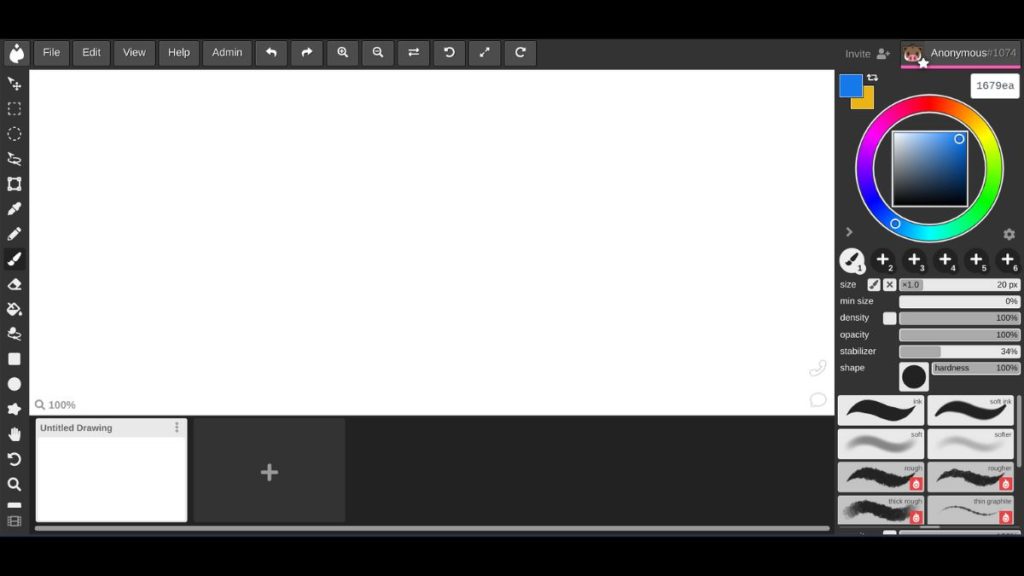
A free version of the same app, called Aggie.io, allows you to start a fresh canvas and collaborate with drawing peers on the Internet. If you’re not interested in working in groups, you can use it as a stand-alone drawing program on your Chromebook.
5) Boxy SVG
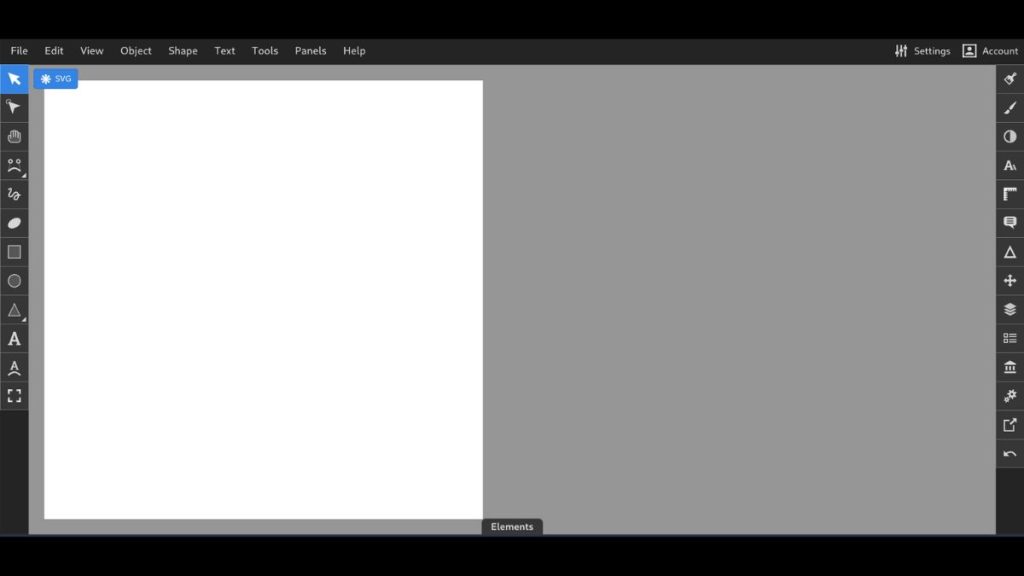
A good browser-based vector graphics editor is Boxy SVG. It’s a great vector drawing program for Chromebooks that enables you to quickly create vector-based images in addition to editing SVG files.
What I enjoy about Boxy SVG is that, unlike other Chromebook sketching programs, it has a clean and organized user interface. You won’t be overwhelmed by the abundance of toolbars and cluttered menus.
6) Sketchpad
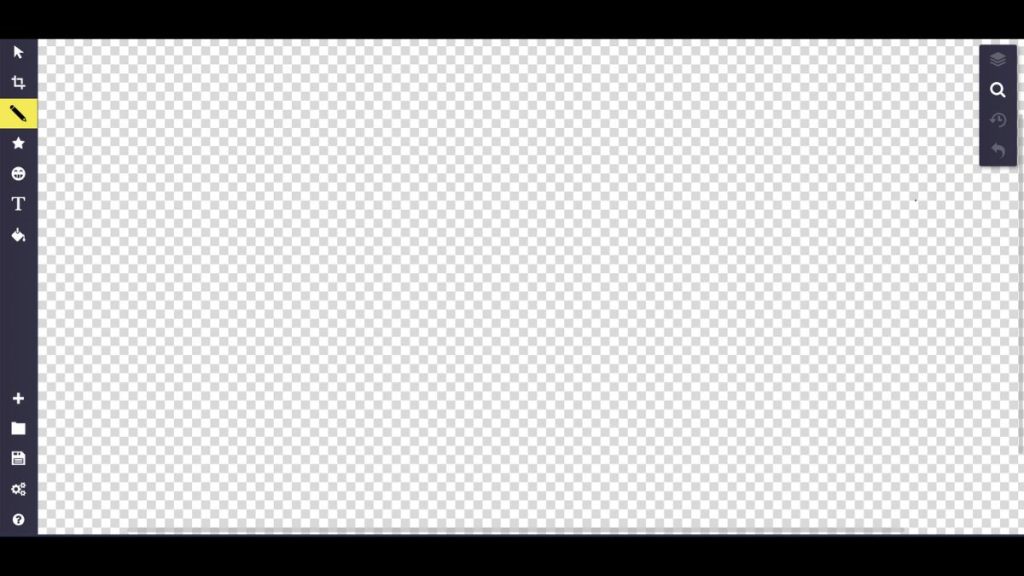
Sketchpad is available online. In answer to your question, Sketchpad enables offline use. It is also available for installation as a PWA application. Once this is done, you can use every feature without modifying any settings or requiring internet connectivity. Sketchpad has all the usual tools, including color pickers, different brush styles, and — most importantly — layers.
7) Autodesk Sketchbook
This is the most downloaded Android drawing app from Play Store. With many brush types and other customizable tools, such as virtual rulers and full pen capability with very low latency, Sketchbook gives painters many alternatives.
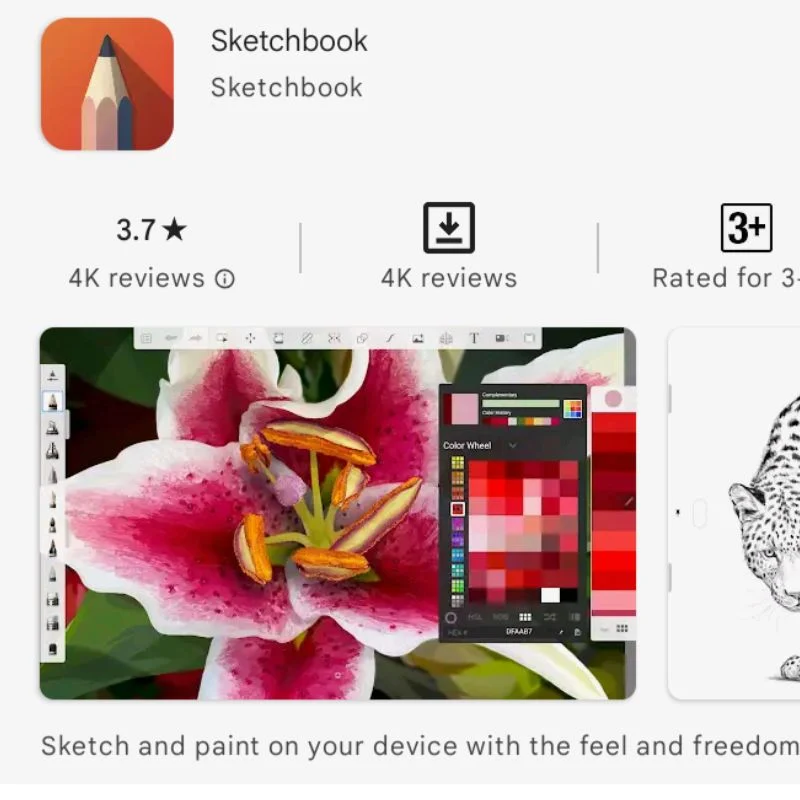
Sketchbook is one of the numerous well-known work apps offered by Autodesk. In addition to using Autodesk Sketchbook for 3D creation, you can capture a time-lapse of the entire process and post it to social media. Additionally, cloud synchronization is available, however logging in with your Google account is required.
8) Infinite Painter
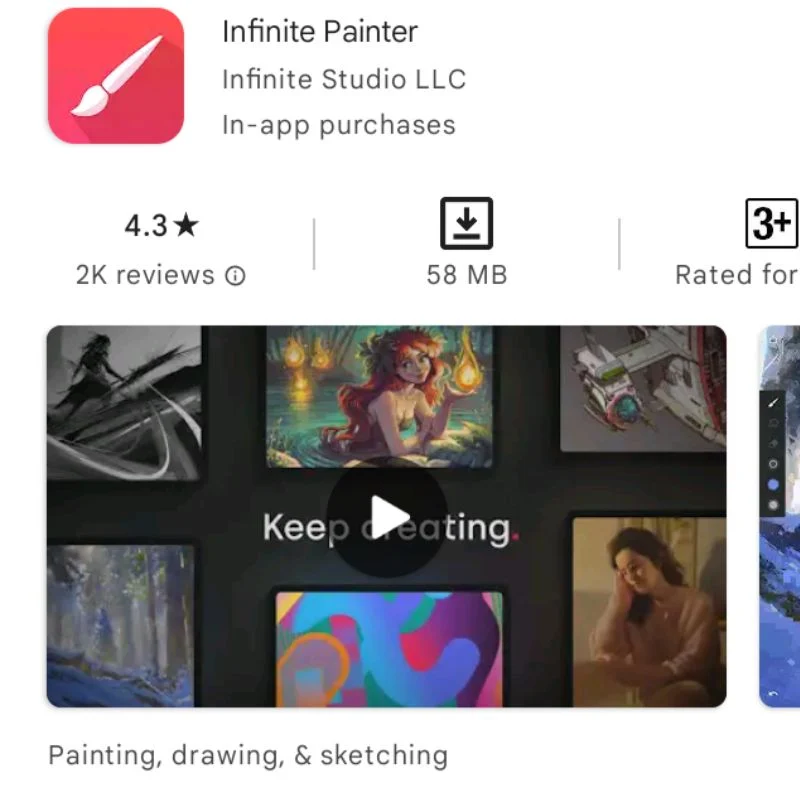
A straightforward program with many brush possibilities and practical features like multiple layers is called Infinite Painter. Compared to many other apps on the list, the pen’s latency is fairly low, and the free version is more than enough for most users. If you want more capabilities, such as cloud storage and other drawing tools, you can purchase a premium subscription. It is undoubtedly one of the greatest free sketching and drawing apps available.
9) Medibang Paint
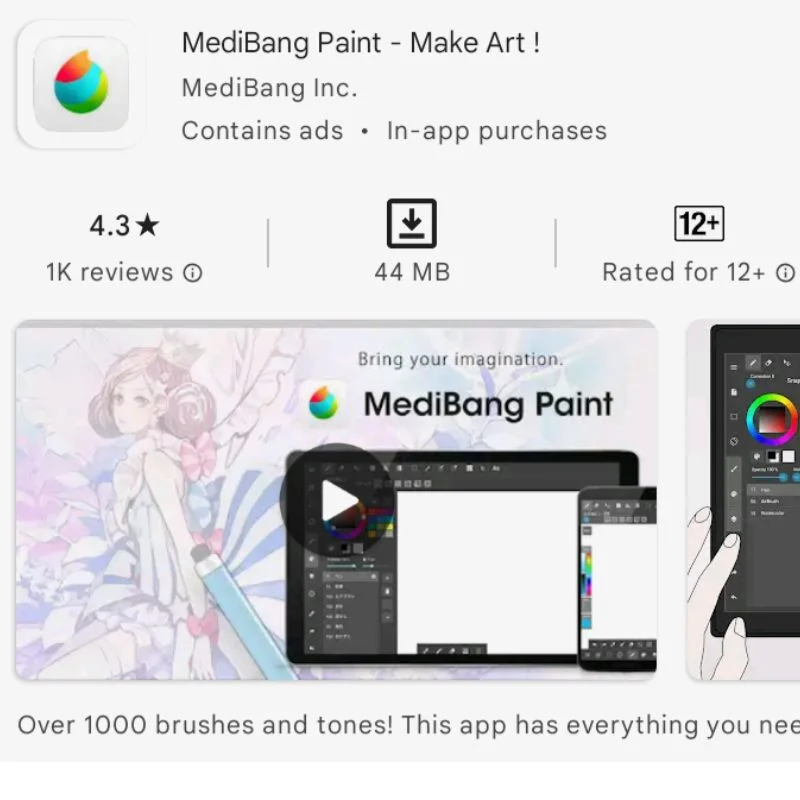
For Android and ChromeOS, Medibang Paint is a free drawing tool that is easy to use. It offers all the traditional tools that digital artists use in an intuitive user interface. Although the app’s primary focus is on drafters, any type of digital art can be created with it. If you’re looking for a simple drawing program for your Chromebook, Medibang Paint is a great option.
10) Clip Studio
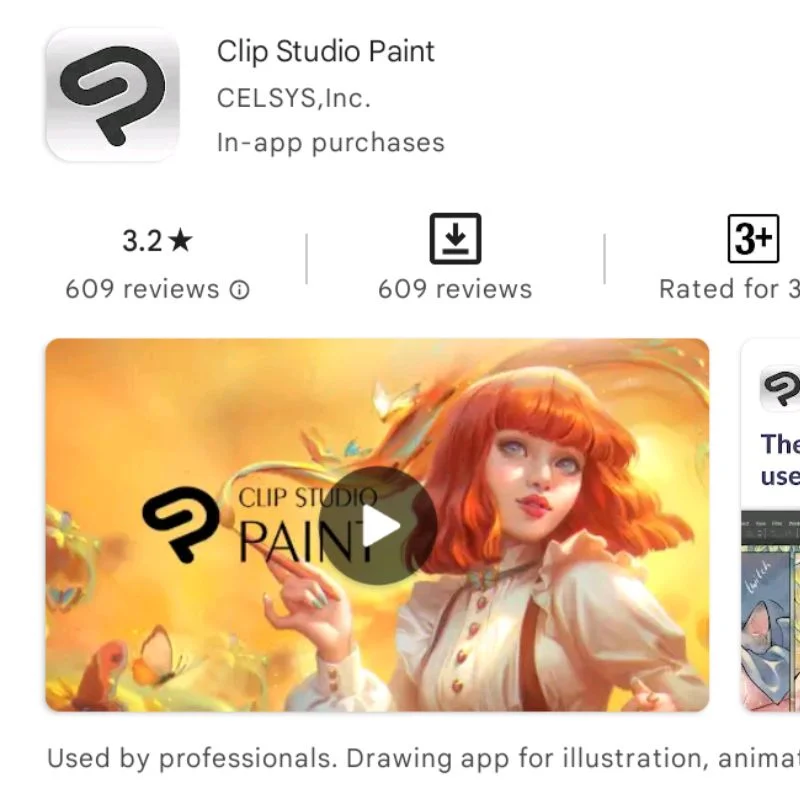
On Chrome OS, Clip Studio may be the most feature-rich digital drawing application. It offers an initial free trial period, followed by a subscription plan and learning curve. However, if you are serious about your usage, the subscription is worth the money as it includes all the features of Adobe Photoshop and more.
11) Chrome Canvas
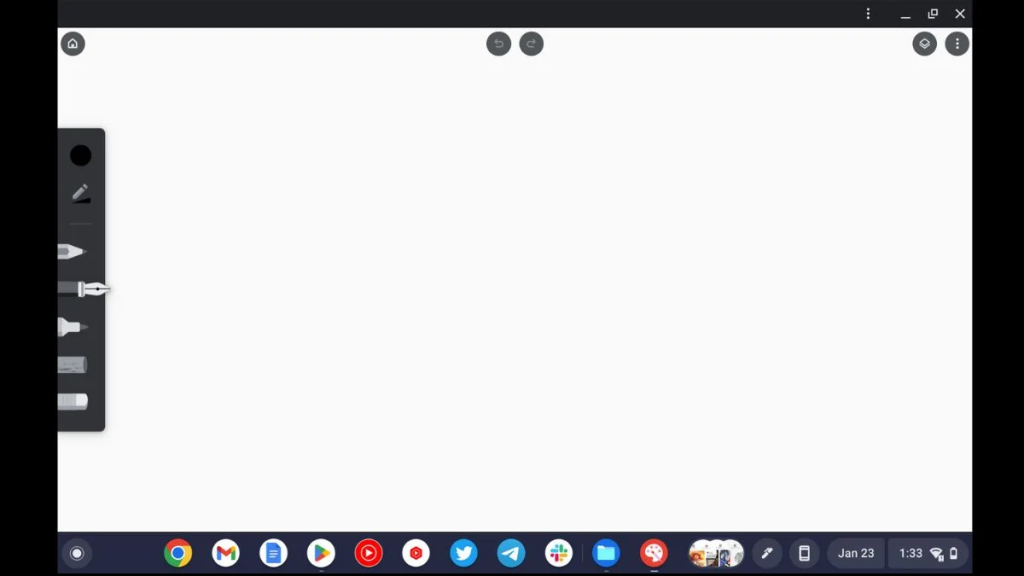
For ChromeOS, there is a web application called Chrome Canvas. The Chrome Web Store is where you can get it. It has a straightforward user interface that works well with ChromeOS, and when you use the stylus with your Chromebook, lag is minimal. All necessary and basic drawing supplies are included, such as various pens and brushes. This is without a doubt one of the best drawing apps for Chromebooks that we’ve found.
ALSO READ:
- Free Online Movie Streaming Sites
- Google Fonts For Website Design
- AI Sales Tools
- Antivirus Software for Mac
- Health and Fitness Apps
- Proxy Servers for Anonymous Web Browsing
- AI Content Detection Tools
- SEO Backlink Checker Tools
Best Drawing Apps for ChromeOS
With your Chromebook, you can start your artistic adventure with any of the aforementioned apps. Although web apps aren’t as good as dedicated apps, you can’t really complain about them because they’re free to use.
Check out each of the above apps to see which one suits your needs. Please share your suggestions for more ChromeOS apps in the comments section below.
Top Drawing Apps for Chromebooks FAQ
Which free drawing app is best for Chromebooks?
Infinite Painter is our pick for the best free painting app for Chromebooks, even if other drawing apps are available for free. All essential features including multiple layers and a variety of brush selections are available in the free edition.
Is Sketchbook compatible with Chromebooks?
Of course the Sketchbook app is available to download and install from the Google Play Store. It can be used on your Chromebook just like other apps. Easily one of the greatest drawing apps for Chromebooks, Sketchbook works flawlessly on Chromebooks.
How can I use my Chromebook as a drawing tablet?
If your Chromebook has a touchscreen, you can attach a Wacom-style stylus pen to turn it into a drawing tablet. To buy a stylus pen for your touchscreen device, we provide a comprehensive guide. Check it out.

