TOP Ad-Free Online Video Converters of 2024
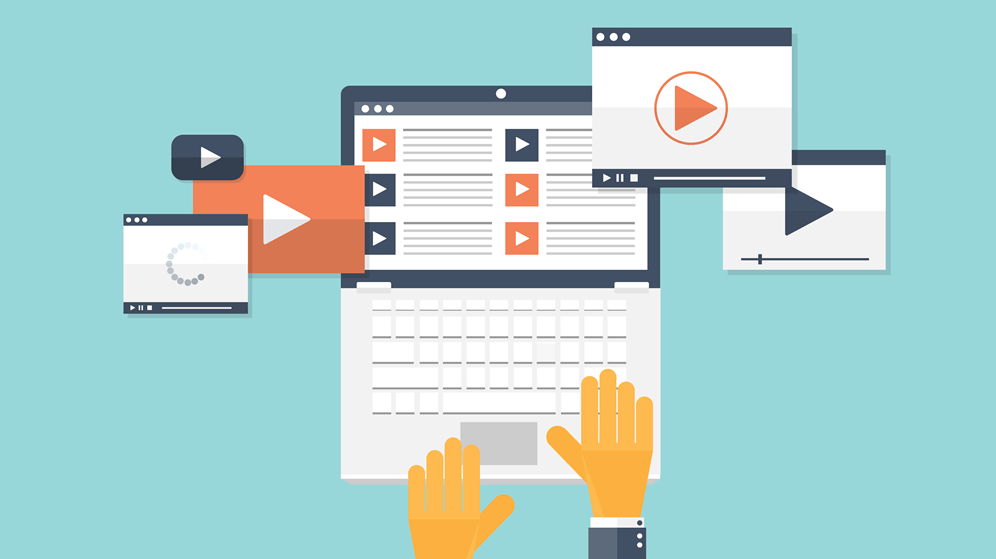
Of course, you can convert video without using an app these days. Within the browser itself, there are a number of online video converters. They can convert many files at once and support different file types. The trickiest aspect, though, is trying to find web software that isn’t entirely dedicated to advertising. Fear not—we’ve done the hard work and compiled a list of the top free online video converters without ads. So let’s go.
Abstract;
- Online tools are usually full of advertisements. Anyway, the top ad-free online video converters are listed below.
- While some programs are designed to be simple, others offer a wide range of editing options.
- Most of these apps are either free or have a free plan.
- Some Online Video Converters have restrictions, including only being able to convert files up to 100MB in size or supporting a few file formats.

Best Online Video Converters with Ads-Free
First, let’s look at a clear and basic Free Online Video Converters.
1) Kapwing – Best MP4 Online Video Converter
MP4 Converter is another name for Kapwing Video Converter. Any file format you upload will be converted to an MP4 file by this web application. Although there aren’t many conversion capabilities, Kapwing can provide you with many customization possibilities if you need an MP4.
It is a feature-rich online video editor that lets you add text and filters, adjust music, add objects, rotate, flip, crop, crop, combine multiple movies, edit video speed, and more. Allows to offset other effects. The fact that Kapwing offers only three free outputs upon registration and adds a watermark to the output is a major downside.
1. Click this link to open Kapwing Converter. Click the “Start Converting” button here.
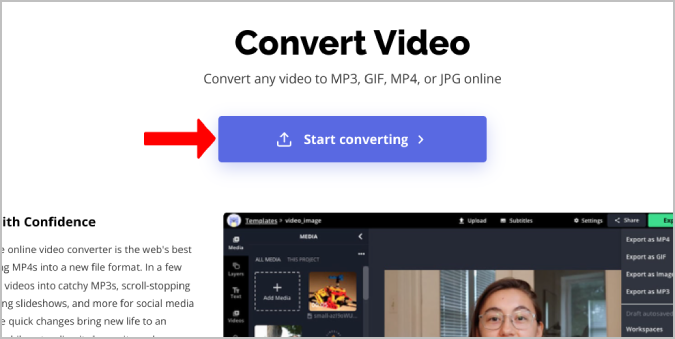
2. An editor will open, and you can add a video file by clicking the Add Media or Upload option.
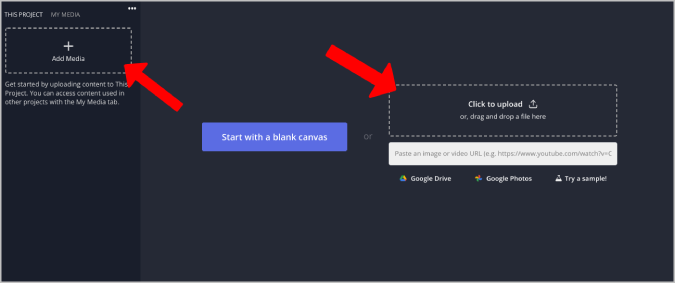
3. The video will show up on the Kapwing video editor’s timeline after it is posted. Here, you can edit the movie with any of the Kapwing toolkit’s tools.
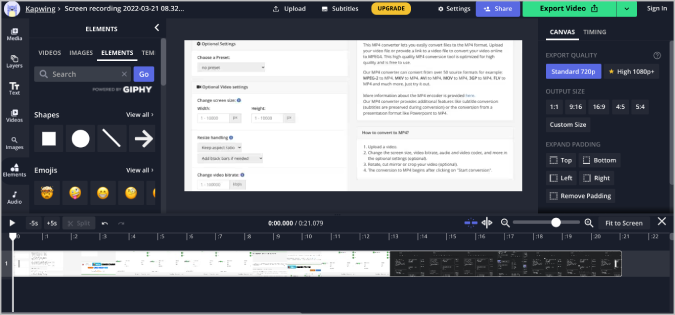
4. When finished, select the down arrow next to the “Export Video” button in the upper right corner.
5. Select Export as MP4 from the drop-down menu. Export to MP4 Kwing format.
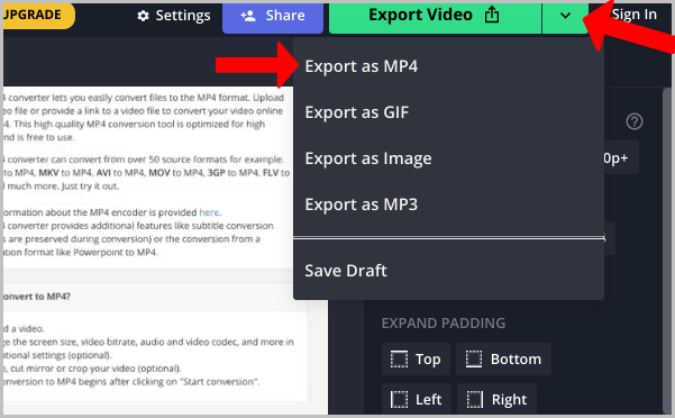
6. Give the export a minute to finish. When finished, select the MP4 video file download option by clicking the button on the right side.
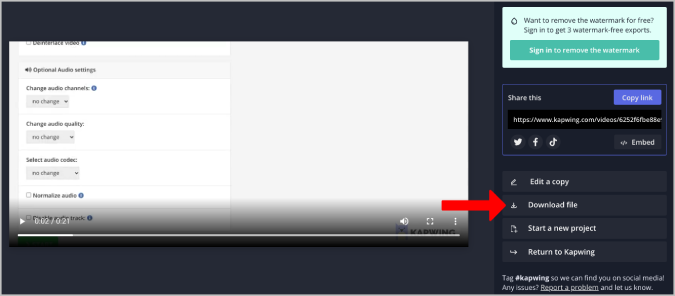
2) Zamzar – Best Bulk Online Video Converter
Zamzar is the only converter on this list that supports converting several files at once. Additionally, there is no 100MB file size limit. However, as can be predicted, Zamzar has a major drawback in that it only offers a limited selection of file formats. It works with AVI, FLV, WebM, MP4, MOV, and more. If you need to convert multiple files at once, this might be a better option for you as it supports most common file types.
1. Go to zamzar.com and select the file from your system by clicking on the Choose Files option. You can select a video from OneDrive, Box, Dropbox, and Google Drive by clicking the arrow next to it.
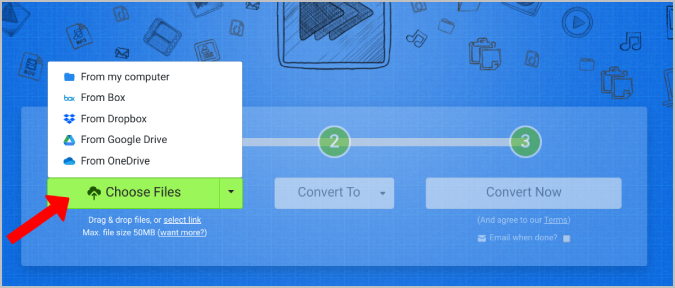
2. Select the Convert option and choose the file type that you want to convert your video to at this point.
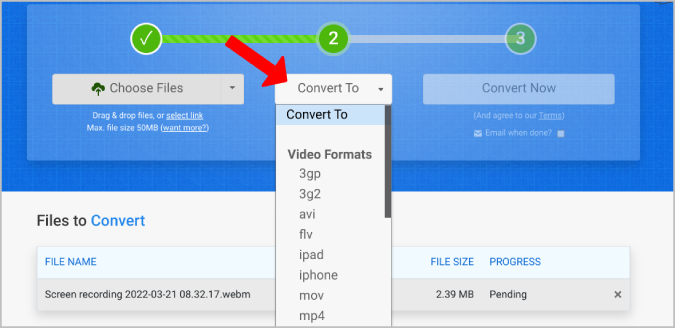
3. After that, just click the Convert Now button to start the video conversion process and present the download choice.
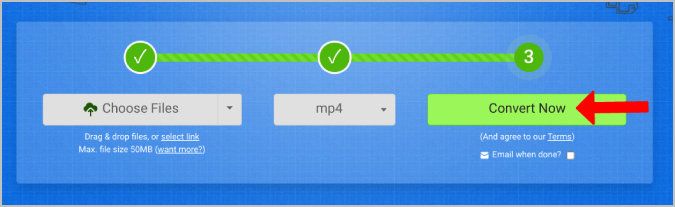
4. When the conversion process is complete, click on the Download option.
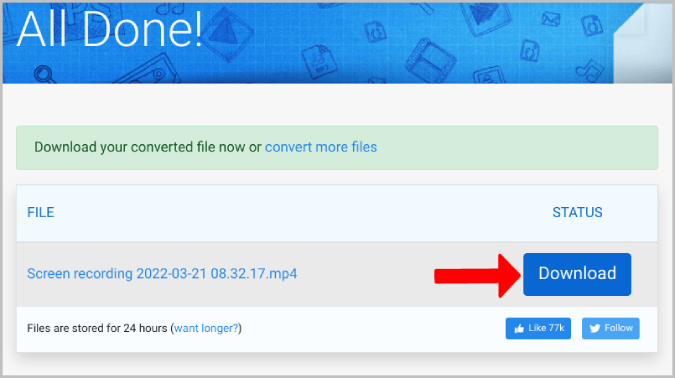
3) Veed – Most Popular Online Video Converter
Like Kapwing, Veed is a well-liked online video editor. But unlike Kapwing, Veed provides a completely separate conversion tool that has nothing to do with the editor. The multi-format video converter from Veed is easy to use and maintains a clean appearance.
However, the problems are the main problem. Initially, I had to re-upload the movie to finish the procedure, as it stopped uploading midway. This is a serious problem because it keeps happening. However, your mileage may vary.
1. When the Veed Video Converter program opens, select Convert and To Formats. Convert and option to Wade Video Converter
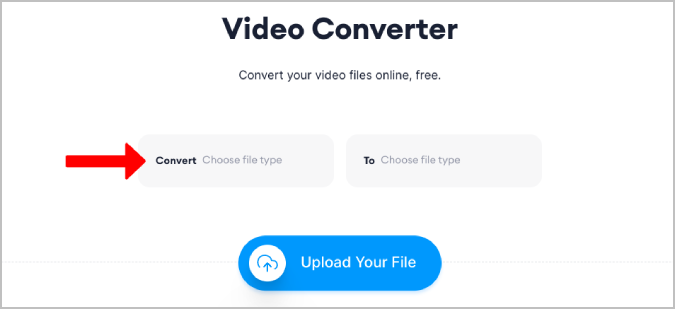
2. After that, choose the Upload Your File option to choose the video from the system. Send in your file through Weed.
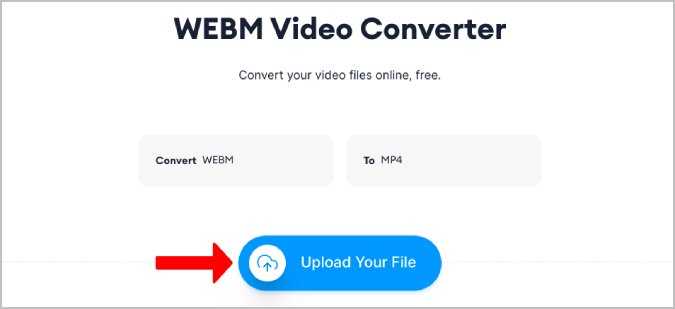
3. After selecting, view the video to post. If not, just repeat the procedure. Top Ad-Free Web Video Converters of 2023: Post Videos on Weed
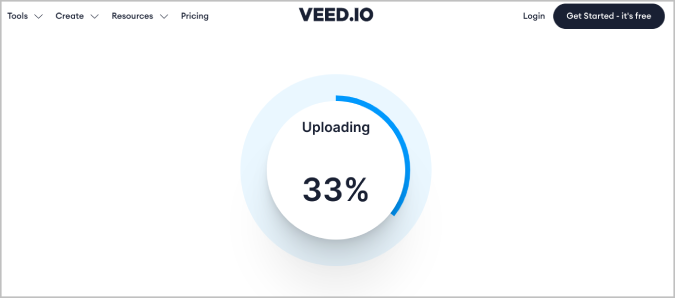
4. After the uploading and conversion process is finished, the download option will appear to receive the converted video.
4) Movavi – Most Comprehensive Online Video Converter
For Mac and Windows, Movavi provides expert video-converting software. In addition, Movavi offers a free online video converter that many people can use to finish the job at hand. Numerous video file formats, such as OGV, ASF, WTV, MP4, MKV, and AVI, are playable with it.
One of its main drawbacks is that Movavi can only handle files up to 100MB in size.
1. Go to the Online Video Converter area by opening the Movavi Video Converter web app and scrolling down.
2. To select the video file you want to convert, click the +Add your media option here.
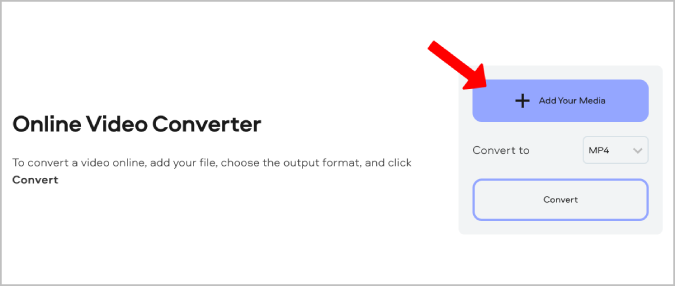
3. After being redirected to the next page, you can select the file name to convert from the drop-down menu next to the file name.
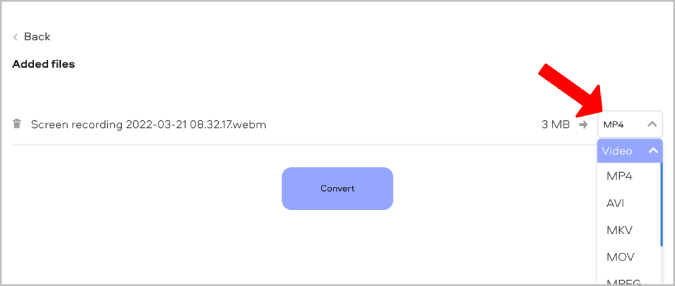
4. To convert the video after finishing, click on the Convert option.
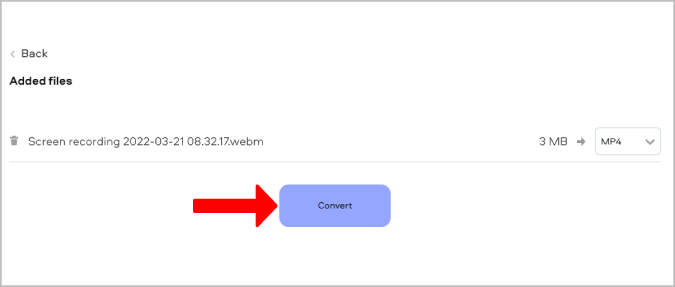
It may take a few seconds to transcode the video before giving the download option.
5) VideoConverter – Best Online Video Converter for Beginners
Videoconverter.com is another clean and easy-to-use web application for converting videos. It works like Movavi. Both platforms support the same video file types and have a similar style and overall workflow. They both only allow files up to 100 MB in size. However, videoconverter.com has two major advantages over Movavi.
At first, you can select your video file from your computer as well as online storage accounts like Google Drive and Dropbox. Second, if you don’t want the full video to be output, you can adjust other settings, such as audio quality and video resolution. You can also trim the video. It takes some time to transcode the video, though. It took about 4 minutes to convert a 3MB movie file.
1. To select a video from your computer, open videoconverter.com and click the + Add your media button. Alternatively, you can choose a file from Dropbox and Google Drive by clicking the drop-down arrow next to the button.
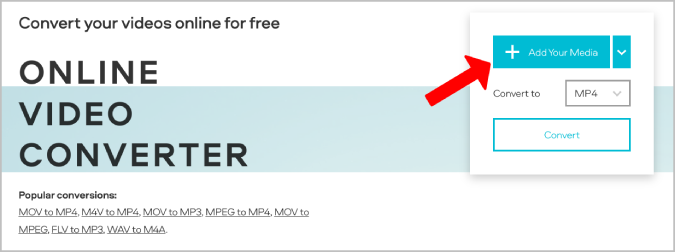
2. To select the file format you want to convert your video to, click the drop-down menu next to the file name on the following page.
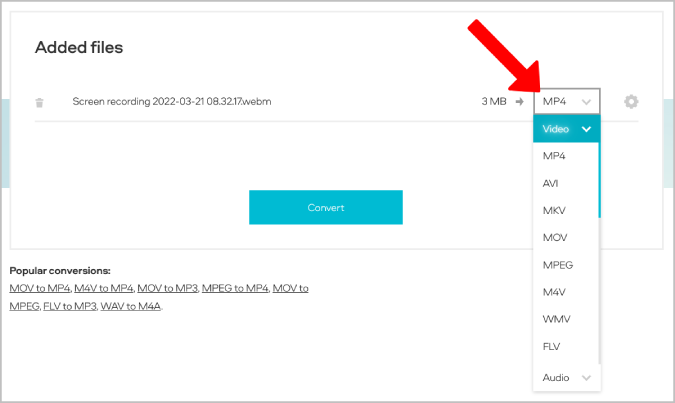
3. Selecting the cog icon displays menu items such as audio and video quality. As a result, you have the option to reduce your output video. Additionally, if you want, you can trim the output video by selecting From and To times. This can facilitate faster output delivery.
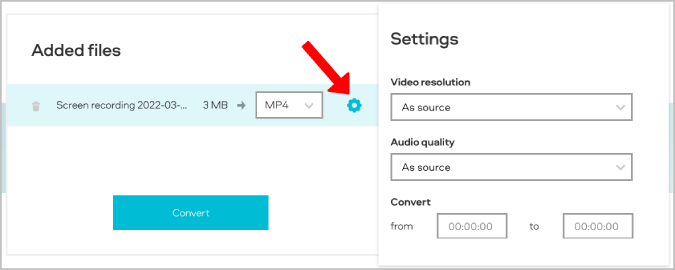
4. After finishing, click the Convert button to start converting the video. It may take some time to download and transcode the video.
6) Freemake Video Converter – Best Online Video Converter With No Limits
You can get close to the 100 MB file size limit with Freemake. Freemake provides quality video conversion software for Windows downloads like Movavi. The software can be downloaded for free and is compatible with more than 500 file formats. Unfortunately, only a few file formats, including MP4, MKV, WebM, MPG, FLV, AVI, MOV, and WMV, are supported by the online video converter.
If it supports the video formats you want, you’re good to go. Considering that, unlike Freemake, many online video converters have a file size limit, this one can be the largest.
1. To select a file from your system, open Freemake Video Converter and select it using the pick file option. Alternatively, you can paste a video URL from the Internet to get the file type you want.
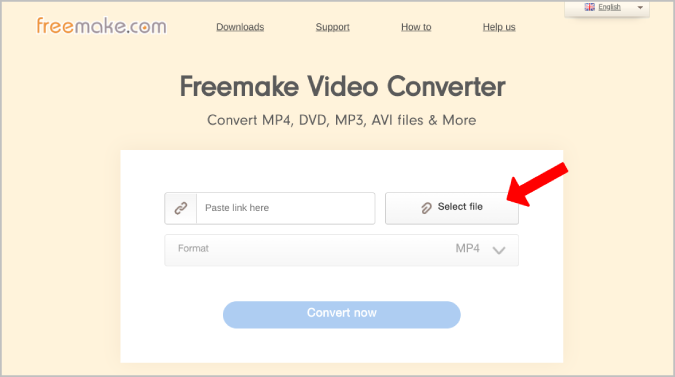
2. To convert your video to a different format, click the Format menu and choose your preferred format.
3. After finishing, select Convert Now to start converting the video. Once converted, the video will start downloading.
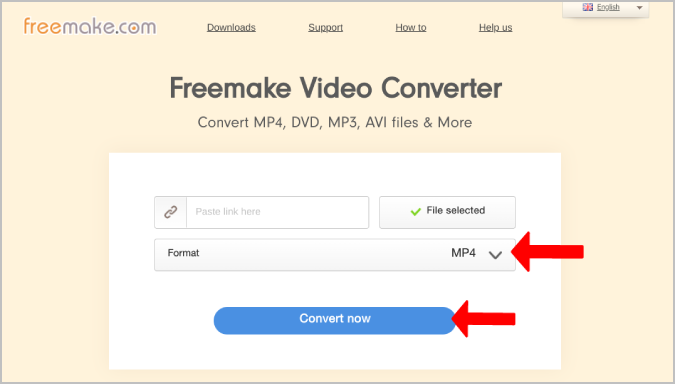
Unlike other services, Freemake offers a progress indicator to monitor the conversion process percentage.
ALSO READ:
- Sticker Apps for Android
- Puppy Training Apps
- Google TV Apps
- VPN Apps for iPhone
- Free Text Editors
- Free Screen Recorders
- Text to Speech Apps
Free Online Video Converters
You can convert movies online without worrying about ads or ad blockers with any of the above tools, and all services are free or offer free service. Freemake and Movavi are my personal favorites, but you can test them all and choose your favorite. If you can tolerate watermarks and only need mp4 format, Kapwing is also a better option.

