12 Free Productivity Apps for Chromebooks
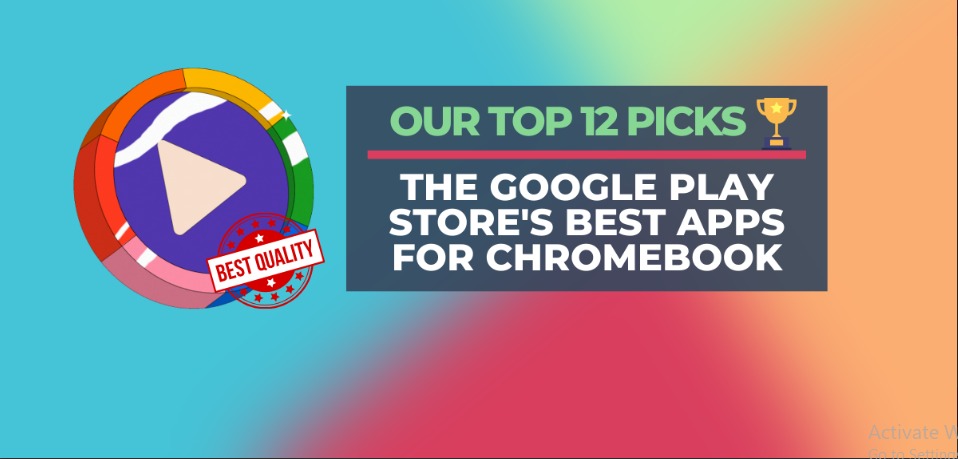
ChromeOS is an operating system with many features and capabilities that can run Android and web applications. Productivity apps are helpful for students and some professionals during their study or work sessions as Chromebooks are equipped with ChromeOS.
Abstract;
- By using productivity apps, you can use your device more by focusing on the task at hand instead of wasting time on unproductive activities.
- ChromeOS is a very flexible operating system as it can run both Android and web apps.
- In this article, we will introduce you to 12 ChromeOS productivity apps that will help you focus on your work.

Before we get started, let’s see how to choose these productivity apps for Chromebooks from the hundreds of thousands of options on the web.
Chromebook Productivity Apps
Applications known as productivity applications are designed to help users complete personal or professional tasks more quickly and successfully. Task management, scheduling, note taking, document editing, email management, and other features can be found in these programs.
Productivity applications aim to enhance time management and workflow so users can focus on their work and accomplish their goals faster. They can be used by individuals, groups and companies to improve productivity and simplify processes.
All things considered, productivity applications can be effective resources for increasing productivity, improving time management, and meeting goals.
How We Picked the Top Chromebook Productivity Apps
We made sure that all of the productivity apps on this list are free to use and took into account multiple aspects, including the app’s usability, usability, and compatibility with ChromeOS.
Compatibility with Chrome OS: Verify that the productivity software you choose is compatible with the operating system and that it works with Chrome OS. This will guarantee that there are no compatibility issues and that the app works flawlessly on your Chromebook.
Functionality: Consider the features you need from a production application. Do you need software for presentations, spreadsheets, or word processors? Do you need the ability to work with others in real time? Verify that the app you choose provides the capabilities you need.
User Interface: Find a productivity app with an intuitive user interface. There should be no significant learning curve and the software should be easy to use and manage.
Cloud-based storage: You should be able to store and access your data from anywhere with cloud-based storage on Chromebook productivity software.
Integration with other apps: Choose applications that work well with other programs that you use regularly. If you use Google Drive, for example, find a productivity program that works well with it.
Cost: While some productivity apps are available for free, some call for a subscription. Take your budget into account when selecting an app.
Reviews: Look at other users’ reviews to gain insight into the program’s functionality, reliability, and user-friendliness. This will help you determine if using the app is worthwhile.
After reviewing a number of apps, we’ve selected the top 12 ChromeOS productivity apps. The information of each app is detailed in the next section.
Chromebook High Productivity Applications
The top 12 ChromeOS productivity apps are listed below:
- Vimium
- DocuSign
- vCita Invoicing, Billing, and Online Payments
- Highly Highlighter
- Clockify
- AdBlock
- Noisli
- BlockSite
- SimpleNote
- Snapdrop
- 5217
- Soundrown
1) Vimium
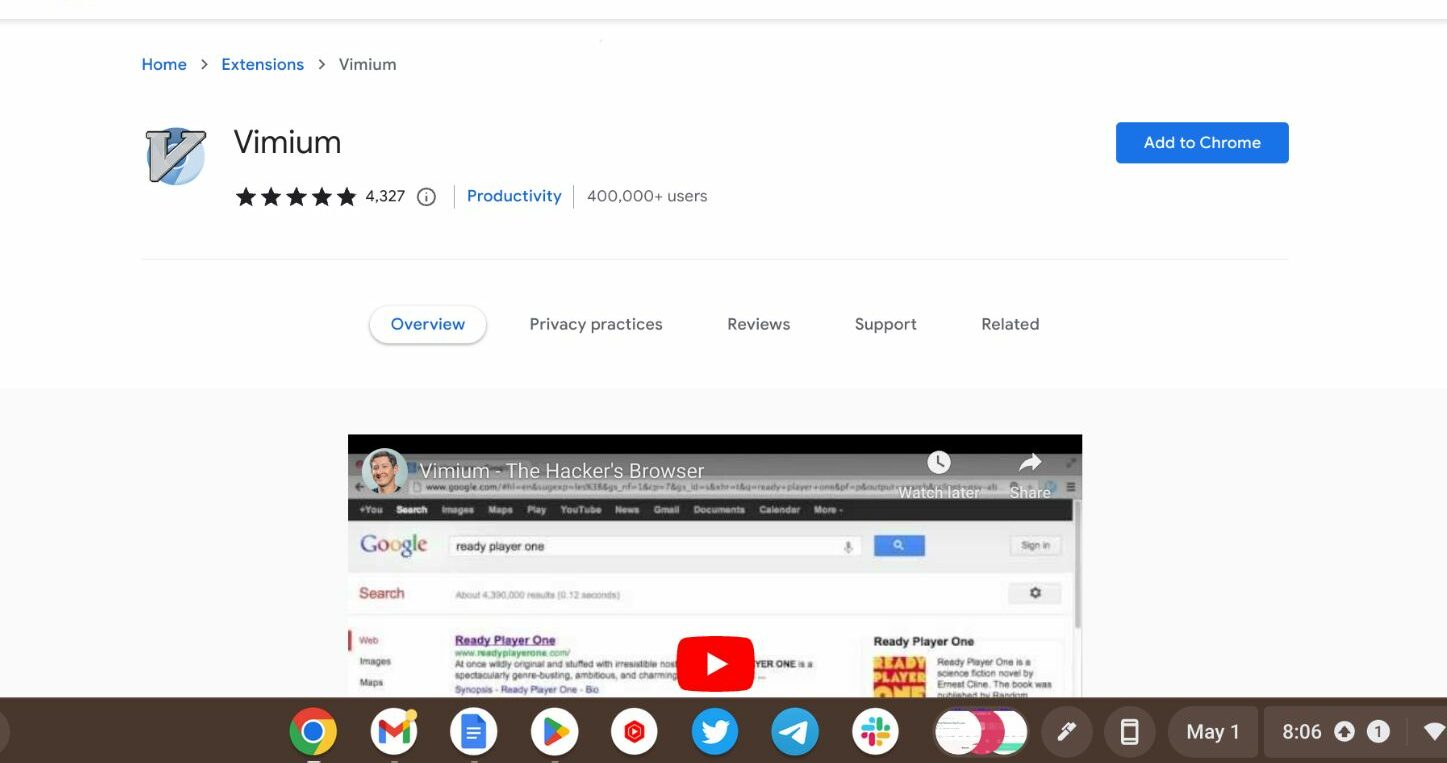
Vimium is a Chrome extension that improves your browsing experience by adding keyboard shortcuts, allowing you to operate your Chromebook without a mouse or trackpad.
The application offers a collection of keyboard shortcuts that allow you to perform common actions such as scrolling, clicking links and switching between tabs. In addition, it has sophisticated features such as text editing, running your own JavaScript commands, and intra-web page searching.
Vimium allows you to set your own keyboard shortcuts and preferences and is quite customizable. Additionally, you have the option to add websites to your personal blacklist or block the application for specific websites.
Vimium’s effectiveness is one of its standout features. Instead of using a mouse or trackpad, you can save time and reduce the strain on your hands and wrists by using keyboard shortcuts. Both improved productivity and improved ergonomics can result.
All things considered, Vimium is a fantastic program for anyone looking to enhance their web browsing and reduce their reliance on a mouse or touchpad. You can easily discover and control your Chromebook with its many advanced features, which are very configurable and efficient.
2) DocuSign
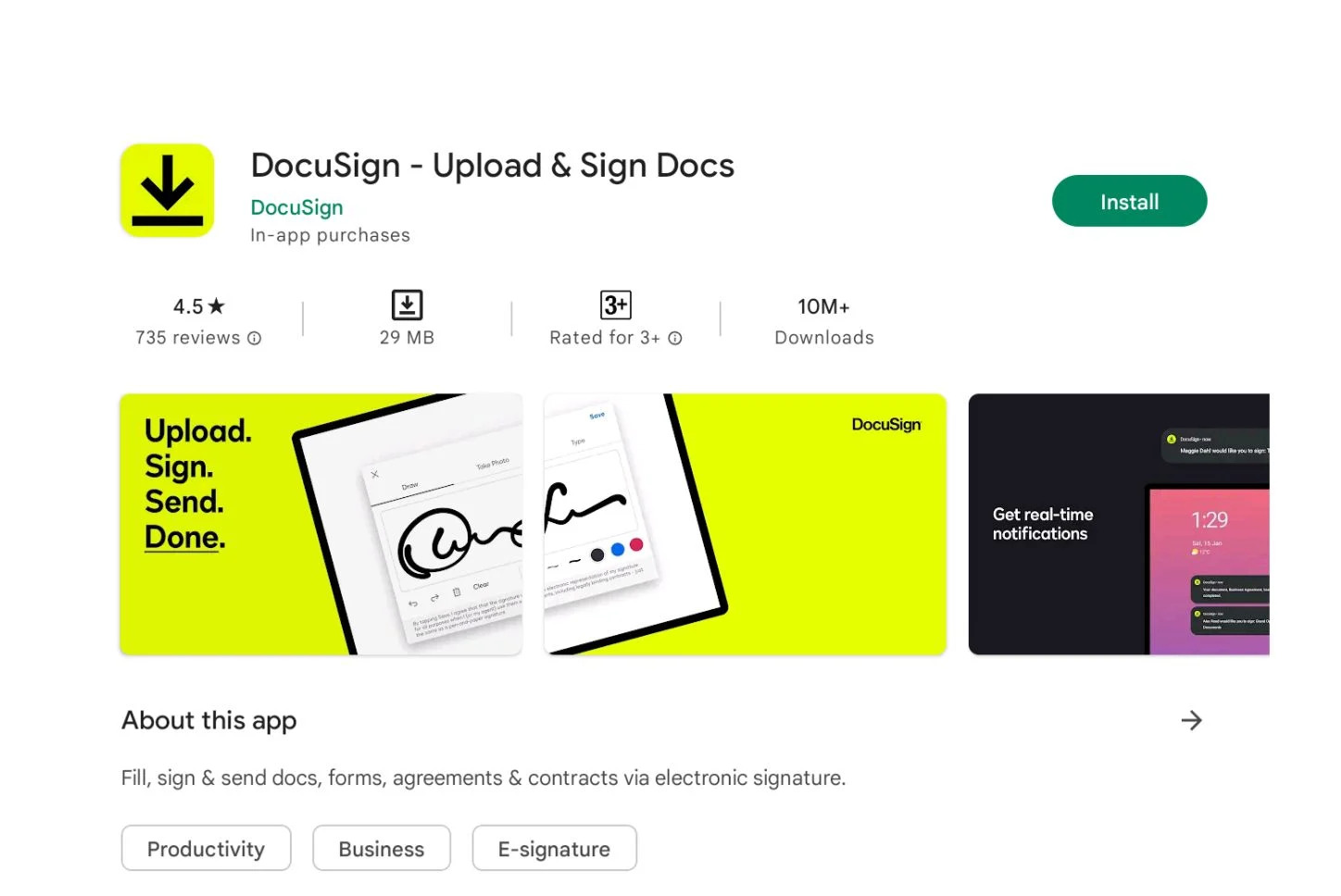
Vimium’s effectiveness is one of its standout features. Instead of using a mouse or trackpad, you can save time and reduce the strain on your hands and wrists by using keyboard shortcuts. Both improved productivity and improved ergonomics can result.
All things considered, Vimium is a fantastic program for anyone looking to enhance their web browsing and reduce their reliance on a mouse or touchpad. You can easily discover and control your Chromebook with its many advanced features, which are very configurable and efficient.
You can sign, send and manage digital documents from anywhere, even from your Chromebook, with DocuSign, an electronic signature platform.
You can use the app’s many document management capabilities to create and submit documents for signatures, monitor the status of signatures, and securely store and retrieve your documents in the cloud. can.
DocuSign has an easy-to-use interface that makes it easy to organize and create documents. It also interfaces with many other programs and services like Salesforce and Google Drive to create a seamless workflow.
DocuSign’s security is one of its best features. This software protects the confidentiality and privacy of your documents by using industry standard authentication and encryption techniques. Additionally, it offers tamper-proof safeguards and audit trails to ensure the integrity of your records.
For anyone who needs to sign, deliver or manage digital documents, DocuSign is a great tool. It’s secure, user-friendly, and packed with tools to help you increase productivity and improve your workflow.
3) vCita
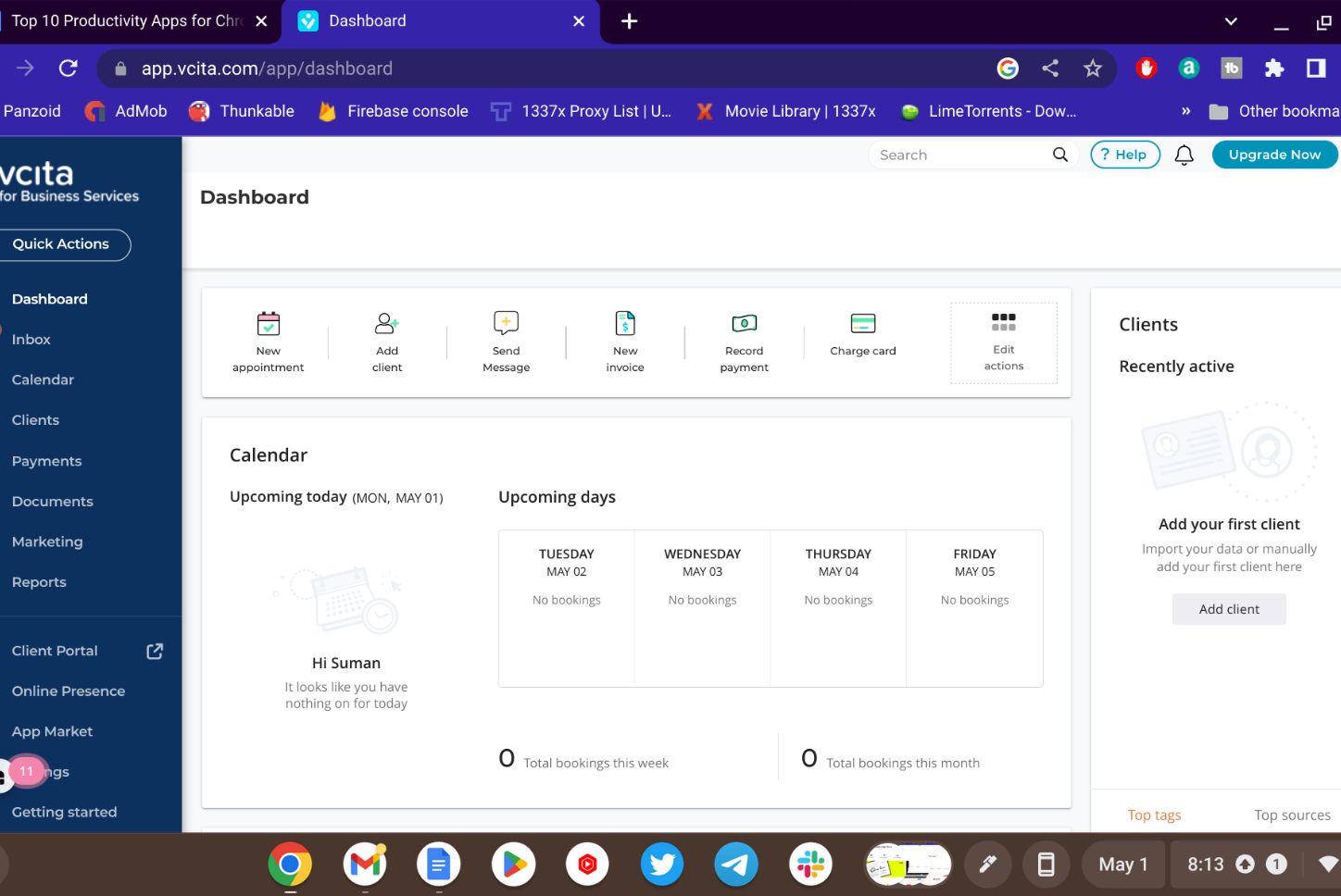
With the web-based application vCita, you can manage your business with multiple features such as scheduling, client management, and payment processing. Chromebooks can use it, among other platforms and devices.
The app’s user-friendly layout makes running your business easy. You can use it to set appointments, send follow-ups and reminders, and collect money from clients. Several other features are also available, such as tools for team collaboration and customer management.
Because of vCita’s large degree of customization, you can automate tedious activities and design unique workflows. It also interfaces with a number of other programs and services like Zapier and Google Calendar to create a seamless workflow.
Among its best features are the client integration options offered by vCita. The software provides a variety of options, including social network integration, email campaigns, and online chat, to help you build relationships with your customers. By doing this, you can increase client retention and provide better customer service.
For anyone who wants to manage appointments, clients and payments, vCita is an overall fantastic software. It has several features that can help you retain customers and improve your productivity. It is also incredibly user-friendly and customizable.
4) Highly Highlighter
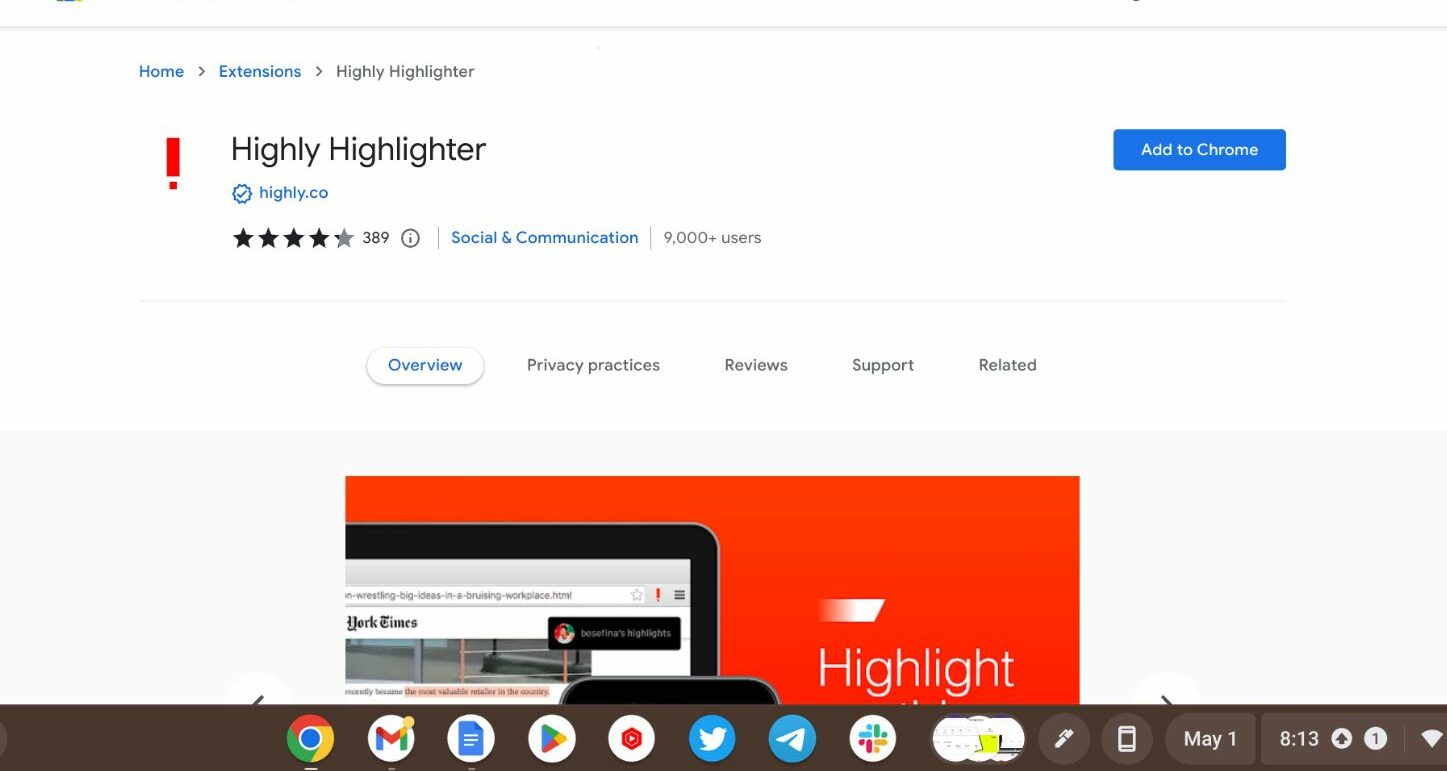
With the Chrome plugin Highlighter, you can share and highlight web information. For scholars, learners, and anyone else looking to store and distribute content from the Internet, it’s a great tool.
The application provides an easy-to-use interface that facilitates annotation and highlighting of web content. Additionally, you can save your annotations and highlights to the cloud and view them from any device.
With tons of color and style options, High Highlighter allows you to create highly personalized markups and notes. Additionally, you can share your notes and markups via email or social media.
The collaboration tools in Highly Highlighter are among its best features. You can use the app to invite others to work with you on your annotations and highlighting, which is helpful for group projects and teamwork.
All things considered, HighHighlighter is a great program for anyone looking to store and distribute web content. It has many features that make it easy to use and customizable, facilitating effective collaboration and communication.
5) Clockify
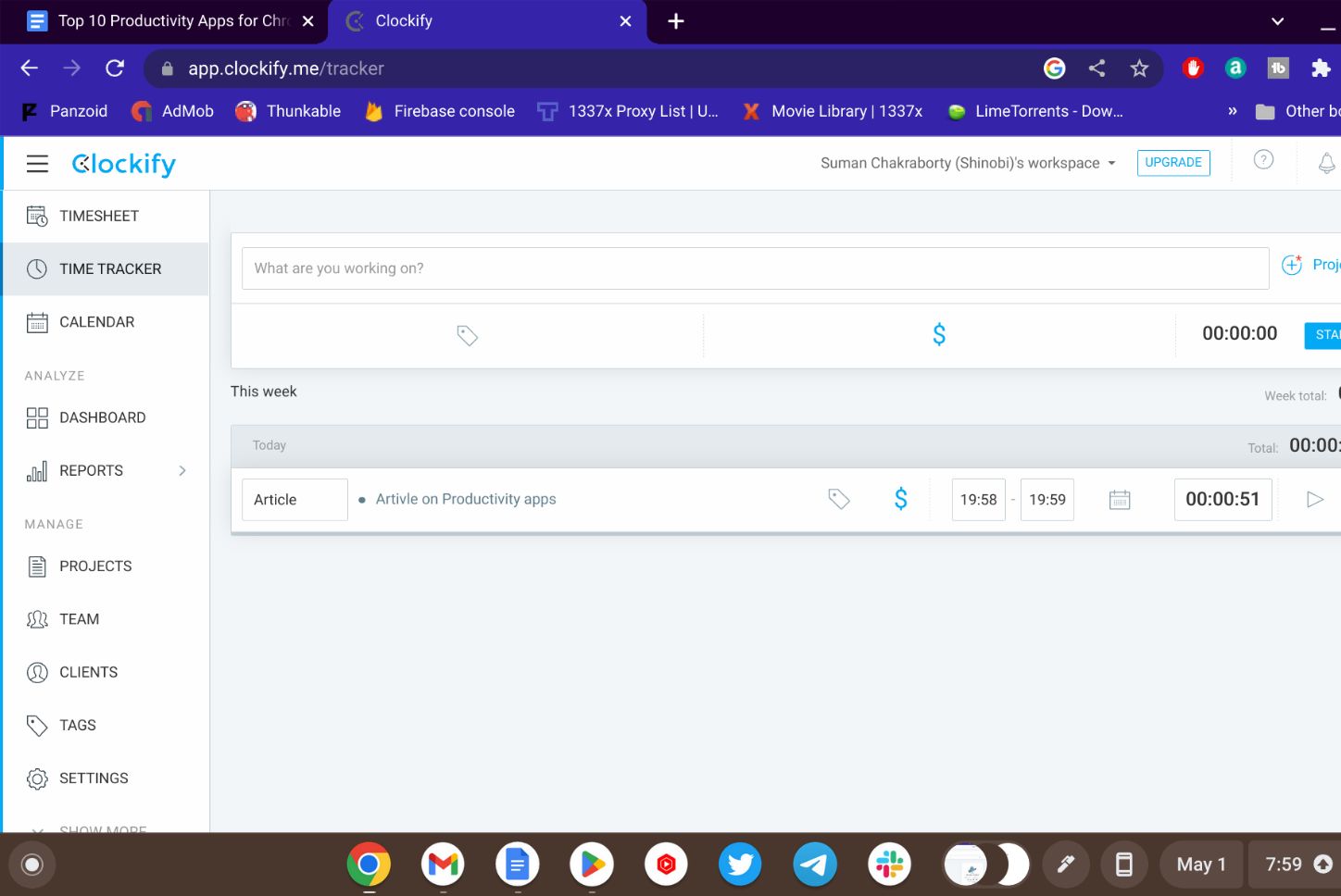
Using the time tracking app Clockify, you can monitor and measure how much time you spend. Chromebooks can use it, among other platforms and devices.
You can easily track your time across multiple projects and tasks using the app’s user-friendly design. You can allocate jobs and projects to different teams or clients in unlimited ways. To provide more context, you can annotate and tag your time entries.
Additionally, Clockify offers comprehensive reports that let you examine how you use your time and identify areas where you can be more productive. Charts and graphs that show your time usage by project, job, customer, or team are included in the reports.
One of Clockify’s best features is its customization. It is suitable for freelancers, small businesses and large corporations and can be used for both personal and professional projects.
All things considered, Clockify is a great app for anyone looking to increase productivity and track their time. It’s easy to use, customizable, and provides thorough results that let you decide how you want to spend your time.
6) AdBlock
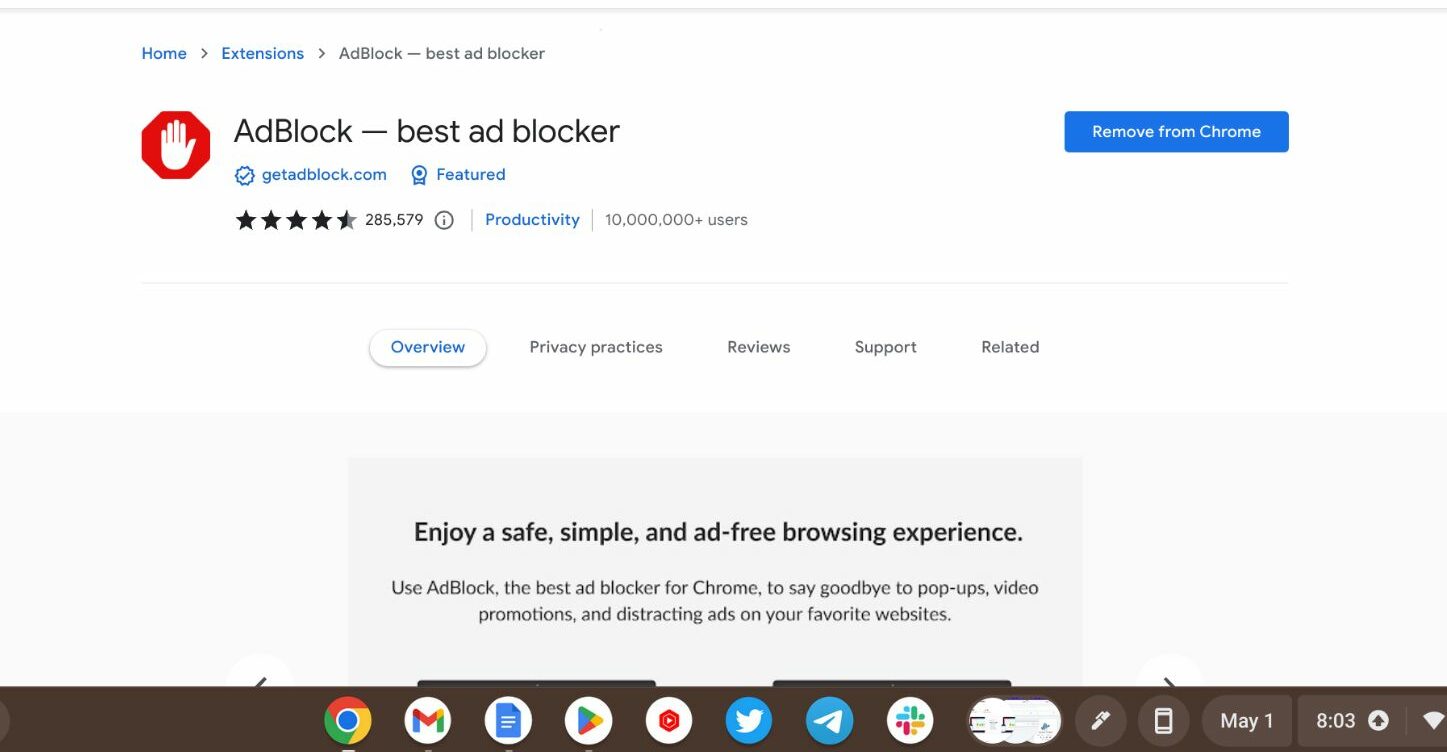
The popular Chrome add-on AdBlock prevents ads from appearing on websites. It can be accessed on many platforms and devices besides Chromebooks.
All ad formats are blocked by the app, including pop-ups, banners, and video ads. Additionally, it disables ads on social media sites like Twitter and Facebook.
AdBlock has a user-friendly interface that allows you to customize ad blocking settings and whitelist specific websites. Additionally, installing and using it is easy.
One of the benefits of using an ad blocker like AdBlock is that it can greatly enhance your online browsing experience by reducing the amount of advertisements displayed on websites. This can lead to a cleaner user interface, faster loading times and fewer distractions.
For those looking to filter ads on their Chromebook or other devices, AdBlock is a great program overall. It is very user-friendly, customizable, and can significantly enhance your browsing experience.
7) Noisli

An online application called Noisli offers a selection of background sounds and sounds to aid concentration, relaxation and sleep. Chromebooks can use it, among other platforms and devices.
The app offers a variety of great sounds, such as ambient, white noise, and nature sounds. You can combine multiple sounds to create a background environment that is unique to you and meets your needs.
Noisli’s simplicity is one of its best qualities. You can easily find the sounds you want and change the volume and strength of each sound with the app’s user-friendly interface. Additionally, you can save your favorite sound combinations for easy access later.
You can use the Chrome extension for Noisli to open the app directly in your browser. Other features of the plugin include a timer and a productivity booster that helps you focus for a set amount of time.
For anyone who needs help focusing, relaxing, or sleeping, Noisli is an overall great app. It’s easy to use, customizable, and provides high-quality sounds that can boost your health and productivity.
8) BlockSite
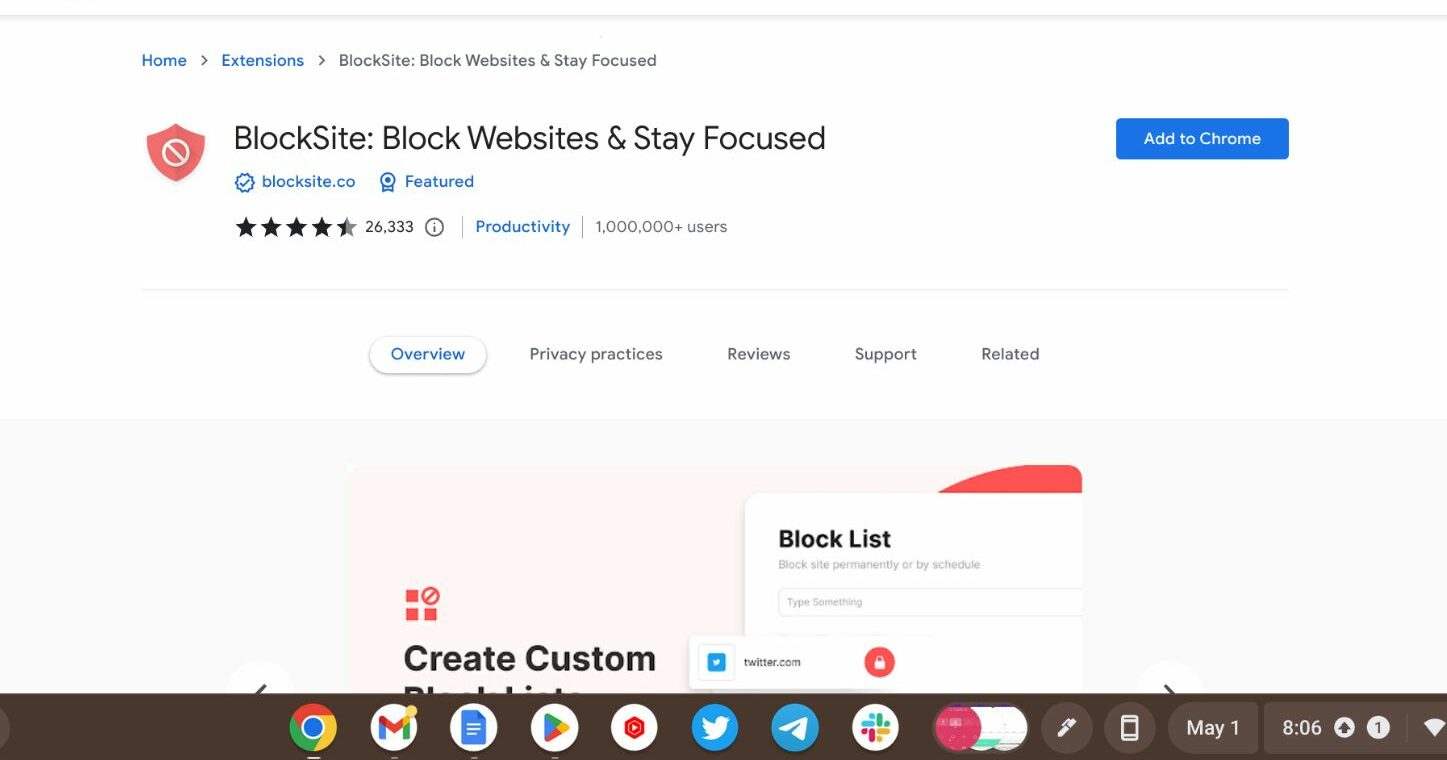
With the help of the Chrome plugin BlockSite, you can reduce distractions from websites and increase productivity. It can be accessed on many platforms and devices besides Chromebooks.
You can use the app to create a list of websites you want to block, and it will prevent you from visiting them at certain times of the day. To protect your preferences and prevent the application from closing, you can optionally set a password.
In addition, BlockSite provides a variety of other tools to support your productivity, such as a work mode that filters out distracting notifications and a motivational quotation feature that reminds you to stay motivated. gives
Blocksite’s ease of use is one of its greatest strengths. You can easily configure and edit your blocklist with the app’s user-friendly interface. Additionally, it provides comprehensive data and analytics that enable you to monitor your consumption and identify areas in which you can improve efficiency.
All things considered, Blocksite is a fantastic tool for anyone looking to increase productivity by blocking annoying websites. It has a number of features that will keep you motivated and focused, and it’s easy to use and customizable.
9) SimpleNote
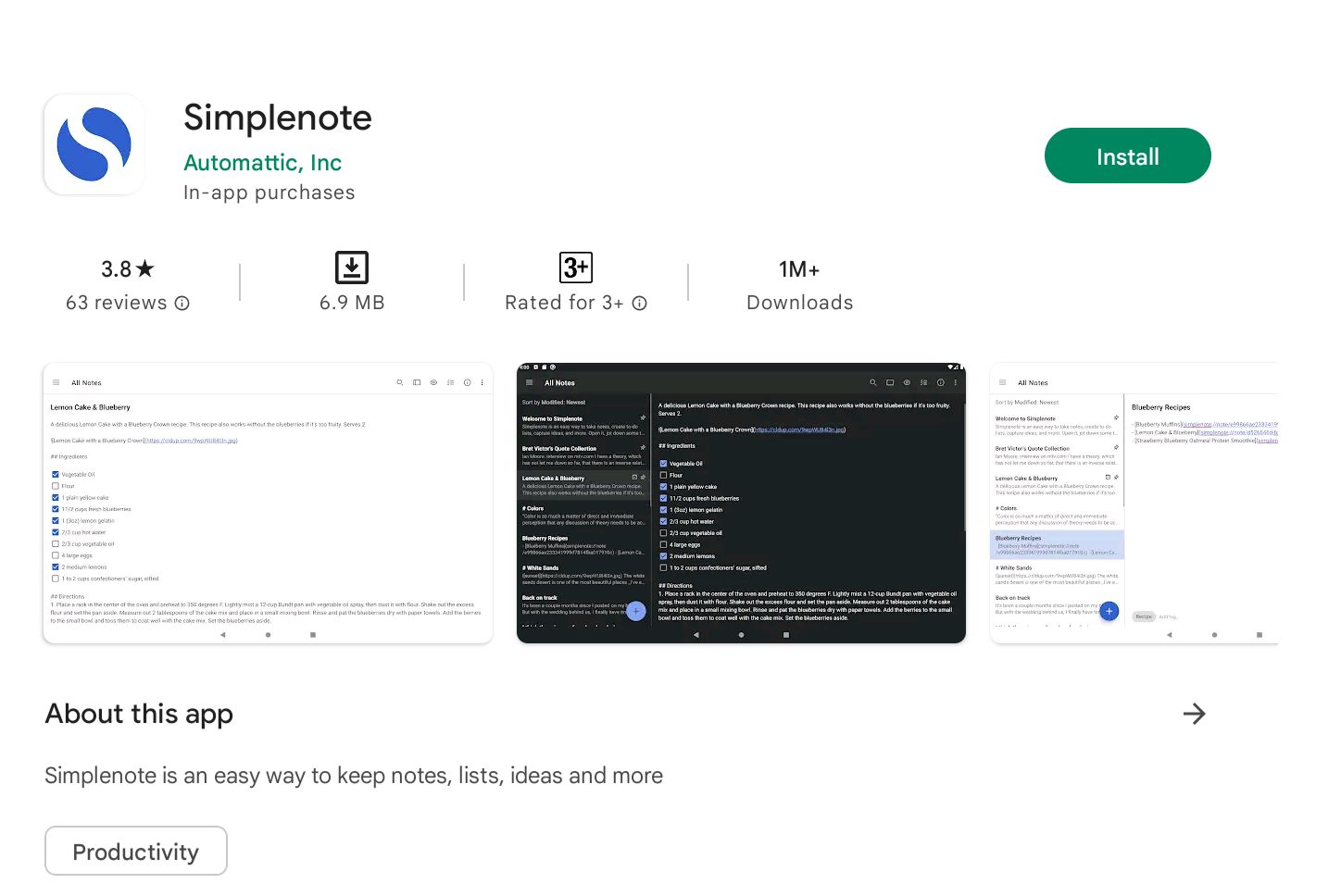
Using the note-taking app Simplenote, you can take and organize notes across all your devices. For Chromebooks, as well as other platforms and devices, the software is free.
Writing, editing and organizing notes is easy with Simplenote’s uncluttered, straightforward interface. You can also search and tag your notes to find what you need quickly.
Simplenote’s sync feature is one of its best features. Your notes sync instantly across all your devices, allowing you to access them from anywhere. Additionally, you can access and retrieve older versions of your notes using Simplenote’s version history feature.
For anyone looking for a reliable and easy-to-use note-taking app that’s compatible with all devices, Simplenote is an overall great choice.
10) Snapdrop
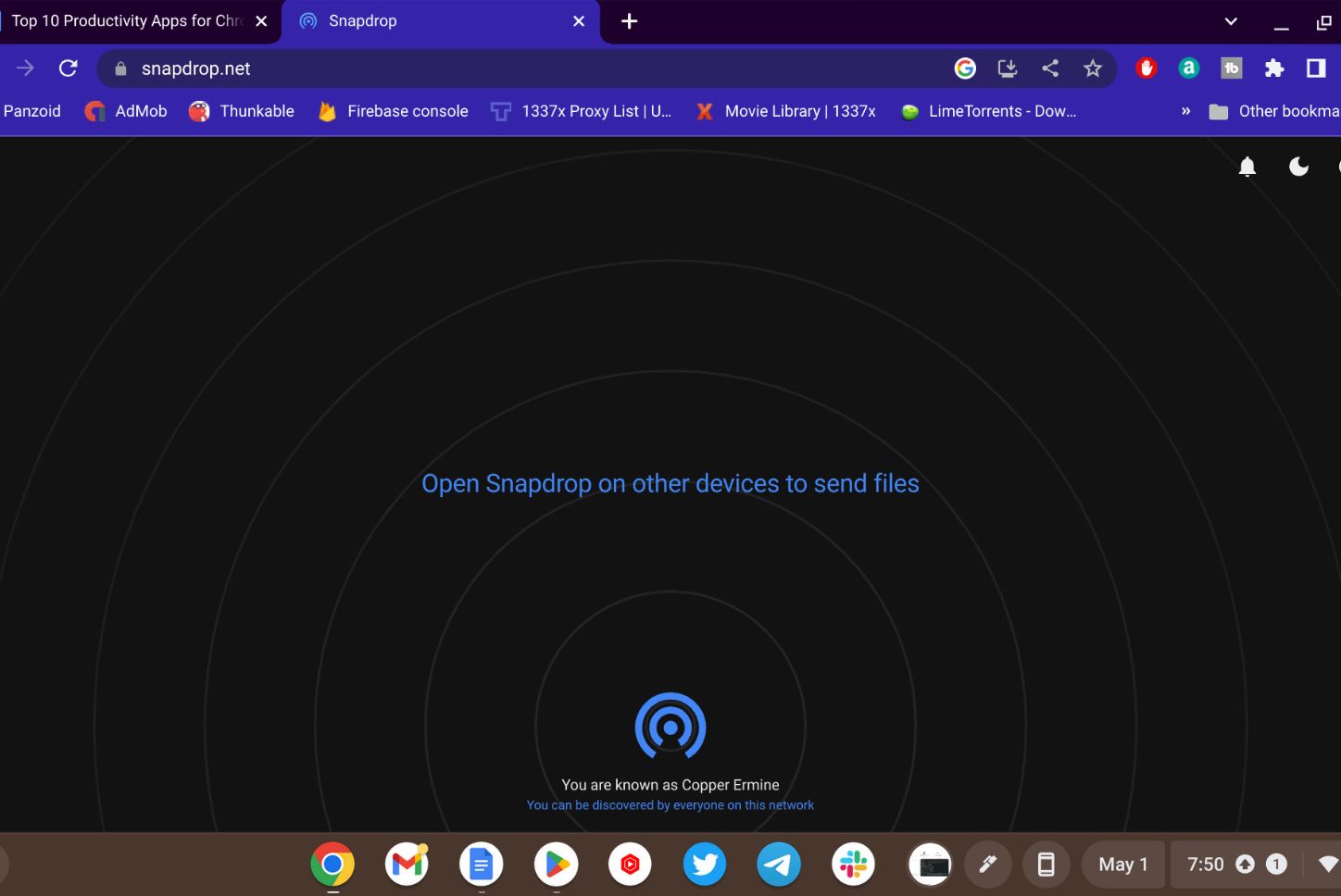
SnapDrop is an online file sharing tool that makes it easy to transfer files across devices using a web browser. The software is open source and free to use on multiple platforms and devices, including Chromebooks.
To start using Snapdrop, simply open snapdrop.net in a web browser on both the sending and receiving devices. The two devices will instantly recognize each other and as soon as they are both connected to the same Wi-Fi network the SnapDrop icon will appear on the page. Once the files are on the devices, you can drag and drop them between them.
The fact that Snapdrop is completely web-based and doesn’t require the installation of apps or plugins on your device is one of its strongest features. A wide variety of file formats, including documents, photos, movies, and music, are also supported by Snapdrop.
All things considered, Snapdrop is a straightforward and efficient file sharing program that’s ideal for Chromebook users who need to quickly transfer data across devices. It’s a great alternative to other file sharing programs that would need to be downloaded or installed because it’s secure, easy to use, and free.
11) 52/17
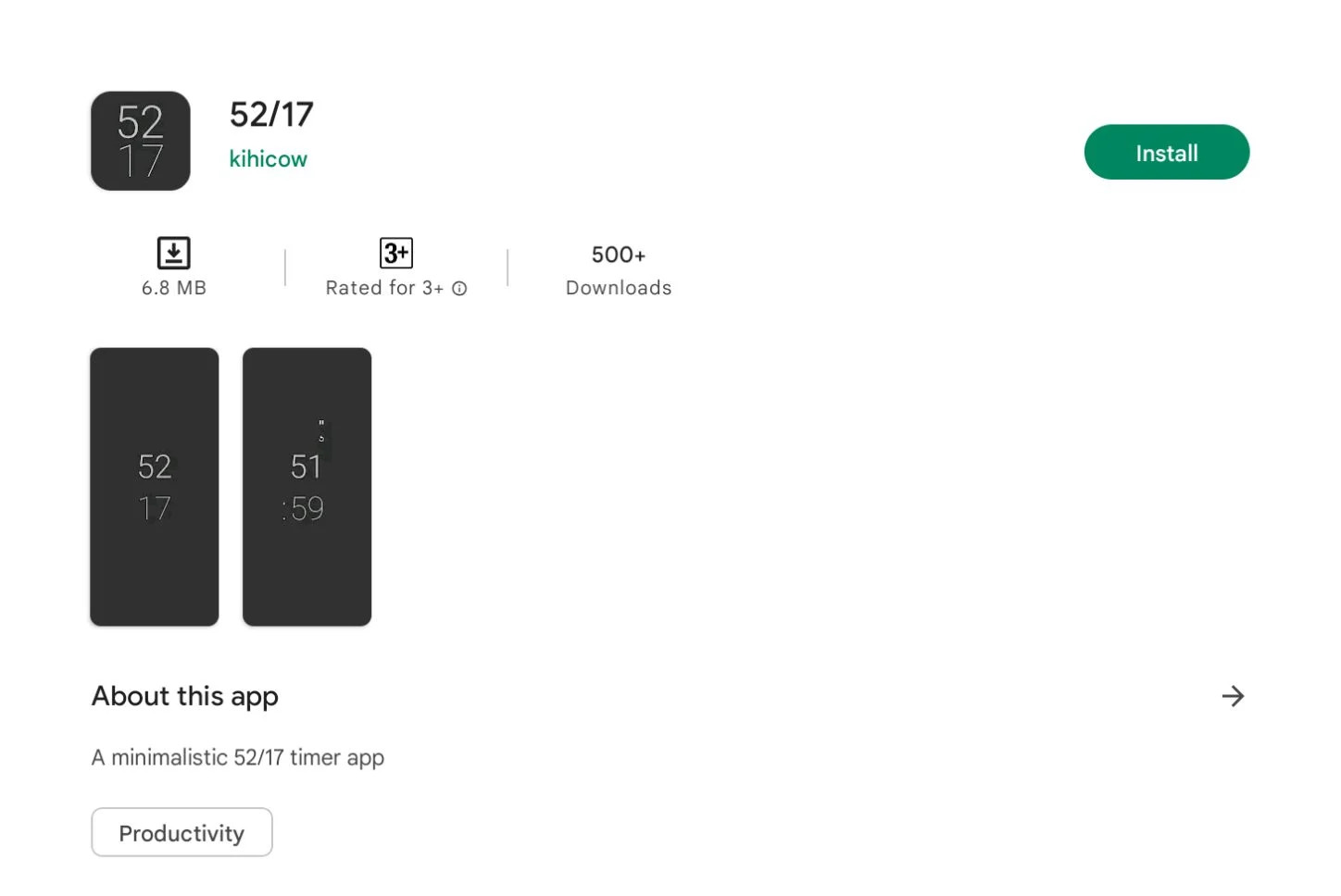
52/17 is a productivity tool aimed at improving your time management. Chromebooks can use it, among other platforms and devices.
The Pomodoro technique (52/17 rule), which involves working for a predetermined amount of time (usually 25 minutes) and then taking a short break (usually 5 minutes), is the basic idea behind the app. After a predetermined number of cycles, longer intervals are planned. The cycle is repeated many times.
52/17 suggests an extended workday of 52 minutes with 17 minutes of rest. This makes it possible to work with focus for long periods of time, taking enough breaks to refuel and avoid burnout.
Along with tracking your progress, the app provides you with productivity metrics such as hours worked and breaks taken. This can help you spot trends and areas where you may need to make changes to increase productivity.
All things considered, the 52/17 is a straightforward and practical productivity tool ideal for anyone looking to improve time management and prevent burnout. The Pomodoro Technique is an easy-to-use and adaptable method that has been shown to be a successful tool for increasing focus and productivity.
12) Soundrown
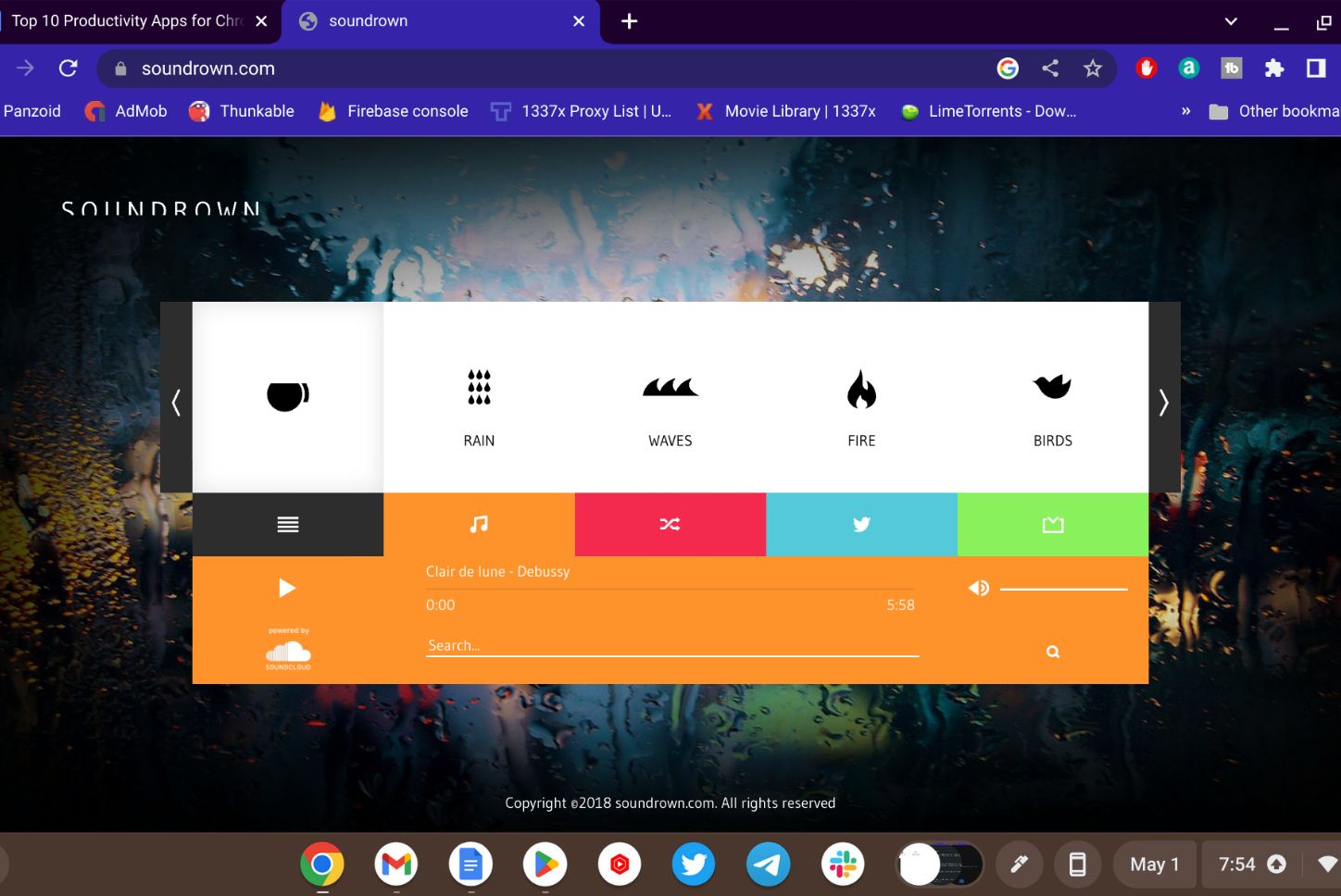
A web-based ambient sound generator called Soundrown offers a selection of sounds to aid concentration, relaxation and sleep. Chromebooks can use Soundrown with other gadgets and operating systems.
A wide range of cool noises, like white noise, rain, thunder, waves, and more, are available in the app. To create a custom sequence, you can choose one sound or combine several.
One of SoundDown’s best qualities is its simplicity. Finding the sounds you like and adjusting the level to your liking is made easy by the app’s clear and user-friendly interface. Additionally, you can save your favorite sound combinations for easy access later.
Also free and without any downloads or registration, Sounddown is a great option for anyone looking for an easy-to-use ambient sound generator.
Sound Down is overall a great software for anyone who needs help focusing, unwinding, or falling asleep. It’s easy to use, customizable, and provides high-quality sounds that can boost your health and productivity.
ALSO READ:
12 ChromeOS Free Productivity Apps
Each of the aforementioned apps has a number of features that help users stay away from distractions and focus on the task at hand. All of the above apps are free, but some of them may have additional features if you choose to pay for a premium membership—which is usually not necessary for any of them.
Our top picks from the list include Soundrown, which plays a variety of ambient noises to help you focus and block out outside noise, and 52/17, which seamlessly transitions you between work and play. Lets divide his time.
Best Free Productivity Apps for Chromebooks: FAQ
Which Chromebook productivity apps are the best?
The top 12 Chromebook productivity apps are listed below:
- Vimium
- DocuSign
- vCita Invoicing, Billing, and Online Payments
- Highly Highlighter
- Clockify
- AdBlock
- Noisli
- BlockSite
- SimpleNote
- Snapdrop
- 5217
- Soundrown
Are these productivity extensions and apps compatible with other platforms?
The majority of these productivity tools and extensions are compatible with many operating systems, including Windows, Mac, and Linux. Some can also be downloaded as browser extensions and online apps.
Are these productivity apps and extensions safe to use?
Yes, it is safe to use any of the recommended productivity apps and add-ons. Before installing any program or extension, it is generally advisable to review the classification and permissions.
Are these productivity apps and addons compatible with offline use?
Depends on the extension or app. While some of these productivity extensions and programs can only be used online, others should be used offline. It is always advisable to review the terms and features of an app before installing it.
Can I use a Chromebook to use Microsoft Office?
It’s possible to use Microsoft Office on a Chromebook, but you’ll need to use the online versions of Word, Excel, and PowerPoint and have a Microsoft 365 subscription. While the online versions of Microsoft Office may not have all the functionality available on the desktop versions, they should still offer most of the tools you need to get your work done.
Can I be productive with Android apps on my Chromebook?
Yes, you can be productive with your Chromebook using Android apps. Because Chromebooks are built to run Android apps, you can download and use a number of productivity tools from the Google Play Store on your Chromebook.
What Chromebook apps are useful for time management?
For Chromebooks, Trello, Todoist, RescueTime, Forest, and Pomodone are some great time management tools. You can manage your time better, prioritize your work and stay organized with the help of these apps.
Are there any Chromebook-compatible free project management apps?
Yes, there are a number of free project management tools available for Chromebooks, such as MeisterTask, Asana, Trello, and Kanbanchi. You can collaborate with team members on projects, manage assignments and deadlines, and much more with the help of these apps.

