8 Best Disk Speed Test Apps to Accurately Analyze Performance
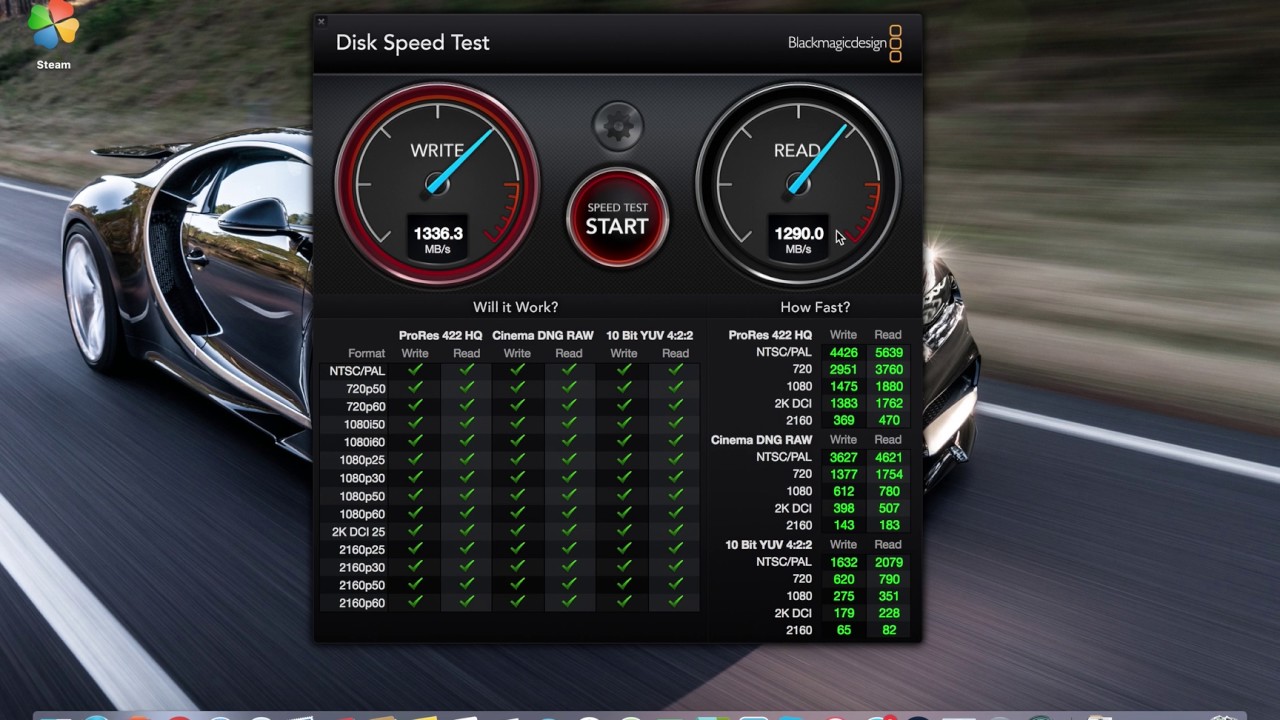
We have come a long way, and recent advances in technology are astounding. The developments are amazing. From the days of limited-capacity single-use floppy disks to high-speed PCIe Gen 4 NVME SSDs, technology has truly advanced. Compared to their floppy disk predecessors, storage drives are significantly lighter and smaller, making them much more portable and convenient for transferring data on the go.
In Summary;
- Find the best apps for testing hard drive speed, which is important for evaluating the performance of your storage device and getting rid of any slowdowns or potential bottlenecks in your system.
- The most useful data on sequential and random read and write speeds can be found in the best hard drive speed testing apps. You can use these apps to ensure optimal data processing performance and that your storage solutions meet the work requirements.
- With the help of these programs, you can boost your computer’s performance and avoid data loss or corruption caused by a slow hard drive.
- We will cover several reliable hard drive benchmarking programs for Windows and macOS in this article. CrystalDiskMark, Blackmagic Disk Speed Test, and ATTO Disk Benchmark are some of the best apps available. These are useful Disk Speed Test Apps that serve many needs.
Disk Speed Test Apps: What Are They?
Applications that measure disk speed can be used to evaluate the overall performance and speed of an external or internal hard drive or solid state drive (SSD) that is connected to a computer system. These applications can help detect potential system bottlenecks and determine whether your drive is operating at optimum performance under all conditions and usage conditions. If it’s time to replace a hard drive because it’s reached the end of its lifespan, these tools can help with that process as well.
What do Disk Speed Test Apps Use?
People who work with large files or frequently move data between drives will find them useful. By using a hard drive speed testing app, you can ensure that your computer is running at optimal performance and prevent data loss or corruption from slow hard drive performance. In general, disk speed test apps are helpful for anyone who wants to verify that their computer is running at peak performance.
Few Things to Remember Before Using Disk Speed Test Apps
Following is a list of Disk Speed Test Apps considerations to get accurate and significant results:
System Load: Verify that no background apps or tasks are using too many resources, as these can generally affect test results and system performance.
Background Apps: Verify that all software, drivers, and Windows updates are current. Windows Updates are known to use a lot of system resources and run in the background.
Disk Health: Before using the app to check the hard drive, make sure the hard drive is healthy and in working order. Damaged or damaged hard drives can cause data loss, which can also produce false results.
Data Backup: A lot of data is read and written when performing a disk speed test. As a result, it is very important to create a hard drive backup of all important information to prevent data loss in case unexpected stability problems arise during testing.
Available Space: Verify that the test data will fit on the hard drive with adequate free space.
Test File Size: Choose a test file size that is appropriate for most of your use cases. Smaller files may not capture performance accurately.
Test Method: Different disk speed tests use different test methods and algorithms, such as random or sequential reads and writes.
Multiple Runs: You should run the speed test more than once at predetermined intervals to guarantee accuracy and consistency. After that, you should average the results.
Temperature: High disk temperatures can greatly affect performance. Throughout the test, keep an eye on the disk temperature as well as the overall system temperature, especially if you’re doing long or intensive tests.
Security software: Disk speed test apps may be marked as suspicious by security software. To prevent interference, temporarily disable any built-in Windows security (formerly Windows Defender) or third-party antivirus software during the test.
Constraints and Hardware Compatibility: Verify that your system is compatible with the drive and free of constraints before testing. It’s possible that the drive you’re using isn’t old enough and it’s running too slow to maintain compatibility. (An example is using a PCIe Gen 4 drive on hardware that only supports Gen 3.)
You can run disk speed tests more successfully and determine your storage needs by taking these factors into account. We’ve put together a list of the top hard drive speed tests for both Windows and Mac users.
Best Windows and Mac Apps for Disk Speed Testing
1) AmorphousDiskMark [macOS]
The macOS equivalent of CrystalDiskMark is called AmorphousDiskMark. AmorphousDiskMark is an exact replica with the same user interface and functions, except for the absence of custom themes and custom elements. One of the advantages of the app is that it can be downloaded directly from the App Store and is absolutely free.
2) Blackmagic Disk Speed [macOS/Windows]
It is a well-liked benchmarking tool used to measure the read and write speeds of storage devices, particularly SSDs and hard drives. The app is primarily used by media professionals and content creators to manage their storage devices for data-intensive tasks such as graphical and 3D work, photo and video editing, and other data-intensive tasks. Check for Unlike macOS, where the app is a standalone package, Windows users must install Blackmagic Video Suite to test hard drive speed.
3) ATTO Disk Benchmark [Windows]
Testing the performance of an SSD or hard drive is a reliable alternative. Although the user interface (UI) of Windows 95 may look old and convoluted, it works well and produces accurate results. Also, it is available for free download.
4) CrystalDiskMark [Windows]
It is worth noting that the most popular online tool for determining disk speed is Crystal DiskMark. It is a straightforward application with a simple user interface that gives accurate results with just one click. Storage devices such as USB drives, SSDs, and hard drives can all be benchmarked with this tool. It provides a user-friendly interface, multiple test modes, and read and write speed measurements to assess various aspects of hard drive performance.
5) AS SSD Benchmark [Windows]
As its name suggests, AS SSD is a benchmarking tool for evaluating solid state drive (SSD) performance. Read and write speeds of solid state drives are measured exclusively by this app. The user interface is clearly similar to Crystal DiskMark, which we discussed earlier. It measures many different things, such as access times, read and write speeds (both sequential and random), etc. We thought this was a very small feature given the benchmark, which is a score that can be used to compare the performance of different devices. SSDs
6) HD Tune [Windows]
One of the greatest disk management tools we tested was HDTune, which we discovered is much more than just a hard disk speed tester. The tool can offer a variety of insights into the entire disk in addition to the standard tests, including drive health, error scanning, disk information, monitoring tools, and more. The app is paid, but you can test all the features for 15 days.
7) AJA System Test [Windows/Mac]
AJA System Test is an effective tool for evaluating the functionality of your system. You can quickly assess your system’s performance by using a wide range of characteristics, including CPU performance, hard drive read and write speed, and video processing capacity. Like the Blackmagic Disk Speed Test, it provides information about your hard drive’s performance.
8) UserBenchMark [Windows]
UserBenchMark is a versatile tool when it comes to benchmarking tasks. This program is an excellent choice for a complete performance check of your computer as it not only measures disk speed but also evaluates overall system performance. It can provide you comprehensive insights and is a comprehensive solution for all your benchmarking needs. The app offers four different test types, each with a unique data block.
ALSO READ:
- Best VPN Browsers
- ChatGPT Plugins
- Free Invoicing Apps
- Apple Arcade Games
- Best Bottleneck Calculators
- Video Editing Apps for iPad
- Photo Editing Apps for Mac
Conclusion
We’ve compiled the above list after thorough analysis and testing to determine which disk speed test apps are best for you. These applications allow users to evaluate the performance of their solid state and hard drives and provide accurate and reliable results.
While ATTO Disk Benchmark is best for testing large files, Crystal DiskMark, or Amorphous DiskMark (the Mac version of Crystal DiskMark), is particularly user-friendly and offers a variety of testing options. . Because it measures the transfer speed of media files, Blackmagic Disk Speed Test is perfect for anyone who works with audio and video files. All things considered, these apps are must-haves for anyone looking to maximize their device’s storage capacity.
Frequently Asked Questions
1. How can my disk speed be checked?
There are two ways to check the speed of your disk in Windows 10/11:
The Task Manager User Guide
- Click the Task Manager by pressing Ctrl+Shift+Esc.
- Click on the “Performance” tab.
- The “Disk” section shows you the read and write speeds of your hard drives.
Making Use of The Command Line:
- Open Command Prompt as an administrator.
- Press Enter after entering the command below:
winsat disk -drive c
It will test the drive’s read and write speeds using drive letter C. For the drive letter of the drive you wish to test, substitute c.
2. How fast should a disk be?
What is a good disk speed depends on the kind of disk you plan to use and the tasks you want to accomplish with it.
The read and write speeds of hard disk drives (HDDs) usually range from 80 to 160 MB/s. This is adequate for most general-purpose tasks, like opening documents, playing music, and browsing the web.
Solid-state drives (SSDs) can read and write data at 200–550 MB/s, and NVMe SSDs can reach up to 5,000 MB/s, in comparison to HDDs. Because of this, they are ideal for high-data-transfer tasks like virtual machine operation, video editing, and gaming.
4. How can I check my SSD’s speed?
Numerous third-party tools are available for evaluating disk speed. The most well-liked ones are:
ATO Disk Comparison Performance Test for Crystal DiskMark HD Tune PassMark


