Top 11 Image Downloader Extensions for Chrome in 2024
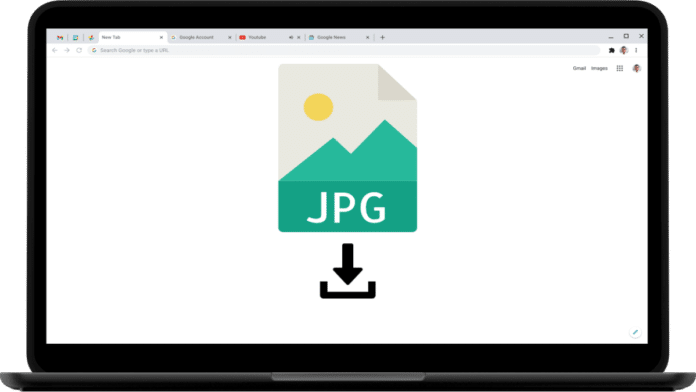
At this point, Google Chrome’s image download feature can be extremely limited.
Downloading high-quality images is difficult due to the browser’s display resolution when using the ‘Save Image As’ option from the right-click context menu.
Additionally, users are unable to download multiple images simultaneously or without credit through the context menu.
Chrome extensions give users the ability to enhance their browsing experience and add more capabilities to their web browser. These extensions allow you to get thumbnails for YouTube videos, download bulk images, and more.
See which Google Chrome extensions are the best at downloading photos right now.
Best Image Downloader Extensions For Chrome
1) Image Download for Youtube
If you are looking for the best image downloader chrome addons for YouTube thumbnails, try Image Downloader for YouTube.
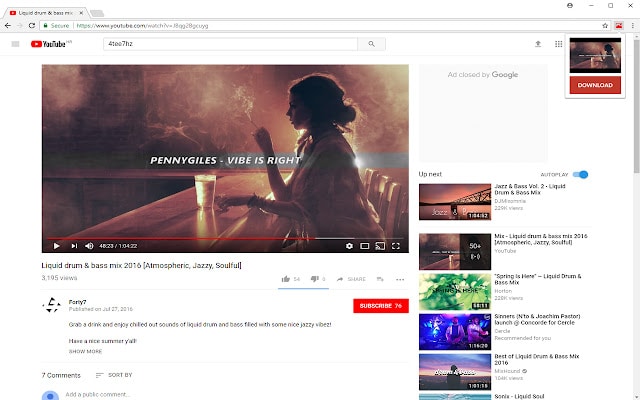
As the name suggests, this incredibly user-friendly plugin allows you to:
- With a few clicks, download YouTube video thumbnails.
- Get the highest image resolution thumbnails.
- Save images to the download path of your choice.
However, this extension does not allow you to change the type and size of an image, unlike Image Downloader by Imageye, which also allows you to download YouTube thumbnails.
2) ImageAssistant Batch Image Downloader
Image Assistant Batch Picture Downloader is a Chrome extension that can be used if you are looking for a bulk picture downloader with a powerful image editor.
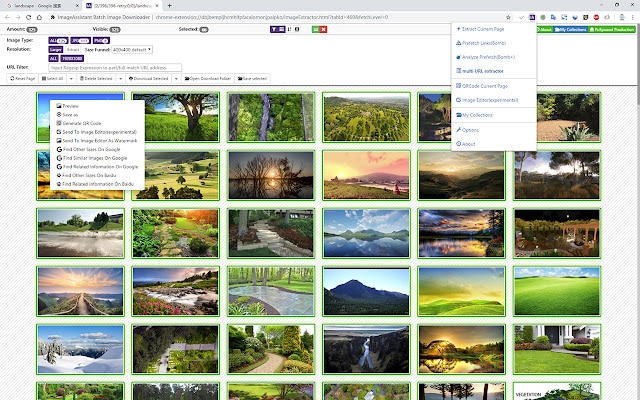
This plugin not only enables bulk image downloads but also allows you to:
- Add watermark to images with your branding.
- Edit extensions by going to settings.
- Make your website’s QR code unique.
To further enhance your photos, you can apply a variety of filters and additional effects before saving them to a folder of your choice.
3) Download All Images
The name says it all: you can instantly download multiple images from a source website, with tons of customization options.
Another extension that you can use to download a large number of images from a URL is called Download All Images.
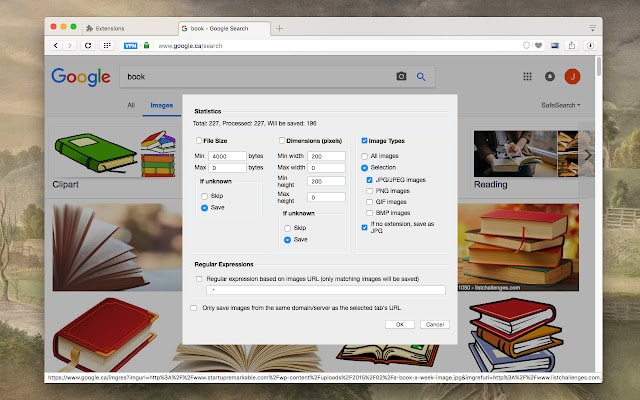
This plugin can be added to the Google Chrome browser to:
- Search for images on the web page.
- Sort the images according to their attributes.
- Save and download every image on a web page, with one click.
4) Double-click Image Downloader
You could see the name. It is what it is, really. Any image can be downloaded by double-clicking, and you can also customize interactions with hotkeys, drag-and-drop, and other buttons.
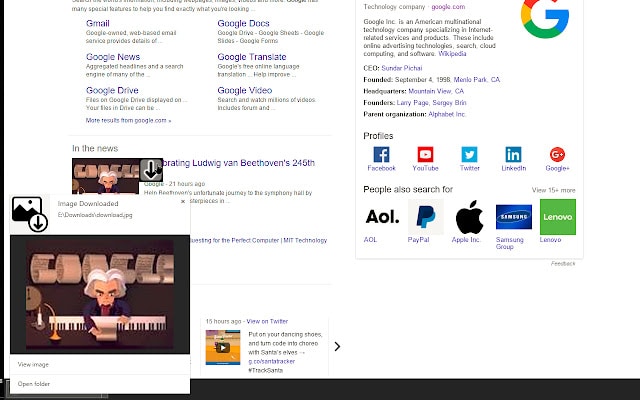
Use any of the following actions to download photos from your Google Chrome browser after double-clicking the Image Downloader extension.
- Drag-and-drop
- Double-click
- Hotkey
Another online image download tool that lets you rename files is called DoubleClick Image Downloader.
5) Tap Image Downloader
Having trouble finding another image downloader on a website that allows you to download images in the extremely popular WebP format these days?
Enter Tap Image Downloader is the last but certainly not least awesome extension.
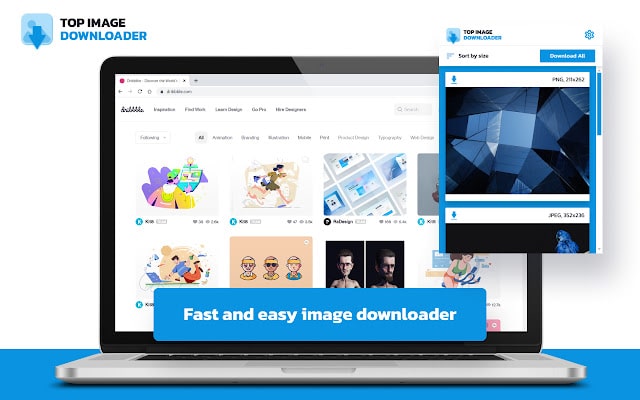
Using this plugin, you can:
- Download images in PNG, JPEG, SVG, and web formats.
- Save each image separately or together.
6) Image Downloader by Imageye
Image Downloader by Imageye is our pick for the best image downloader extension for Chrome.
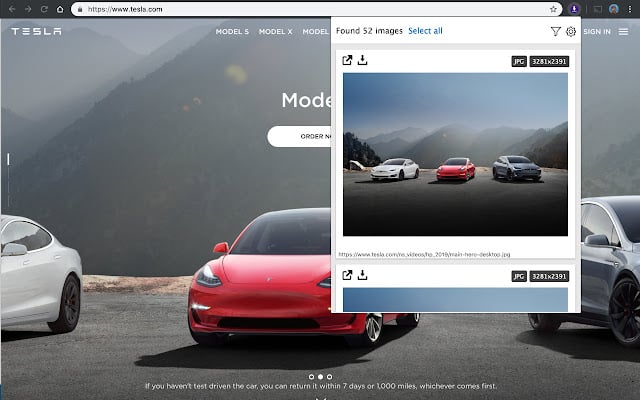
With its incredibly intuitive user interface, this plugin is undoubtedly among the most used online image downloaders. Over 2000 reviews on the Google Chrome web store testify to that!
You can easily take advantage of the many capabilities of this extension by downloading and installing it for free on your Google Chrome browser.
Some of them are:
- Get photos from virtually every social media platform, including Twitter, Instagram, Facebook, and more.
- Converting.webp images to .jpg and .png formats
- Downloading many images at once
- Verify the size of each image.
- Get YouTube video thumbnails.
- Run an image search in reverse.
- Sort images by type, size, order, URL, and other criteria.
To proceed with any of the above tasks, simply log in to your account on the extension.
7) Unsplash
The Unsplash Chrome extension is another contender for the title of best image downloader for Chrome.
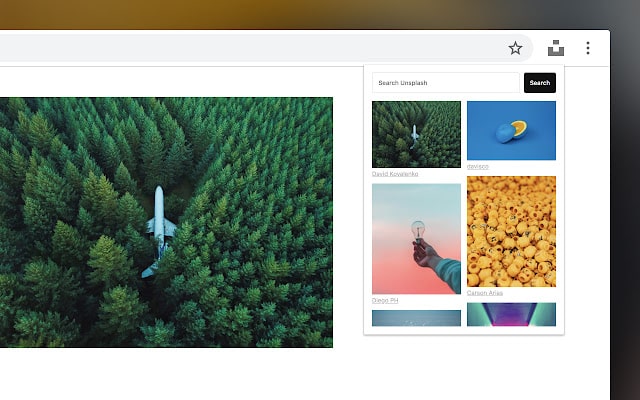
If you often write blog entries and social network posts, you’ve undoubtedly come across this plugin already.
Getting royalty-free images for your content is highly recommended.
With the extension, you can:
- Get all the websites that are relevant to your image search in one place.
- Download images instantly and for free.
But unlike Imageye, you can’t sort images by size, dimension, or type using the Unsplash plugin.
8) Image Downloader by Pact Interactive
Do you need an extension for Chrome that downloads images and organizes them all?
Next, try Pact Interactive’s image downloader.
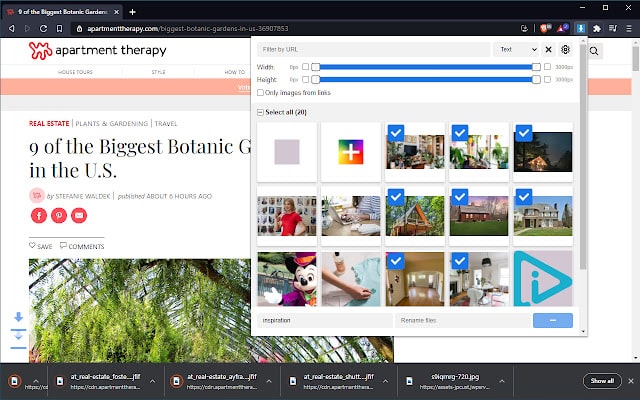
With this Chrome plugin, apart from downloading images from any popular website, you can:
- Choose custom folders and subfolders to organize and store your downloaded images.
- Rename images.
- Download each image from the webpage at once.
However, you may have to manually separate the images you need from spam-worthy logos, as this free image downloader does not support filtering images by format, size, URL, etc.
Additionally, it is not possible to convert images from WebP to other formats. Thus, after they are downloaded, you have to convert them individually.
9) Smart Image Downloader by Loadify
If you work as a web or graphic designer and the other photo downloaders on this list don’t appeal to you, this might be of interest to you.
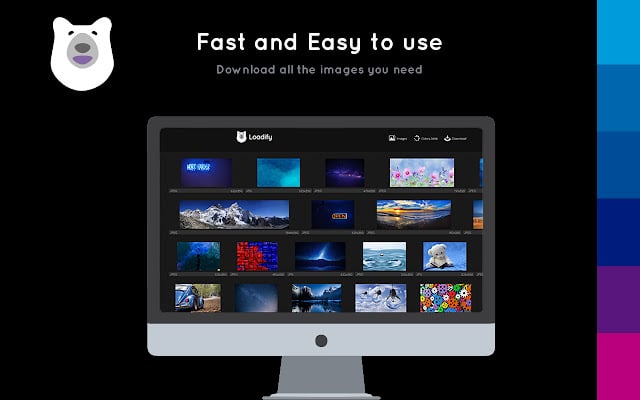
The best image downloader Chrome extensions are all included in Loadify’s Smart Image Downloader, a powerful tool.
Are you wondering what makes using this addon even easier and more enjoyable?
Here’s what to expect from this plugin:
- Check the color scheme that the web page uses.
- View every image on the page without any text, videos or other content.
- Download each image in jpg format and size of your choice.
try it out. It will definitely hook you!
10) Awesome Screenshot and Screen Recorder
If screenshots could be stored on your PC in the same way as your smartphone, wouldn’t that make life so much easier?
The good news is that you can take care of this with extensions.
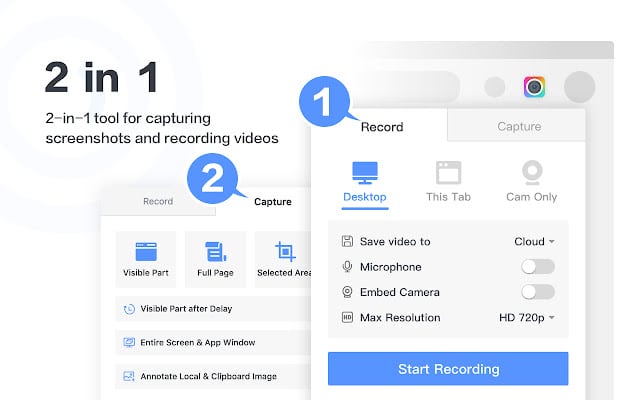
With the Awesome Screenshot and Screen Recorder, you can now:
- Capture and store screenshots of a web page, either in its entirety or in specific sections.
- With the free version, you can record your screen for up to five minutes, and with the subscription version, there is no time limit.
- Resize the screenshot images and save them in the preferred file type (.jpg,.png, or.bmp).
- Edit images and add text, drawings and shapes.
It’s also possible to add highlights and change the location and method of saving your photos.
11) Lightshot
Lightshot is an additional web tool for downloading Google Images and saving screenshots.

With this plugin, in addition to downloading screenshots as images, you can:
- Edit and provide captions for your photos.
- Emphasize certain parts in pictures.
- Text and shapes can be added to images.
LightShot lets you save screenshot images in png, jpg and .bmp formats, just like the awesome screenshot addon.
ALSO READ:
- PSP Emulators For Android
- Uptobox Alternatives
- 101Desires.com
- CliffsNotes Alternatives
- Free BuzzSumo Alternatives
A few things to make sure of before downloading an image downloader for Chrome
Verify that your browser is not being slowed down by plugins.
Confirm whether you can download the required image formats for the tour.
Verify that the plugin you’ve chosen works with the latest version of Chrome.
Make sure the add-on is easy to use.
Verify that Google Image Downloader has no hidden policies for unauthorized data collection or security lapses.
It should not be too tough to select your perfect option from our list of the top image downloader Chrome extensions after the aforementioned problems are fixed.
FAQs About Chrome Extensions For Image Downloaders
How can I use Chrome to download high-quality images?
Google Chrome’s “Save Image As” option saves images in their display resolution rather than their native resolution, which can result in lower-quality images. To get around this, either install one of the above-mentioned Chrome extensions for image downloaders or open the image in a new tab in its original resolution.
Without WEBP, how can I download an image?
Using the “Save image as…” context menu, you can edit the format of the image you want to download. All you have to do is change the file format to JPG, PNG, or any other format you like. Alternatively, you can convert image formats from WEBP to JPG or PNG online.
How can I save an entire website as an image?
To get a full website image, use the screenshot tools and image downloaders suggested earlier. Alternatively, you can use Chrome’s built-in screenshot feature. To open the Inspect Element tool, click Cmd + Opt + I on a Mac or Ctrl + Shift + I on a Windows computer. Next, press Cmd + shift + P on a Mac or Ctrl + Shift + P on a Windows computer to open the Run search bar Enter “screenshot” here, then click “Capture full-size screenshot”.
Is it possible to download copyrighted images using image downloader extensions?
No, downloading copyrighted images without crediting the original creator is against the law, even if you use Chrome extensions that download images.

