10 Top Reminder Apps for Windows
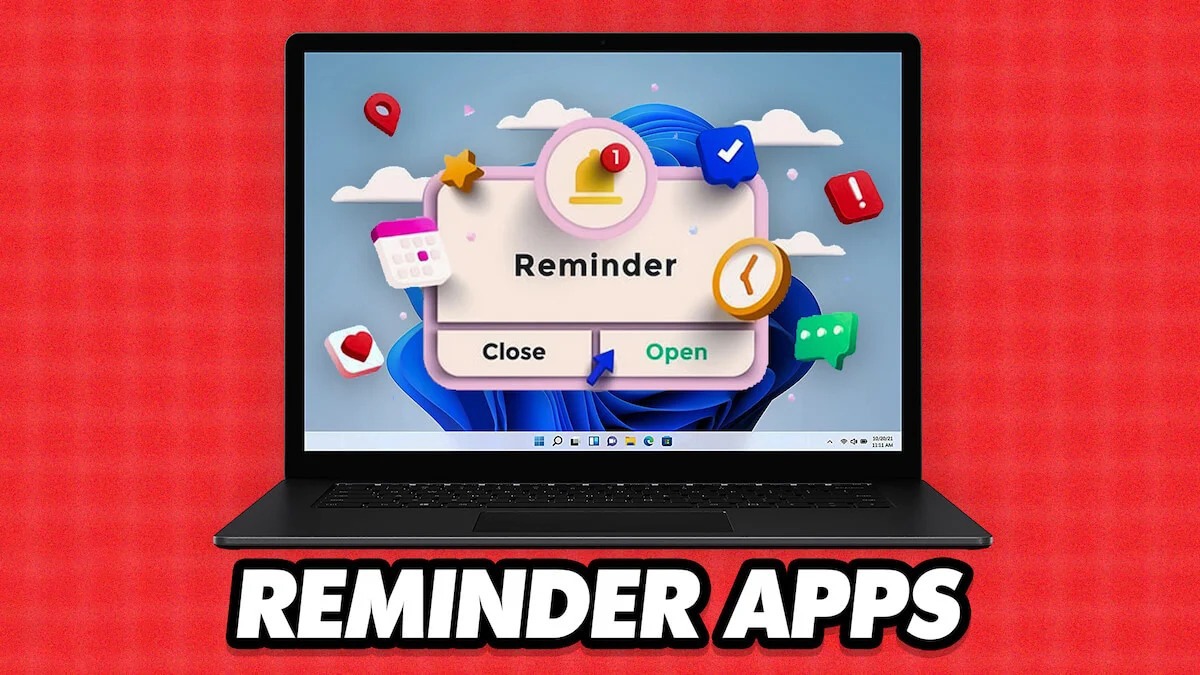
The world moves fast these days, and it’s easy to get caught up in the routine of daily tasks and responsibilities. It’s understandable that many of us find it difficult to remember the important things in our lives when we have so much to do and so little time.
Abstract;
- In today’s fast-paced world, reminder software can be quite helpful.
- For Windows PCs, there are many free reminder apps available. Top ten Windows reminder apps for both power and novice users are covered in this article.
- You can download third-party apps for more functionality or use pre-existing Windows apps to create reminders.
Keeping track of due dates and tasks is becoming more and more important, from something as basic as taking medication on time to paying credit card bills on time.
Reminder apps have grown in popularity among Windows users, which is not surprising. Reminder software can be really beneficial if you’re like me and spend hours in front of the computer, often forgetting important things. The best reminder apps for Windows, from simple to complex and free to paid, are included in this guide.
How to Pick the Top Reminder App for Windows
Choosing the top Reminder Apps for your Windows computer is easy. You just need to focus on the things that really interest you and how easy it is to create reminders. For example, you can quickly add tasks on your PC and manage them on your Android smartphone thanks to multi-platform support. Some reminder applications are designed specifically to help you remember specific things, such as taking your prescription on time or drinking enough water.
We considered each of these factors when compiling our list of the top reminder apps for Windows PC. For more functionality, you can download third-party reminder software or use pre-existing Windows programs to set reminders.
Best Reminder Apps for Windows List
The top Windows reminder apps are listed here, along with the reasons why you should choose them to suit your needs.
Pillbox Pro
drink water
OneNote for Windows
Any.do
Desktop reminder
Cortona
Microsoft Calendar
Windows Shutdown Assistant
Microsoft to-do list
Reminder for Windows.
1) Pillbox Pro: Medicine Reminders
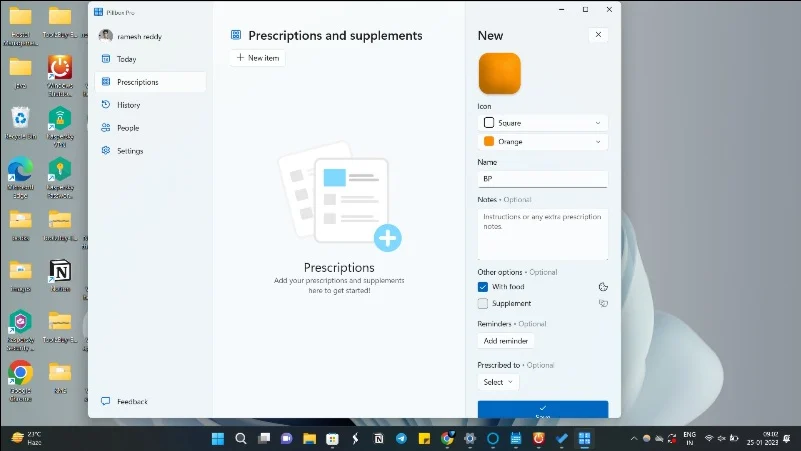
For those who want an app that reminds them when to take their medications, Pillbox Pro is the perfect choice. The app’s straightforward reminder settings are intended to make it easy for users to remember to take their prescriptions on schedule.
Setting reminders for different prescriptions is one of the most useful features of Pillbox Pro. Users can add as many prescriptions as needed and create reminders for each. App users can also create personalized reminders, such as “take with meals” or “take at bedtime.”
Pillbox Pro allows users to provide reminders as well as maintain their prescription history. It also records the times when the prescriptions were taken. For those who need to give their medication history to their doctor or pharmacist, this can be helpful.
Refill reminders are another helpful tool that helps users remember when to refill their prescription. By doing so, patients can avoid running out of medication and being forced to skip doses.
You can get Pillbox Pro for iOS, Android and Windows operating systems. The program is easy to use and navigate. It provides an easy-to-use and efficient way to manage drug schedules.
2) Drink Water Reminder
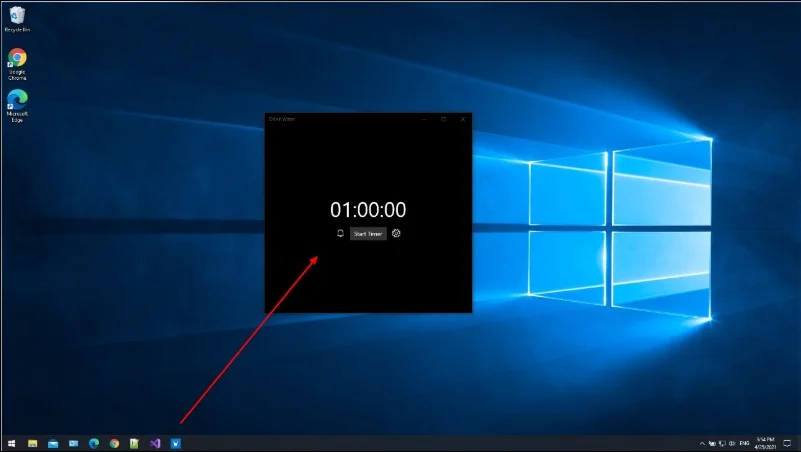
For those who are specifically looking for reminders to drink water, the Drink Water Reminder app is a great choice. It allows you to quickly and easily set reminders to drink water with a few clicks. You can program reminders to drink water at certain times of the day or after certain activities.
Apps that remind users to drink water can be quite beneficial for those who struggle to remember to stay hydrated throughout the day. The software can help users develop a habit of drinking water regularly by sending reminders at certain intervals to encourage them to do so.
For Windows, there are a ton of drinking water reminder apps available. For me it’s attractive because it’s free to download and easy to use. To start creating reminders, download Drink Water Reminder from the Microsoft Store.
3) OneNote for Windows: Set reminders along with notes
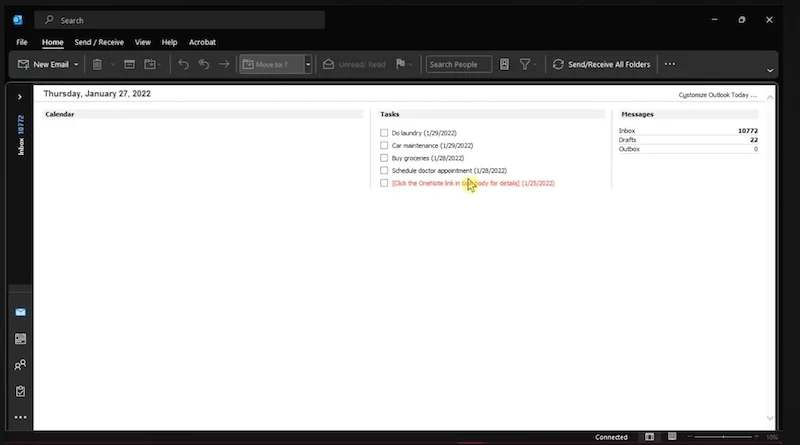
OneNote is a popular Windows note-taking application that lets users organize and manage their ideas and notes. Setting reminders is one of OneNote’s strongest features. It can be helpful in remembering important tasks and occasions.
To create task reminders in Microsoft OneNote, you must use a desktop configuration with Outlook and OneNote. Go to Home > Custom Tasks > Outlook Tasks. After saving and exiting, note the marker you made. Next to the marker, enter the task in your planner. You can add a check mark by tapping on the marker. Reminders and tasks benefit from this.
All major operating systems, including Windows, iOS, Android, and more, support OneNote. You can start creating price reminders without downloading the app.
4) Any.Do: Best cross-platform reminder app

Undoubtedly, multitasking is a part of our daily life. Due to family, job and social responsibilities it is difficult to find time to do everything. That’s where automatic reminders come in. By alerting us when an action needs to be taken, they help us stay on track. You can have as many reminders with Any.do as you need, and they’ll all automatically sync across all your devices. This means you can check your assignments from anywhere, whether it’s at home, at work, or while you’re on the go.
Any.do allows you to organize tasks in many ways. To make sure you always know when something is due, you can put related jobs into folders, group them by tag or keyword, and add due dates. Any.do also has calendar connectivity, so you can quickly see upcoming deadlines without opening another window or program. Also, regardless of skill level, anyone can easily use Any.do because of its simple pinch-to-zoom user interface!
For the majority of users, the free edition of Any.do should be more than enough. Power users can also choose subscription plans with additional functionality.
Finally, Any.do makes it easy to share reminders with others. Just hit the share button and enter the recipient’s phone number or email address. You can work together as a team to complete assignments via chat or email with friends. To make sure everyone stays on task, all your notes and reminders will sync instantly as long as everyone has the latest version of Any.do installed on their device!
5) Desktop Reminder: Handy task-management tool

Although managing tasks can be difficult, Desktop Reminder makes it easy and efficient. Organize your activities in one convenient place with Desktop Reminder, a task management tool. With just one click, you can assign, prioritize and create tasks, making it a useful tool to manage your daily activities.
You can also receive daily reminders to ensure you don’t miss important deadlines. Important reminders can also be securely backed up using Google Drive sync, giving you a backup in case something happens to your phone or computer. To make it easy to find everything, the program also has search capabilities and a folder structure.
To make Desktop Reminder easily accessible to all users, it is offered in different languages. Additionally, your data is safe no matter what happens to your phone or computer because it’s encrypted and stored on the cloud. Although it was last updated in 2018, Desktop Reminder is still a useful reminder app for Windows. Therefore, it is not listed above in our list of suggestions.
6) Cortona: Simple and Easy to set reminders
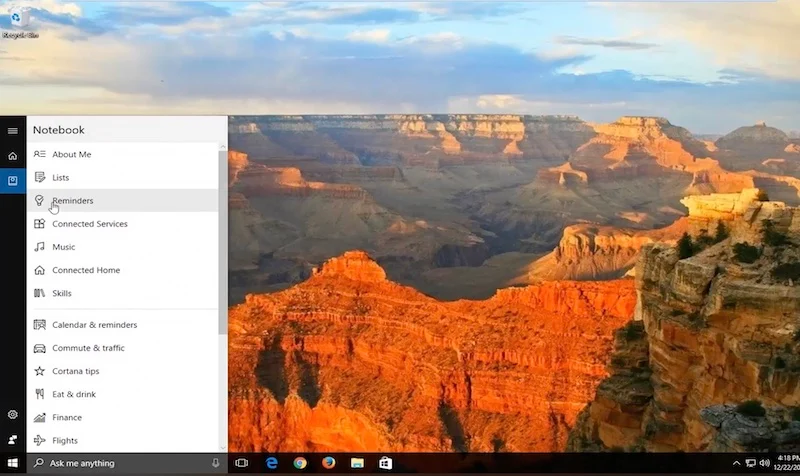
The built-in personal assistant feature of the Windows operating system is called Cortana. Similar to Google Assistant on Android and Siri on iOS/Mac, Microsoft Cortana on Windows enables users to perform a number of voice-activated actions, including web searches, setting reminders, opening apps and more.
Pressing Windows key + C and selecting the Cortana icon in the taskbar to the right of the search box will bring up Cortana if you’re using Windows 10 or Windows 11. You can immediately set a reminder by following these steps with Cortana. is active.
- Launch Cortana.
- In the upper left corner, click the hamburger icon.
- Select the Reminders menu item.
- To add a new reminder, click the “+” icon at the bottom right.
- Complete the required fields.
- Click Save to finish the job.
Cortana is no longer included in the Windows initial startup procedure as of the most recent version. On your first Windows 11 PC setup, you won’t get the Cortana voice prompt. However, Cortana is accessible as a standalone Windows application and provides the same functionality as the Cortana app in Windows 10. To download Cortana for Windows 11, use the instructions below.
- Launch the Microsoft Store, then visit Cortona. Install the application.
- Go to Windows and search for Cortana. Alternatively, you can also select all apps from Windows Start, open Cortana, and continue.
- When the Cortana app launches, a login request appears. Choose Please log in and supply your login credentials.
- A screen warns you that Cortana needs access to personal data to work. Click Accept to continue.
- To quickly set up reminders, after installing Cortana on your Windows computer, simply follow the instructions outlined earlier.
7) Microsoft Calendar: Built-in app to set reminders on Windows

The latest versions of Windows also come pre-installed with Microsoft Calendar. You can use it to create reminders just like Microsoft To-do. Open Microsoft’s Calendar application by searching for “Microsoft Calendar” in Windows Search. After the software is launched, select any date by clicking. A pop-up window will appear where you can create an event for the selected day.
Download the Microsoft Calendar
8) Windows Shutdown Assistant: For power users
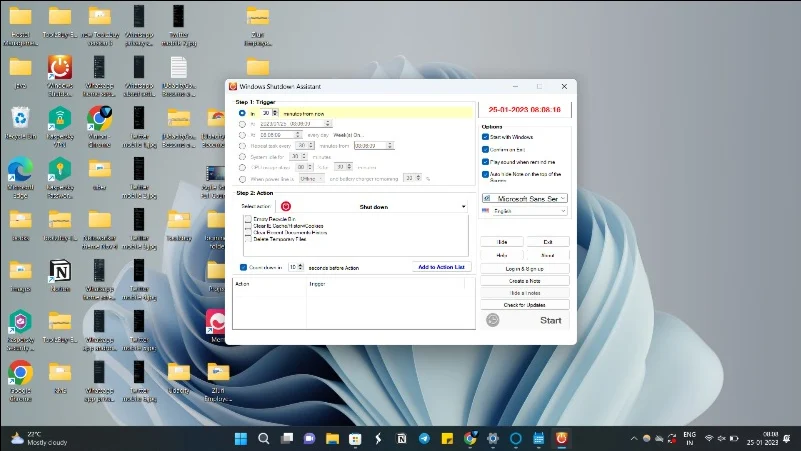
Windows Shutdown Assistant is the ideal program for power users. It enables users to plan when a Windows PC will automatically go down. You can set programs to turn off automatically at specific times. This can be helpful for many things, such as shutting down the computer at a certain time of day or after an extended download.
The option to set alarms and reminders for Windows Shutdown Assistant is one of its most useful features. It’s easy to set a time and start a show message action. The message you specify will take up the entire screen of the app when the timer goes off. In addition to reminders, you can perform other actions such as logging out, shutting down the computer, locking applications, and more.
Another helpful function is creating notes with the Windows Shutdown Assistant. You can quickly write notes and view them as a floating window or on the Start screen, just like you do with reminders. You can use their laptops while the countdown timer is running as the program can run in the background.
To use the Windows Shutdown Assistant to create reminders, follow these instructions.
- Use the link below to install Windows Shutdown Assistant. You can download it for free.
- To download the software, click the “Download” button. After downloading the app, install it, then sign up for a free account.
- Open the app and set the time. Next, choose the View button by clicking the Select Action button. Enter the text you want to display by clicking the gear icon next to the action.
- To create a reminder, click OK when you’re done.
On a Windows PC, the Windows Shutdown Assistant is an effective tool for creating reminders. In addition to the option to set multiple reminders for different days and times, the program has additional powerful capabilities including the ability to start and stop apps, take notes, and automatically shut down the computer after a predetermined amount of time.
Download Microsoft Shutdown Assistant
9) Microsoft To-Do List: Best Windows Reminder App
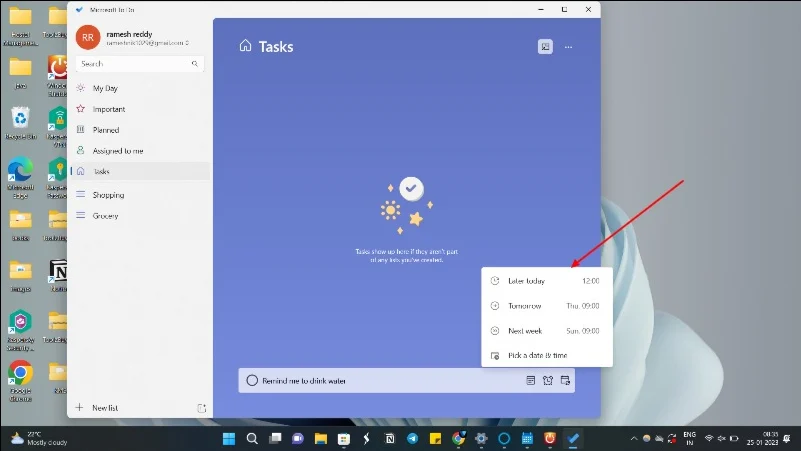
My personal favorite and most effective task management tool is Microsoft To-do List, which has the ability to add simple reminders to to-do lists. This software is widely accessible to users as it is available for Windows, iOS and Android devices.
Users can easily create, maintain and set reminders for their to-do lists due to the app’s user-friendly layout. In addition to assigning tasks to different categories, such as work or personal, users can also create new tasks, add notes to each task, and set reminders.
One of its best features is the seamless integration of Microsoft To-Do with other Microsoft programs such as Outlook and OneNote. It makes it easy for users to manage their appointments and tasks across different platforms and devices.
Additionally, Microsoft To-Do has a feature called “My Day” that enables users to identify the most important things they want to do each day on their daily list. Those who want to maintain focus and direction can find this feature very helpful.
Microsoft To-Do List app is the best option if you are looking for a simple yet effective to-do list software that works on different platforms and is easy to use. Using a Microsoft account, you can get Microsoft To-Do List for free from the Windows Store.
- On your computer, install Microsoft To-Do List.
- Open the application and select Add task. Give the job a name, then press the plus icon.
- Select the task by clicking on it. A slide will appear on the right. Click the “Remind me” button. Select Select a time and date. Indicate the day and time you would like to be reminded.
- If you want to create a recurring reminder, go to Repeat > Customize and select how often you’d like the task to be reminded. Because daily has the highest frequency, To-Do is more suitable for daily or weekly tasks than hourly reminders.
Download the Microsoft To-do list
10) RemindMe for Windows: For more customized reminder settings

RemindMe is a Windows task reminder application that helps users stay organized, create reminders, and monitor their to-do lists. Users can easily set and manage reminders for important tasks and occasions thanks to the app’s straightforward and user-friendly interface. If you’re looking for one with customization capabilities, this is the ideal reminder app.
One of RemindMe’s most useful features is the option to schedule reminders for specific days and times. Reminders for appointments, meetings, and other events can be created by the user and set to go off at a specific time. You can also set recurring reminders with the app for tasks that need to be completed on a regular basis, including daily or weekly reminders.
Moreover, you can create and maintain multiple reminder lists. With the ability to create separate lists for business, personal and other projects, users can easily maintain organization and focus on the activities that need to be completed.
Additionally, RemindMe has a snooze feature that allows users to postpone a reminder for a few hours, days or minutes. This can be helpful for tasks that are not urgent or that must be completed later.
Additionally, the app has a calendar feature that allows users to view all their scheduled activities and reminders in one place. When organizing and organizing tasks and events ahead of time, this can be helpful.
RemindMe is the ideal choice for Windows users looking for a basic reminder program. It makes it easy to create, edit and store reminders. You can download RemindMe on your Windows computer. You can get the app from the Microsoft Store.
Download Remind Me for Windows
Finally Get the Best Windows Reminder Apps
This concludes the list of top Windows reminder apps. Microsoft’s To Do List is our top choice because it works well with Windows and supports various platforms. We also enjoy that Cortana, the Windows assistant, can instantly add reminders without the need to install any third-party apps. Please share your favorite Windows reminder software in the comments section below.
ALSO READ:
Frequently Asked Questions
Is there any reminder software for Windows?
Yes, Windows has built-in programs like Microsoft OneNote and Cortana that you can use to set reminders on Windows 10 or Windows 11. Another option is to install the Microsoft To-Do List program, which serves as an excellent Windows reminder.
Which Windows reminder software is the best?
On our Windows PCs, we personally use Microsoft To-Do List software as a reminder. Windows Shutdown Assistant is a tool that we use to automate important tasks sometimes. We use drinking water reminder app to get reminder to drink water.
What are the best reminder apps for Windows?
I use the individual to-do list on Microsoft. Integrating with Windows is easy, and setting up reminders on my PC is a smooth and easy experience. Another great option for adding powerful reminders is the Windows Shutdown Assistant.
Which Windows reminder app is ideal for teams?
The largest Windows to-do list application for teams is Microsoft To-Do List. You can add tasks for multiple team members, create accounts, and download Microsoft To-do List apps for your group. Very helpful, it works on all devices including iOS and Android.

