8 Top Screenshot Apps for Windows
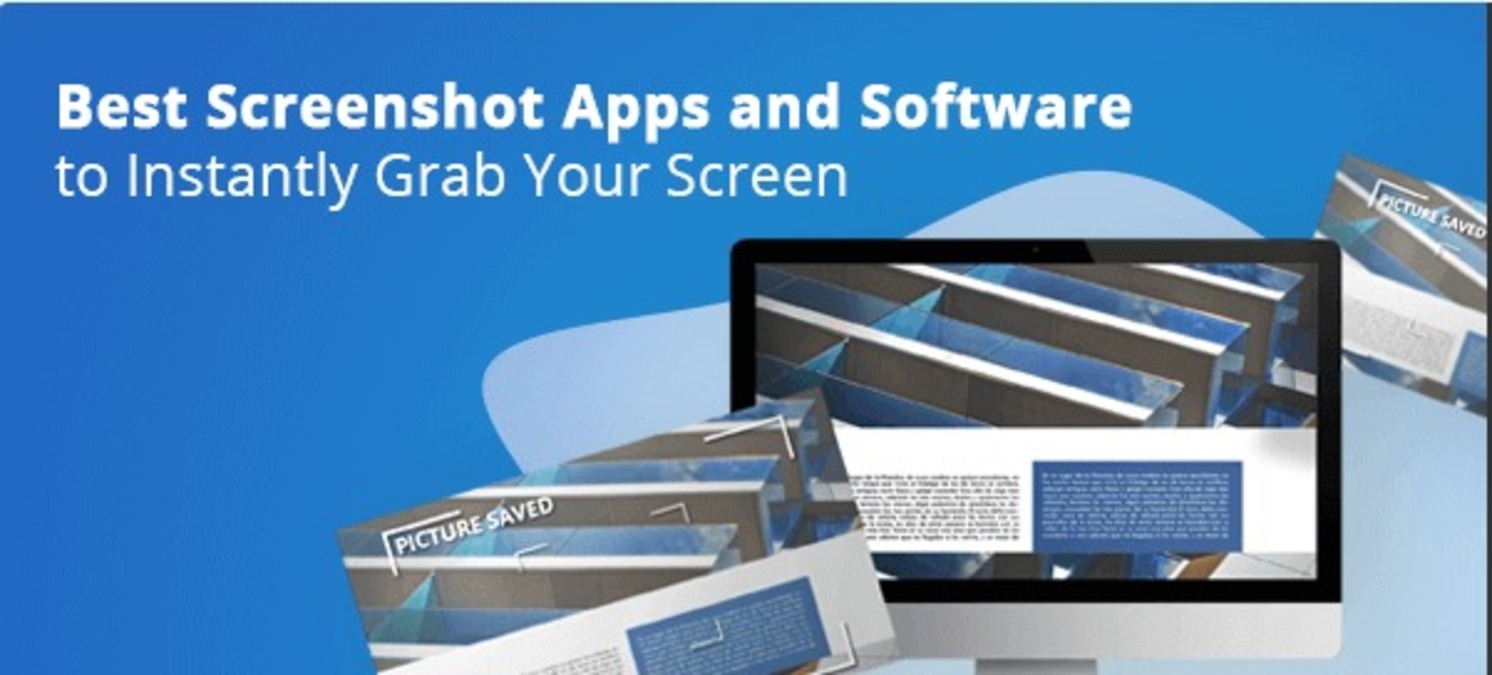
One of the best ways to preserve any moment and send it to your loved ones is through screenshots . Whether it’s a video you want to record or a photo you want to preserve forever, Screenshot Apps are the perfect way to accomplish that.
Abstract
- Sometimes, we want to take a picture of something on our Windows computer and save it for later use or as a reminder.
- We can complete this task quickly and enhance these images with the help of screenshot applications.
- In light of this, we will review the top seven free Screenshot Apps for Windows computers in this post.

Taking screenshots is becoming an integral part of our work life. A few years ago, taking screenshots was uncommon, but these days, if you need to take screenshots for work-related purposes, you need software and solutions for Windows and other operating systems.
We understand how annoying it is to find it difficult to take an instant screenshot on your device. We have, therefore created this list of top screenshot apps for Windows 10/11. Everything you need to know about this software, including its features, price, and pros and cons, will be covered in this post.
But first, let’s review the basics.
A Screenshot: What is it?
A screenshot is a still image that shows what is displayed on the screen. This is sometimes known as a screen grab. Using screenshots Apps, you can capture exactly what’s on your screen to share or refer to later.
Taking, saving and sharing screenshots can all be very rewarding. Some even say that a screenshot is an essential online tool. Screenshots let you show others specific things on the screen and are often used as advanced artifacts.
How to Use Screenshot?
Screenshots are a significant productivity boost because they are easily shared with others and are a great source of information. Screenshots are quite useful when you need to explain something that is difficult to explain through words alone.
Top Screenshot Apps for Windows
With one of the screen capture apps on the market, you may snap a snapshot of your whole desktop or screen. The size, quality and compatibility of screenshots for different operating systems and file formats may vary between different tools. Let’s now review some of the top screenshot applications that you can use right away to increase your productivity.
1) Duckshot – Simple Screenshots

Although DuckShot is a relatively new product, but it is well-designed and incredibly easy to use. An all-in-one toolbar means you always have what you need.
DuckShot allows you to resize the canvas from your screen, create layered notes and snap out specific parts of the screen.
It allows for scrolling, delayed, full-screen, multi-screen, windowed, and on-screen snapping grabs. In addition to drawing tools, it offers a magnified color picker and dynamic HSB color management. In addition to photos, you can also take GIFs and movies.
For those looking for a free Windows screenshot app, Duckshot is a great choice, as it was previously only $17.99 per license.
2) Lightshot: A Simple Screenshot Application

LightShot is a simple-to-use free screen capture program that lets users edit (with annotations) the images they capture. It’s easy to move and resize screenshots or captured images. This software should also be used by employees or students who need to store important information from their screens.
When you hit the Print Screen (PrtSc) key on your keyboard, LightShot lets you convert your screenshot. A transparent overlay covers the screen and cropping tools in the LightShot app when you press a key. This program is free and one of our top picks for Windows 10.
3) The Largest Free Screenshot App for Windows is ShareX

Apart from working as a file manager, ShareX is a free online tool for sharing screenshots on various websites. The web application also works as a file manager. The native app has both webpage capture and scroll capture features.
The ShareX interface allows you to manage your accounts and upload screenshots to multiple Internet services directly from the interface. You can also get shareable shortened URLs for easy distribution.
This software is helpful if you need advanced capabilities and take screenshots. Additionally, the app has a number of useful apps that you can use if you just need a basic screenshot or want to adjust and enhance an image. The app is completely free to use.
4) The Most Powerful Snapping Tool is Snipaste

In addition to allowing you to pin a snapshot back to the screen, Snappist is a simple yet powerful tool for snapping. You can take a screenshot of the program by hitting F1, and then use F3 to paste it into a floating window.
Additionally, you can use text or color information from the clipboard to create a floating image window. These windows have clickability, transparency, rotation, mirroring, and zooming capabilities! If you spend a lot of time in front of a computer, such as a programmer or designer, you’ll be surprised how much faster you can get your work done using this app. The app is easy to use and does not require any paid subscription.
5) PicPick: A Tool to Capture Multiple Screenshots
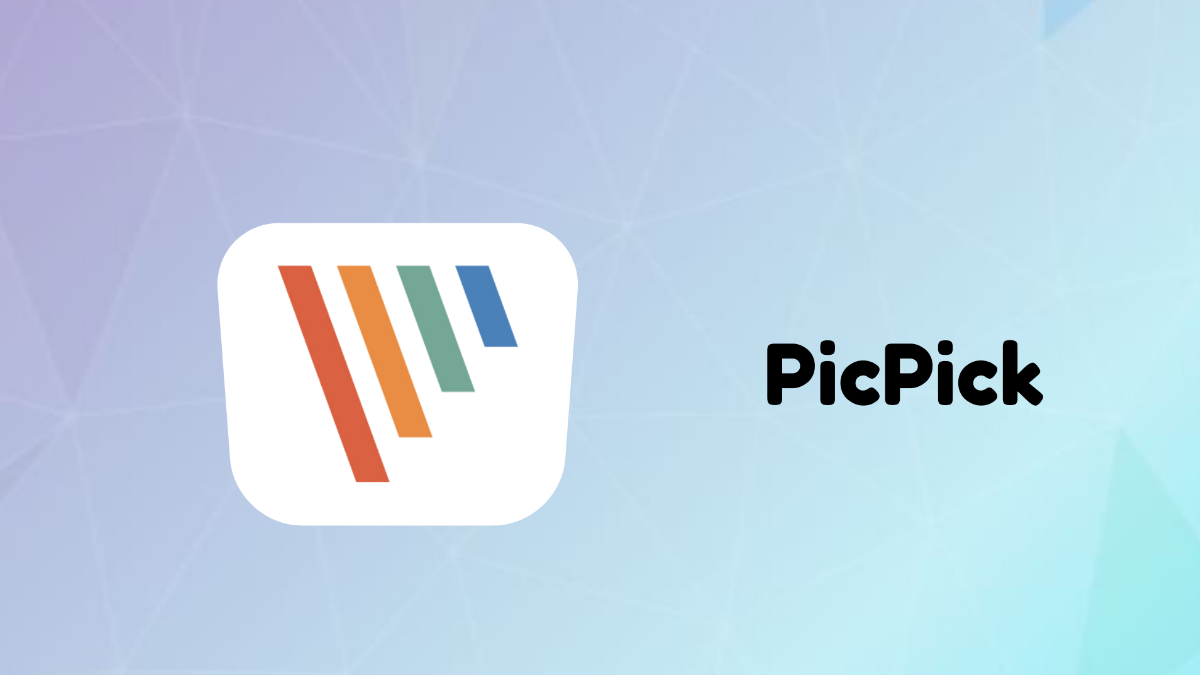
PicPick is a special screenshot application with a ribbon and a contemporary Windows interface that lets you take multiple screenshots at once. PicPick stands out from other apps because of its editing interface, yet it has a sophisticated look. Additionally, you can segment your screenshots and add stamps like arrows and numbers.
With PicPick, you can also edit captured images by cropping, resizing, adding text, and applying effects.You can post files directly to social networking sites like Facebook and Twitter by using PicPick’s PicPicktab. PicPick is free for personal use, but software subscriptions for businesses can cost up to $25.
6) Microsoft’s Screenshot Snapping Tool: A Simple Windows Screen Capture Utility
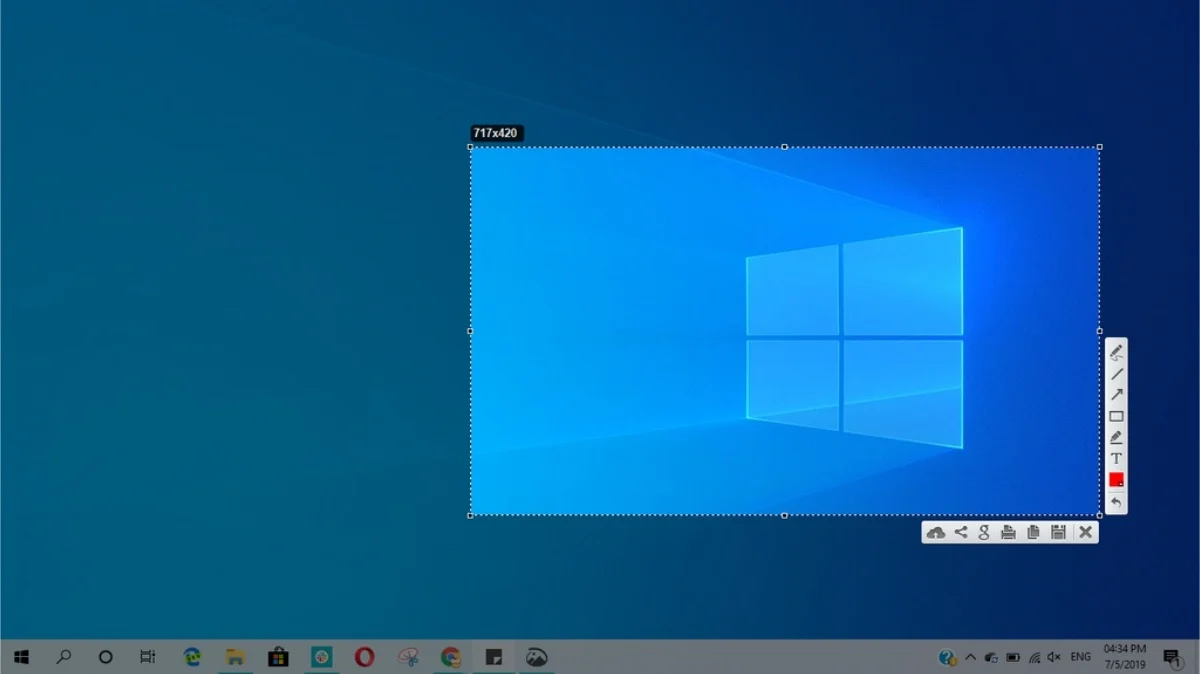
More functions than the “print screen” command are available with the basic, free Windows Snapping tool that comes with the operating system. Although the operation of the tool is simple, You have the option of taking a full screen screenshot or just a portion of it. One of the best benefits is creating your look before taking the photo. The four basic types of snapshots offered are freeform, rectangular, windowed, and fullscreen.
Additionally, the program allows you to modify screen captures with the pen and mark tool or Paint 3D. After completing the screenshot editing process, you have two choices: save it to your computer in a.jpg ,.png, or.gif file format.
7) Greenshot: The Best Windows Screenshot App

An easy-to-use program for taking screenshots is called Greenshot. It is designed to make it easy to take screenshots and store them for later use using the Print Screen (PrtSc) button. You can save, open, copy to a clipboard, edit using Microsoft Paint, open an image editor, upload your screenshots directly to any media hosting website, e.g., print or publish on Imgur.
Greenshot can take pictures of windows and full-screen content while you browse the web. Screenshots can also be annotated and marked up, then saved in several formats for further editing. Like the Windows Snapping Tool, Greenshot is a free program that provides advanced customization options and markup.
8) Gyazo: Top-Rated Windows Screen Capture App
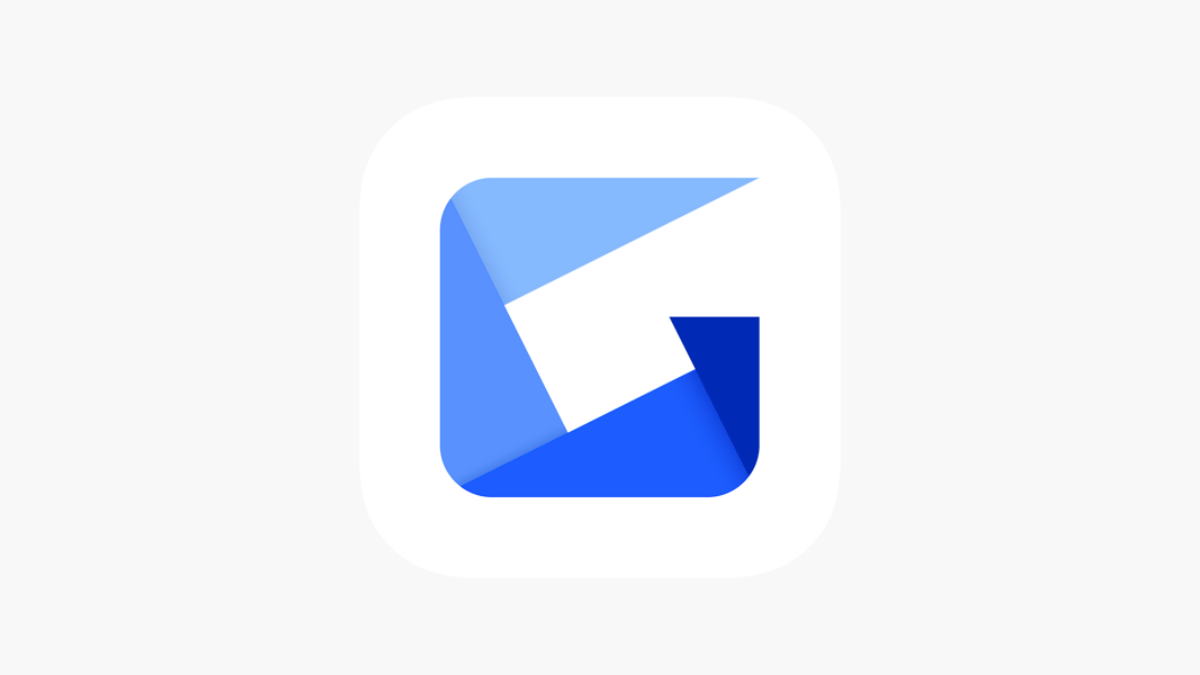
Gyazo is a screenshot tool and an online photo manager. Your screenshots are instantly posted on the Gyazo website with a special URL that you can share with others. The free version of Giazo allows for easy capture of screenshots and online posting.
The software also advertises Giazo Pro, a premium edition that costs $3.99 per month if you want to handle everything online and get unlimited access to editing tools and stored screenshots. It is necessary. Online game replay and video recording management are other features of the Pro subscription.
Which Screenshot Apps for Windows Works Best for me?
When it comes to taking screenshots, there is no single “best app” that suits everyone. Given their different features, It’s possible that certain programs will fit your needs more than others. When choosing the ideal app for you, consider the following factors:
- How user-friendly is the app?
- Does the app have enough functionality?
- What kind of personalization options does the app provide?
- What other capabilities are available, such as the ability to create gifs or share with other websites?
You can then experiment with a variety of apps that suit your individual needs. The above-mentioned apps are all user-friendly and provide a wealth of resources to suit your needs.
ALSO READ:
- Free PDF Readers
- iPad Writing Apps
- Screen Sharing Apps
- Habit Tracker Apps
- Compress Video Files on Mac
- Firefox Extensions
Windows Screenshot Apps FAQs
Is the screenshot-snapping tool free to use?
In fact, you can easily get a free Windows screenshot-snapping tool from the Microsoft Store. If you’re looking for a screenshot tool with a low learning curve, we recommend using the application first.
Is Gyazo a free-to-use Windows screenshot App?
If you want to take screenshots and store them on your device, you can download the Gyazo app for free. If you plan to record videos longer than seven seconds and store saved files in the app’s file manager, the app only requires a Pro membership.
Does Windows have a built-in screenshot tool?
Although screen capture in Windows OS There is a built-in utility, but we can edit or store screenshots using the Paint app in Windows.
Which Windows screen recorder is the best?
Movavi Screen Recorder is the best option for people who want to record and capture the screen. Movavi includes an editor that lets you edit and edit footage in addition to the ability to record from parts of your screen.
Which Windows program takes the most screenshots?
The top eight Screenshot Apps for Windows are as follows:
- Screenshot snipping tool
- Greenshot
- Gyazo
- Lightshot
- ShareX
- Snipaste
- PicPick
- Duckshot
Does Windows 10 have an app to take screenshots?
Windows 10 doesn’t come with a built-in screenshot program, but Snip & Sketch is a great option if you want to convert, annotate, or share your screenshots. To enable Snip & Sketch, use the keyboard shortcut Windows Key + Shift + S.
Can I use any of these Android apps for screenshots?
Android smartphones and tablets can run apps like Giazo and Lightshot, but they likely don’t have all the functionality that Windows users have access to. But in the Android ecosystem, you can quickly take screenshots of everything displayed on your screen by tapping the power and volume up buttons simultaneously.
Which Windows program makes the most free screenshots?
For Windows, there are many free screenshot Apps, including Snapping Tool, LightShot, Snappist, and more. However, ShareX is the best free screenshot software for Windows based on our reviews. It works as a file manager for your screenshots and has features for both web and scroll capture.

