9 Best Video Editing Apps for iPad: Create Stunning Videos
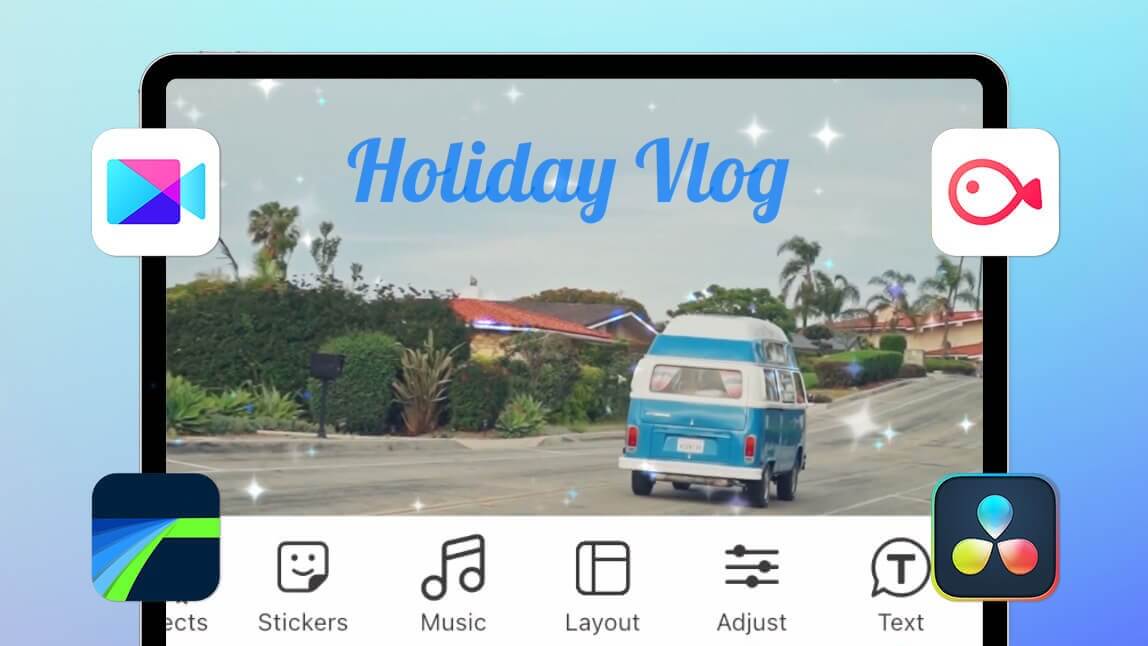
The iPad is a great gadget for both business and play, as well as graphic design and video editing. While it’s not a complete replacement for your high-end laptop PC, the iPad’s robust hardware and support for advanced Video Editing Apps make it an excellent device for video editing on the road.
In Summary;
- The iPad is a great tablet for both work and play. It can also be used for video editing due to its powerful hardware and professional video editing apps for iPad.
- This tutorial will teach you about several video editing apps for iPad and provide a complete description of each software.
- This list includes Video Editing Apps for iPad ranging from simple to advanced.
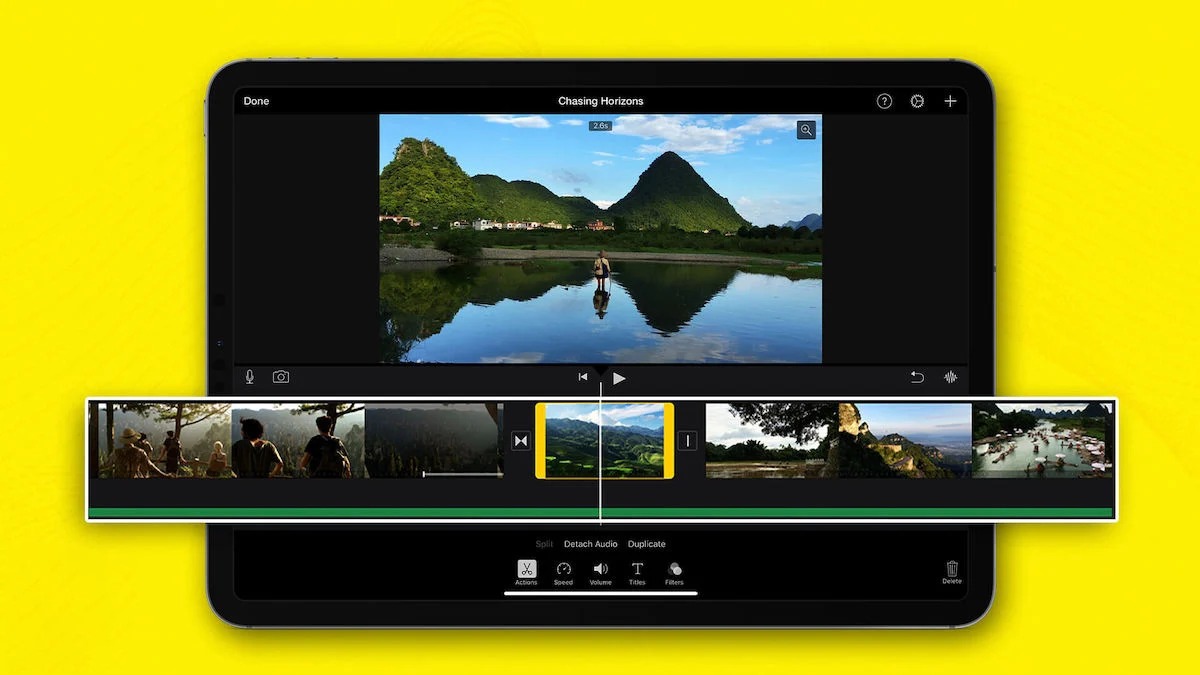
If you’re looking for the best video editing apps for your iPad, we’ve tested a variety of apps and identified the top nine. From basic to advanced video editing, these apps are a great place to start your iPad video editing journey. Let’s get started on the list without further ado. Before we get started, here’s a quick guide to choosing the best video editing app for your iPad.
How to Choose the Best iPad Video Editing Apps
Functionality and Features:
Before choosing the best video editor app for iPad, you should be clear about the functionality you want. This reduces the chances. Find an app with a variety of editing tools and functions to meet your needs. Consider several video export options, video formats, and resolutions such as 4K and others.
User Interface and Usability:
Make sure the video editing app you use is straightforward and easy to use. You don’t need to learn how to edit movies in the app, and a well-designed user interface can improve the entire editing experience. A decent user interface increases productivity and saves time.
Export Time and Performance:
When it comes to choosing the best video software for your iPad, performance and export time are also important considerations. Choose an app that works well with your iPad. Note how long it takes to export the converted video file. Some apps can export movies in minutes, while others can take hours.
Template Support is Built-In:
Template support can significantly improve the video editing experience and save a lot of time. Instead of creating each part of the movie individually, you can choose a template and customize it to your exact needs. You can create high-quality content with the help of templates even if you don’t have advanced video editing skills. Many video editing programs let you save your video editing designs as templates. Template support should be considered if you enjoy using templates and want to quickly edit your movies.
Paid vs Free:
Some video editing software is completely free, while others provide a free basic version with optional premium features. Some additional apps require a paid subscription to use. Consider your budget and choose the app that best suits your needs.
Best Video Editing Apps for iPad List
1) iMovie
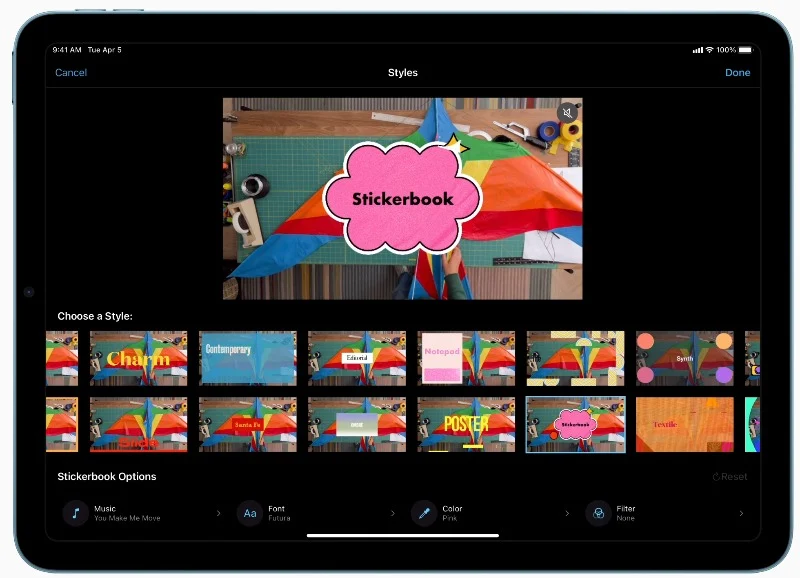
Let’s start with Apple’s free offering, iMovie. It is best suited for those looking for a simple video editor that is built into the iPad and is completely free to use. For creating movies, the app supports three video editing modes, including Magic Movie, Storyboards, Cinematic Mode, and others, and is also designed to interact with other Apple devices.
As mentioned earlier, iMovie has three video editing modes, one of which is Magic mode, which allows you to create stylized and edited videos on the fly with different text and transitions. It automatically identifies and edits the best part of the clip.
Then there’s Story Mode, which allows you to use pre-made templates and edit video. There are 20 storyboards including cooking, product reviews, science projects and more. Finally, Cinematic Mode allows you to import and edit video clips shot in Cinematic Mode on your iPhone. To create a cinematic experience, you can edit the depth of field effect and eliminate focus points. iMovie also has movie tools that allow you to easily create movies. You can customize the clips by adding titles and music.
In terms of other video editing features, you can import photos and videos from the gallery or quickly capture a photo or video using the iPad camera. Trim, add new video clips, insert video transitions, and much more. You can import and edit ProRes videos as well as upload Apple ProRaw photos.
iMovie also has a number of video filters. You can apply the filter to the whole video or a specific part and rearrange it. More than 100 soundtracks are also supported by iMovie. They are easy to add to clips and automatically adjust to the duration of the video clip. You can also record your voice and use the built-in sound effects. Green screen effects are also supported by iMovie.
The user interface is simple and straightforward. The timeline appears in the left pane and allows you to swap, rearrange, and edit video segments by tapping. It also works with Apple Pencil. The app is also compatible with other Apple devices. You can start editing on your iPad, then airdrop the project to your Mac and continue editing. The app shows a real-time preview of video changes.
Video can be exported in a variety of formats, including 360p to 4k, 30fps, and 60fps. Video export is also quite fast. iMovie is a free app that comes with the iPad. If you don’t already have it on your iPad, you can get it for free.
Overall, iMovie is a great alternative for users looking for a free and simple video editor. It has a variety of video editing tools as well as built-in templates to edit videos on the fly. The app also seamlessly connects with other Apple devices, making it a great choice for Apple users.
2) LumaFusion
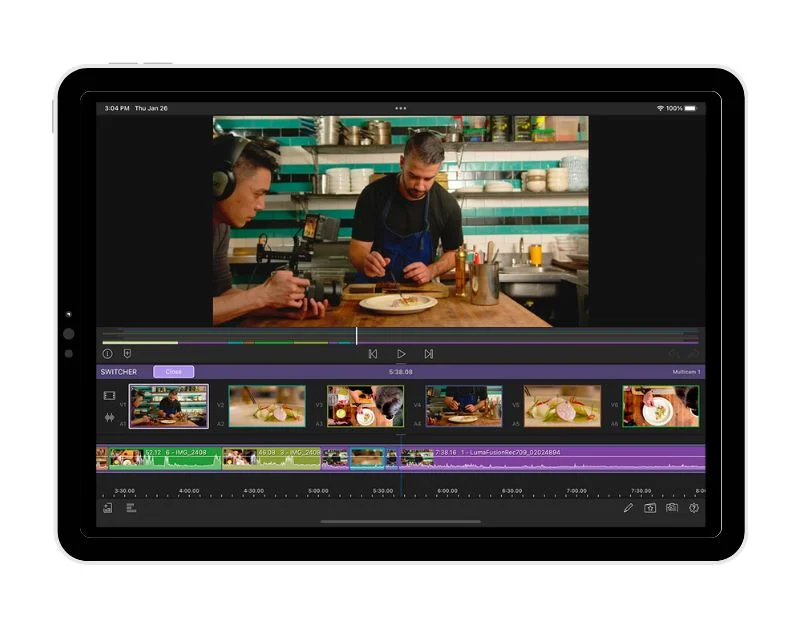
LunaFusion Editor is another great and advanced iPad video editor. It can be a great alternative to Final Cut Pro and overcome the limitations of Final Cut Pro on iPad. It’s compatible with all iPads, including older devices, and is accessible for a one-time fee rather than a monthly or annual subscription. This software also allows you to import files from external storage devices among other things. A full comparison of Final Cut Pro and Luma Fusion on iPad Pro can be seen in the table below.
In terms of Lumafusion’s capabilities, the app is designed for professional video editing, starting with video editing. Lumafusion, like Final Cut Pro, provides a variety of advanced video editing options for editing videos on the iPad. LumaFusion supports six video/audio/graphic tracks as well as six additional audio tracks. It provides professional editing features such as magnetic timeline, insert/overwrite, clip link/unlink, and the ability to lock, hide, and mute tracks. You can also add markers and notes, as well as edit, copy and paste clips within and between timelines.
LumaFusion supports media from Photos, Frame.io, Dropbox Replay, and USB-C drives. You can also import content from SMB network drives and cloud storage. You can also use royalty-free music, sound effects, movies and backgrounds from the collection, or subscribe to Storyblocks for LumaFusion to get more media. Layered effects such as green screen, luma and chroma keys, blur, distortion, style and color are available in the program. It also has a video stabilizer, advanced color correction tools, a color preset LUT, and an unlimited number of keyframes for dynamic effects. LumaFusion projects can also be exported to Final Cut Pro. This capability is available as a one-time add-on within LumaFusion.
Overall, Lumafusion is the best iPad app for those looking for a Final Cut Pro alternative. Final Cut Pro is new to the iPad and has several limitations that may be a deal breaker for some. It provides professional video editing tools, enables external video files, allows one-time payments, and most importantly, is compatible with earlier iPad devices.
3) Final Cut Pro
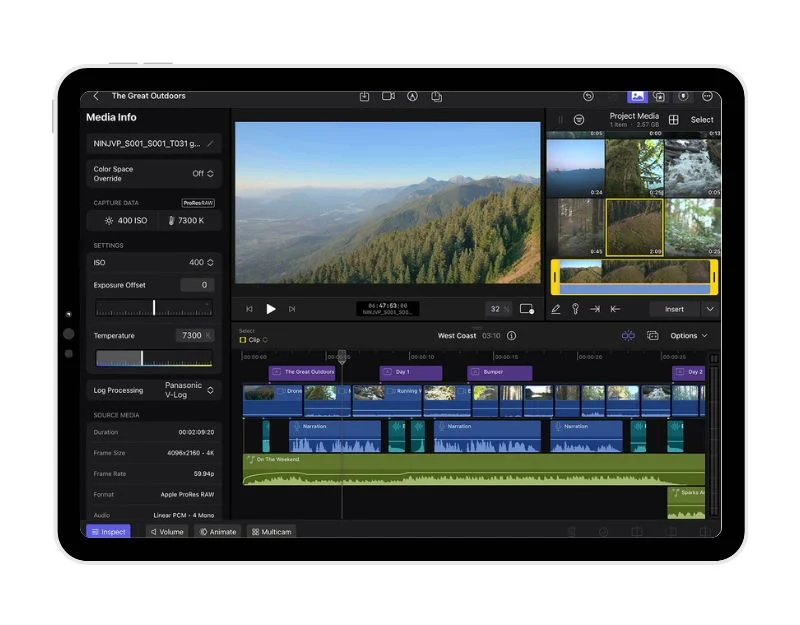
Apple’s Final Cut Pro is an advanced video editing software. It is a professional video editing program used by experts to edit videos. Final Cut Pro is only accessible for Apple devices, however it has recently become available for iPads. It brings all the features of Final Cut Pro to iPad, making it the best professional video editing tool for iPad. However, you should know that Final Cut Pro is only accessible for iPads with an Apple M1 chip or higher, and that you can’t buy the program as a one-time purchase, but instead as a monthly subscription. Sign up for $4.99 per month or $50 per year.
Final Cut Pro for iPad is exactly the same as Final Cut Pro on Mac. It has a comparable UI and interacts with content through a touch interface. External attachments such as Apple Magic Keyboard and Apple Pencil are also supported by the program. Users can draw directly on video content with the Apple Pencil. If you’re using an iPad Pro with the M2, you can quickly zoom out and preview a photo without touching the screen using the Apple Pencil. If you’re coming from a Mac, you may find that the workspace is a little smaller, but you can adjust the window for a better view and use picture-in-picture mode to see your media more clearly.
Only media files on your iPad can be edited in Final Cut Pro. There is no way to import external files, which may be a significant disadvantage for some users. You can also record video with the built-in Pro Camera mode. Focus, exposure, and white balance can all be adjusted manually, as well as ProRes mode. The iPad now has a new jog wheel that helps with the editing process.
Different media clips can be imported, and with multi-camera editing, clips are automatically synced and edited together. Scene removal mask is also supported. You can quickly remove and change the background behind a subject with this tool without the need for a green screen.
Final Cut Pro runs quickly and smoothly on the iPad, just like it does on a Mac. The only issue is battery life. Many users have reported that while using the app, the battery drains quickly. Other than that, everything about the app is fantastic. If you want the best professional video editing program for your iPad, Final Cut Pro is the way to go. If you’re coming from a Mac, you may miss some functions, but this is a great introduction to video editing on the iPad for dedicated users.
Download Final Cut Pro for iPad
4) DaVinci Resolve

DaVinci Resolve for iPad is another great video editor for iPad. The program integrates editing and color correction into a single application. DaVinci Resolve is best known for color correcting video. DaVinci Resolve for iPad is a great choice if you want to edit movies with professional tools and have advanced color correction skills. It’s free to use, with the option to upgrade to DaVinci Resolve Studio for $94.99.
The user interface is extremely similar to Davinci Resolve’s desktop version. Rather, it integrates video editing and color correction into a single application. The app has a feature-rich editing page with an optimized UI for touchscreens, a color page for better color correction, and Blackmagic Cloud Collaboration, which allows users to collaborate on projects with others. The app also includes AI capabilities powered by the DaVinci Neural Engine such as magic masks, smart cropping, and speech isolation.
DaVinci Resolve for iPads supports the opening and creation of DaVinci Resolve projects (Drop) and repositories (Dra) that are compatible with DaVinci Resolve 18 for desktops. It accepts a variety of file types as input, including H.264, H.265, Apple ProRes, and Blackmagic RAW. Apple’s Magic Keyboard, Apple Pencil, and Studio and ProXDR monitors are all supported.
The app is compatible with iPad 8th generation, iPad Air 4th generation, and iPad Pro 3rd generation, but it works best with iPad Pro M1 and M2 running iPadOS 16 or later. she does. It works with iPad storage, Photo Library, and Clips from iCloud. It is able to import clips from an external USB-C hard disk. Overall, DaVinci is a great option for iPad users looking for a free advanced video editing program. For editing videos on the go, it includes comprehensive video editing features and color correction tools. It also includes extensive collaboration options for collaborative video editing.
Download DaVinci Resolve for iPad
5) Adobe Premiere Rush
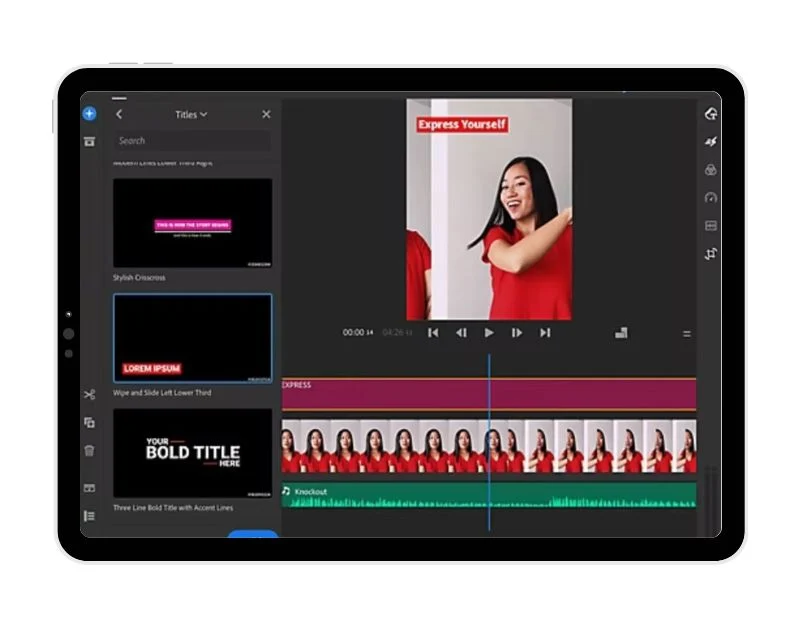
Adobe Premiere Rush is another software that competes to be the best iPad video editing tool for creating and sharing videos. It gives you powerful features to easily create and share movies. It’s ideal for users who want to quickly edit videos on the go and includes a wide range of video editing capabilities as well as compatibility for multiple video elements.
The program has a basic and user-friendly interface for editing videos. You can import videos from your iPad, external files, Creative Cloud, and Dropbox. After importing clips, you can arrange videos, audio, graphics, and images by dragging and dropping them. You can easily trim videos, flip and mirror video clips, and add graphics, stickers, and overlays to video clips using this program. With straightforward settings and customization options, you can also change the tempo and enhance the colors. The program has built-in animated graphics including titles and overlays. You can customize the color, size, font and other aspects to make them unique. To bring your movies to life, Adobe Premiere Rush includes thousands of royalty-free original soundtracks, sound effects and loops.
You can easily resize movies for different channels, such as landscape, portrait, square, and 4:5. All media pieces are scaled automatically. With one click, you can share your creations on TikTok, Instagram, and Facebook. The program is available for free with unlimited exports, or you can upgrade to access all the premium features as well as hundreds of soundtracks, sound effects, loops, animated titles, overlays and graphics. In addition, the premium edition offers 100 GB of cloud storage.
All in all, Adobe Premier Rush is the best solution for quickly editing and sharing videos. It features a simple and user-friendly interface and a variety of video editing options for editing videos on the go. The app is free, but you can upgrade to the premium version for more features. It also supports and enhances many aspects of your video creation.
Download Adobe Premiere Rush for iPad
6) Kinemaster
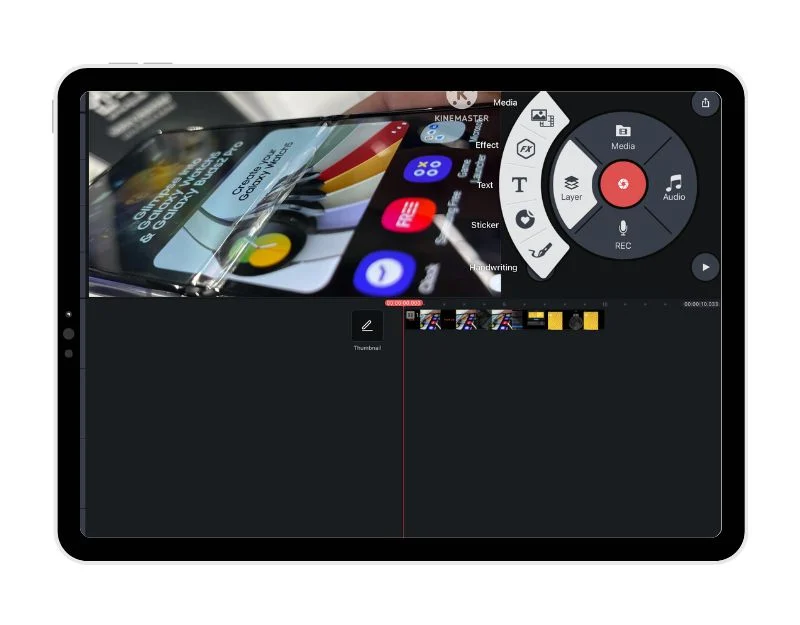
Kinemaster, a popular video editor for Android smartphones, is now accessible as an iPad app. If you haven’t heard, it’s the top choice for video editing for most Android users, including myself. It has multiple video editing features. You can cut, stitch and apply effects to videos, as well as add photos and music and text. The app requires iOS 14.0 or later and is compatible with iPhone, iPad, iPod touch and Mac computers with the Apple M1 chip or later. If you want a basic video editor with significant capabilities, Kinesmater is the best choice.
Setting up the software is straightforward and user-friendly. It is quite similar to the Android app in that it provides several video editing capabilities on the left side, such as adding clips, overlays, music, voiceover, etc. The iPad app, like the Kines Master app for Android, includes assets. The Asset Store provides video creators with an extensive library of royalty-free music, sound effects, stickers, and video templates. The program also offers keyframe animation, chroma key (green screen), speed control (slow motion and fast motion), video reverse, background removal, and other complex video editing features. You can import files from iPad and output video files in different resolutions and frame rates.
Although the software is free to download, in-app purchases are available. A watermark appears on videos created with Kinemaster software. KineMaster’s Premium subscription (monthly) costs $9.99, and Premium subscription (yearly) costs $119.99. You can remove the watermark from your edited videos by upgrading to a premium subscription.
7) VN Video Editor
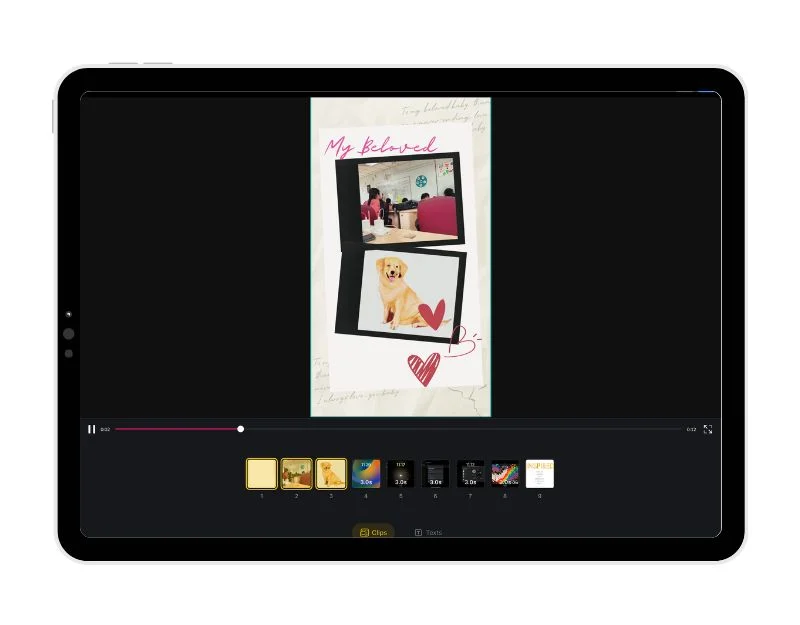
VN Video Editor is a straightforward video editing software for iPad. The program is free and has basic and advanced editing capabilities. It has multi-track video editing functionality, the ability to input audio beats, trend effects and color correction filters, text templates and more. It also includes video themes for popular social media platforms like TikTok, Instagram Reels, and others. VN Video Editor is an ideal solution if you want to edit videos for social networks like Instagram or TikTok.
To begin with, the app’s UI is similar to video editing apps. It has an easy-to-use multi-track video editor that allows you to select and edit individual editing tracks. You can delete and rearrange video clips, as well as insert picture-in-picture movies, pictures, stickers and text into your videos. The software includes features like SpeedCreve, which allows you to edit your movies’ playback speed, transitions, and effects like overlays and blur, as well as rich cinematic filters. You can use markers to synchronize video clips with music and add only high-quality voiceovers.
Moreover you can use 19 built-in keyframe animation effects for advanced video editing, reverse your video clips, add zoom effects, create a time-lapse effect, apply creative templates, background Can clean perfectly, and much more.
Plus you can use a number of techniques to import music, sound effects, fonts, and stickers into VN Video Editor and use the many available content to add more fun to your videos. You can use AirDrop or iCloud to transfer projects from mobile to desktop devices, set expiration dates and passwords for your designs and templates, Dolby Vision HDR videos compatible with iPhone Edit and share models and new ones, and change video resolution, frame rate, and bitrate.
Overall, if you want a simple and fast video editor for your iPad, VN Video Editor is the best software for you. It includes templates for creating stylish videos for social media platforms like TikTok, Instagram Reels, and others. The app is completely free.
Download VN video editor for iPad
Other Notable Mentions
8) GoPro Quik
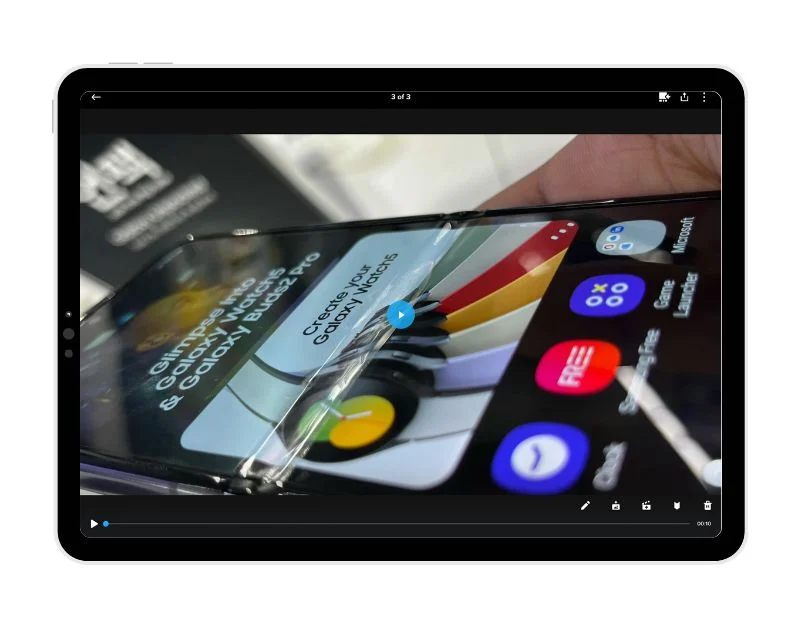
If you have a GoPro and want to edit movies made with a GoPro device, GoPro Quik is the perfect solution for you. The app is built for this, with an easy-to-use interface and robust video editing features. When you insert clips into the video editor, they’re instantly synced to music, cinematic transitions are added, and a shareable video is created.
If you have a GoPro subscription, videos shot with GoPro devices are automatically uploaded to the cloud when you charge your GoPro. You can quickly access and edit footage in the cloud with GoPro Quick Video Editor. Video editing capabilities include cinematic transitions, matching clips, and effects tailored to your music or GoPro music. Other basic video editing features include clipping, cutting, and special filters designed for settings like snow and water.
9) Canva
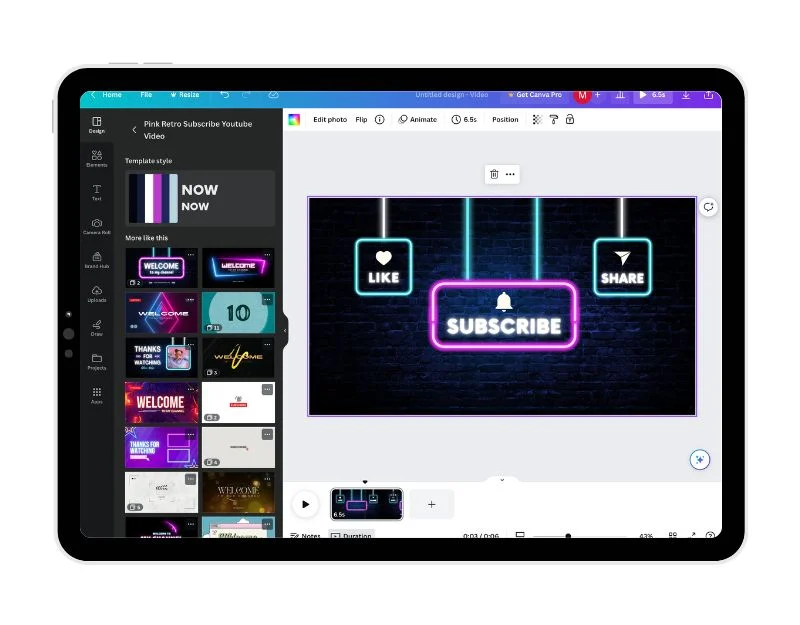
Canva is a fantastic design tool that also has video and photo editing capabilities. Canva’s main advantage is that it is easy to use and includes pre-made themes, support for stock movies, and other video features.
Canva’s pre-built templates and user-friendly UI make it ideal for beginners and those looking to quickly edit movies. It has basic editing features such as timeline editing, splitting, trimming, and cutting.
Canva doesn’t allow you to add multiple layers to the timeline, but you can add as many layers and objects as you want to a video clip. You can add as many videos as you want to a collection. Canva stores uploaded files, which you can access from anywhere.
You can also use the video footage that is available directly in the app. Just find the video you want to use and add it to your clip. You can also use pre-licensed audio tracks, stock images, components, and movies from the library. Animations, transitions, and overalls are also available to make videos more dynamic.
Canva also enables basic video editing functions including cropping, resizing, rotating, rotating, and changing the opacity of footage. An in-app recorder allows you to add voice recordings, webcam videos, square movies, and screen recordings. Canva also has collaboration tools, such as the ability to invite people to edit a video and share a link to an editable video.
Canva videos can be exported in a variety of formats, including MP4 without watermarks. You can also publish movies directly on other social networking networks like Facebook, Instagram, Tik Tok and others. Canva is free to use, but there is a Pro subscription that costs around $10 per month and unlocks additional capabilities such as resizing projects, removing backgrounds, scheduling publishing and more.
Overall, Canva is a great alternative for anyone looking for a straightforward and basic video editor. Users can find and add different parts to a movie using pre-made templates and support for stock footage and assets. Overall, it makes video editing easier and faster.
Best iPad Video Editor Apps FAQ
1. Can I use any of these video editing apps on my iPad when it’s turned off?
Yes, most of these programs are also available for offline use.
2. What are the best video editing applications that include templates?
Video templates save time and make it easy to edit videos by adding your own clips. The following are the most popular video editing apps that work with templates.
VN Video Editor: VN Video Editor is a simple and basic video editor for iPad. It includes video editing templates for popular social media platforms like Instagram, TikTok, and others. Templates are instantly listed in the app. You choose a template based on trends, type and other factors.
Filmora Video Editor: Another popular iPad video editor that supports templates is Filmora Video Editor. Templates can be found on the home screen. Simply select a template, add your footage, and edit the video. Other features of the program include powerful video editing capabilities and more. You can also use this app as a standalone iPad video editing app.
Canva: Canva also supports templates. In the app, you can easily browse through hundreds of free pro templates and edit movies.
Promeo Video Creation App: Promeo also provides a variety of video templates for editing videos. Various stylish video templates are supported by the app. Just select the desired template and edit the video.
3. Can I use external gear to edit video on my iPad?
Yes, most apps on iPad support external devices for video editing. You can edit videos with Magic Keyboard or Apple Pencil.
4. How can I edit YouTube videos on my iPad?
It is determined on the sort of video you wish to edit. You can use programs like VN Editor, Kinemaster, or iMovie to edit short videos. You can use tools like Final Cut Pro, LumaFusion and others to edit professional videos.
ALSO READ:
- Best VPN Browsers
- Free Offline GPS Apps
- Free Invoicing Apps
- Best Calculator Apps
- Best Bottleneck Calculators
- Online Keyboard Testers
- Photo Editing Apps for Mac
Conclusion
In Apple’s gadget lineup, the iPad sits between the iPhone and the Mac. Due to the iPad’s software constraints, it costs more than an iPhone but less than a Mac. iPads are slowly catching up to Macs. Apple has added an M1 chip to the 2021 and 2022 iPad Pro and Air versions, as well as support for Apple’s popular Final Cut Pro video editing software, which is geared toward professional video editors, making the iPad flexible. Makes video editing machines. I hope you find this list useful. Please let us know if you have any more suggestions in the comments.

