Top 10 Disk Speed Test Tools For Windows PC in 2024

Not sure about the best disk speed test utility for your Windows computer? This post will tell you which are the best tools to test the speed of your disk, SSD or HDD.
Because it handles read/write operations and file storage, the hard drive is just as important to a PC as the RAM, GPU, and CPU.
All files stored on a PC, including operating system files, must be read before being used by any process on the PC, including the operating system (OS).
Therefore, the speed at which necessary files can be read, or conversely, written, affects the computer’s responsiveness at boot time, during file transfers, when trying to launch applications, and in general. Is.
You may want to evaluate your maximum disk read/write speed for analysis purposes, to compare it to another disk, or for any other reason, because your entire system is reading/writing disks. Depends on write performance.
After testing a number of Windows disk speed test programs, we’ve selected the top ten, which we’ll go over one by one in this post.
Let’s first review why you should check the disk speed on your Windows computer. Now let’s begin.
Why Test Disk Speed on Windows PC?
Your Windows computer is probably starting up slowly. While there are many possible explanations, one of the more frequent is slow disk speed.
So, to determine if your disk is contributing to your computer’s slow speed and to troubleshoot any problems, you should check your disk’s current maximum speed. A disk speed application will be required.
Disk speed tests are also necessary to assess the overall performance of storage devices. Depending on the duties to be performed on the computer, it is best to test the speed of the HDD or SSD before purchasing the PC to ensure that it will perform adequately.
Other important reasons for running a disk speed test on a Windows computer are to compare the performance of a storage disk with another storage device or to determine if there is a bottleneck in the system, causing loading times and delays in data retrieval.
Best Disk Speed Test Tools For Windows PC
We considered features, usability, performance and cost when choosing the top 10 tools for read/write disk speed. These are briefly covered below:
1) NovaBench
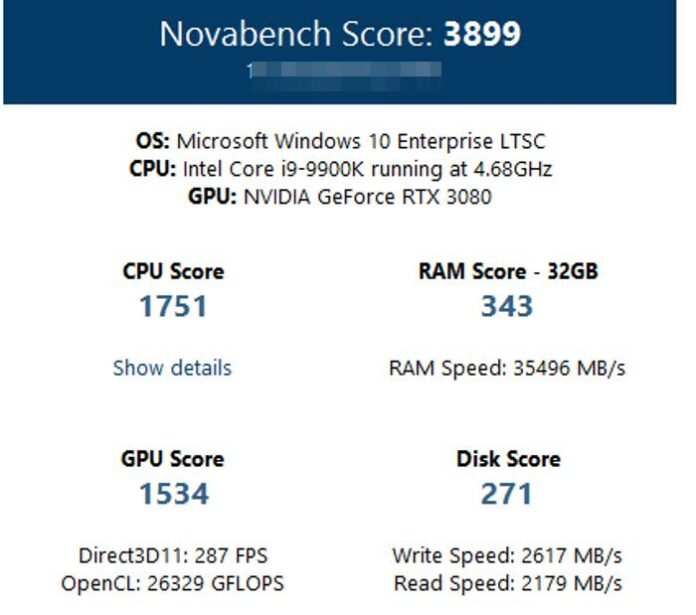
The first on the list of Disk Speed Test Tools is NovaBench. A flexible benchmarking program that works with many different operating systems is NovaBench. It benchmarks CPU, memory, and GPU performance in addition to evaluating storage device performance. It performs exceptionally well as a disk testing tool, accurately diagnosing both new and old storage systems.
With this tool, you can evaluate your disk’s read/write speed in detail by performing both sequential and random tests.
A free and premium edition of NovaBench is available. You can create personalized benchmarks, view benchmark results from other users, access test history, and more with the subscription edition, which comes with tons of cool features. Is.
There is a portable version if you don’t want to install it. All things considered, this is one of the best disk speed test utilities out there, and I would recommend it to anyone who wants to check their disk and compare the results to other data. .
2) Hard Disk Sentinel
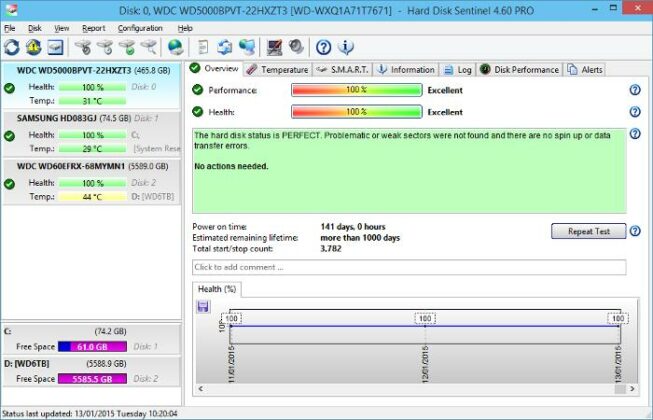
We recommend using Hard Drive Sentinel to estimate the speed of your drive. It is an SSD and HDD monitoring and analysis program that can be used on Windows computers for disk-related tasks, including monitoring disk health, diagnosing and fixing hard disk problems, and disk speed monitoring. To test.
This application offers extensive test result customization and enables extensive test customization. Although HD Sentinel offers a free trial that can still be used to check your disks, it also includes three premium tiers, with the top tier plan having the most features.
3) Disk Thruput Tester
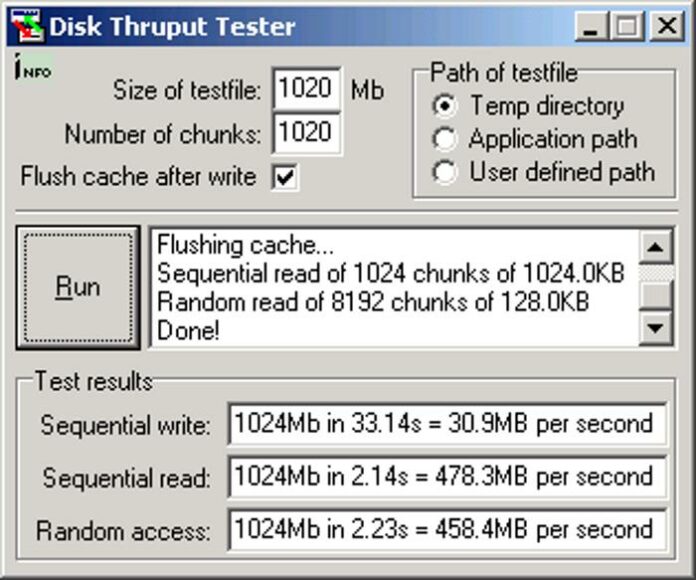
The benchmarking utility Disk Thruput Tester (DiskTT) tests the throughput of any disk. This shareware is a great option for accurately measuring read and write speeds on Windows computers, and is readily available as a portable software.
Additionally, it takes into account a number of hardware factors on your system, including CPU performance, RAM capacity, driver quality, and more, and measures both sequential and random access speeds.
You can adjust test file size, cache settings, and the destination folder on the test drive where the test file will be written, among other aspects, with DiskTT to give you more customization possibilities for your tests.
4) AJA System Test
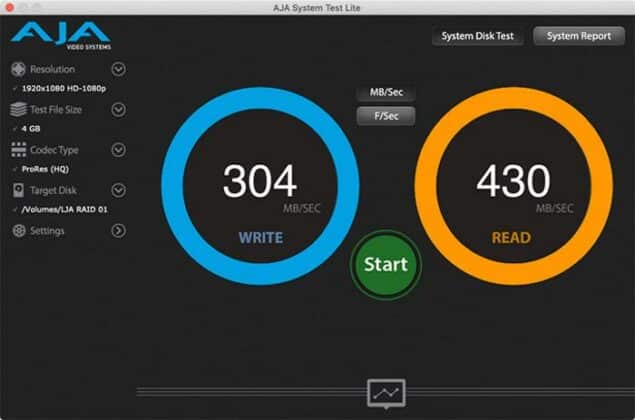
AJA System Test is a dependable tool that measures disk speed, yields extremely exact results, and is compatible with mapped drives among other drive types. Both Mac and Windows operating systems can use it.
This software provides a comprehensive test of system throughput as well as read/write speed of your drives.
It also has a report generator that produces your disk test results in text format, which you can copy into a spreadsheet for more thorough analysis, comparison, and archiving. Moreover, you can use it without paying the subscription price as it is a free tool.
5) UserBenchMark
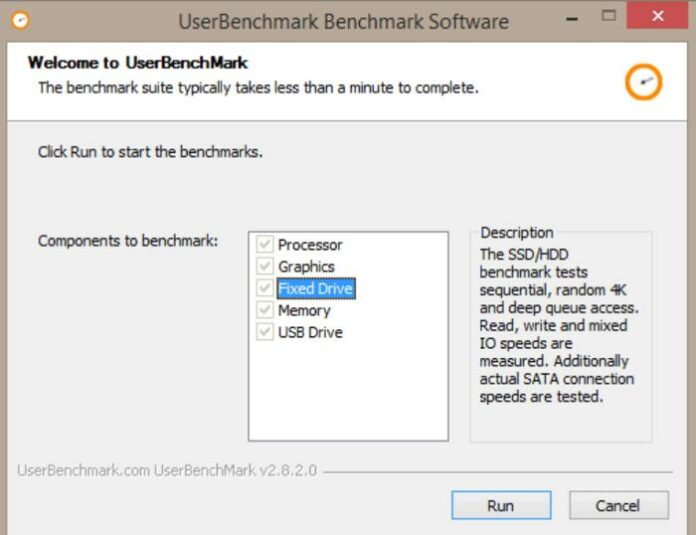
As the last Windows PC speed test program discussed in this post, User Benchmark is a notable performer in its class. With this all-inclusive benchmarking utility, you can run tests on your computer’s RAM, CPU, GPU, and storage drives, among other hardware components.
This program is really easy to use and gives you detailed information about how well your disk is performing. It’s easy to install on your computer, and portable versions are also offered.
Use UserBenchmark to benchmark the hardware components in your computer. This is a different type of program that allows you to compare your results with other users who have the same component and displays the results on the tool’s website.
6) CrystalDiskMark
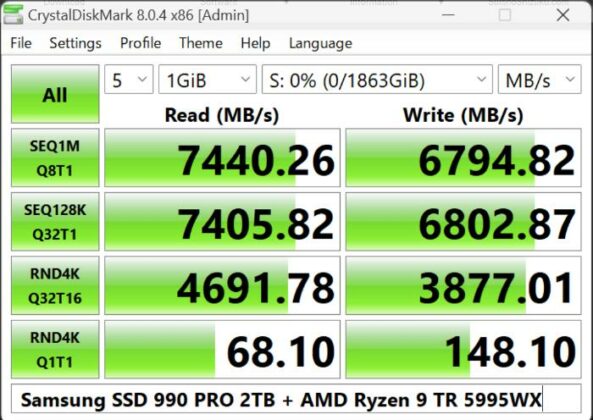
The next up on the list of Disk Speed Test Tools is CrystalDiskMark. An open-source benchmark tool called CrystalDiskMark is used to measure the read and write performance of a Windows computer’s drive. In particular, this software stands out for being incredibly lightweight and easy to use.
CrystalDiskMark provides a complete testing solution by supporting internal disks as well as external drives and evaluating their speed. It is also a flexible tool for disk performance analysis, monitoring sequential and random read/write speeds with great accuracy.
With many editing options, CrystalDiskMark’s disk speed evaluation method is easy to use. Users can flexibly select their preferred testing technique, number of tests, and desired test size.
Additionally, CrystalDiskMark provides several editions that mostly differ in terms of their themes. In summary, this is one of the best tools for measuring disk speed on Windows-based computers.
7) Blackmagic Disk Speed Test
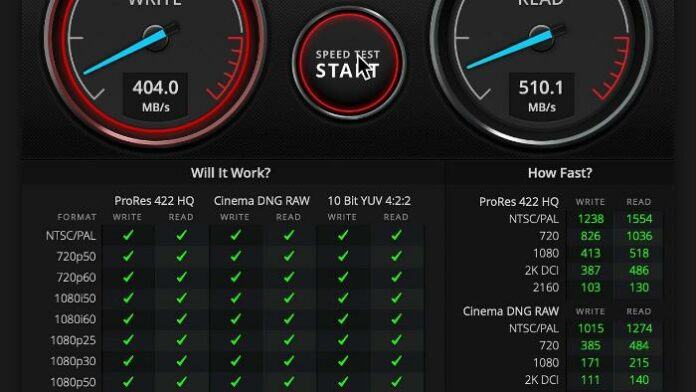
It is not possible to install the Blackmagic Disk Speed Test Tool separately as it is a stand-alone application that comes with the Blackmagic Video Capture Tool. It is considered to be one of the best tools for detecting disk read and write speed.
This application is incredibly user-friendly and completely free. Through a sequence of read and write operations, it evaluates disk speed and presents the results in a visually appealing speedometer-style display.
You can quickly remove the black magic tool after using the program, although it doesn’t seem like a good thing that it comes with someone else.
8) ATTO
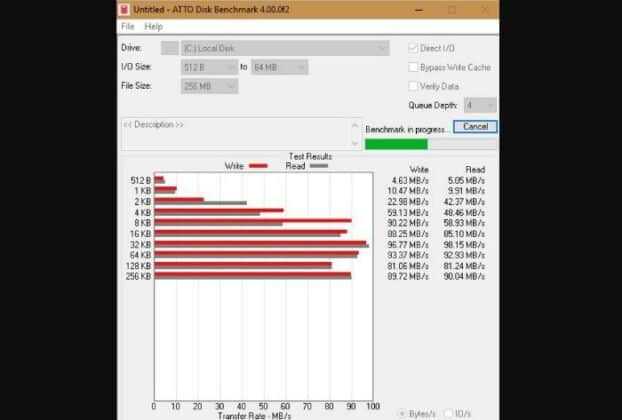
The next on the list of Disk Speed Test Tools is ATTO. A well-liked and state-of-the-art tool for accurately evaluating disk performance on Windows-based PCs is ATTO Disk Benchmark. This adaptive tool can evaluate the performance of a range of storage components, including RAID arrays, solid-state drives, and hard disks.
Setting test parameters, such as I/O size limits, enables users to compare read and write rates across a range of input/output sizes, which is one of its distinct advantages.
Its visually appealing graphical display of read and write speeds within preset input/output size ranges adds to its appeal and facilitates analysis of aspects of your disk performance. The Disk Speed Test Tool is a commercial product, but you can access it for free by filling out the ATTO form.
9) HD Tune
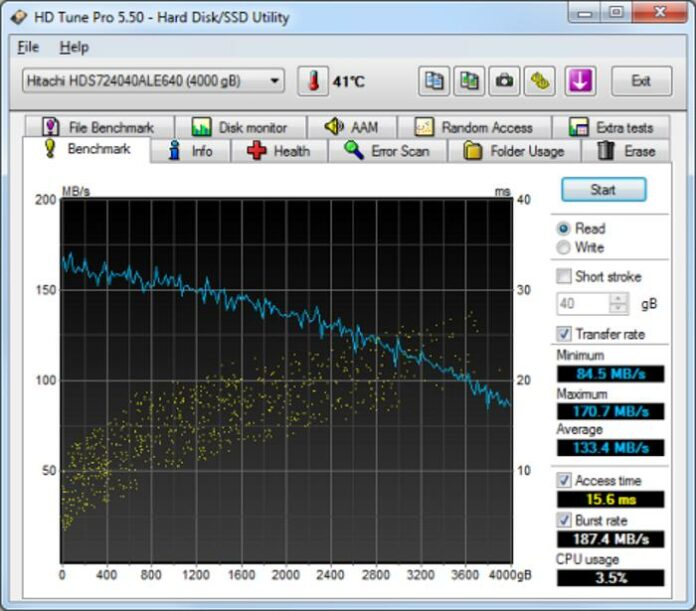
Another great tool for testing Windows computer disk performance is HD Tune Freeware. Along with estimating the drive speed, it also checks for errors, health checks, and checks the overall performance of the drive.
The utility displays minimum, average, and maximum transfer speeds and graphs and performs accurate disk speed tests. The Pro version is the best option as the free edition has limited features. If you decide you won’t be using the product again, you can use a free 15-day trial to test it before canceling your subscription.
While HDTune may not provide as comprehensive a performance reading as the other disk speed testing programs on this list, it still works well and is a reliable choice.
10) Roadkil Speed Test

The last on the list of Disk Speed Test Tools is, Roadkill is a disk speed tool that only works with older versions of Windows. It does not support Windows 8. This is a free program that tells you how fast your disk can transfer data and lets you run disk speed tests.
The easy-to-use Roadkill has proven its worth time and again when it comes to evaluating disk read/write performance on Windows computers. Its test results give you a detailed overview of your disk’s performance and include factors such as data transfer rates for linear and random reads.
Additionally, it provides an overall disk test score that makes it easy to compare against other storage devices.
ALSO READ:
- Arabic Fonts On Canva
- Anime Streaming Apps for Android & iPhone
- Z-Library Alternatives
- Manga Sites: Read Free Manga Online
- Live Wallpaper Apps for Windows 11/10
- Undetectable AI Writing Tools to Avoid AI Detection
How do I check my disk speed on a Windows computer?
On a Windows machine, there are two native ways to monitor disk speed: One way is through the command prompt, which provides detailed information about any selected drive on your computer. The alternative is Task Manager, which only shows disk speed in real-time.
On a Windows PC, use Command Prompt to verify disk speed:
- To access the Run dialog, press Windows key + R.
- Press CTRL + SHIFT + ENTER after typing cmd into the box to open Command Prompt as administrator.
- To initiate the command, type winsat disk -drive c into the command prompt window and press Enter. The command to use is winsat disk -drive d when using a drive with a different letter, such as drive D. The “c” in the command designates the drive that is being tested.
The read/write speed of the tested disk and other relevant results should be available to you within a few minutes.
Using Task Manager, you can verify disk speed on a Windows computer:
- In order to open the Task Manager, simply hit CTRL + SHIFT + ESC.
- To verify the drive’s read/write speed, select it under the Performance tab.
- The drive’s read/write speed will be shown at the window’s bottom. But keep in mind that this is only the drive’s current disk speed—not its top speed.
These built-in techniques for determining disk speed are surpassed by using the Disk Test program, which gives you the option to personalize the test and provides a more complete study of disk performance. . You can use any of the above programs to get a more comprehensive speed test of your disk.
Frequently Asked Questions
What is the best read/write speed for my drive?
The type of hard drive you’re using—an HDD or SSD—as well as its specifications will determine the result. Additionally, the maximum read/write speed will vary based on how your computer will be used. However, for standard PC operations, the maximum speed and hard drive must meet the following requirements:
HDD: Although not recommended for very resource-intensive operations, use an HDD with a read/write speed between 100 and 160 MB/s for best results. Even 250 Mb/s is a possible speed for some HDDs.
SSD: For best performance, choose an SSD with a read/write speed range of 250 MB/s to 500 MB/s, especially for gaming and tasks that require moderate read/write rates. There is a need. Also note that some SSDs can achieve read/write rates of 2500 Mb/s or higher.
Your computer may not work properly if your speed is lower than the above speed.
Is it possible to estimate SSD speed?
Yes, you can check the speed of your SSD using programs like DiskMark, NovaBench, or CrystalDiskMark. By writing a certain amount of test data to the storage device and then reading it from there, these programs create a scenario for reading and writing the data and calculate the speed required for each operation. It loads a predetermined amount of test data into your hard drive.
To give you an accurate read/write speed, the test involves writing and reading the data several times.
Which disk speed test tool is the best?
After testing, all the disk testing tools listed in this article are among the best in the market.
However, CrystalDiskMark stands out on this list as a specialist application that provides an easy-to-use method for evaluating disk read/write performance and allows modification of test parameters.
Wrap Up
It is recommended that you run a disk speed test regularly to monitor your drive’s performance, identify potential hardware bottlenecks in your computer, or compare speeds between different disks.
This post evaluates the top tools, offering both free and paid download alternatives, so you may select the finest tools for your requirements.
You should attempt to refrain from performing this test too frequently in order to prevent wearing down your disk.

