Top 11 Free Offline Dictionary Software For Windows 11/10/8/7 PC

When you need to check the definition of a word but you’re not online, an offline dictionary can come in handy.
If you love to read, it’s obvious that you like to keep a dictionary with you so you can look up words you’re not sure about.
Finding word definitions is relatively easy with a PC dictionary app compared to a physical copy dictionary.
You can look up definitions of terms you encounter using free offline dictionary software.
These dictionary programs may also offer other features, such as translation between multiple languages, sample phrases, synonyms, and antonyms, among other things.
Top 11 free offline dictionary programs for Windows 10/8/7 PC and laptops that you can use offline without internet connection are listed below for your perusal.
Top Free Offline Dictionary Software For Windows PC
If you’re looking for a free offline dictionary for your Windows computer, you’ve come to the right place.
Offline Dictionary Software Offline Dictionary Software A list of popular and frequently used free offline dictionary programs for Windows PC can be found below.
1) LingoPad
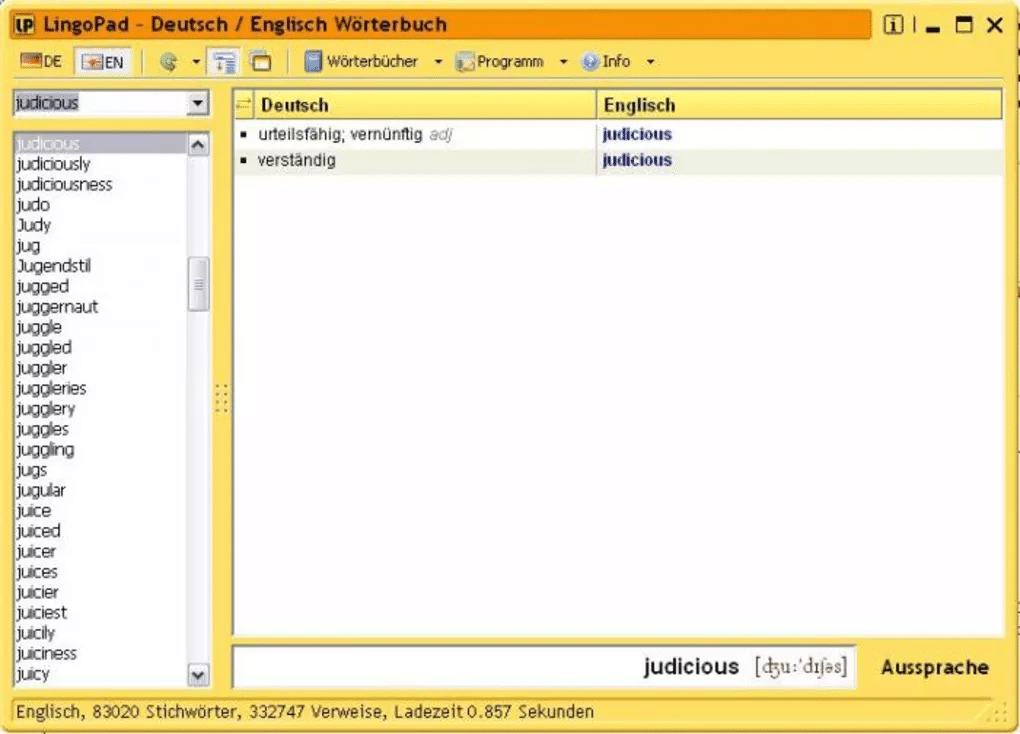
You can also download LingoPad, a free offline dictionary program, to your Windows computer. The website is available in multiple languages, including Arabic, Turkish, German, French, Italian, Spanish, and English.
The words are shown on the left panel of the user interface (UI), while their meaning is shown on the right panel. This dictionary program is offline, so you can use it without having to connect your device to the internet.
Additionally, the program can be integrated with Microsoft Word to find word definitions directly from a Word document. You can create flashcards with LingoPad to help you learn new words.
It also includes tests to help you improve your language skills. You can hear the term you’re looking for in your chosen language when using the voice output. Additionally, you can create sentences with the writing assistance feature of this dictionary app.
2) Sidebar Dictionary
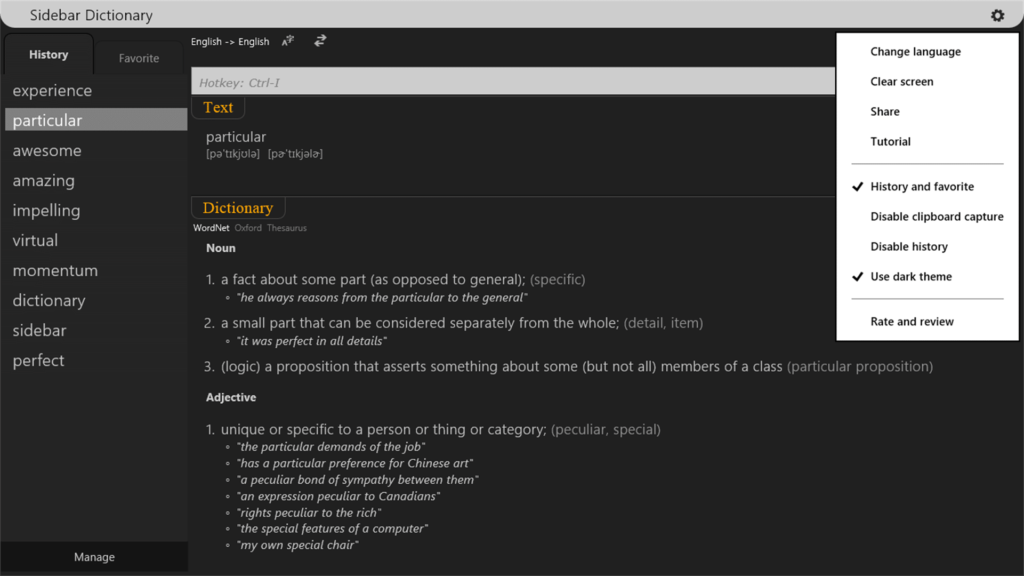
It’s handy to have a dictionary with you when you read texts. You can use it to look up definitions of unfamiliar words.
As the name suggests, you can access the dictionary on the sidebar without opening the Dictionary app. Many languages are supported, such as English, German, French, Italian, Portuguese, etc.
Just one click is needed to know the definitions of words. In case you are unfamiliar with the pronunciation of the word, you have the option to listen to the pronunciation.
3) The Free Dictionary
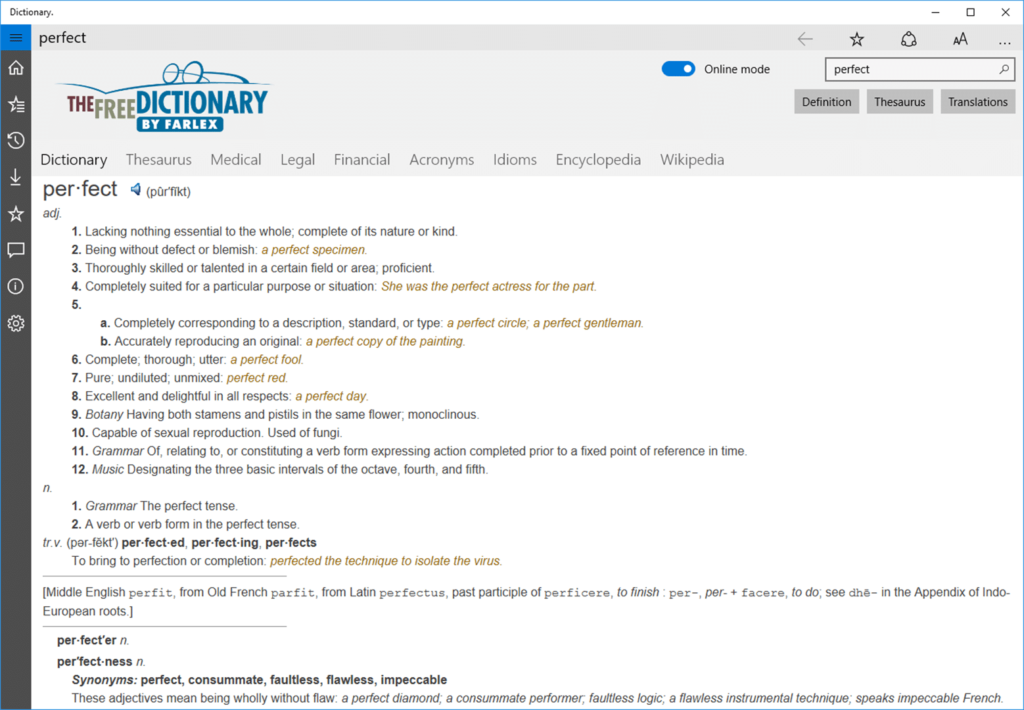
This dictionary can be used both online and offline. To use it offline you must download the offline dictionary pack from within Dictionary.
It provides more dictionaries, including financial, legal, and medical. You also get references from dictionaries, thesauruses and Wikipedia.
You can translate words between more than 40 languages and access dictionaries in 13 different languages. Word games in the dictionary are available for free. Additionally, you can add and edit features like local weather on the app’s home screen.
Although the dictionary is free to use, you have the option to subscribe for a fee. With this paid subscription, you can use additional features of the dictionary in addition to removing ads.
4) WordBook
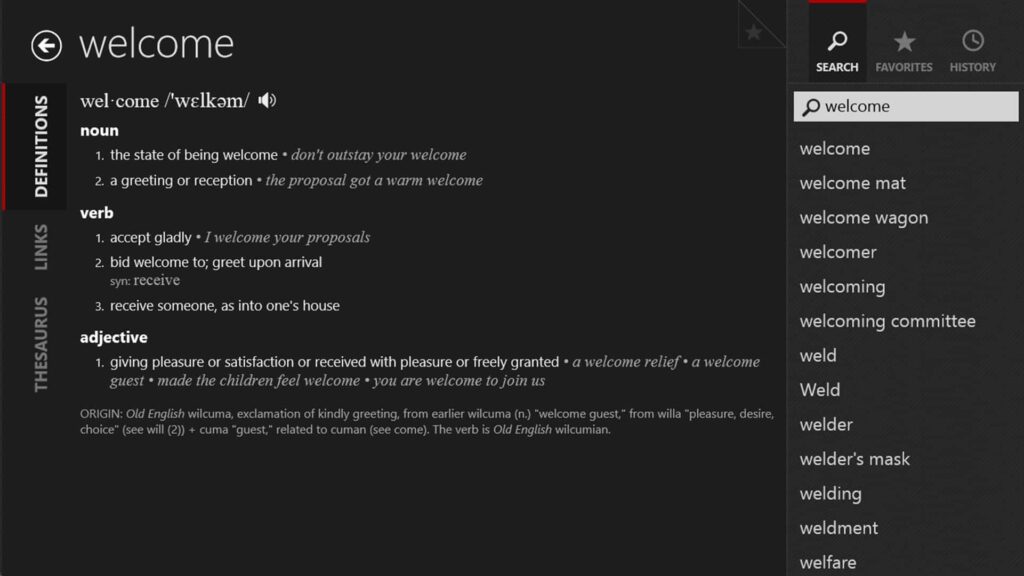
An excellent free offline dictionary that you should consider downloading for your Windows computer is WordBook.
The dictionary contains over 150,000 terms, over 220,000 meanings, over 70,000 examples of usage, and over 150,000 audio pronunciations of words.
Terms can be viewed and added to your favorites. A history of the words you have searched for is also stored here.
5) Artha Dictionary
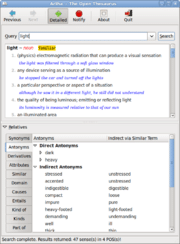
For your Windows computer, this is a free dictionary and thesaurus program. Definitions of the terms you are looking for are available, along with information on their derivatives, synonyms, antonyms, hypernyms and similar terms.
As you start typing, automatic prediction will provide suggestions for each word. This dictionary will recognize what you are looking for even if you have typed the wrong word and provide you with comparison results.
Your search history is also saved by Artha Dictionary. The dictionary also provides example sentences that show how the words are used in everyday speech.
6) WordWeb Dictionary
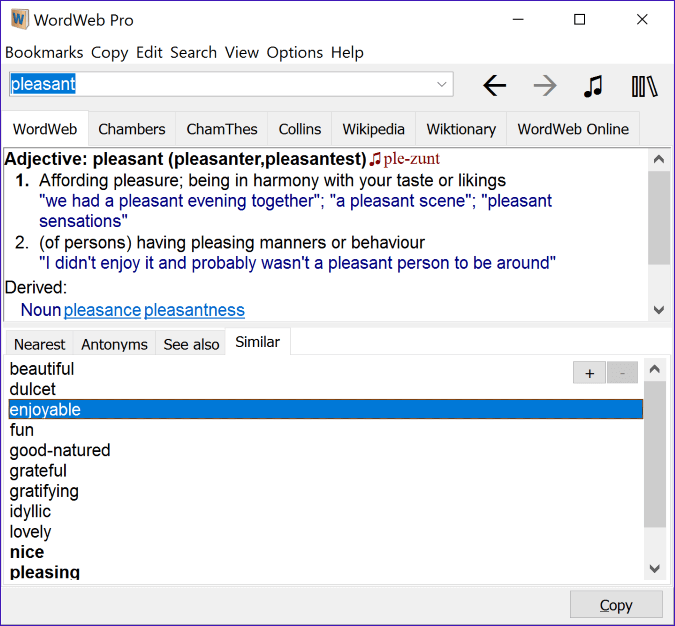
WordWeb is the first free offline dictionary on our list. It is an excellent resource for Windows users. You can use this app to find the definition of any term you are looking for.
The software will also provide you with synonyms, spelling recommendations, examples and terms that are similar to the word you are looking for. This software has more than 80,000,000 meaningful words.
Thanks to this offline dictionary you can look up word definitions without an internet connection. Additionally, you can get audio pronunciations for terms you find difficult to spell.
7) Perfect Dictionary
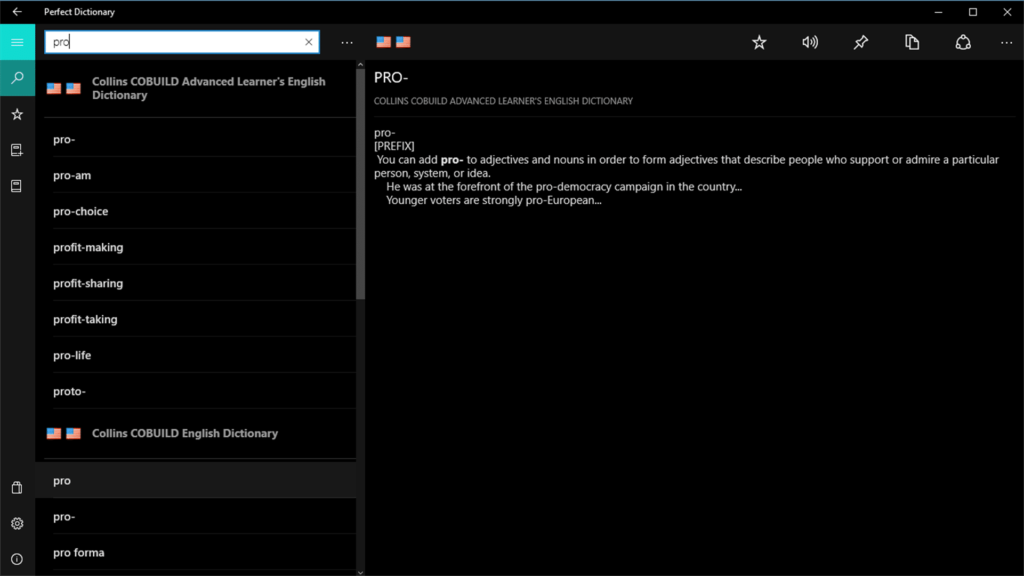
If you want an offline dictionary that works with more than 50 languages, Perfect Dictionary is the one to use. Many languages, including English, French, German, Italian, Greek, Spanish, Persian, Irish, and more, are supported for phrase searches and definition searches.
Words are suggested by the dictionary when you enter them in the search field. Words can also be viewed and pinned as favorites from the Favorites section. The app also plays audio pronunciation of the words you are searching for.
A basic dictionary is available for free on Perfect Dictionary, but you have to pay for more advanced dictionaries like Collins and Cambridge to access them on the app.
8) Advanced English Dictionary
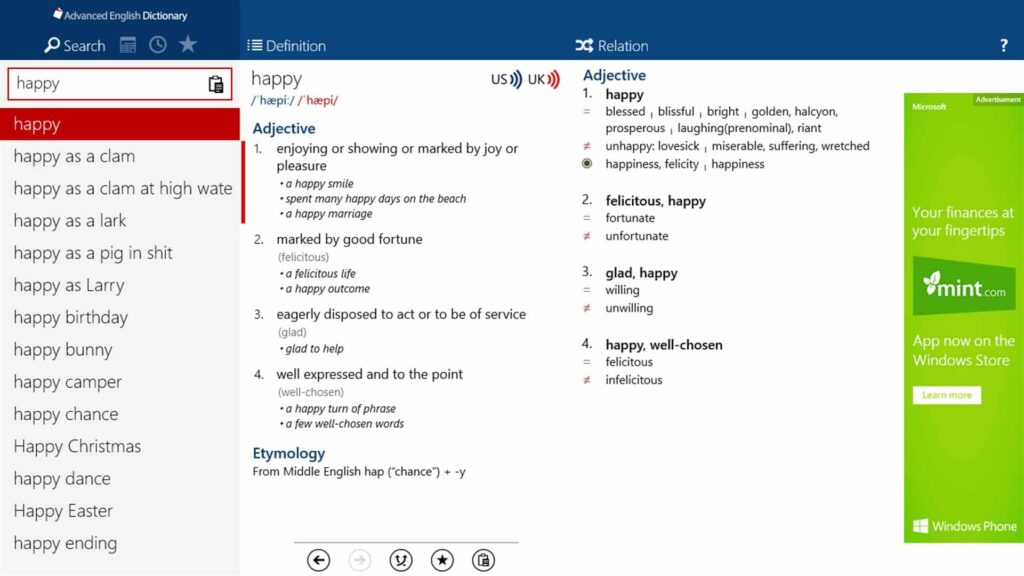
We’ve added Advanced English Dictionary, another free offline dictionary program for Windows, to this list.
You can search more than 400,000 words using this app. You can see the definition of the word you are looking for on the app. Plus, you can hear how words are pronounced in US and UK accents.
You can also look up related words on the app. The best part, you know what it is? All capabilities of this dictionary are available even without internet connection.
9) English Dictionary- Offline
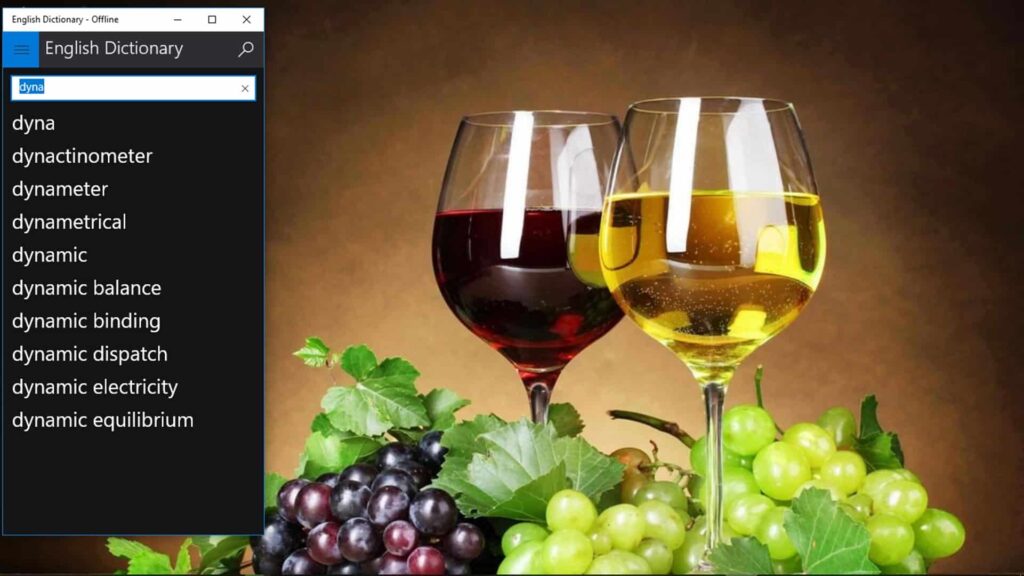
English Dictionary-Offline is another great choice available in this list. This dictionary is offline and does not require an internet connection, as its name suggests.
When looking up words in the dictionary, it looks up quickly. It will provide you with definitions of words as well as synonyms, antonyms and synonyms.
You can also find examples of words in sentences from real life. In addition, the app includes idioms, word puzzles, and audio pronunciations of each word for better learning.
10) Ultimate Dictionary
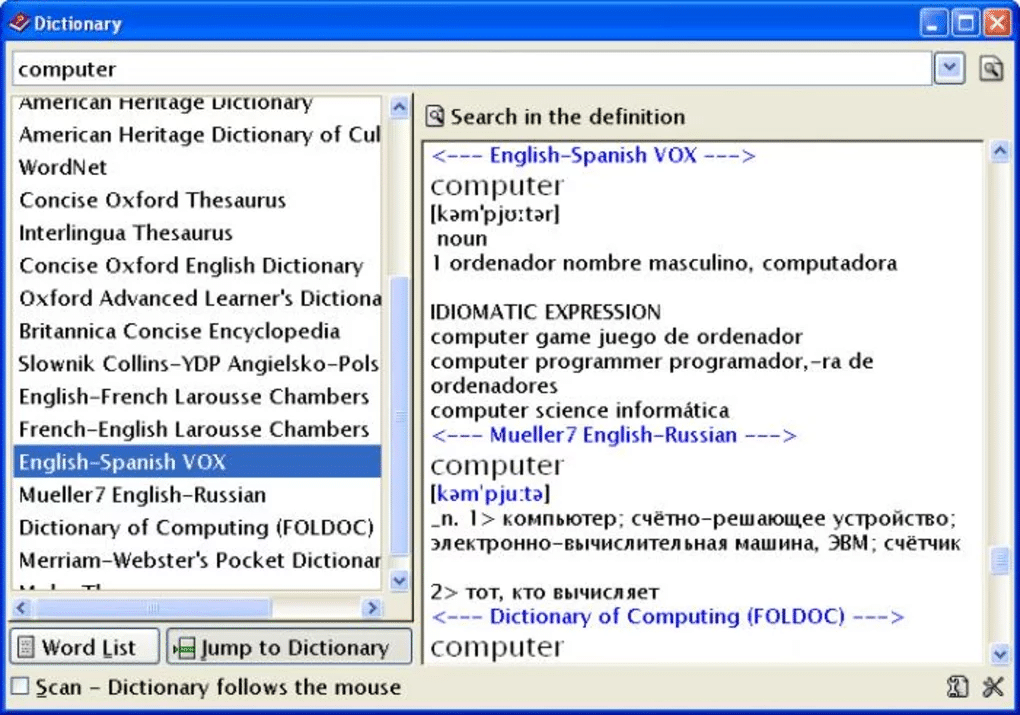
This dictionary itself is a huge collection of dictionaries. You are right; This dictionary has 61 different words.
This dictionary will search for a term you are looking for in all 61 dictionaries and return the best matches for you. Languages supported by Ultimate Dictionary include English, French, Spanish and Polish.
You get faster results for the terms you’re looking for. Additionally, you have the option to set dictionaries for search results.
11) TheSage’s English Dictionary and Thesaurus
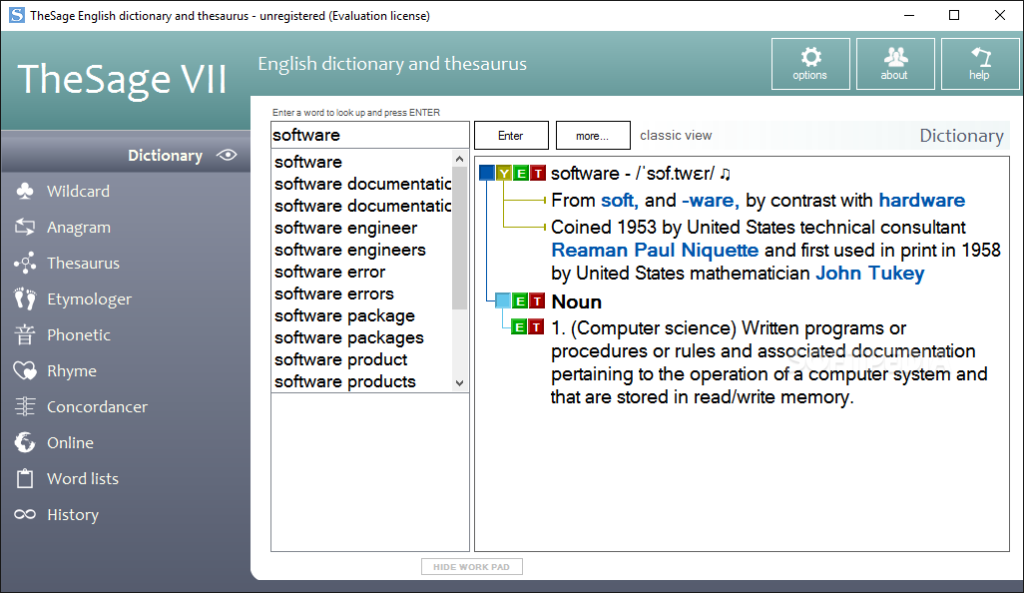
You can download this dictionary for free on your Windows computer. The thesaurus has about 2.1 million entries compared to 250,000 terms in the dictionary.
To find the meaning of a term, you can search for it. You can look up definitions, antonyms, synonyms, hyperonyms, etc. using this app.
Dictionaries are accessible in three different views: Classic, E-Paper, and Retro. The dictionary is free, but to use all its features, you can choose to subscribe for a fee.
ALSO READ:
- Arabic Fonts On Canva
- Anime Streaming Apps for Android & iPhone
- Z-Library Alternatives
- Manga Sites: Read Free Manga Online
- Live Wallpaper Apps for Windows 11/10
- Undetectable AI Writing Tools to Avoid AI Detection
Bottom Line
This post is especially for you if you enjoy reading documents and you are looking for dictionary software to look up words even when you are not online.
Top free offline dictionary apps for Windows desktops and laptops are covered in this post.
The dictionary software provided in this article costs nothing and does not require an Internet connection to use.

