7 Top iPhone Calendar Apps of 2024
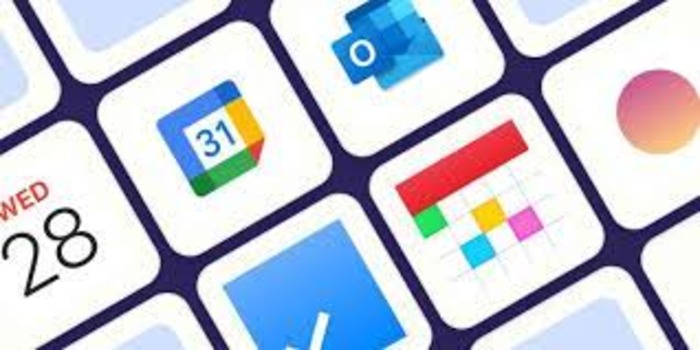
You can use a Calendar Apps, which is a time management and scheduling tool, to plan and manage your daily schedule of tasks and appointments. With it, you can easily manage all your to-do lists, appointments, and meetings on your smartphone.
Abstract;
- The Calendar is a great Apps for organizing your tasks, events, meetings, and appointments.
- If you use an iPhone, you can organize and plan your day with the many calendar apps available in the App Store.
- However, to make things easier, we have put together a list of top iPhone calendar applications that have almost all the features that are absolutely essential for a productivity-enhancing calendar app.
While iOS comes with a built-in calendar software called Calendar that can help you with many of these tasks, it’s not ideal for everyone as it sometimes lacks functionality.
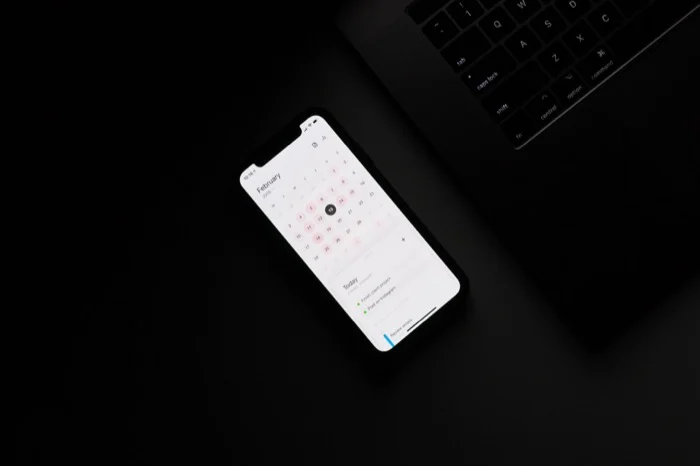
Fortunately, there are many different calendar apps available in the App Store to meet the needs of different users. We’ll go over some of the top iPhone calendar apps on this list to help keep you organized.
7 Best iPhone Calendar Apps
- Google Calendar – for Gmail and Google Suite users
- Things 3 – for keeping your tasks and calendar together
- Timepage – for beautiful design and function
- Busycal – for flexible calendar options
- Fantastical – made for power users
- Calendars 5 – ideal for busy users
- Informant 5 Calendar – calendar + project planner in one
Along with these seven apps, we’ve also included a list of three additional calendar apps that we think are worth mentioning and may work better for a specific group of users.
1) Google Calendar
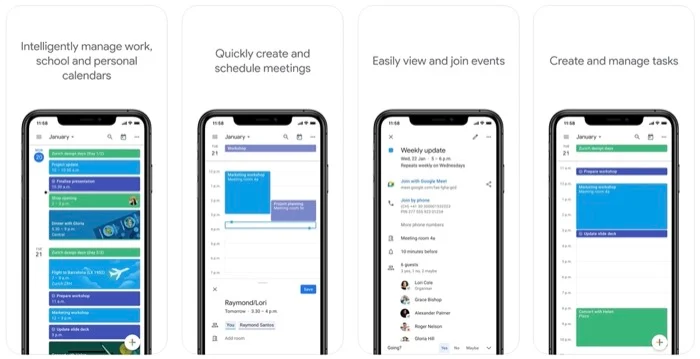
Google offers a free iOS calendar app called Google Calendar. Google Calendar is the ideal calendar software for you if you use Google’s suite of apps extensively for tasks, notes, and email.
Because of the built-in connectivity, one of the biggest benefits of Google Calendar is that all your tasks and events are available in one place. As a result, your Calendar is automatically updated with all your scheduled events, including meetings, appointments, and future tasks, ensuring you never forget anything.
To save you time, Google Calendar also gives you smart ideas for creating new events. Additionally, integrating other calendars, such as Exchange and iCloud, is a possibility. Additionally, if you’re into fitness, you can integrate Google Calendar with Apple Health to mark your goals and log your activities.
As a final benefit of using Google Calendar as part of Google Workspace, you and your team can plan meetings, share calendars, and access information on other devices to improve teamwork. Can access.
No price
Compatible with: iPad and iPhone
2) Things 3
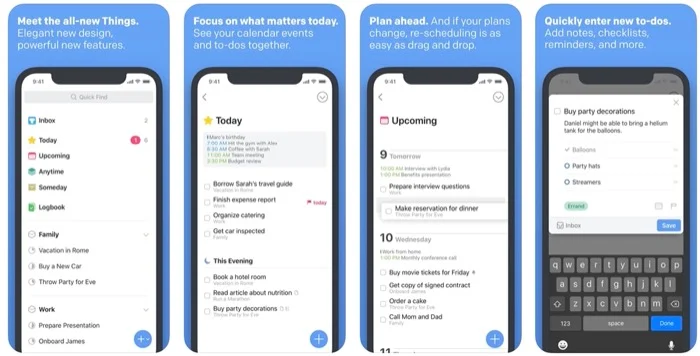
One of the best-paid calendar apps available for iPhones is Things 3. It has received numerous awards for both its functionality and design, and it never ceases to surprise users with the release of new features.
Things 3 stands out from other iOS calendar apps not only because of its aesthetically pleasing and user-friendly interface but also because of how easy it is to organize and schedule your projects using the app. As such, everything is organized and easy to understand under Lists, starting with what’s on your schedule.
Additionally, Things 3 allows you to set up separate zones for work, finances, home, and other parts of your life, which can be used to organize and separate all of your related activities, plans, and projects. It can be done. Additionally, it comes with a stylish widget that displays all your lists directly on the home screen.
Things 3 has system-wide integration that lets you share, create, and import content between apps because it was designed specifically for the iPhone. Not only that, but it also allows you to use shortcuts to automate your workflow.
Acquired at: cost ($9.99)
Compatible with: Apple Watch and iPhone
3) Timepage
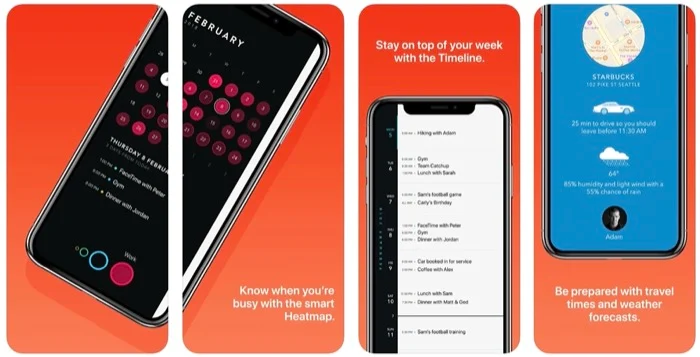
TimePage, an iOS calendar app, has a pretty creative concept. TimePage’s UI presents the schedule clearly, unlike the majority of other calendar apps that typically use a calendar-based layout where you tap on a day or date to view the timetable.
You can rapidly examine the most relevant information by gathering all of your information in one location on the Time page, which also reduces unwanted UI clutter. One of its best features is the Calendar’s user-friendly heatmap function, which shows your availability and busy times throughout the month.
Similarly, Time Page gives you dynamic temperature and rain forecasts to help you schedule your outdoor events as it brings together all your contacts, maps, events, and weather information in one place. Assembles in place. Furthermore, all of this data can be viewed right on your wrist via the Watch app if you own an Apple Watch.
Naturally, TimePage has the ability to integrate with multiple calendar services (iCloud, Google, Outlook, Exchange, etc.) and provides a widget to display your tasks on the home screen, just like most calendar applications.
(In-App Purchases) Free
Compatible with: Apple Watch, iPad, and iPhone
4) BusyCal
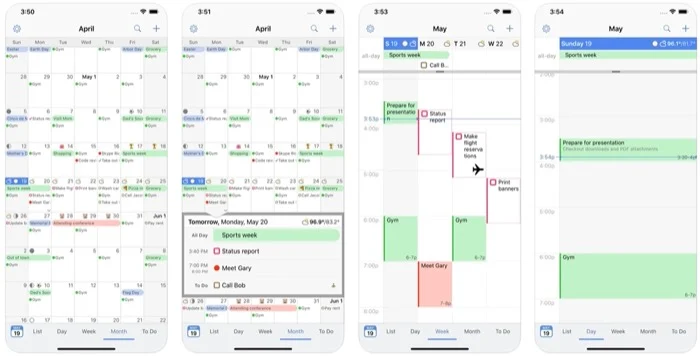
Another robust calendar app for iPhone users is called BusyCal. With customizable calendar settings, this program gives you complete control over all the different aspects of organizing your busy schedule, activities, and tasks in one convenient place.
Like some other calendar programs, BusyCal offers natural language entry to simplify tasks and events. Its customizable calendar view, integrated to-do list, maps integration, and search capabilities, however, are what really set it apart and eliminate the need to use other apps for certain activities.
BusyCal’s advanced features include the ability to schedule tasks, use alarms to notify, and add attributes (location, last modified time, time zone, attendance, etc.) to display when viewing/editing events. It includes tagging events and projects for easy tracking.
Plus, BusyCal can be customized to give you birthday (and other occasion) reminders, real-time weather forecasts, moon phase viewing, and more.
Paid ($49.49)
Compatible with: iPad, Mac, and iPhone
5) Fantastical
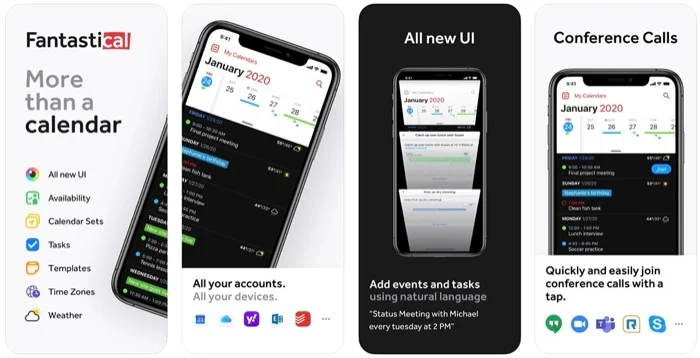
One of the best third-party calendar apps available for iOS. The UI is sleek and simple, making it easy to create and manage tasks and events.
Fantastical’s natural language analysis capabilities set it apart from other iPhone calendar apps. For those unfamiliar, natural language processing lets you enter natural language text to create a to-do list, event, or reminder. If you enter, for example, “lunch with John at 14:00”, your Calendar will automatically create an appropriate event.
Multiple calendar integration is another feature of Fantastical, which you can quickly turn on or off as needed. So you can react to invitations and merge duplicate events into one place. To manage your tasks and reminders in Fantastical, you can also integrate additional services like iCloud Reminders, Google Tasks, Todoist, etc.
(In-App Purchases) Free
Compatible with: Apple Watch, Mac, iPad, and iPhone
6) Calendars 5
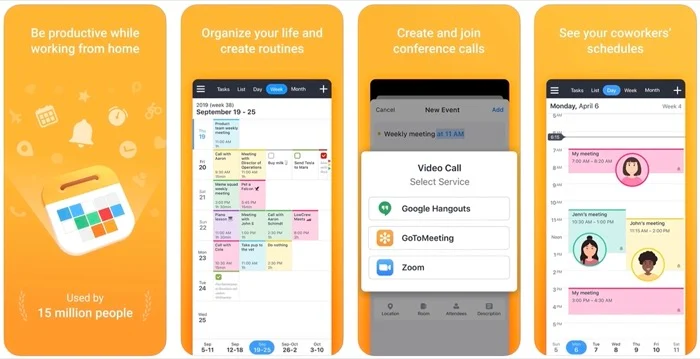
Another well-liked iPhone calendar app is Calendars 5. It’s great at managing tasks and events and is developed by Riddle, the same team that makes apps like SparkMail and Docs.
Calendars 5 offers natural language input for a fast generation of calendar events, much like Fantastical. However, its event-focused interface—which gives you a concise summary of all your future events and tasks—sets it apart from other calendar apps. Additionally, you have the option to display your schedule in three different views: Day, Week, and Month.
In addition, Calendars 5 lets you create custom events, customize alarms, and send invitations directly from the app. More significantly, even when you’re not online, you can add, edit, and remove tasks or events and then sync them again.
$29.99 (in-app purchase)
Compatible with: Apple Watch, iPad, and iPhone
7) Informant 5 Calendar
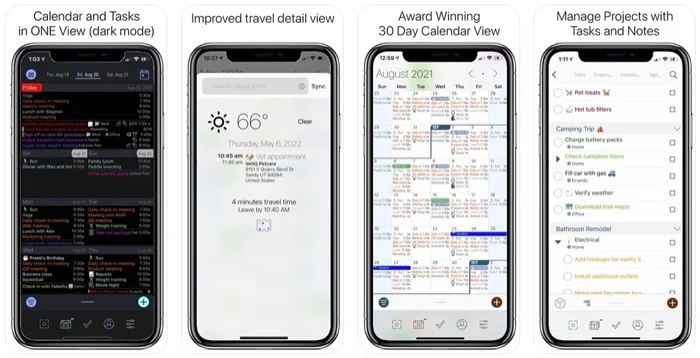
For heavy users who want more control over their assignments and projects, Informant 5 Calendar is the best calendar app for iOS. It actually resembles a planner more than a calendar, thanks to features like daily/weekly planners, projects, triggers, and other tools designed to help you stay on top of your agenda.
Informant 5 is the easiest calendar program to set up and use. You can use your existing calendar accounts to access it, and it doesn’t require an account. This is one of its best features. But in order to utilize Informant to its fullest, you need to register for an account.
Support for Siri is one of Informant’s newest features, allowing you to create voice-activated tasks in Informant’s Calendar. To make your life easier, Informant 5 offers the same feature set as other iPhone calendar apps: the ability to sync events and tasks from other calendars and task managers. Additionally, as Informant is a planner, you can easily combine your emails and turn them into tasks.
(In-App Purchases) Free
Compatible with: Apple Watch, iPad, and iPhone
Apps for iPhone Calendars: Special Mention
8) Microsoft Outlook Calendar
Outlook is a decent calendar alternative if you use Microsoft services, even if it’s not a stand-alone calendar program. You can add assignments and meetings directly to or use the Calendar, which you can access from your email. Additionally, you can add and import tasks and meetings from other email exchanges.
9) 30 Boxes Calendar
A minimalistic calendar app for iPhone that syncs with all your existing calendars is called 30Boxes Calendar. It requires no signup and has no ads in the UI. 30Box’s proprietary natural language analyzer makes it very easy to add entries to your Calendar, which is its biggest feature.
10) Edison Calendar
With the goal-based Edison Calendar app for iPhone, you can easily manage your goals and reduce stress. The software works on a simple concept: it presents you with goals over a period of days, weeks, quarters, and months, breaking them down into smaller goals. In this way, you can plan your time and duties effectively and always be aware of your goals.
Choosing the Best iPhone Calendar Apps for Your Needs
You should be able to choose the ideal calendar app for your iPhone based on our previous recommendations.
If you’re looking for a free calendar app for iOS, Google Calendar is, in our opinion, the best choice. However, if you want one of the best user experiences, Fantastical is the best option. Meanwhile, Things 3 and BusyCal are great calendar apps if you want more sophisticated features.
ALSO READ:
- Best VPN Browsers
- ChatGPT Plugins
- Free Movie Apps
- Free Android VPNs
- iPhone Weather Apps
- Random Video Chat Apps
Top iPhone Calendar Apps FAQ
1. How good is the Calendar on the iPhone?
For iPhones and iPads, Apple’s Calendar is a venerable calendar app. It has all the standard features you’d want, including support for multiple calendars, multiple view options, etc., and some extras like a birthday calendar and time to skip notifications.
Having said that, Calendar is unable to compete with third-party apps and doesn’t offer sophisticated capabilities like triggers, deep integration, automation, scheduling, and natural language processing, to name a few.
2. Which is better, Apple Calendar or Google Calendar?
Deciding between Google and Apple’s calendar apps ultimately boils down to how much you rely on each platform. If you use Apple’s built-in apps for emails, reminders, and other purposes, you’re probably already part of the Apple ecosystem and can use Apple Calendar more than Google Calendar.
However, if you use a lot of Google services, rely on its Mail or task management apps, or have recently switched from Android to iPhone, you’re better off using Google Calendar.
3. What is the best free iPhone calendar app?
The greatest free calendar app for iPhone is undoubtedly Google Calendar. You can easily organize your meetings, tasks, and events on it as it is user-friendly. In addition, there are a few other elements that enhance the functionality and power of the service, such as integration with other Google apps.
4. What is the best Mac and iPhone Calendar app?
Two of the best calendar apps for organizing your activities and schedule on your iPhone or Mac are Fantastical and BusyCal.
5. How can I edit my iPhone’s default calendar?
While there are many good things about Apple’s Calendar app, not everyone wants to use it. To edit the default calendar, go to Settings > Calendar > Default Calendar on your iPhone. When you get there, hit the back arrow in the upper-left corner of the screen after tapping on the Calendar you want to use as your default. Your selection is automatically saved.
6. Which iPhone calendar software is the best?
As mentioned in our article earlier, there are a ton of great third-party iPhone calendar apps available, both free and priced. However, Fantastical might be our favorite of the bunch. The UI is sleek and simple, making it easy to create and manage tasks and events. It also has an easy-to-toggle feature that supports different calendars.

